One of the many wonderful things that the Amazon Echo smart speakers can do for you is to elevate your shopping experience. Using only your voice, you can make a list of things to buy and then access said list when you’re ready to shop. Here’s how to create a shopping list on Alexa and what commands to use to manage your lists:
How to Create Shopping Lists on Alexa by Voice Commands
There are two ways to create a shopping list with Alexa. Here’s how you can create a shopping list only using your voice:
- Say, “Alexa, create a list.” Alexa will then ask you what to name your list.
- Tell Alexa what to name your list and then confirm.
After you confirm, Alexa will ask you to add items to your list.
- Sugar
- Cereal
- And “Eggs milk bread juice.”
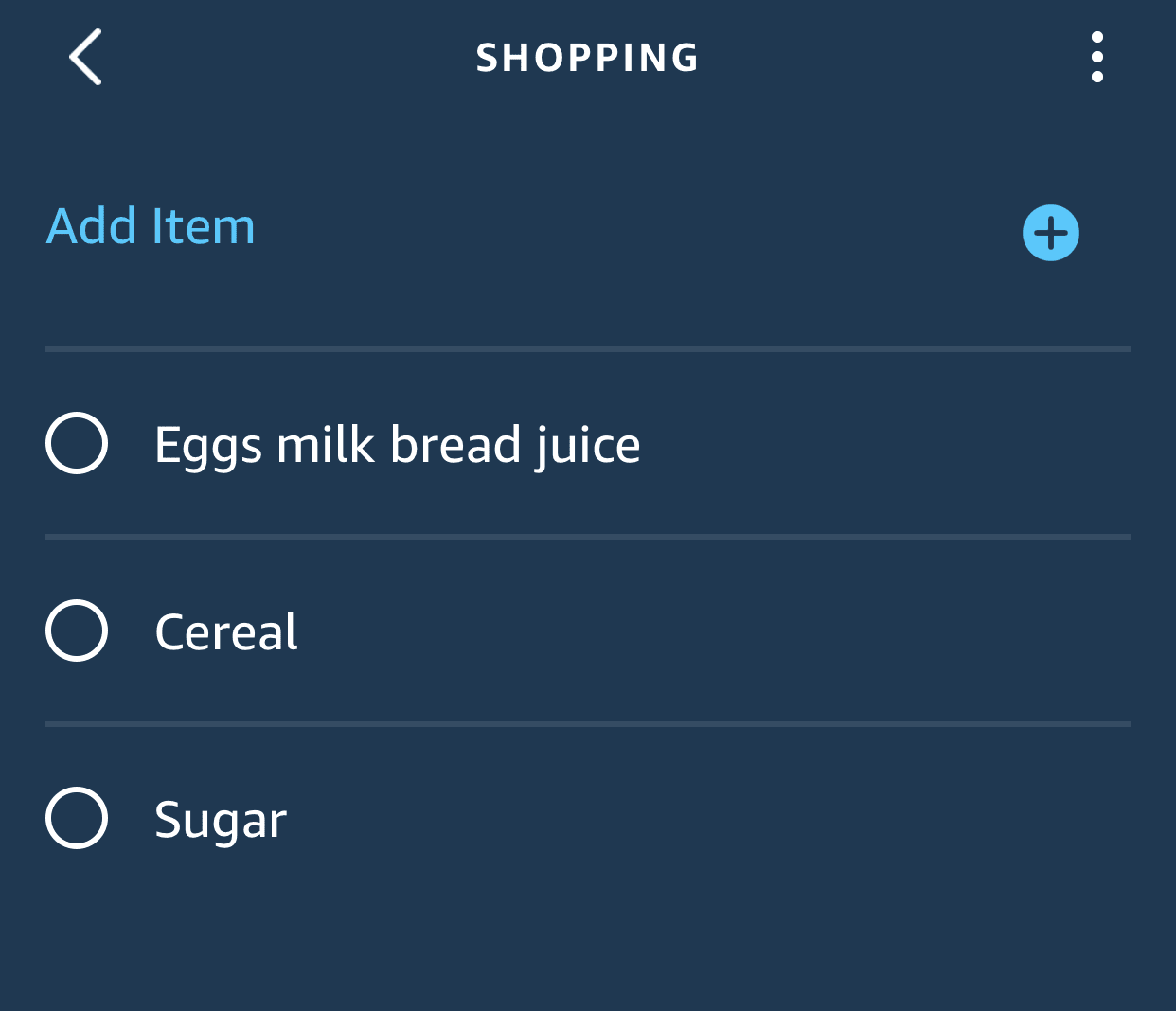
You can add items to your list later by saying “Alexa, add to my (name of list),” or “Alexa, add (item) to (name of list).”
You can find your lists in the Alexa app by going to Settings > Lists > Your List Name.
How to Create a Shopping List Using the Alexa App
Another easy way to create shopping lists on Alexa is to use the app. Here are the steps to create a list via the Alexa app:
- Launch the Alexa app.
- Tap the menu button. This is the “hamburger” icon that looks like three horizontal lines.
- Select Lists.
- Select Create List.
- Type in the name for your list and then tap Add or the plus button.
Once you have created this list, you can then begin adding items that you need to buy. You can do so by voice or by using the app as well.
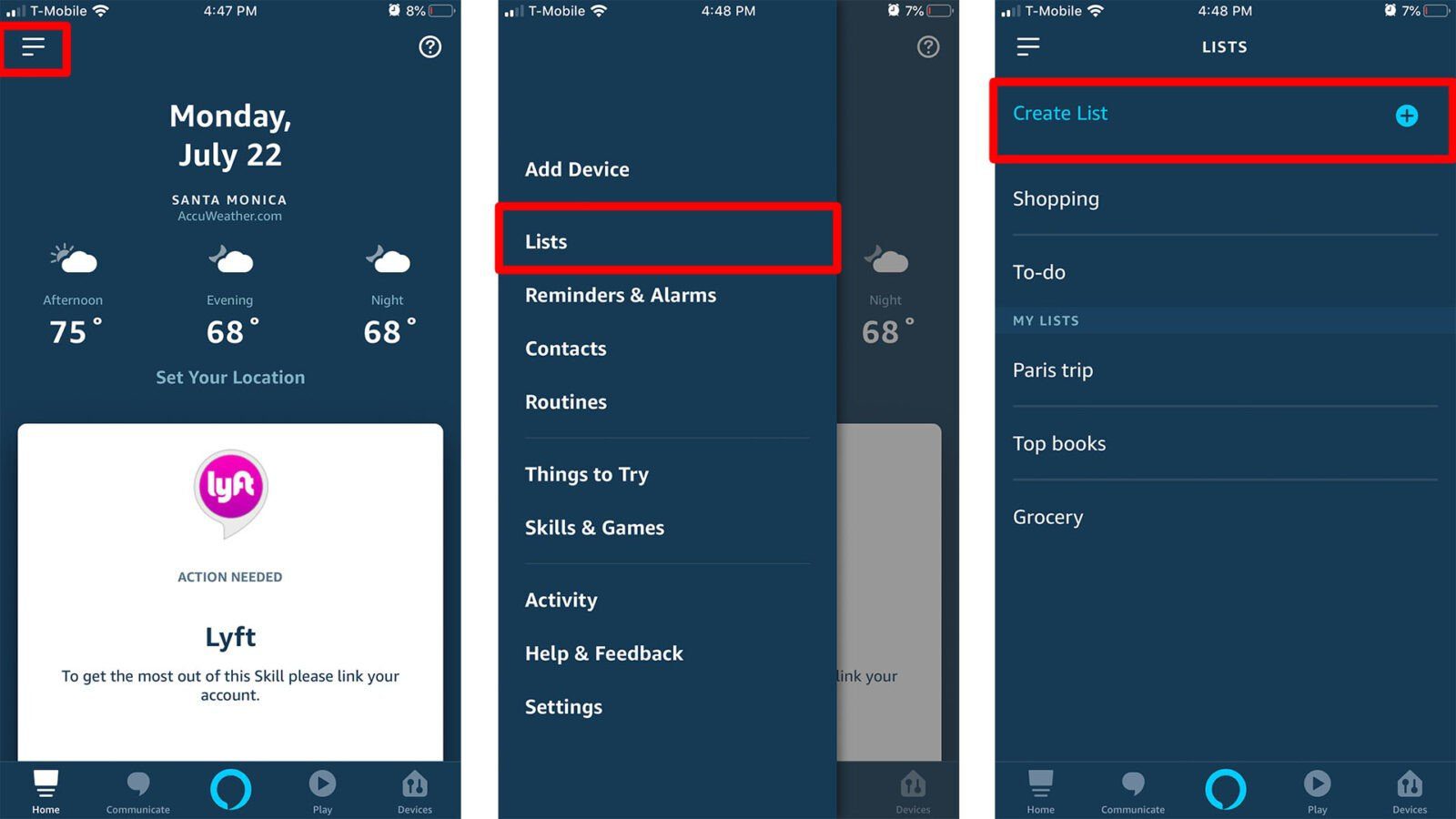
How to Manage your Alexa Shopping Lists
You can manage your shopping lists on Alexa by using both voice and the app. You can add items, delete some, or mark some items as complete when you’ve already bought them. Using voice, try the following commands:
“Alexa, what’s on my shopping list?”
“Add [item/s] to my shopping list.”
“Remove [item/s] from my shopping list.”
“Clear my shopping list.”
You can also use the app to manage your shopping list on Alexa. Here are the steps how:
- Launch the Alexa app.
- Tap the menu icon. This is the “hamburger” icon that looks like three horizontal lines in the upper left corner of your screen.
- Go to Lists and then tap on your shopping list name.
- Tap Add Item to type in a new item to your list. Select Add or the plus sign when done.
From this list, you can choose to mark some items as complete, remove others, or delete the list altogether.
How to Order on Alexa
Depending on your location or your eligibility, it is also possible to order items in your shopping list with the help of Alexa. Make sure that you have voice purchasing set up before you place your orders on Amazon.
To order from Amazon via Alexa, the following requirements must be fulfilled:
- You must have an Amazon account.
- You must be an Amazon Prime member.
- Also, you must have a United States shipping address and payment method set up.
- And, you must have Amazon 1-click ordering set up.
- If you wish to buy groceries from Whole Foods, you must also have the Prime Now app installed.
To order on Alexa, here are the basic steps to follow:
- Give Alexa a voice command on what you want to order. For instance, you can say, “Alexa, order olive oil.” If you wish to order multiples of one item, you simply state the quantity you need. For items that you have bought before, Alexa will suggest that you order the same. For first-time purchases, Alexa will give you current deals or items under Amazon’s Choice.
- Say “Yes” when Alexa asks if you’re ready to make the order. The item/s will then be placed in your shopping cart.
- State your PIN or shopping authorization code when prompted. Once verified, Alexa will then go ahead and process your order via Amazon checkout.
This is also where you can set the 4-digit voice code that you will use to buy items with voice commands alone. You can also allow Alexa to recognize the sound of your voice, so you don’t have to use a voice code when ordering.
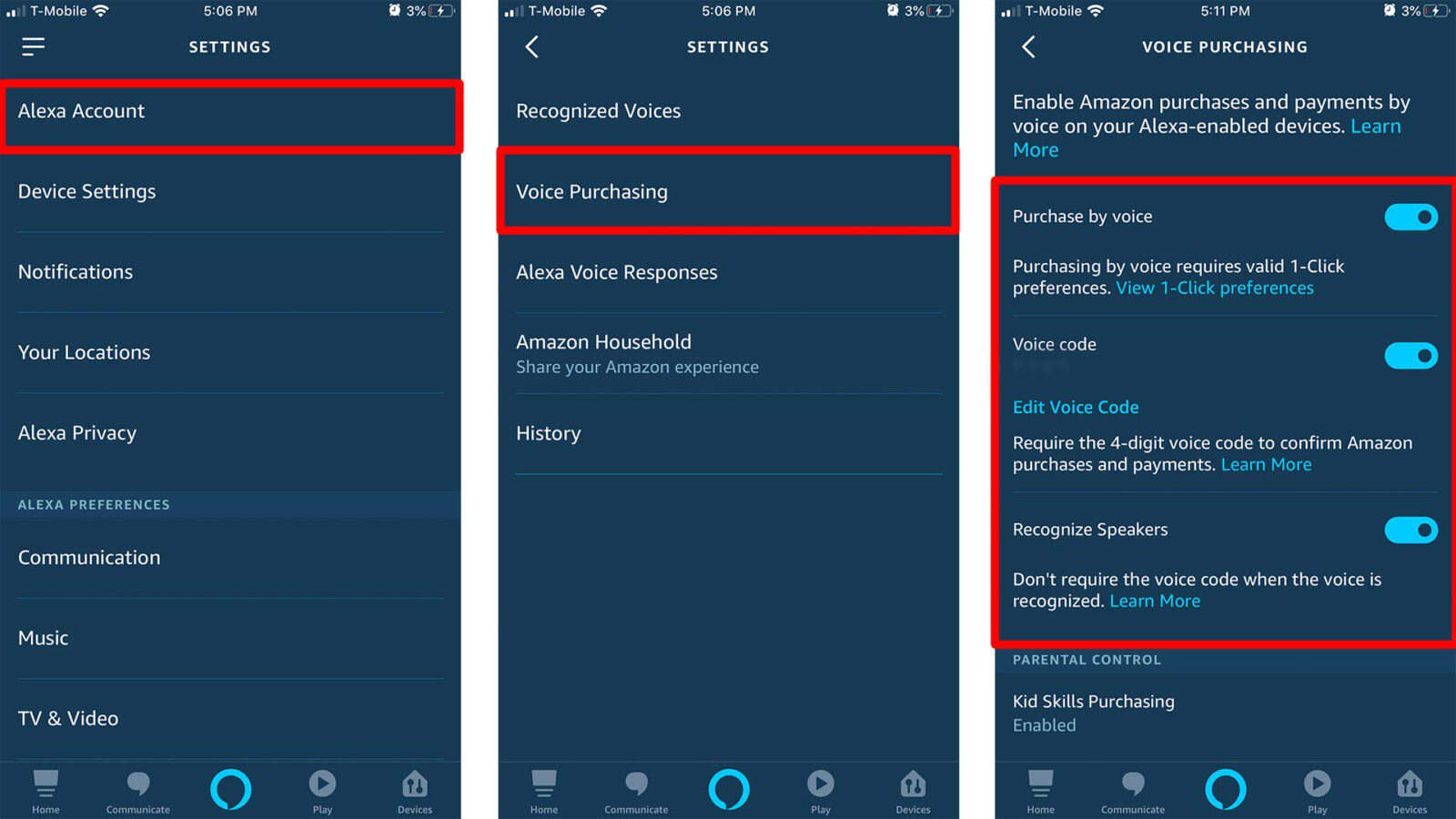
As you can see, tracking your shopping lists is easy with Alexa’s assistance. Whether you are in the middle of cooking and you run out of ingredients, or you get a sudden hankering for sweets, you can add items to your Alexa shopping lists easily. You can order some items via voice too, especially if they’re offered by Amazon Prime.
Want to find out all the other cool things you can do with your Alexa device? Check out our previous article by clicking the link.

