If you have tons of photos stored on your iPhone, it might be slowing your device down. And, while your iPhone comes with a free iCloud account, it only gives you 5GB of storage, which might not be enough space for all your photos and videos. If you want to free up some space, here’s how to quickly delete all the photos from your iPhone and how to delete all your photos stored on iCloud.
How to Delete All Photos on Your iPhone
To delete all the photos from your iPhone, open the Photos app and go to Photos > All Photos. Then hit Select, tap the last photo, and drag up until all photos and videos are selected. Finally, tap the Trash icon and select Delete Photos.
- Open the Photos app on your iPhone.
- Then select Library. You will see this in the bottom-left corner of your screen.
- Next, tap All Photos. You will see this in the lower-right corner of your screen.
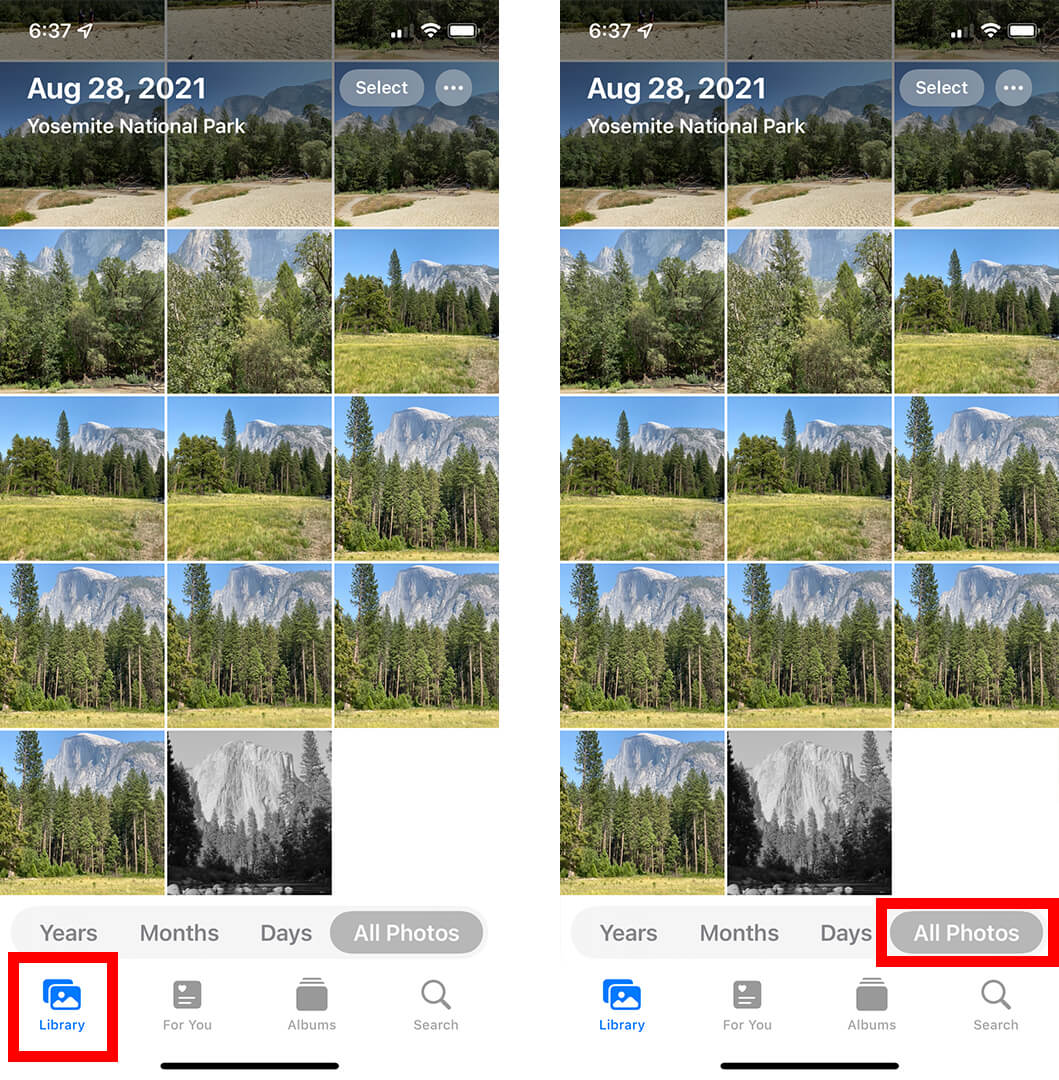
- Then tap Select. You will see this in the upper-right corner of your screen.
- Next, gently tap the last photo and drag your finger to the top of your screen.
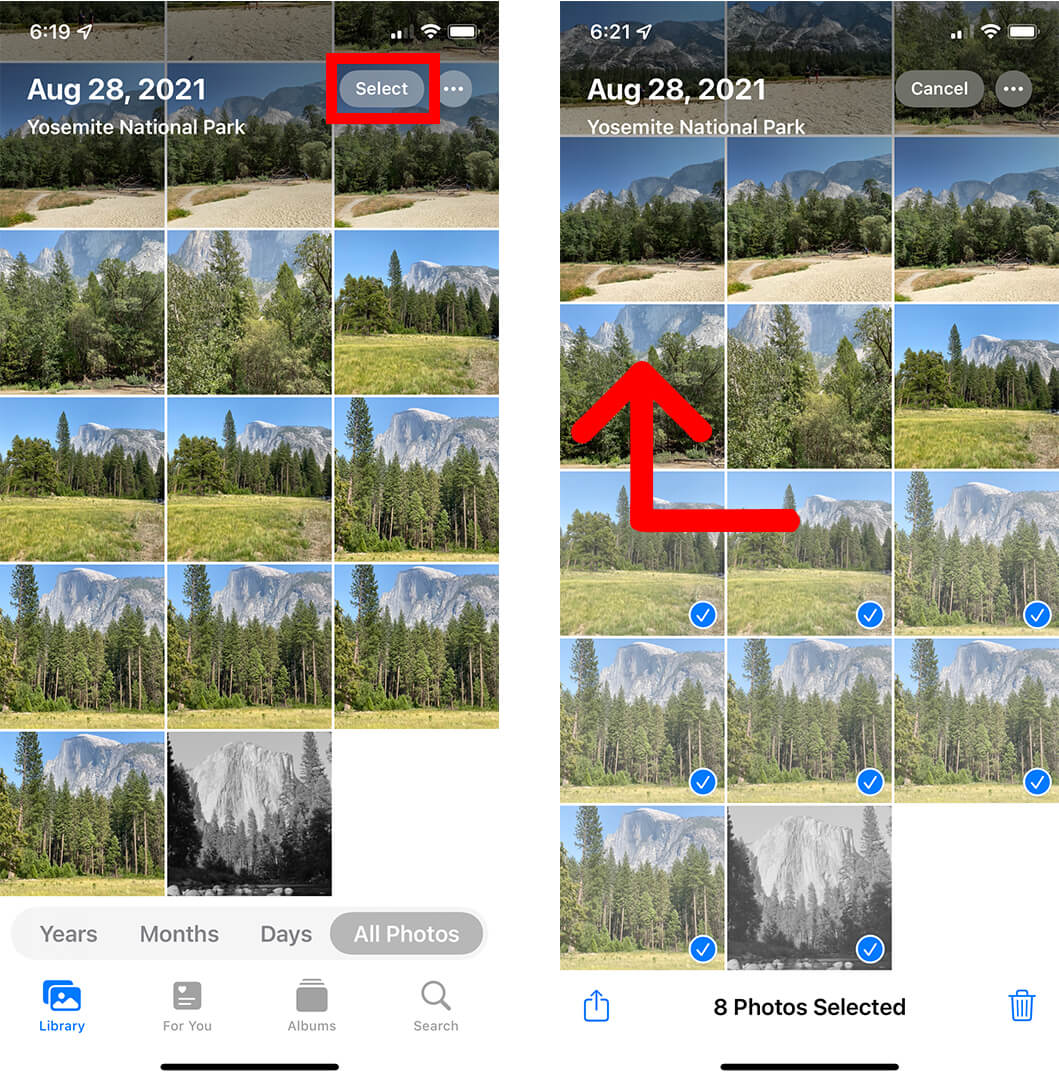
- Then tap the Trash icon. You can find this in the bottom-right corner of your screen.
- Finally, select Delete Photos. This will tell you how many photos you are deleting. Once you have deleted all your photos, you will see the text No Photos or Videos in the middle of the screen.
It takes up to 30 days for all your photos to be deleted from your iPhone unless you remove them manually. To do this, tap Albums and scroll down to Recently Deleted. Then tap Select > Delete All. Finally, select Delete Photos. This action cannot be undone.
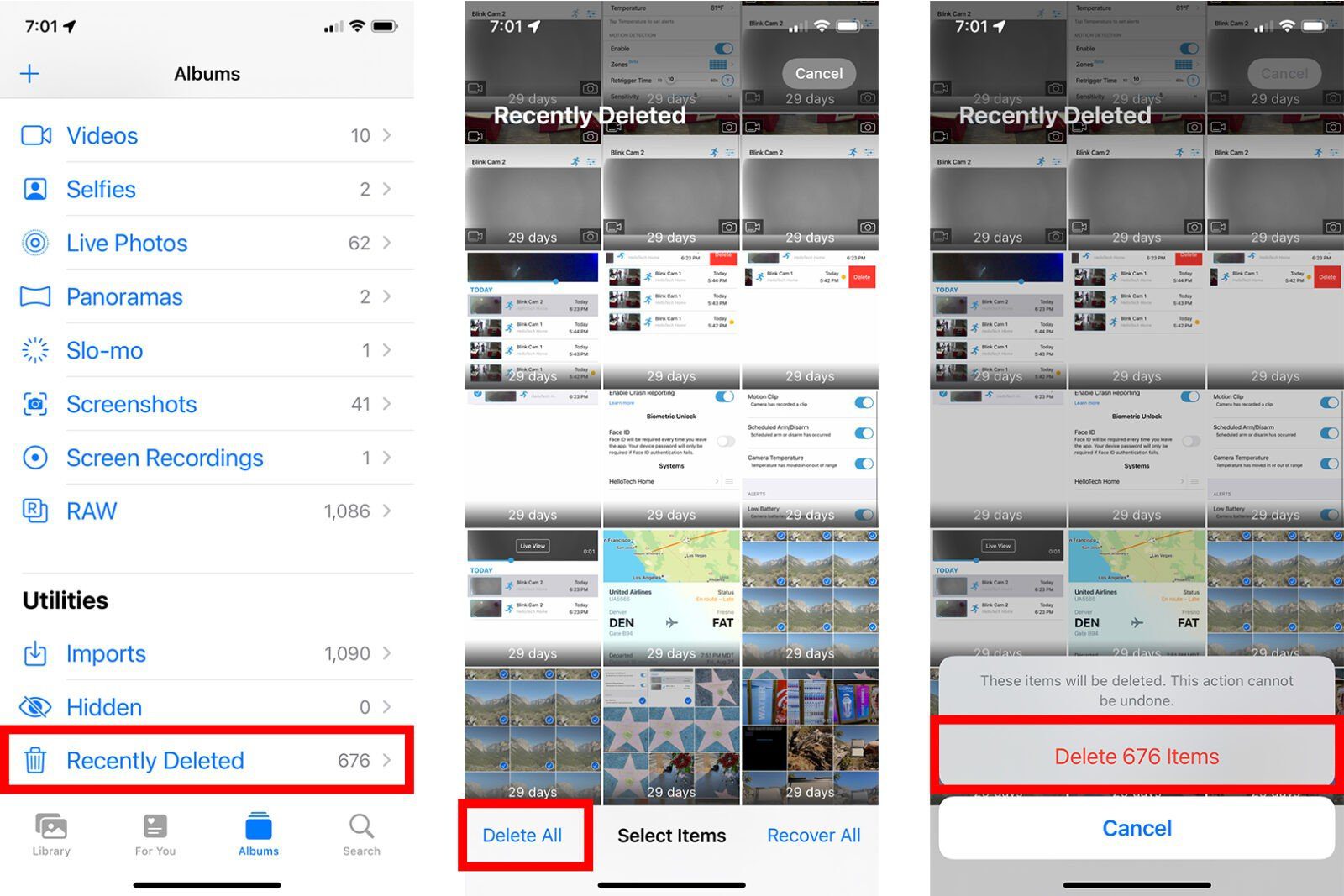
If you want to permanently delete all your phones, you can also find and remove any photos you have in your iCloud account. Here’s how:
How to Delete Photos from iCloud
- Open the Settings app on your iPhone.
- Then tap on your Apple ID. This is the button at the top of your Settings that has your name.
- Next, tap iCloud.
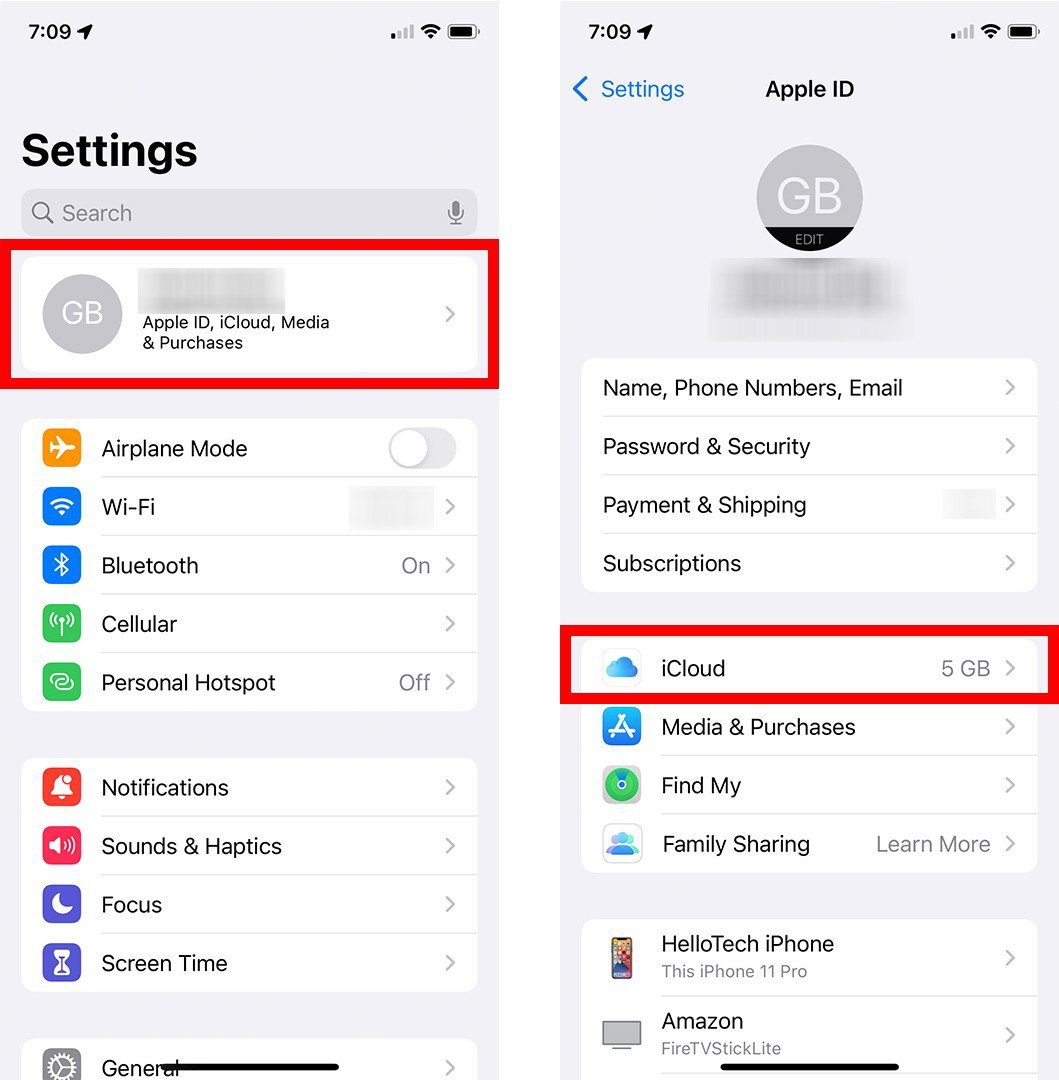
- Then tap Manage Storage. This will be directly under the bar graph that shows how much space is being taken up, and by what.
- Then select Photos.
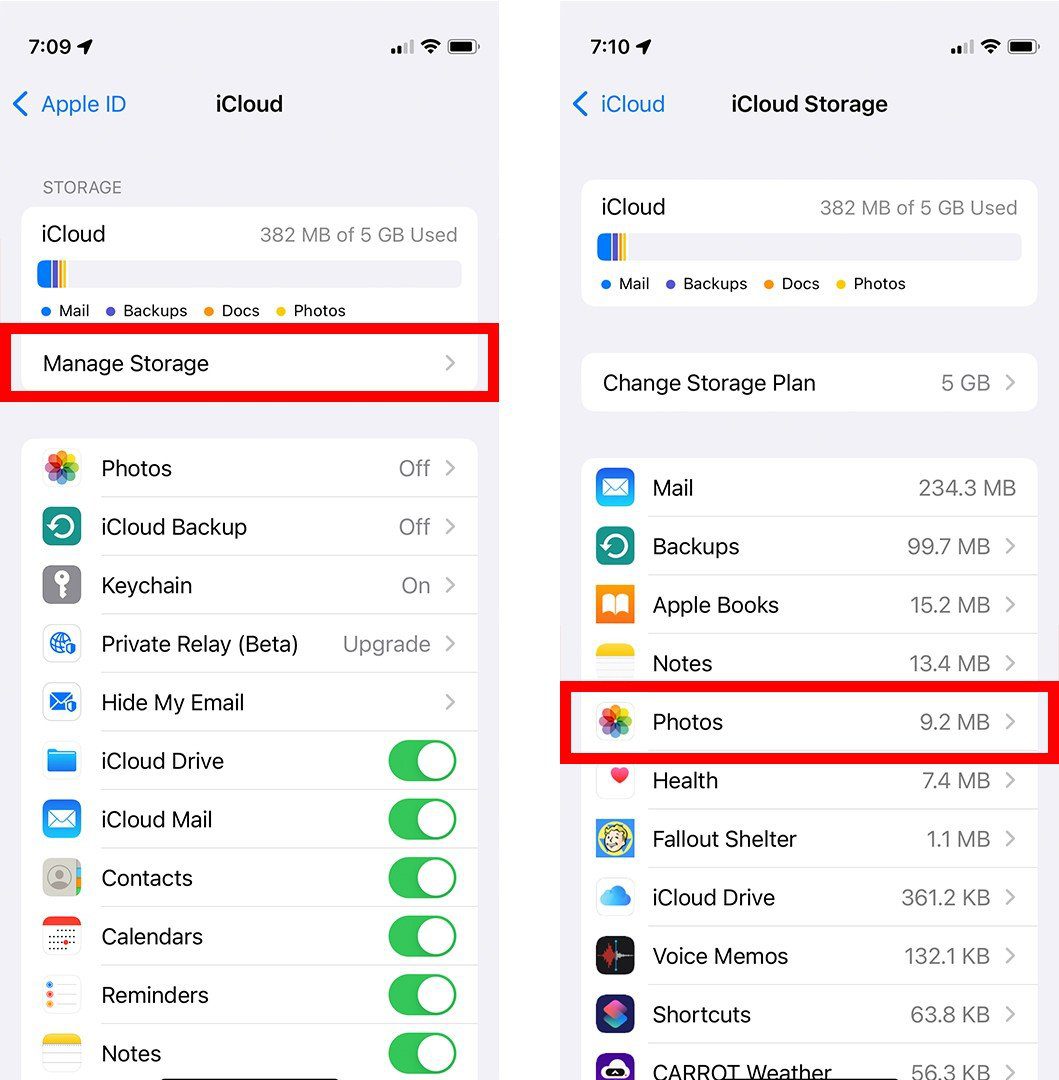
- Finally, tap Disable and Delete. This will disable your photos from being saved on your iCloud account. After a maximum of 40 days, all your photos and videos on iCloud will also be deleted.
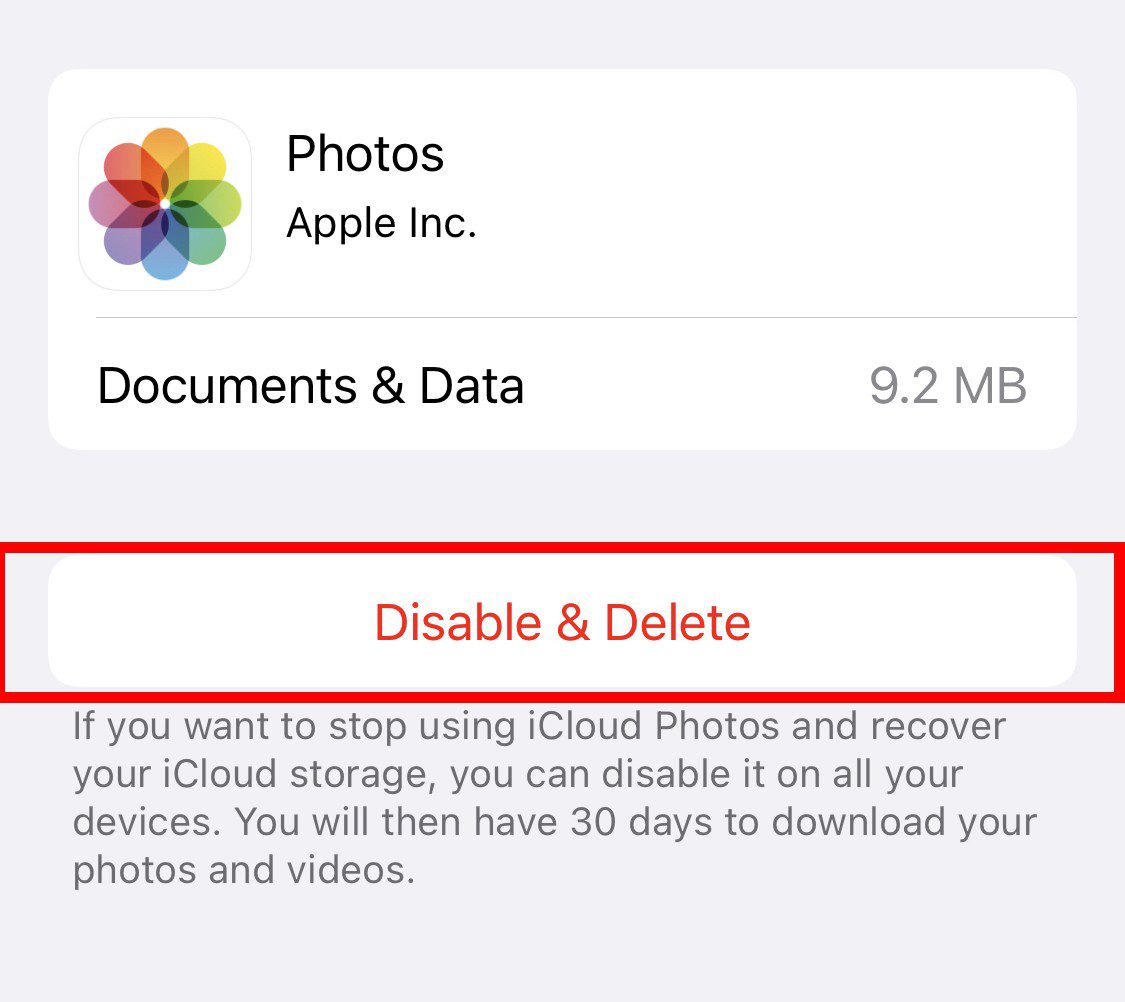
If you’re wondering how to free up space on your iPhone, check out our step-by-step guide here.
