A USB cable is not essential to transfer photos from an iPhone to a computer. You can import your photos wirelessly using iCloud. Before you follow this method, make sure that you have an active iCloud account.
- Go to Settings > Photos. You will know it is enabled iCloud Photos if the slider next to it is green. When this app is enabled, every photo you take will be uploaded to iCloud as long as your phone is connected to the internet.
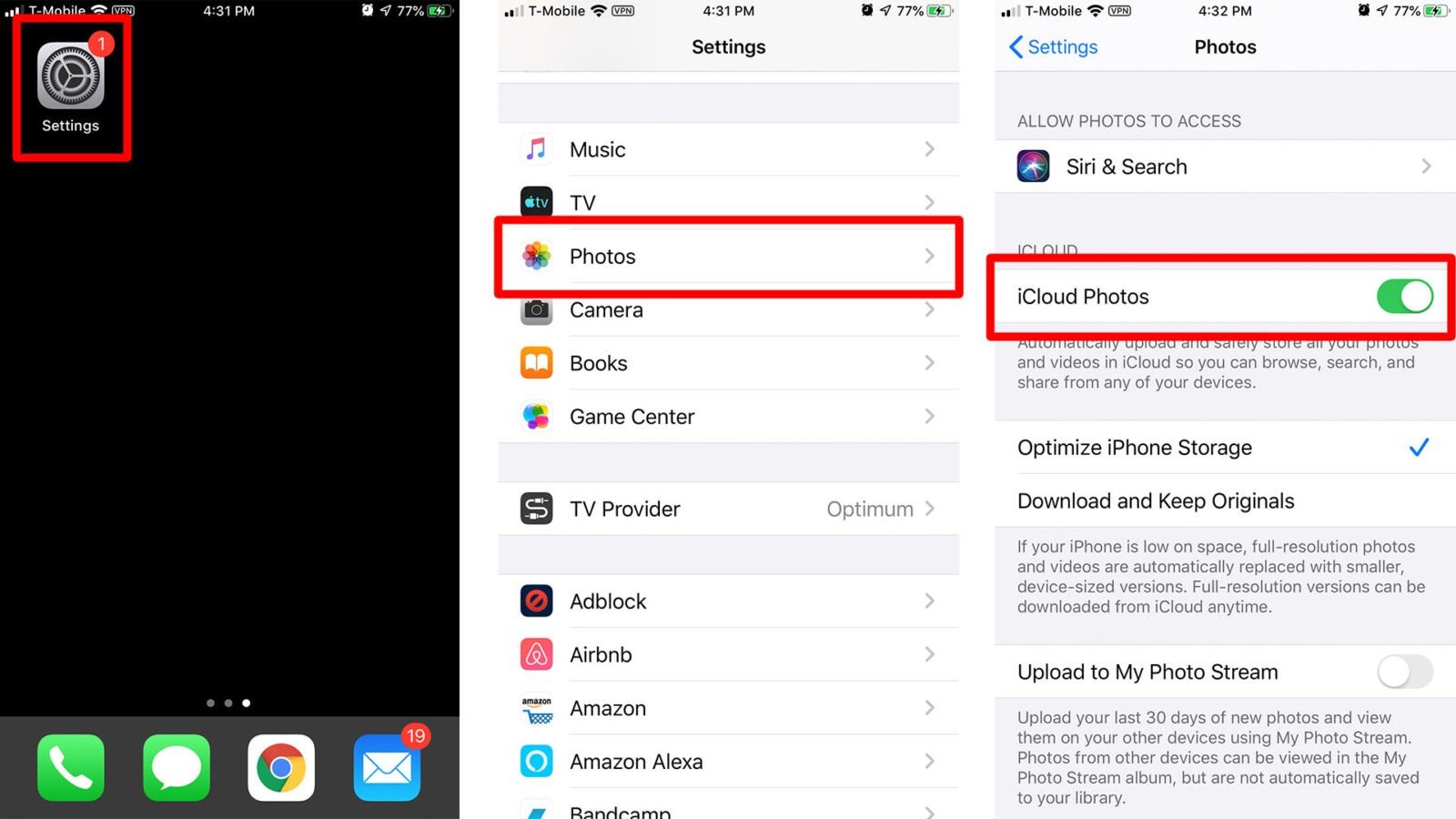
- Go to the iCloud website.
- Sign in using your Apple ID and password. If you are using two-factor authentication, you will be prompted to allow your PC to allow Apple ID sign-in. Tap Allow. You will be given the six-digit PIN. Type this on your PC to continue.
- Click on the Photos icon.
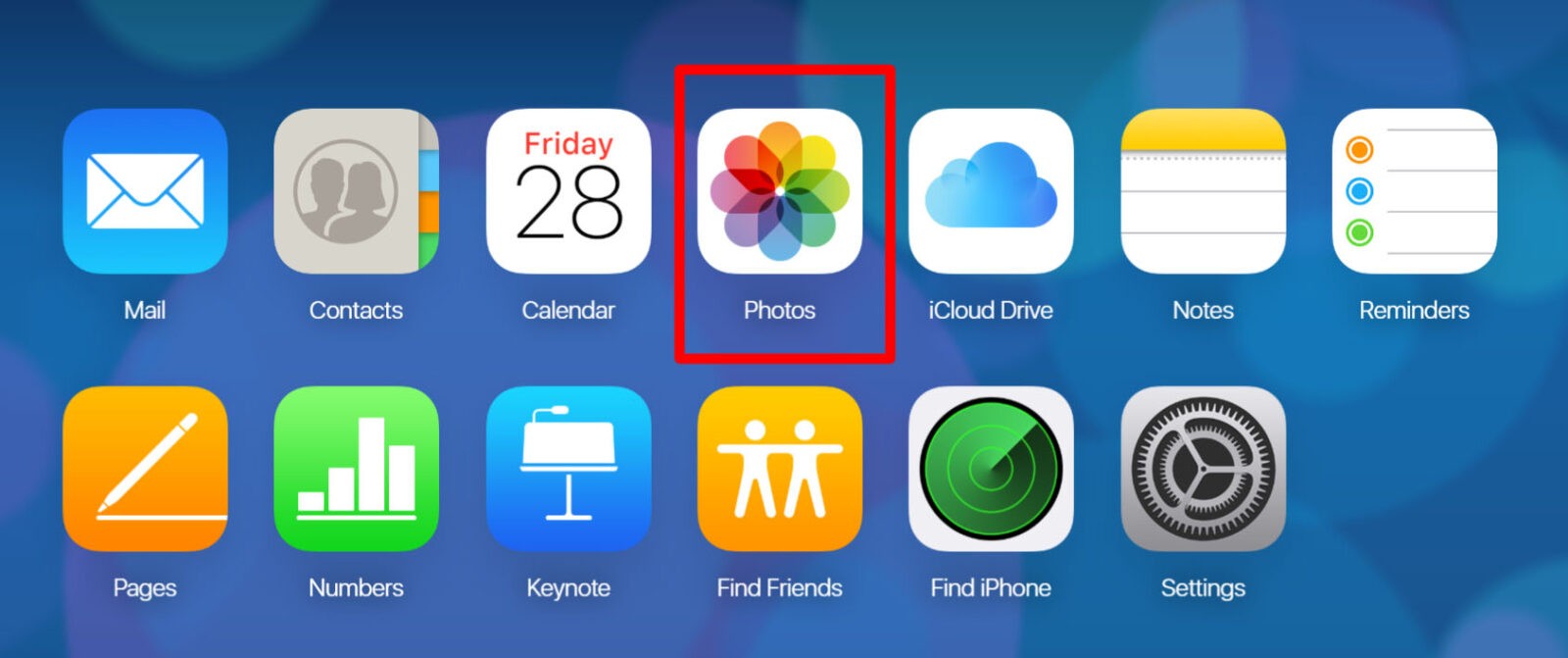
- Select the photos that you want to use and click the download button. This button is located in the top right corner of your browser window.
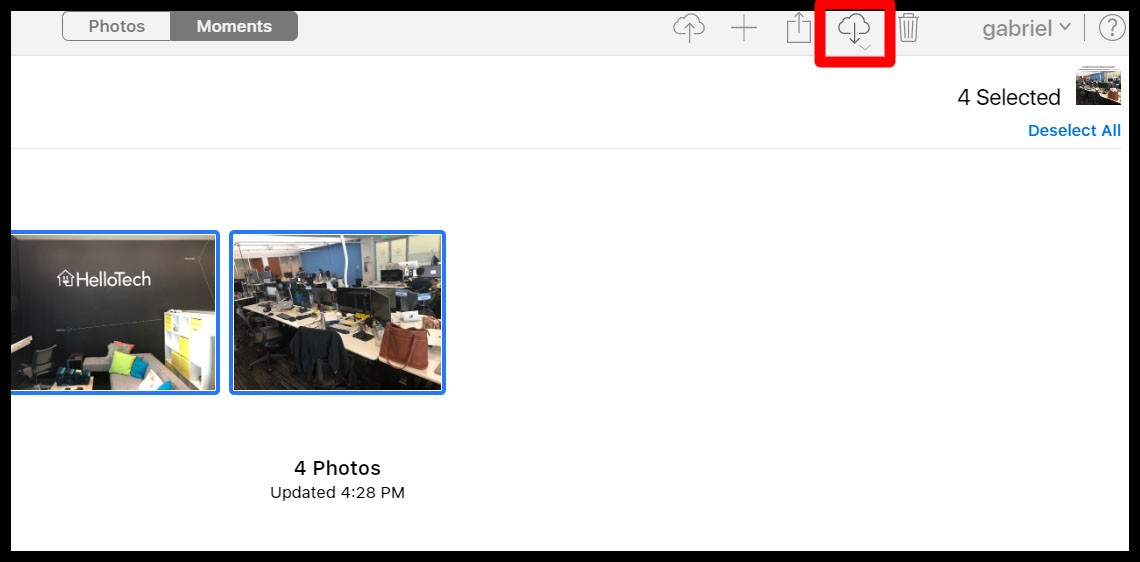
- Your photos will be imported to your “Downloads” folder. On a Windows PC, you can find this folder under the file path C:\Users\YOUR USER NAME\Downloads.
If you want to know how to transfer your photos to a Mac computer with a USB cable, check out our previous article. Or, you can learn how to transfer your photos from an iPhone to a PC here.
