If your eyes have been feeling heavy or you’re having trouble sleeping, it could be due to the blue light emitted by your computer screen. To fight eye fatigue and get a good night’s rest, here’s how to enable dark mode on Chrome.
What is Dark Mode?
Dark mode is a color scheme that uses a dark background with light-colored text, icons, and other graphical elements. Using dark mode will reduce the glare coming from your screen. But Dark mode doesn’t only help your eyes, it also uses less electricity too. In other words, switching to night mode can make your laptop running longer.
How to Enable Dark Mode on Chrome
Here are the steps for installing an extension that will give you a dark web browser:
- Go to the Chrome Web Store.
- In the search bar, type “dark mode” and hit enter. This will bring up a list of extensions that will enable dark mode on websites. Some are specific to social media platforms. Others will work on most websites. We suggest reading up on reviews to see whether an extension is a right fit for you.
- When you’ve chosen your extension, click Add to Chrome.
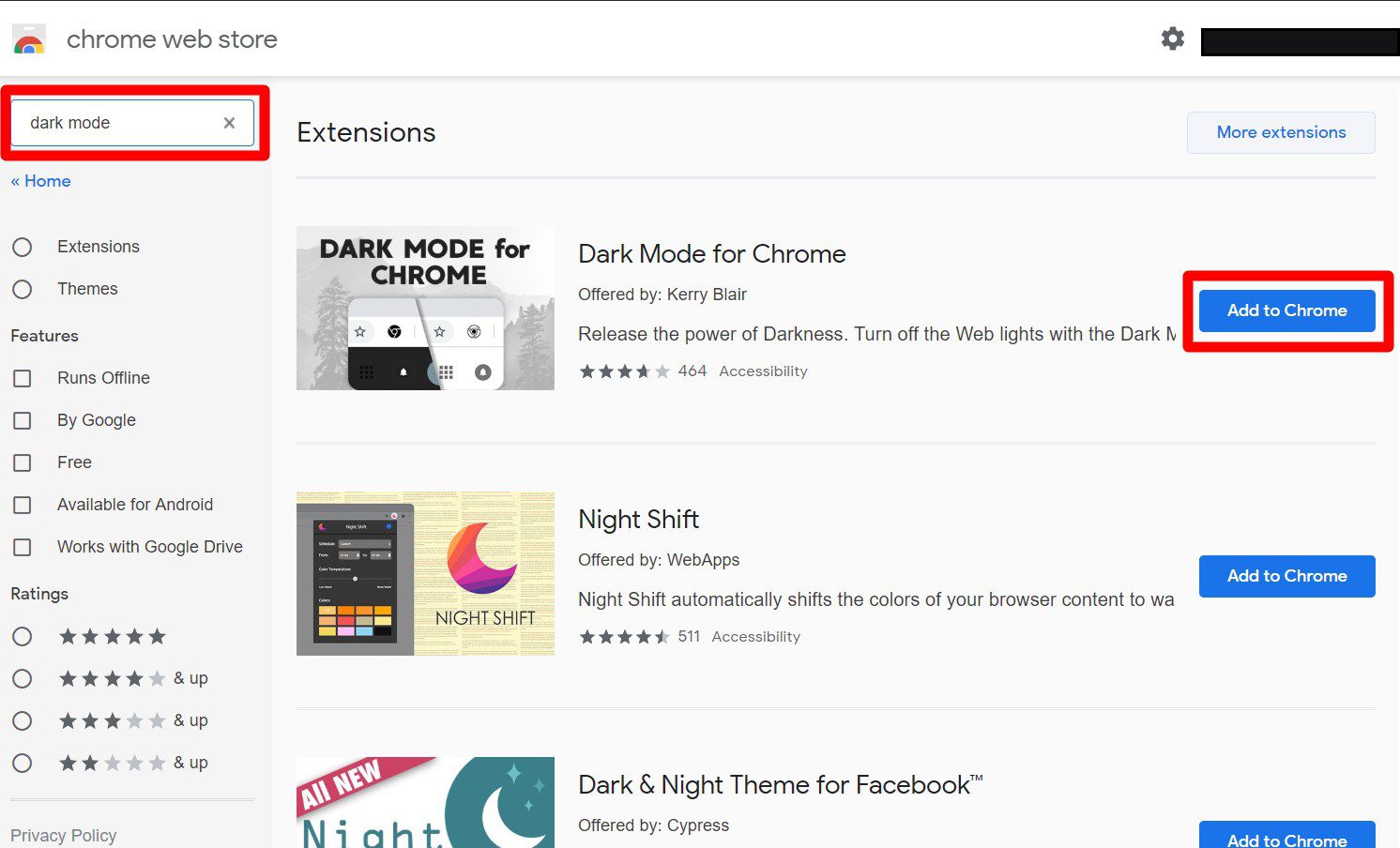
- Click “Add extension” in the pop-up window. The dark mode extension will then be installed to your app.
- Click on the icon to start using the extension. It will appear to the right of the address bar. You might have to refresh some pages for the extension to work.
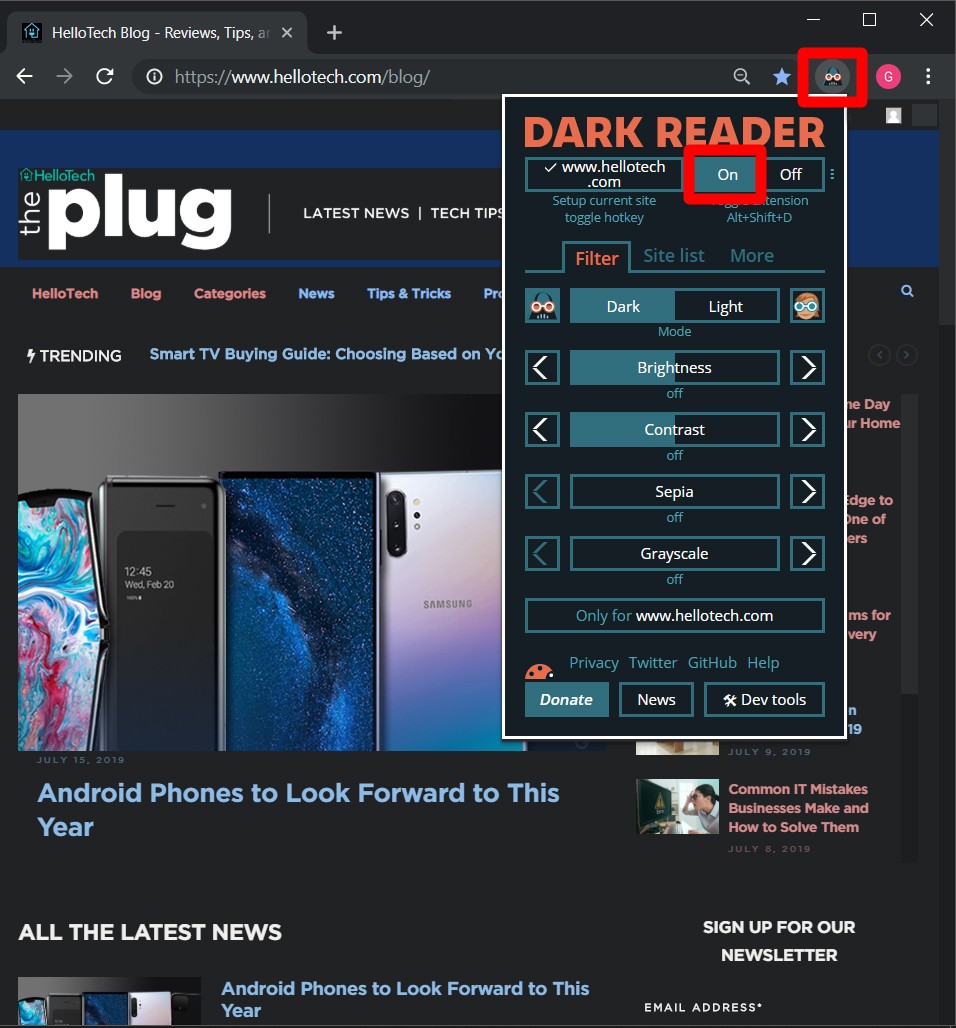
Don’t know which extension to choose? Check out our list of the best dark mode extensions to find one that works for you.
How To Enable Dark Theme on Chrome
Once you use extensions to make your browser windows dark, you might start to notice how bright your browser is. If you want to make your whole browser dark, follow the steps below to install a dark theme on Chrome:
- Launch the Chrome browser.
- Click the three dots on the upper right corner then go to Settings.
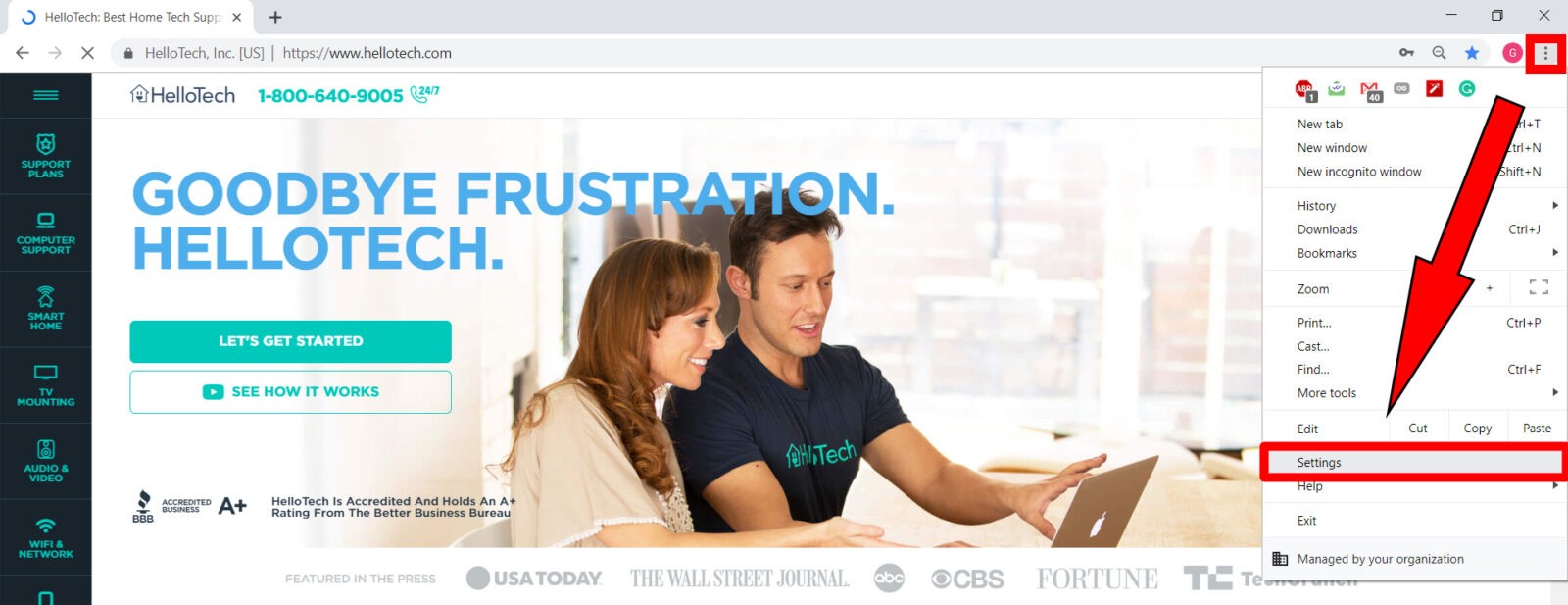
- Under Appearance, click Themes. You can also access this by going to the Chrome Web Store and clicking Themes instead of Extensions.
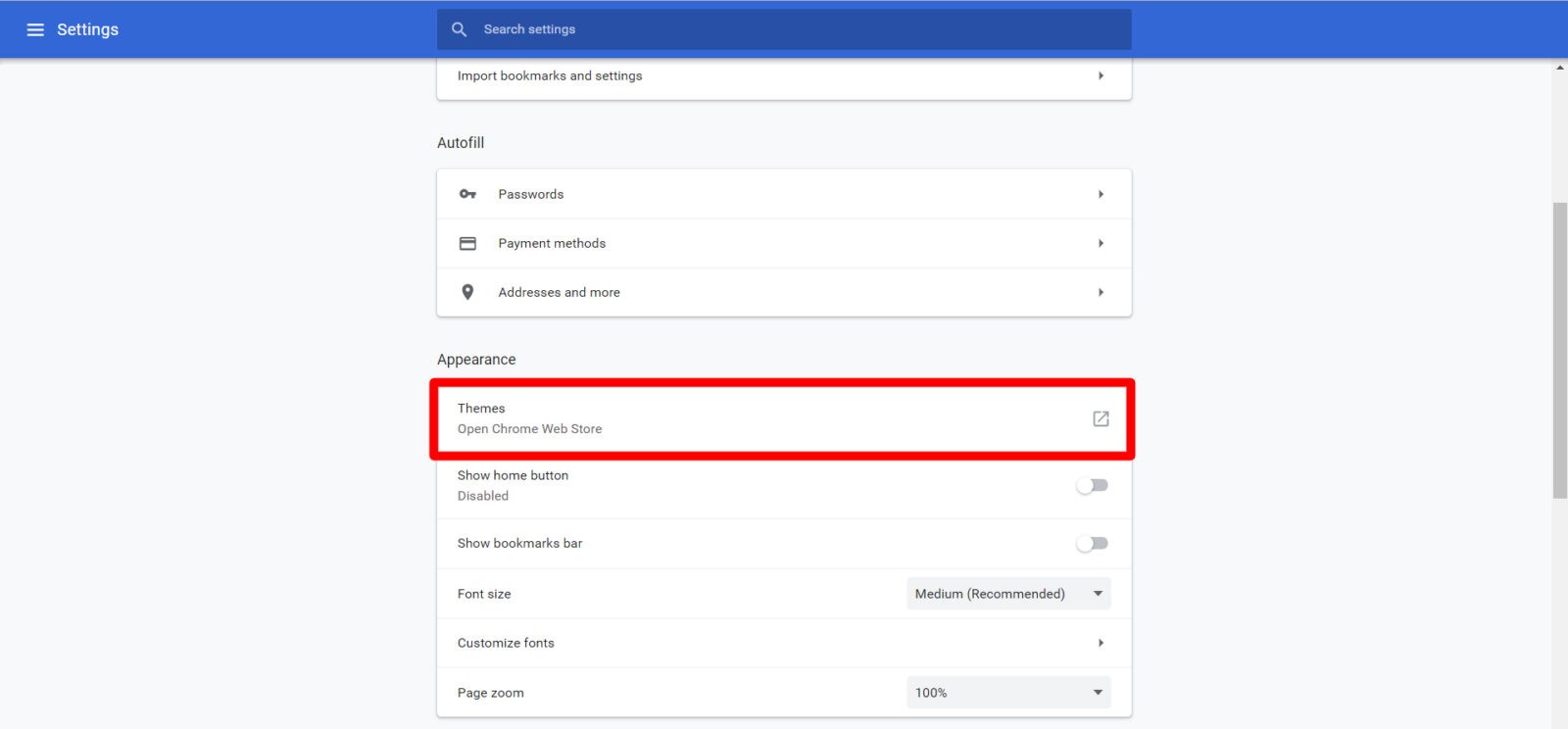
- A new window will open with a gallery of themes available. If you want to ensure that your theme will work properly with Chrome, we suggest downloading a theme that was published by the Chrome team.
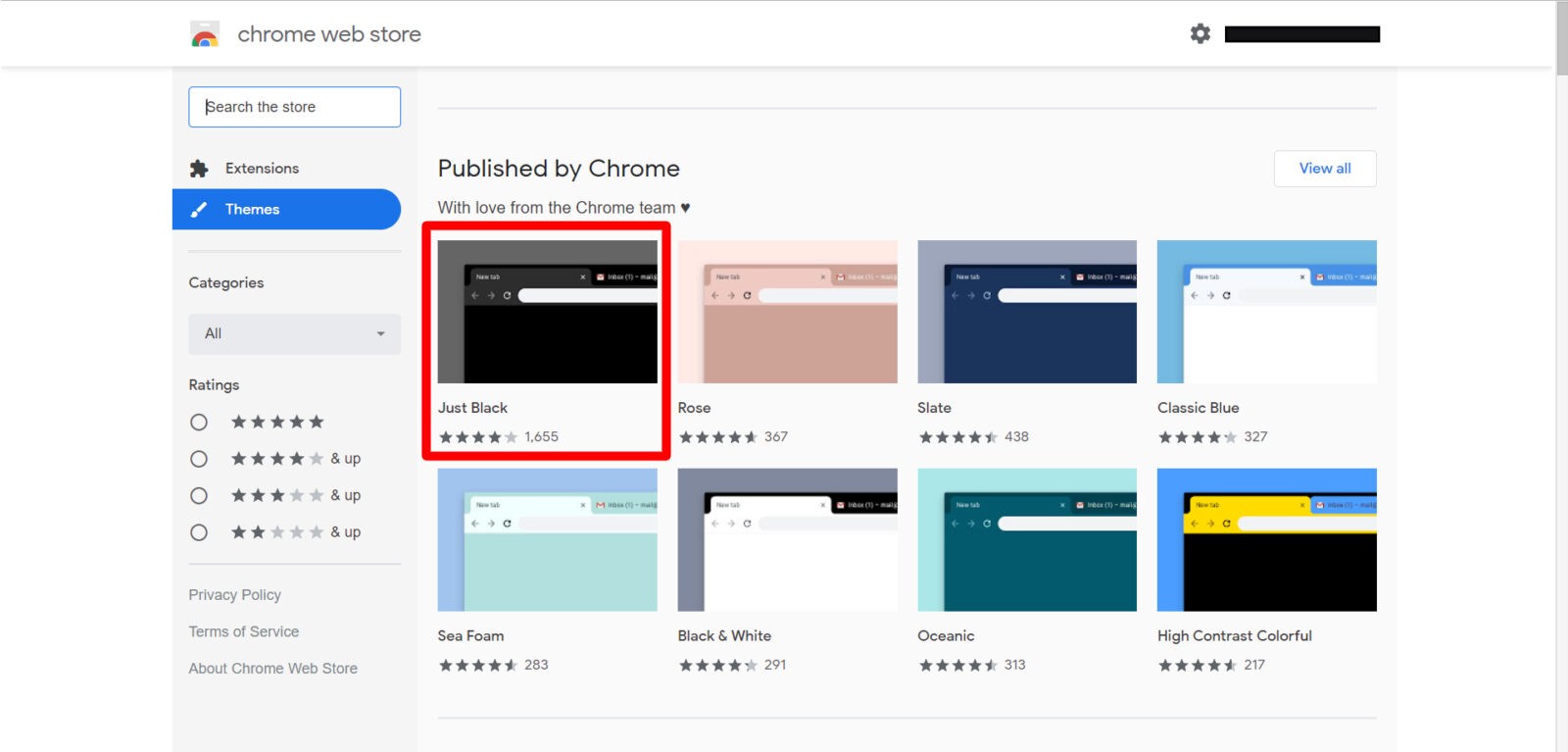
- When you find a theme you like, click “Add to Chrome.”
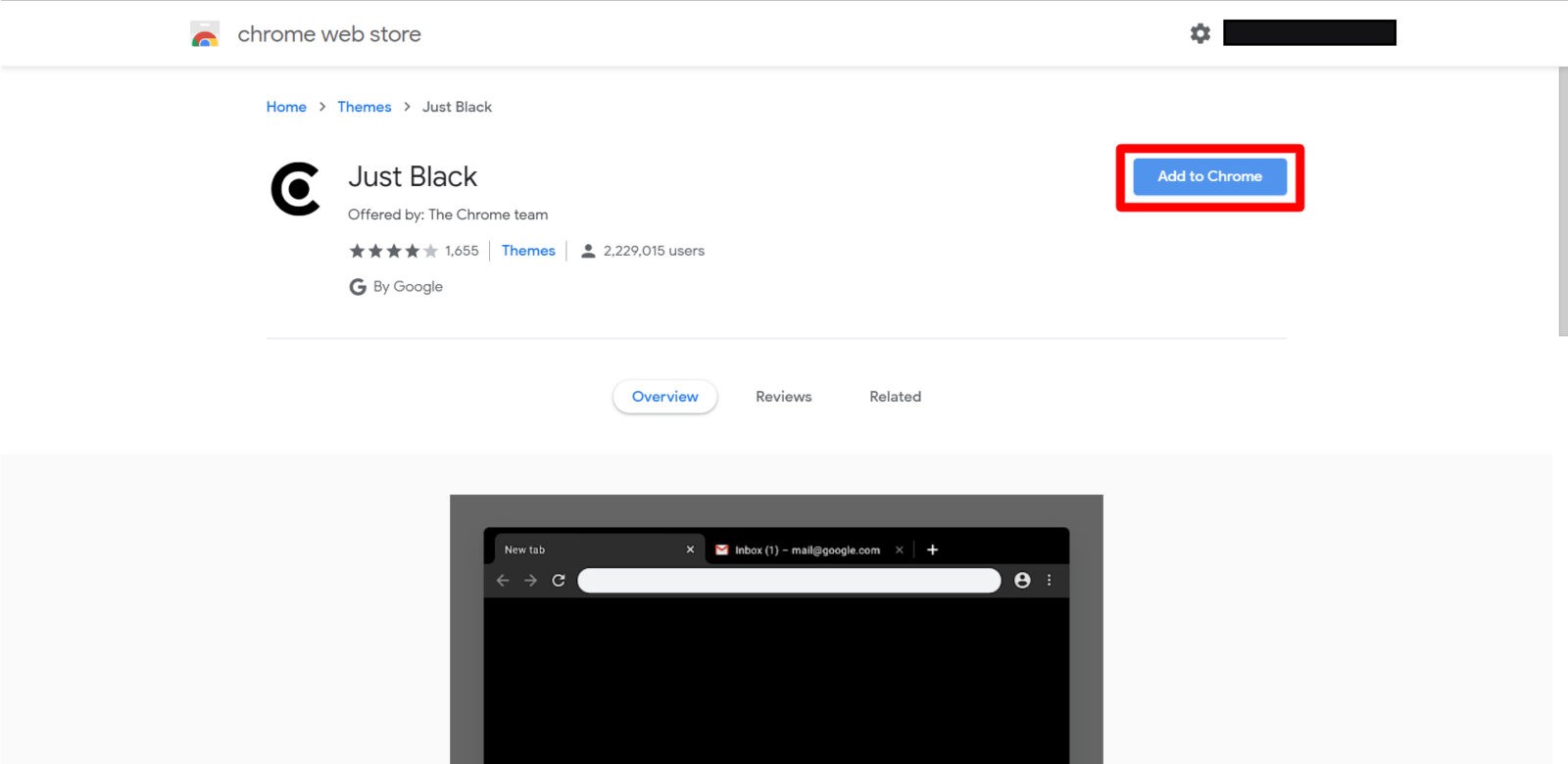
- The theme will instantly be applied to your browser.
- To remove your Chrome theme, go back to Settings and click “Reset to default” under Themes.
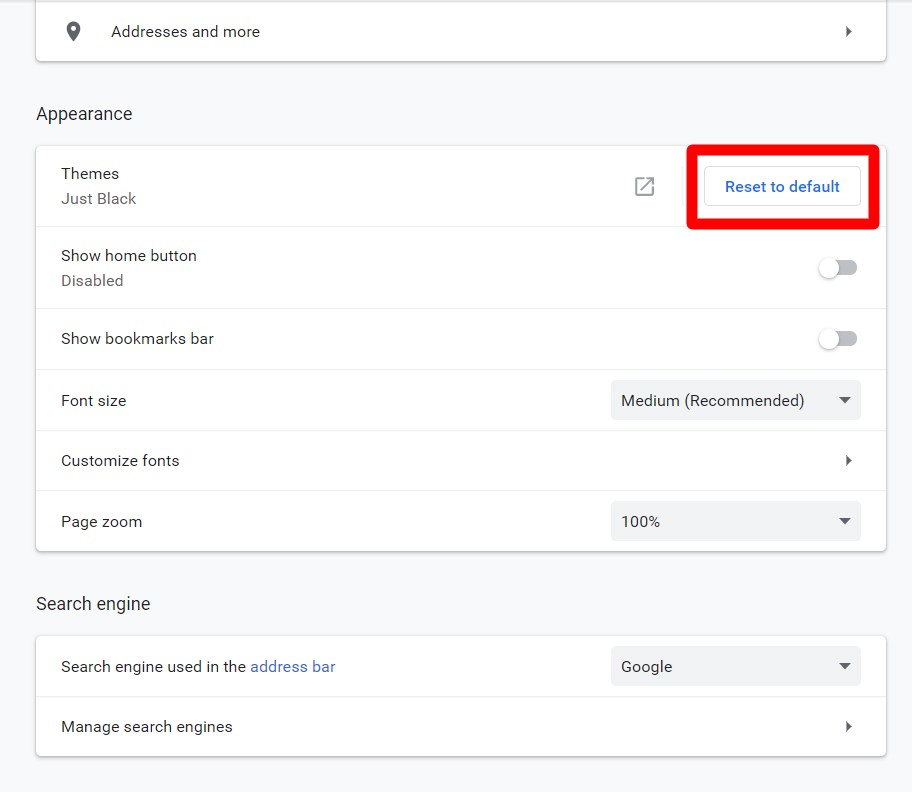
If you like browsing in dark mode, you can make your applications dark too. Find out how to enable dark mode on Windows by checking out our previous article. Or, if you’re on an Apple computer, find out how to enable dark mode on a Mac.
Do you still need further instructions on how to enable dark mode when using Chrome? You can reach out to a HelloTech agent and we’ll be happy to help.
