When you ask Alexa to play a song, your smart speakers will start streaming from Amazon Music by default. However, there’s an easy way to change the default streaming service to Apple Music instead. Then, you can listen to your favorite songs and playlists on any of your Alexa devices. Here’s how to play Apple Music on your Alexa speakers and how to make Apple Music your default streaming service on all your smart speakers.
Read More: How to connect Alexa to your smart TV or streaming device
How to Play Apple Music on Alexa
To play songs from Apple Music on your Alexa devices, open the Alexa app and tap Menu > Settings > Music & Podcasts > Link New Service. Then, select Apple Music, tap Enable to Use, and enter your Apple ID and password. Finally, tap Visit Music Settings to make Apple Music your default streaming service.
- Open the Alexa app. If you don’t already have the app on your smartphone or tablet, you can download it from the Google Play Store or Apple App Store.
- Then, tap More. You will see this icon with three boxes in the bottom-right corner of your screen.
- Next, tap Settings. This is the option with the gear icon.
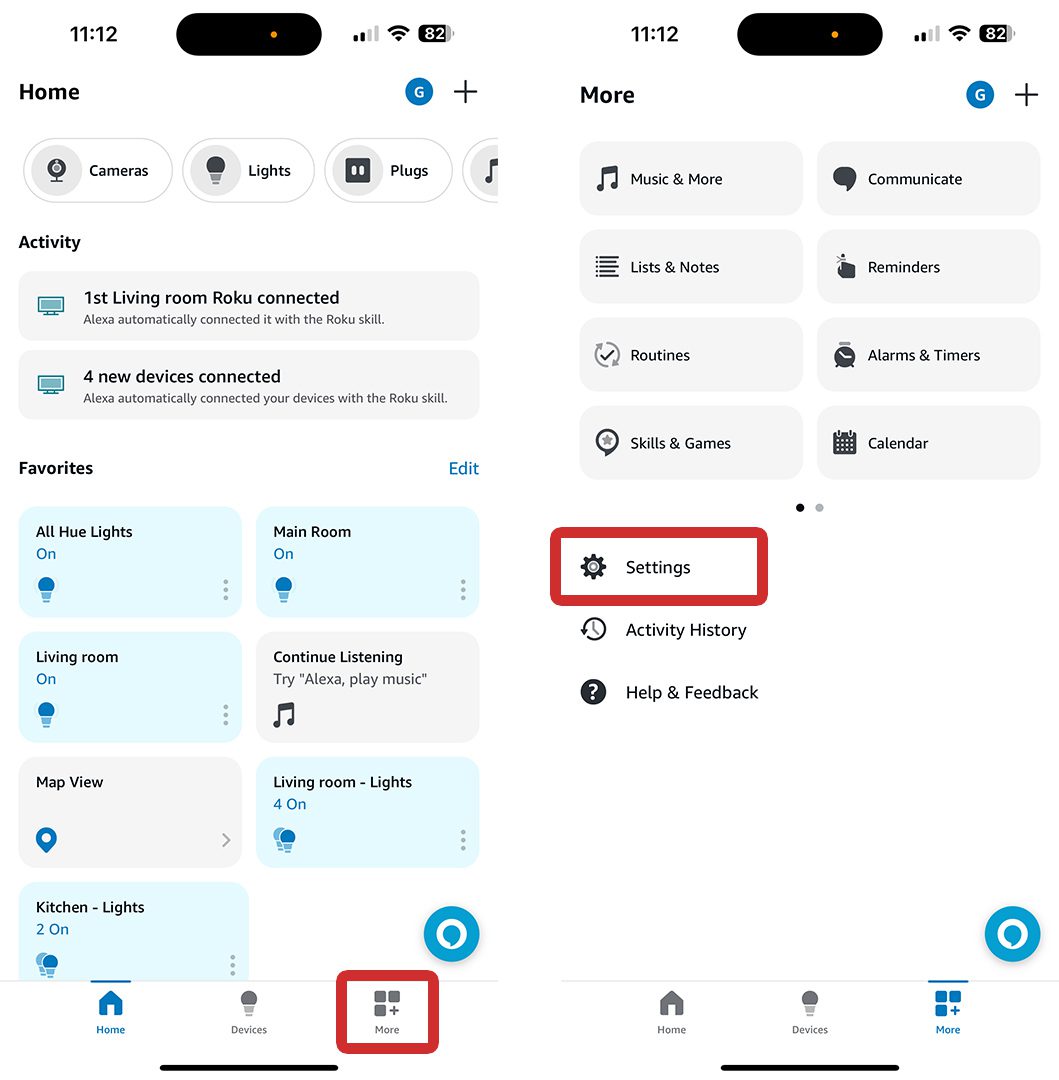
- Then, tap Music & Podcasts. You will see this under the Alexa Preferences section by scrolling down the menu.
- Next, tap Link New Service.
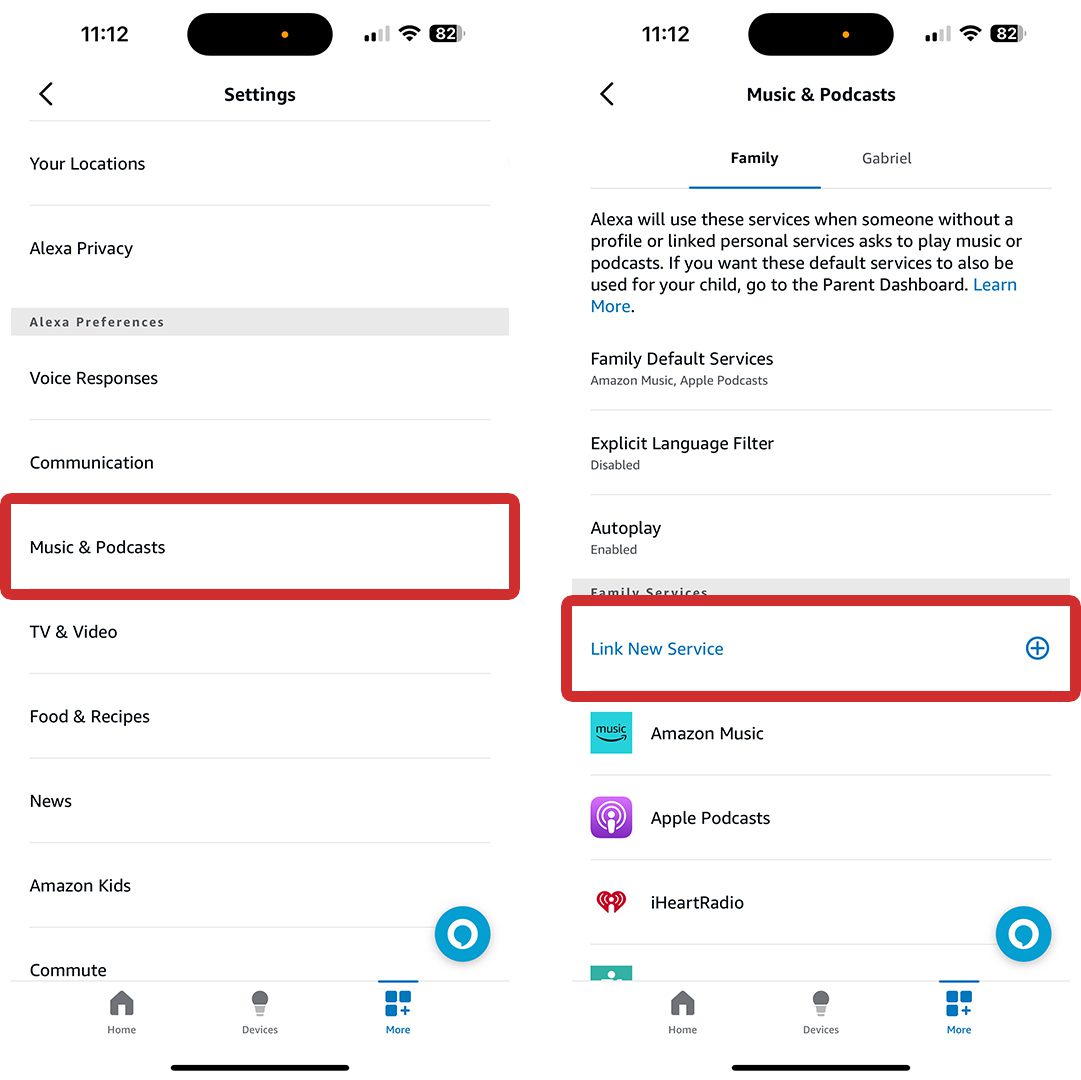
- Then, select Apple Music from the list of services.
- Next, tap Enable to Use. You need an active Apple Music subscription in order to use the streaming service on your Alexa devices.
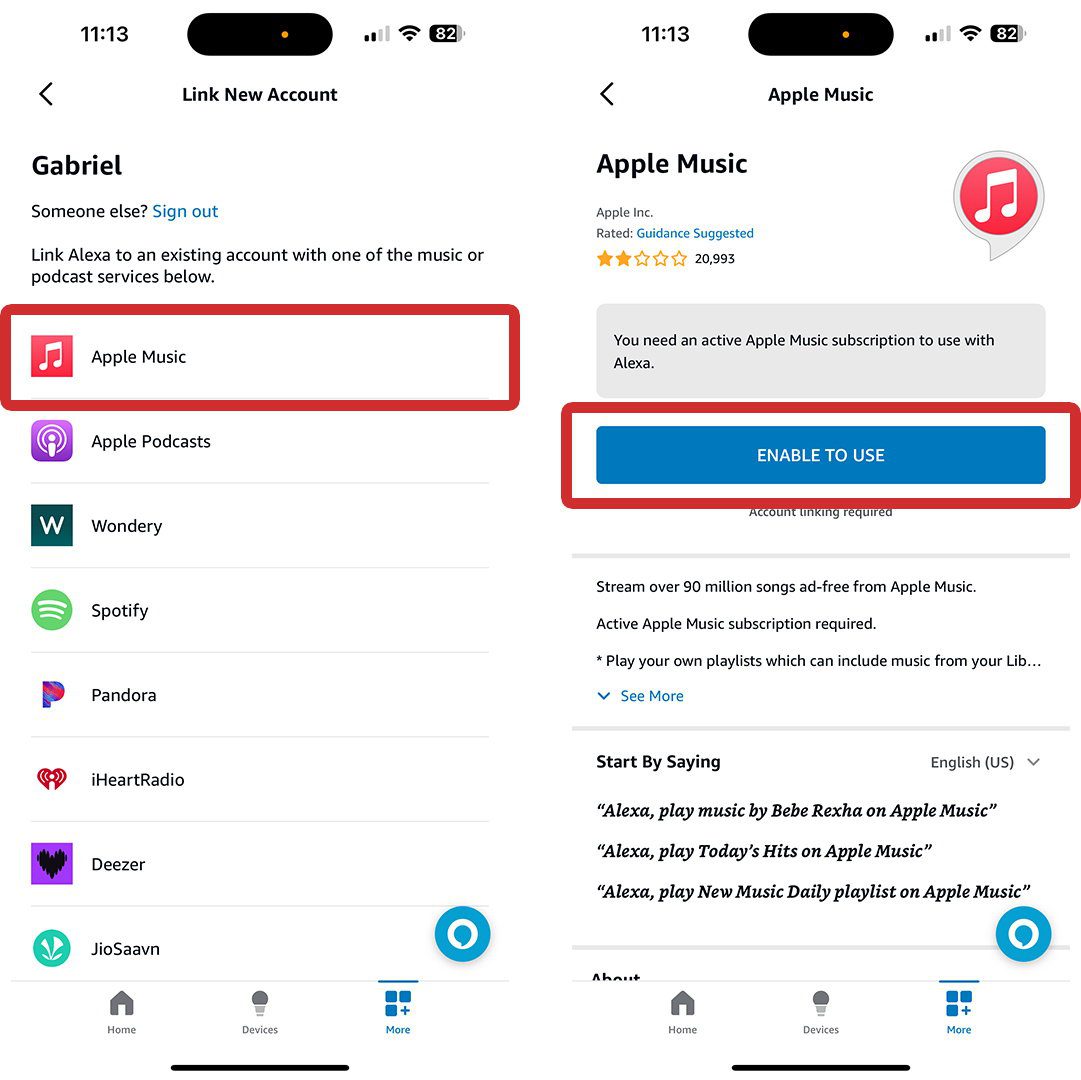
- Then, sign in with your Apple ID and password. If you don’t know your Apple ID and password, check out this guide from Apple.
- Next, select Allow.
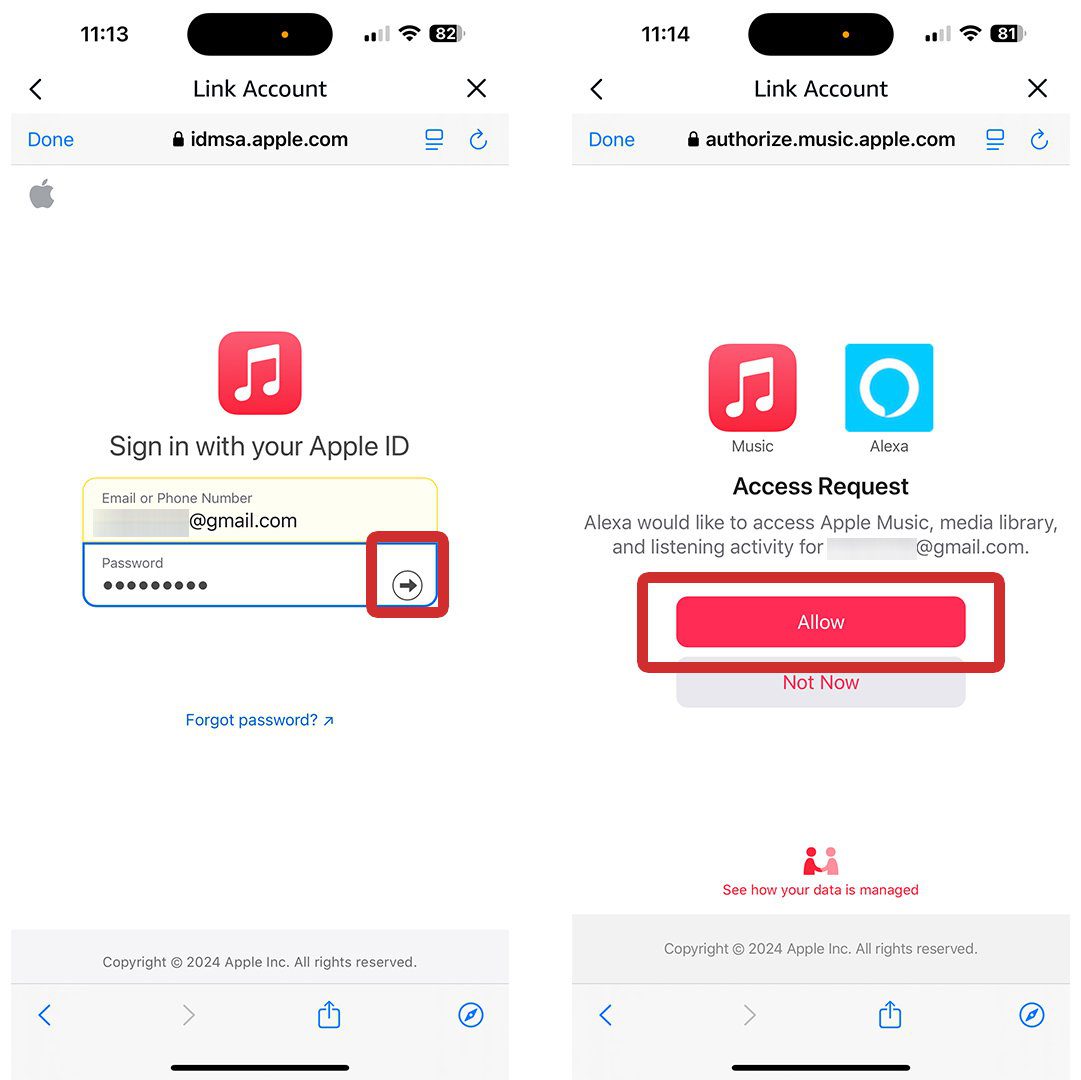
- Then, enter the two-factor authentication code. Apple will send a code to one of your devices, and you will need to enter it here to verify your identity. If you are having problems, tap Didn’t get a verification code?
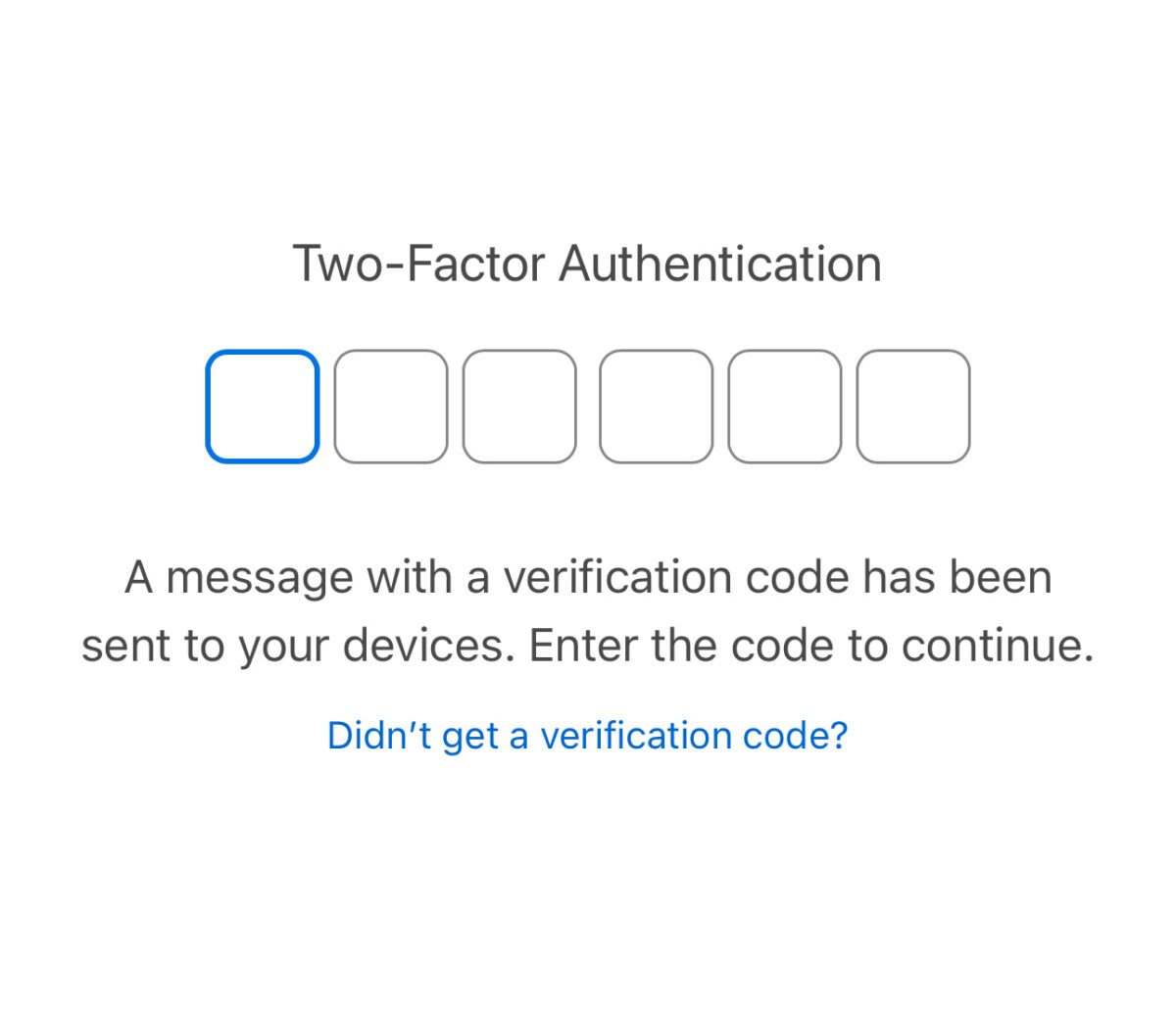
- Next, tap Close.
- Then, tap Visit Music Settings.
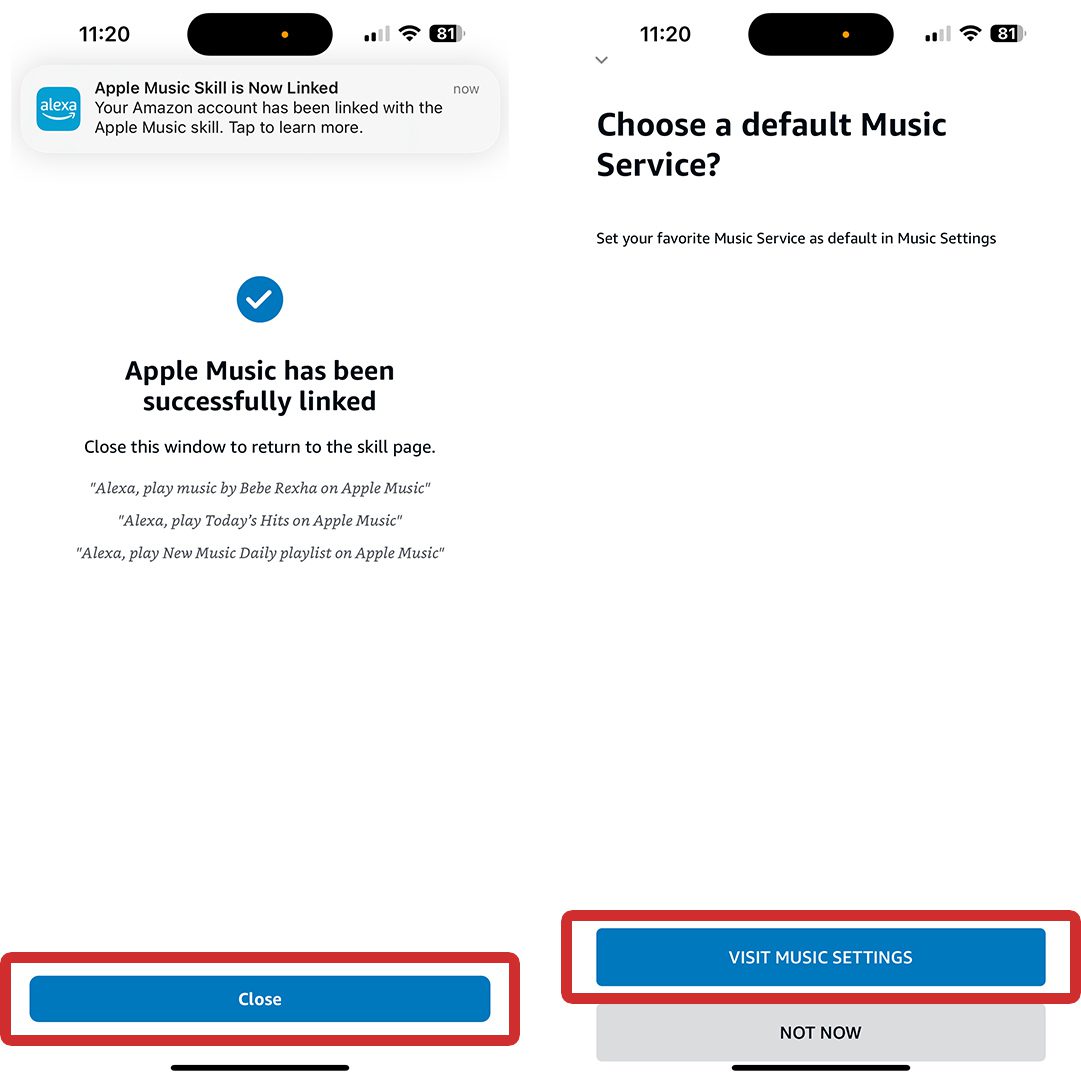
- Finally, tap Change and select Apple Music as your default streaming service. You can change Apple Music to be the default streaming service for music and artists and genre stations. You can also change your default podcast service to Apple Podcasts as well.
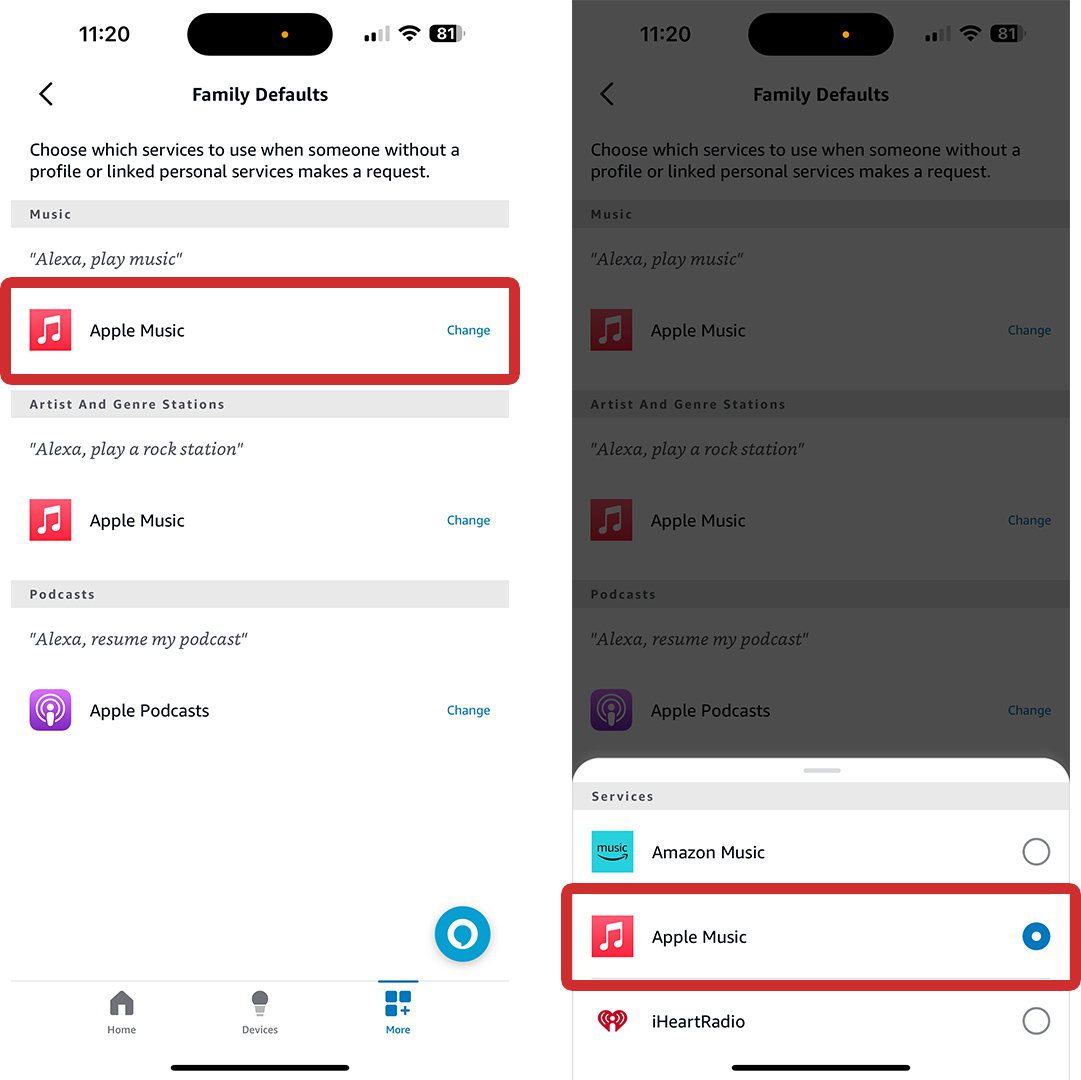
If you want to ensure that a song is played from Apple Music, you may still need to add “on Apple Music” to your commands. For example:
“Alexa, play [song name] on Apple Music.”
Read More: How to reset your Alexa device to factory settings
HelloTech editors choose the products and services we write about. When you buy through our links, we may earn a commission.


