With a feature called “routines,” Alexa makes it easy to control all your smart home devices at once. For example, you can make all the smart lights in your home turn on when you wake up every morning. Or you can turn off your smart lights, your smart thermostat, and your smart TV all at the same time just by saying, “Alexa, goodnight.” Here’s everything you need to know about how to set up routines for all your smart home devices that work with Alexa.
How to Create a Routine on Alexa
To create a routine on your Alexa devices, open the Alexa app and tap More in the bottom-right corner. Then go to Routines and tap the plus sign icon in the top-right corner and enter a name, set a trigger, and choose an action. Finally, tap Save in the top-right corner.
- Open the Alexa app. If you don’t have the app, you will need to download it from the Apple App Store or the Google Play Store.
- Then tap More. This is the three-line icon in the bottom-right corner of your screen.
- Next, select Routines.
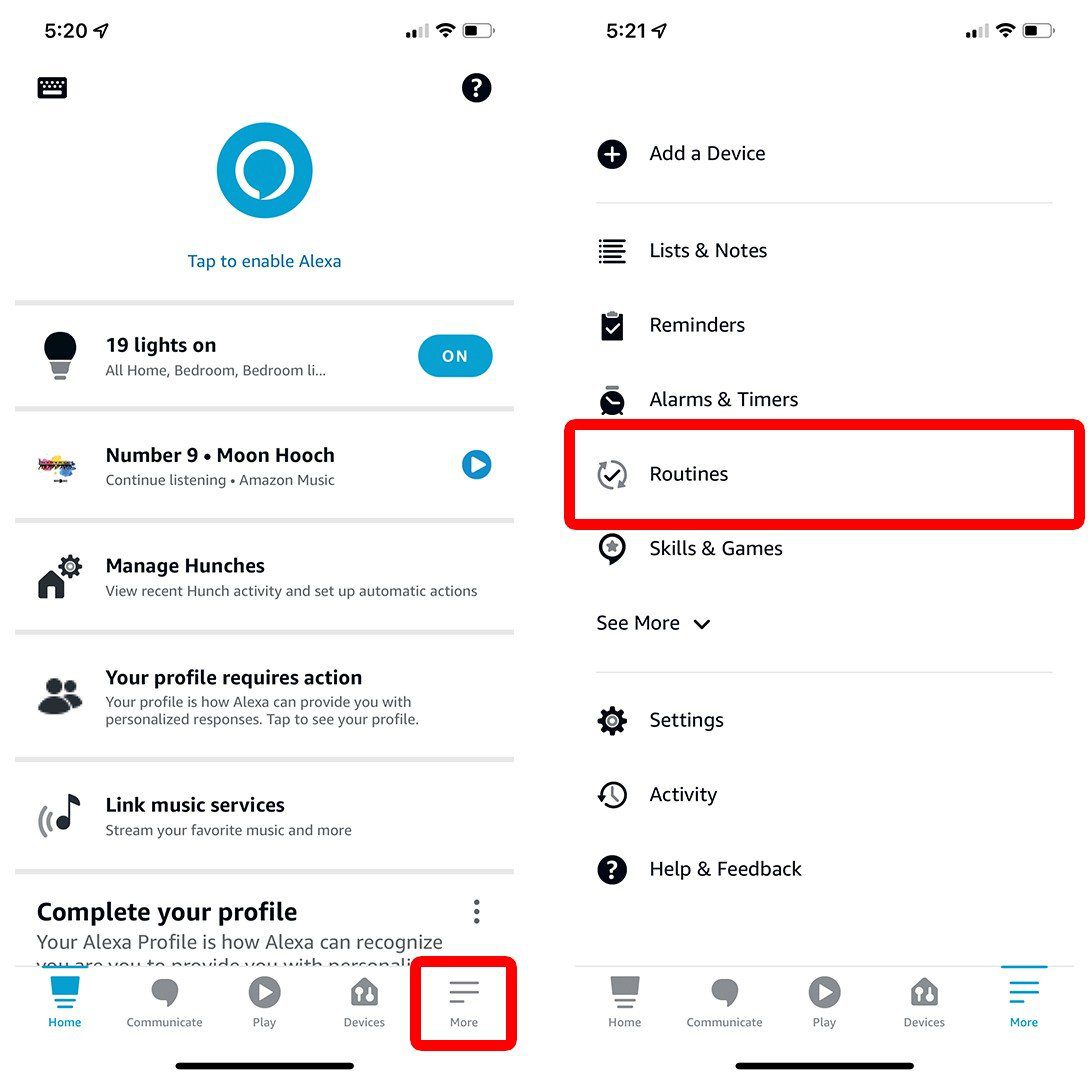
- Then tap the plus sign icon. You will see this in the top-right corner of your screen.
- Next, tap Enter routine name.
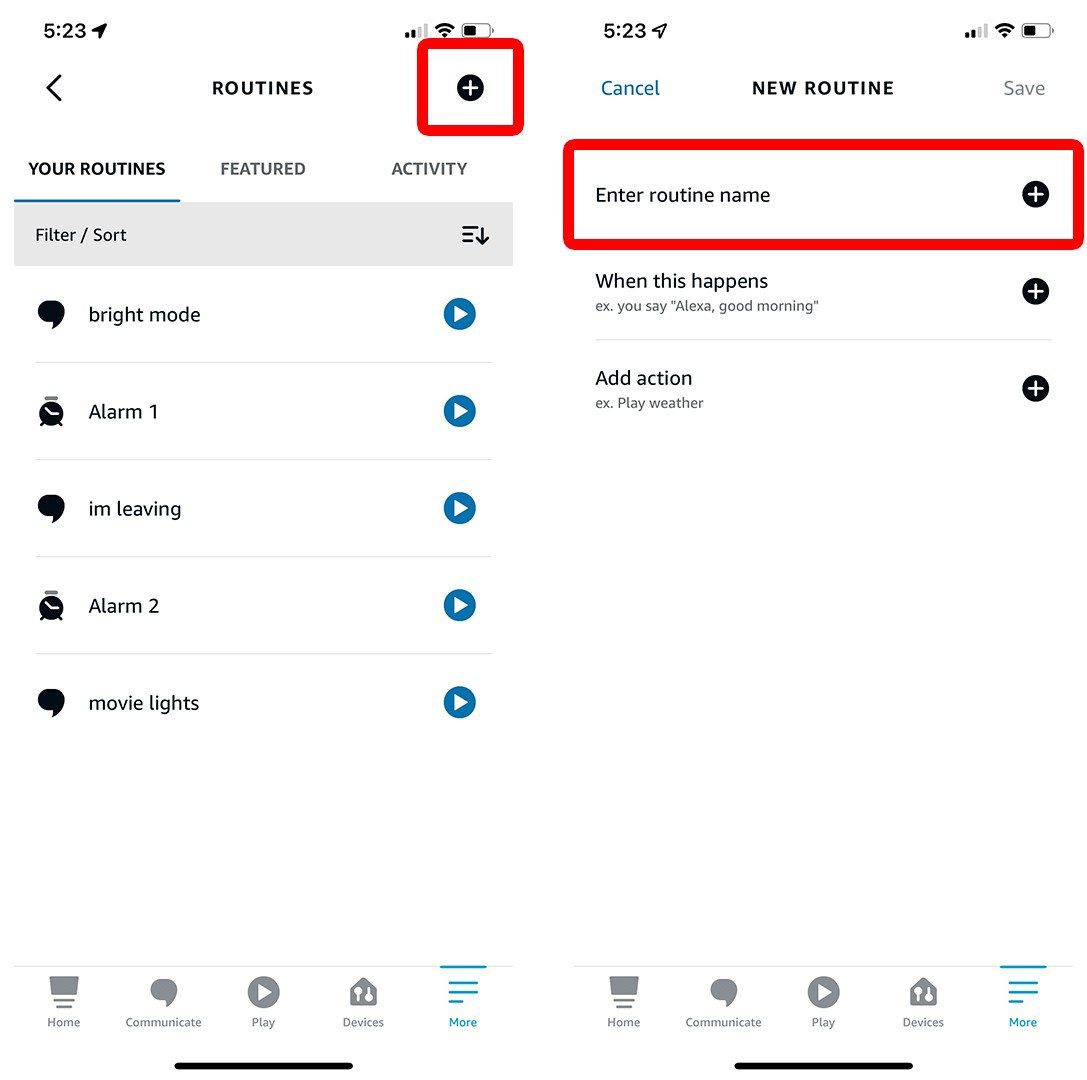
- Then type a name and tap Next. The name isn’t really important. It is only to help you identify your routine in the Alexa app itself.
- Next, tap When this happens.
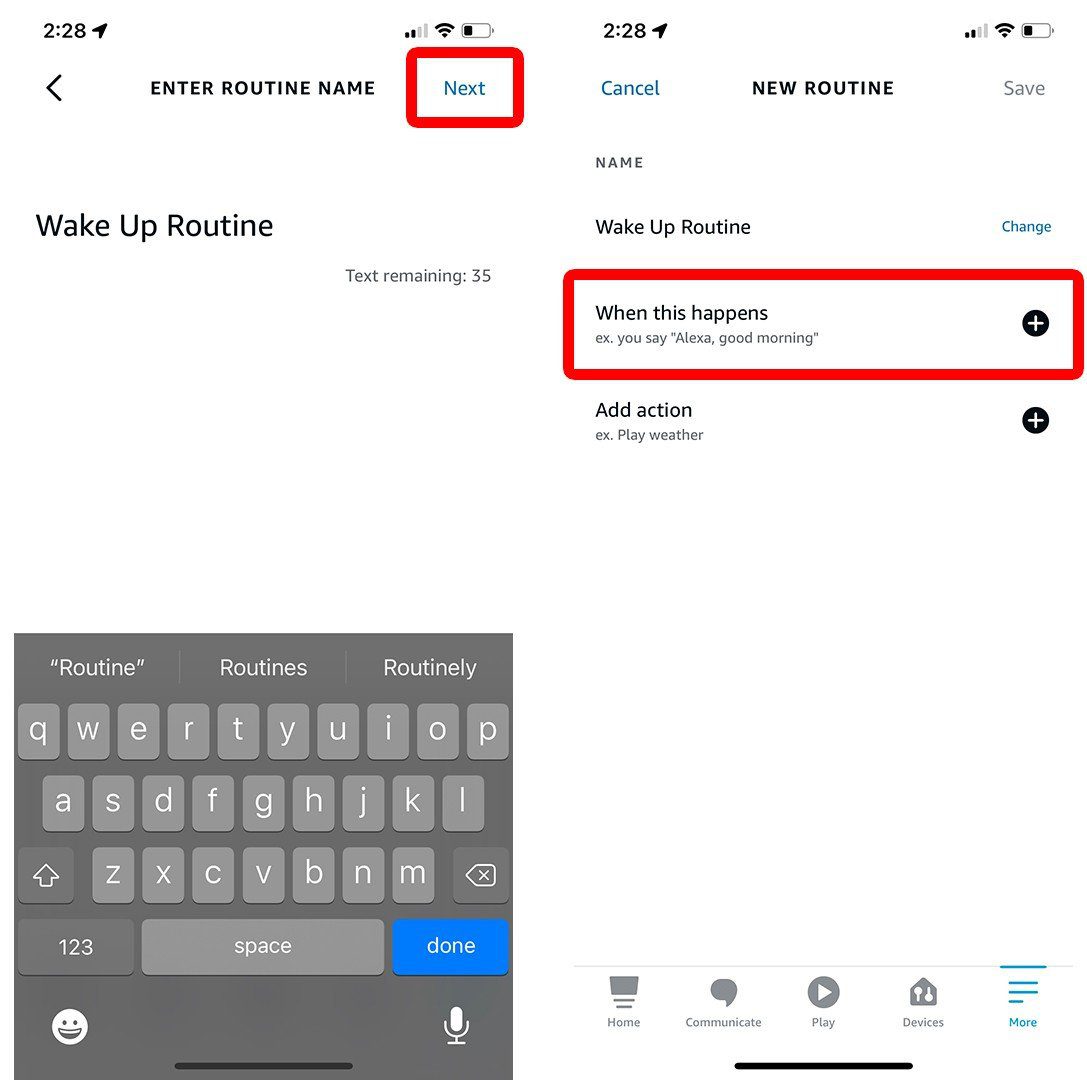
- Then set a trigger and tap Next. This will determine what starts the routine. For this example, we are using the Voice trigger, which means our routine will be triggered when we are near an Alexa speaker and we say the voice command that we set up. However, there are lots of other triggers you can use:
- Schedule: Triggers the routine at the specific times you set. For example, you can make all your smart lights turn on at 8:00 AM when you wake up every workday.
- Smart Home: Triggers the routine when one of your smart devices detects motion or sound. However, this only works with certain smart home devices, like smart cameras and smart speakers.
- Location: Triggers the routine based on your phone’s location. For example, you can set your smart thermostat to turn off when you leave home with your phone. However, this requires you to grant Alexa access to your “precise location” at all times.
- Alarms: Triggers the routine after an alarm is dismissed. For example, when you dismiss the alarm by saying, “Alexa, stop,” then the routine will start.
- Echo Button: Triggers the routine when you press an Echo Button. However, the Echo Button device has been discontinued, and you can no longer buy it on Amazon.
- Sound Detection: Triggers the routine when one of your Alexa speakers hears snoring, beeping appliances, coughing, water sounds, a dog barking, or a baby crying. However, this new feature is currently in public preview.
- Guard: Triggers the routine when Alexa Guard is enabled or disabled.
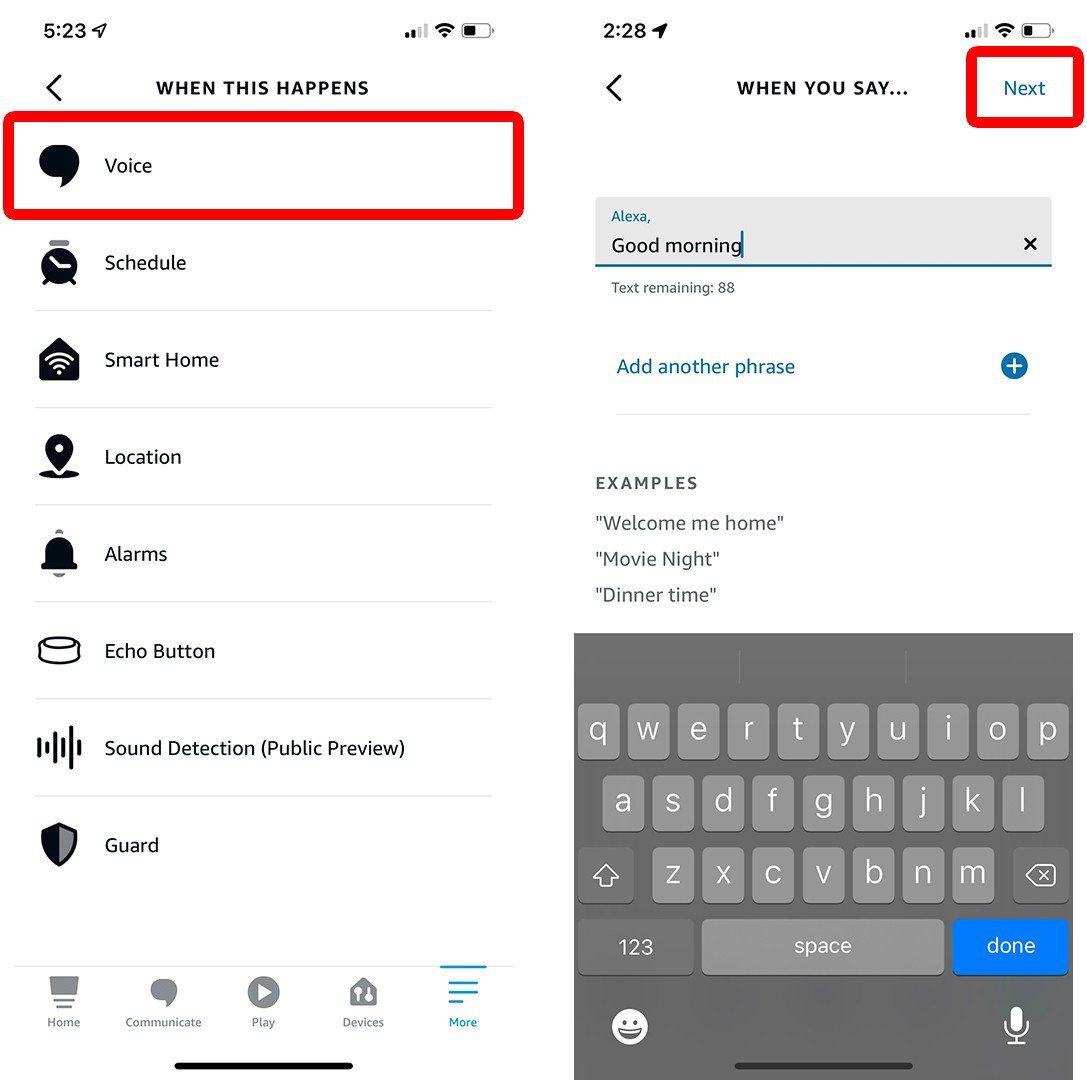
- After you set up the routine trigger, select Add action. You will see this at the bottom of the section where you set up the trigger.
- Then select an action. This will determine what happens after the trigger occurs. There are too many actions to list individually, but they include controlling your smart home devices, launching any of your Alexa skills, playing music, getting the weather, news, or traffic reports, and much more.
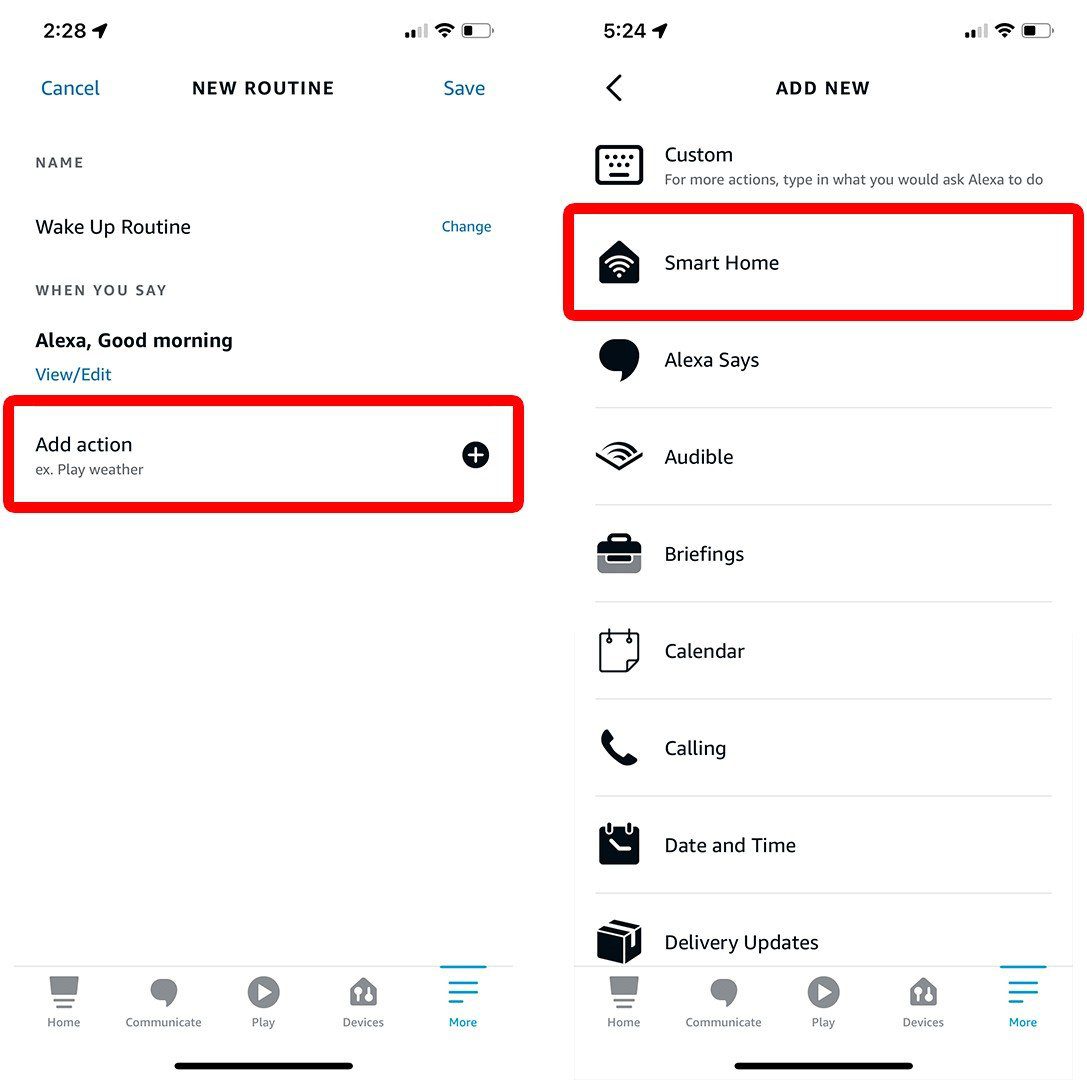
For example, if you choose Smart Home, you can choose which smart devices are activated after the trigger. If you choose your smart lights, you will have to choose which lights or group of lights you want to control. Finally, you can choose to make them all turn on/off, set the brightness and color, and more.
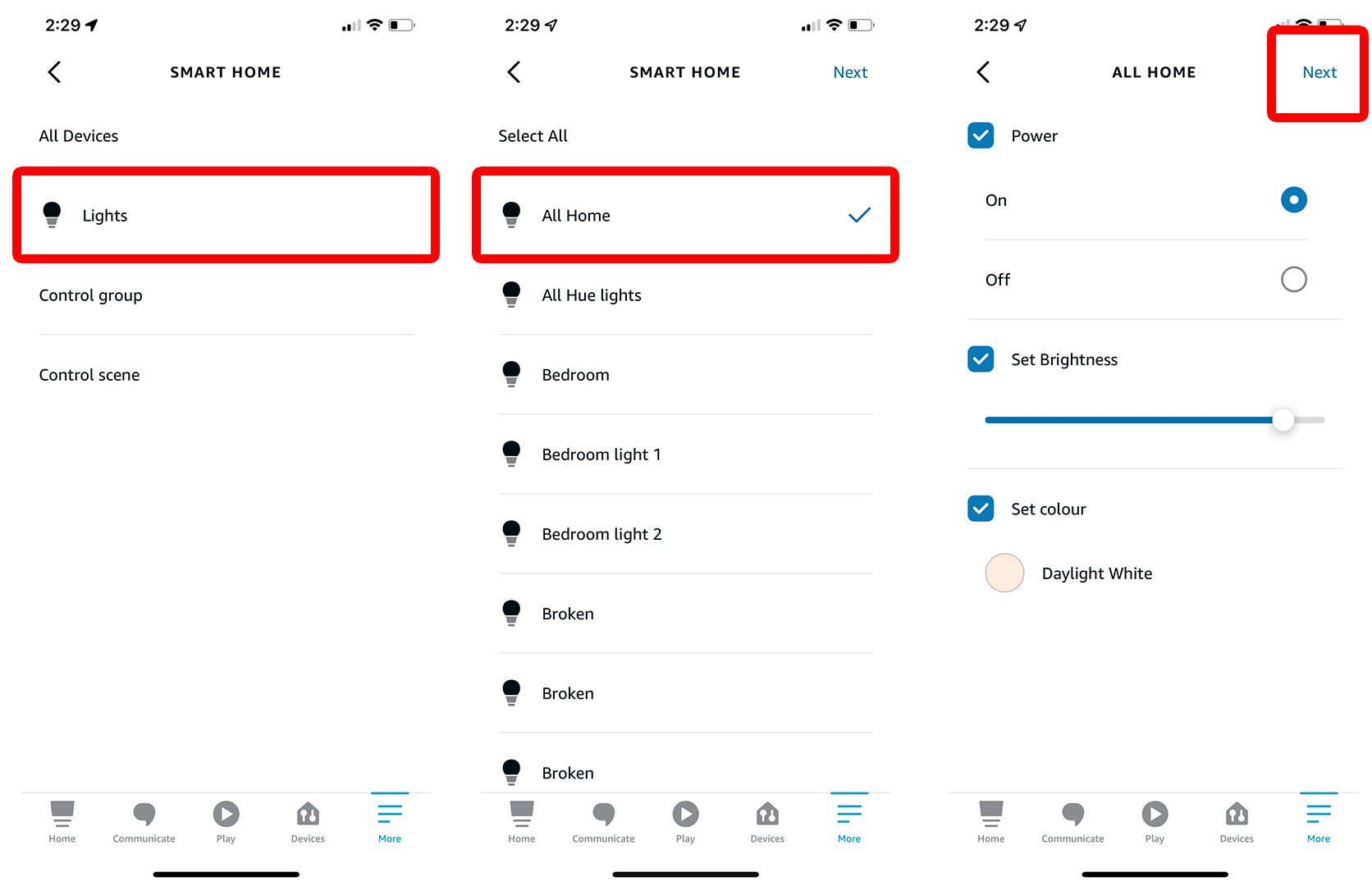
- Finally, tap Save. You will see this in the top-right corner.
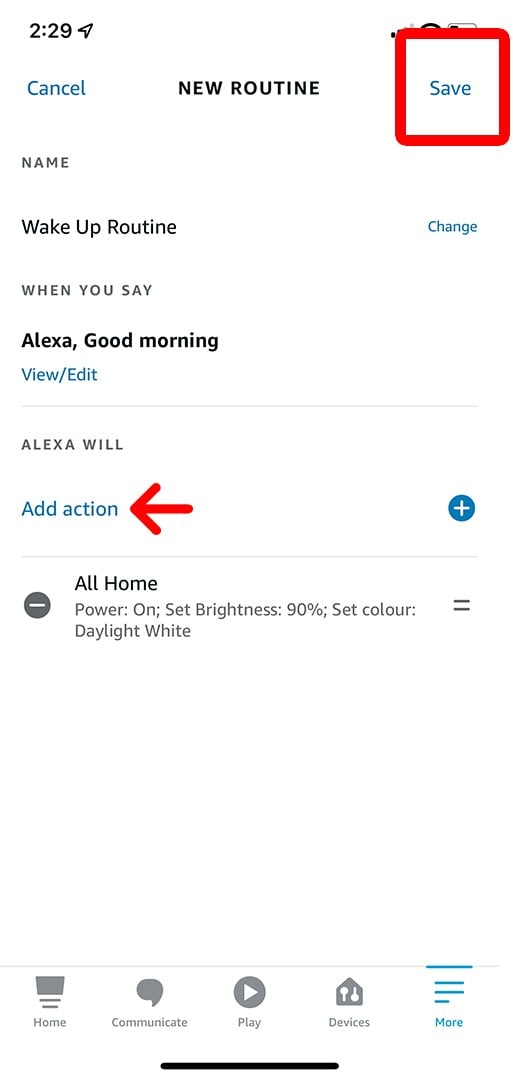
Read More: The best Alexa commands you didn’t know about
Once you have set up an Alexa routine, you can test it by tapping the blue play button to the right of the routine name.
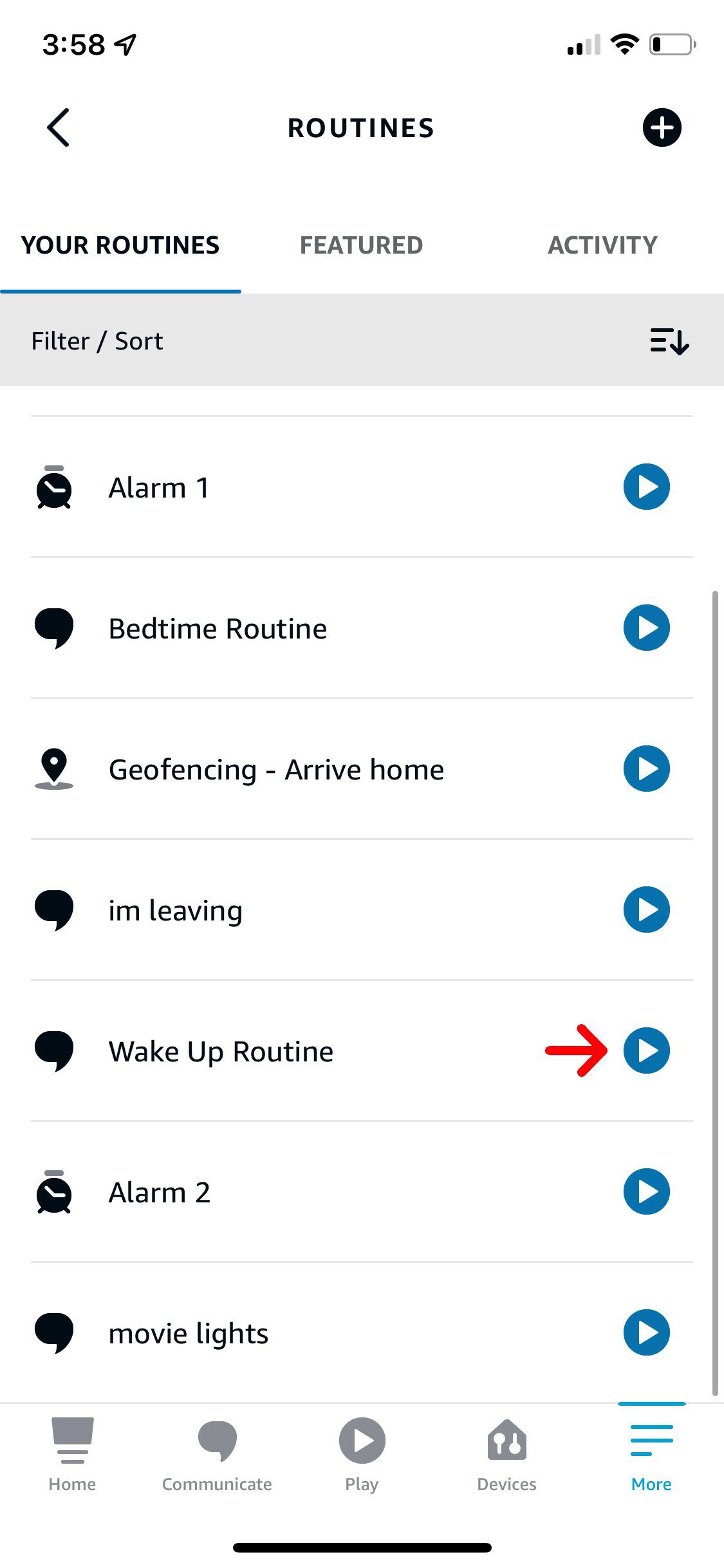
HelloTech editors choose the products and services we write about. When you buy through our links, we may earn a commission.

