Connecting your Ring Video Doorbell to Alexa lets you use voice commands to answer your door without getting off the couch. Plus, you can connect your Alexa smart displays and Fire TV streaming devices to your doorbell, so you can see your visitors and talk to them hands-free. Here’s how to connect your Ring Video Doorbell to Alexa and how to use your Echo Show to see your visitors in real-time.
How to Connect a Ring Doorbell to Alexa
To connect Alexa to your Ring doorbell, open the Alexa app and tap the plus sign icon in the top-right corner. Then select Device > Camera > Ring and follow the on-screen instructions to link the Ring app and set up your video doorbell in the Alexa app.
- Open the Alexa app. If you don’t already have the app, you can download it from the Apple App Store or the Google Play Store.
- Then, tap the plus-sign icon. You will see this in the top-right corner of your screen.
- Next, tap Device. This will allow you to connect a new device to Alexa.
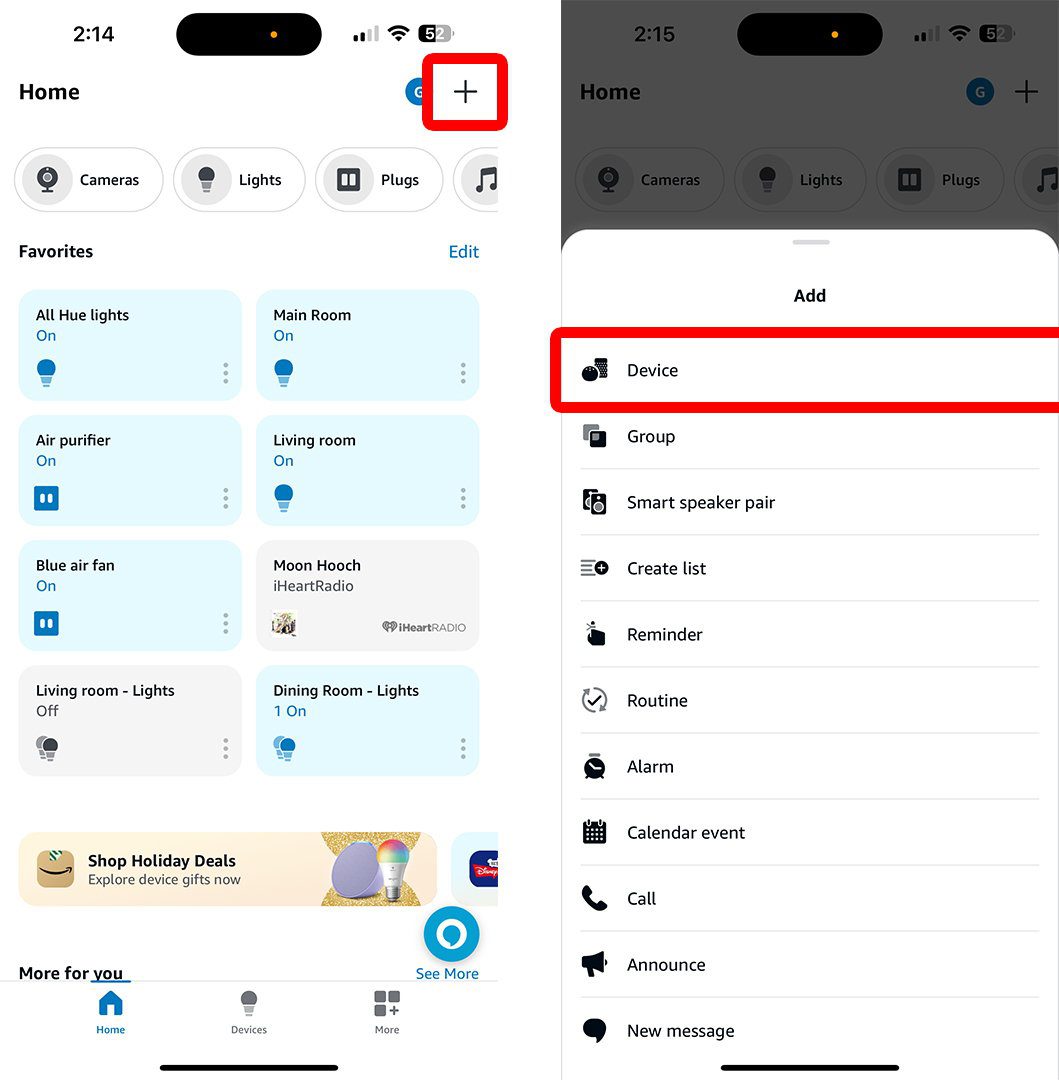
- Then, select Camera. Since a video doorbell is just a smart camera with a button, Alexa simply categorizes all Ring doorbells as smart cameras.
- Next, select Ring. Scroll down the list of smart camera brands to find Ring.
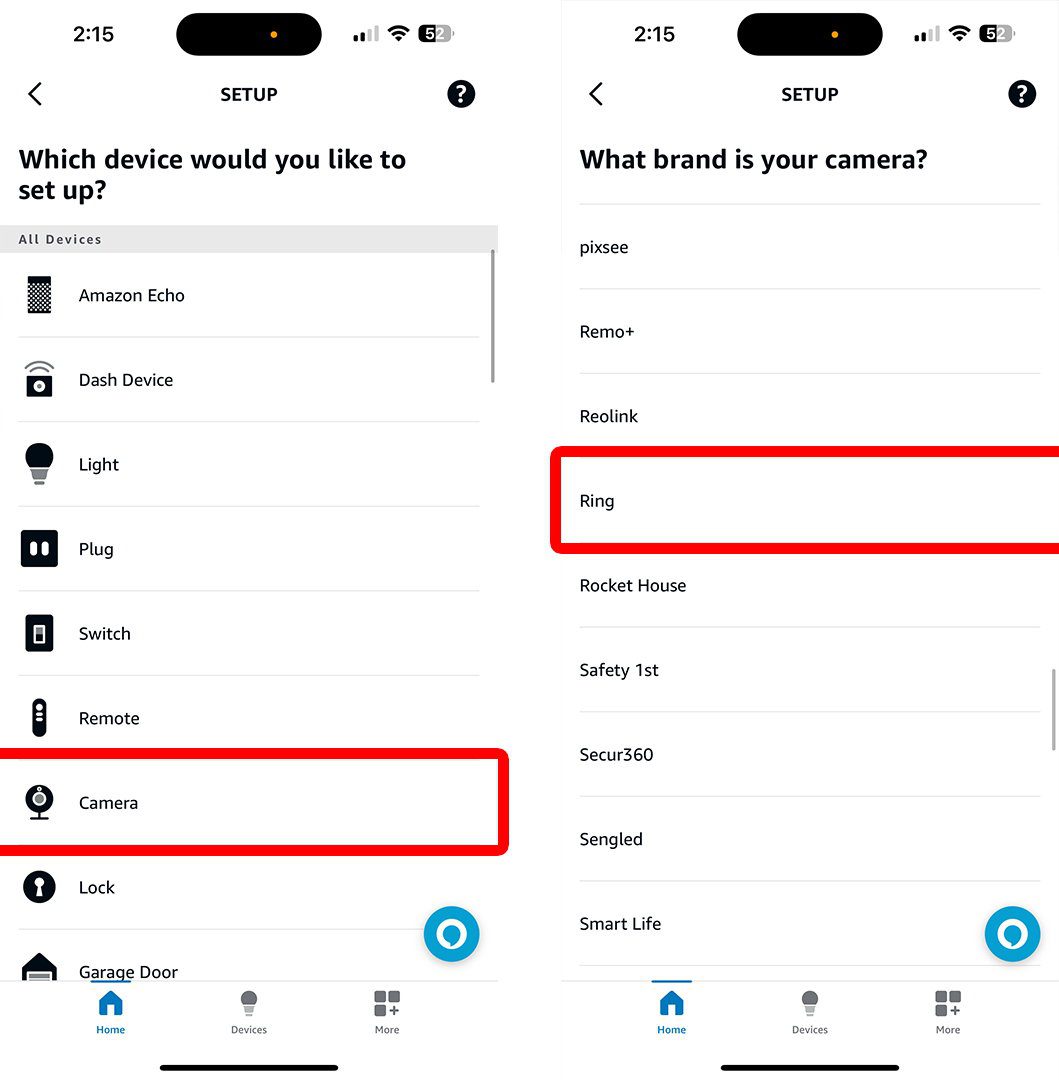
- Then, follow the instructions to make sure your doorbell is ready to connect to Alexa. The Alexa app will make sure your device is powered on and connected to your Ring account.
- Next, enable the Ring skill and link your accounts.
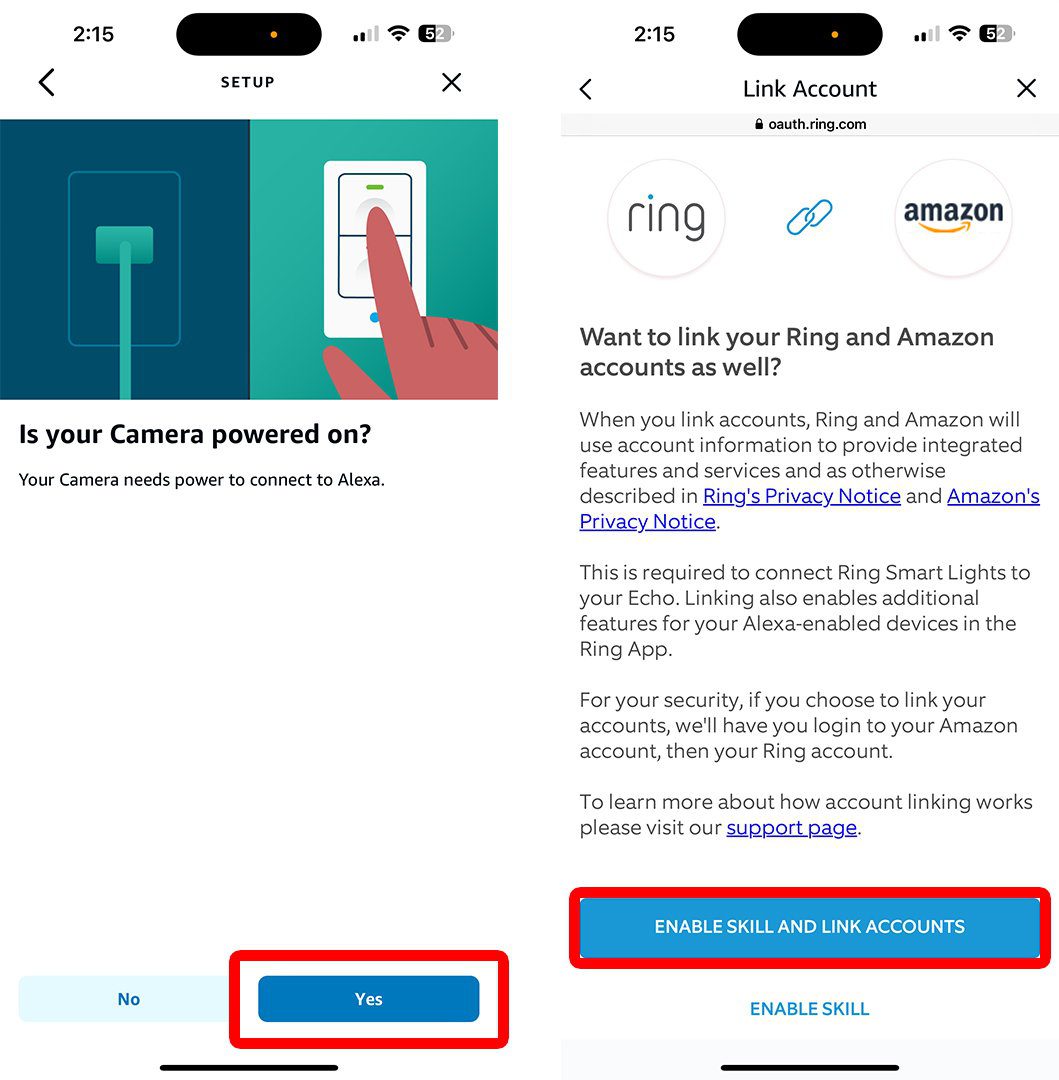
- Then, sign into your Amazon account and Ring account.
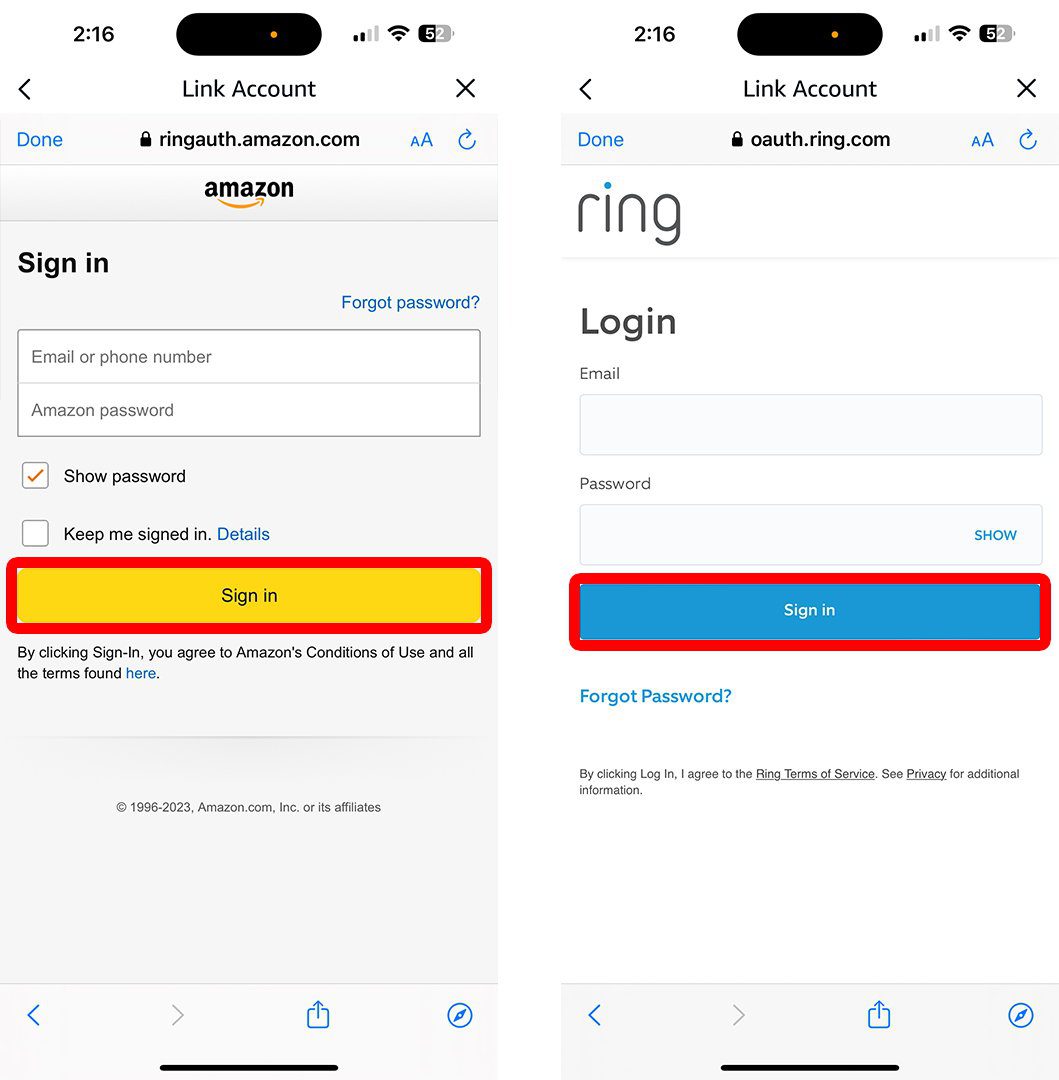
- Next, authorize Alexa to access the Ring app.
- Then, wait for Alexa to link the Ring app and add your video doorbell.
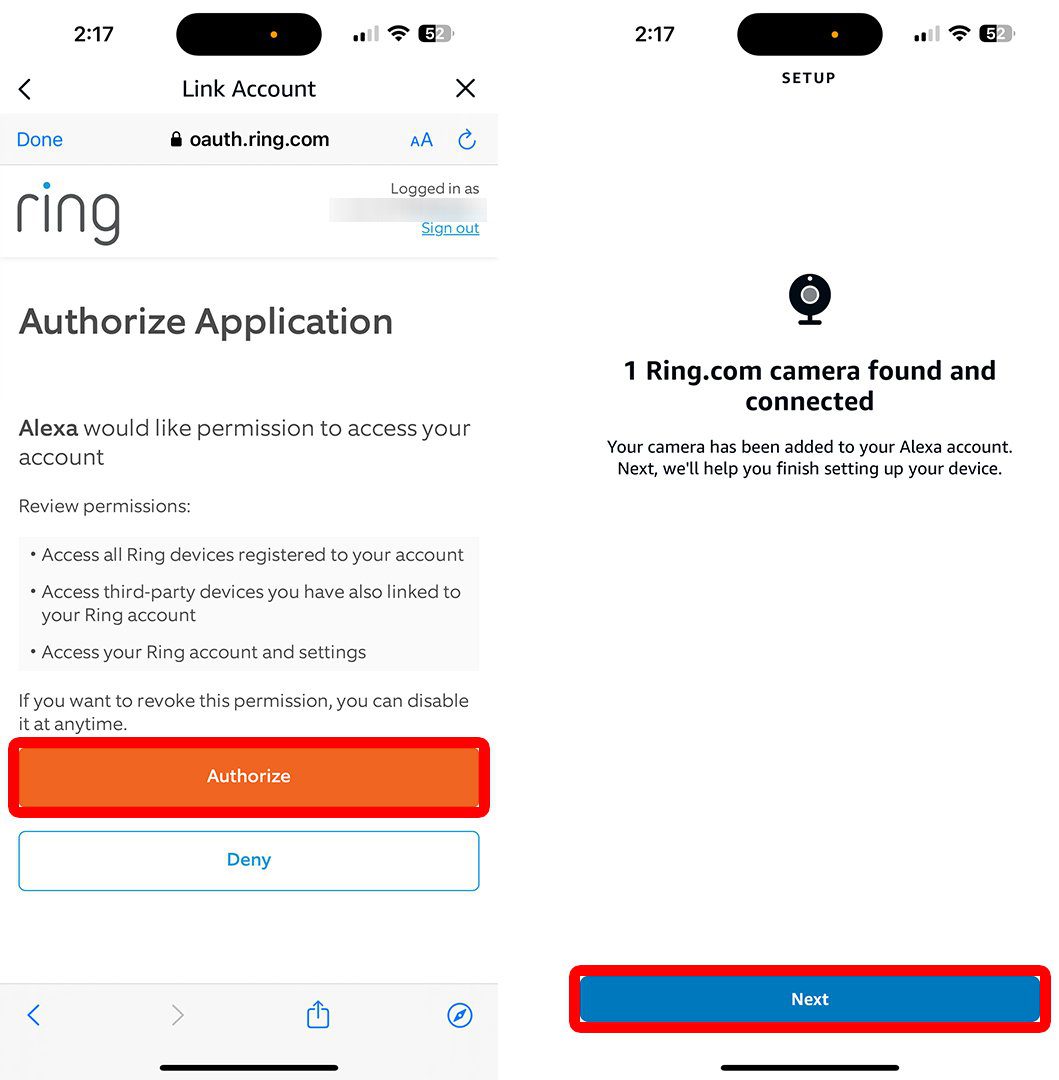
- Finally, follow the on-screen instructions to set up your doorbell in the Alexa app. You will be asked to assign your device to a group and choose which Alexa speakers you want to control your doorbell.
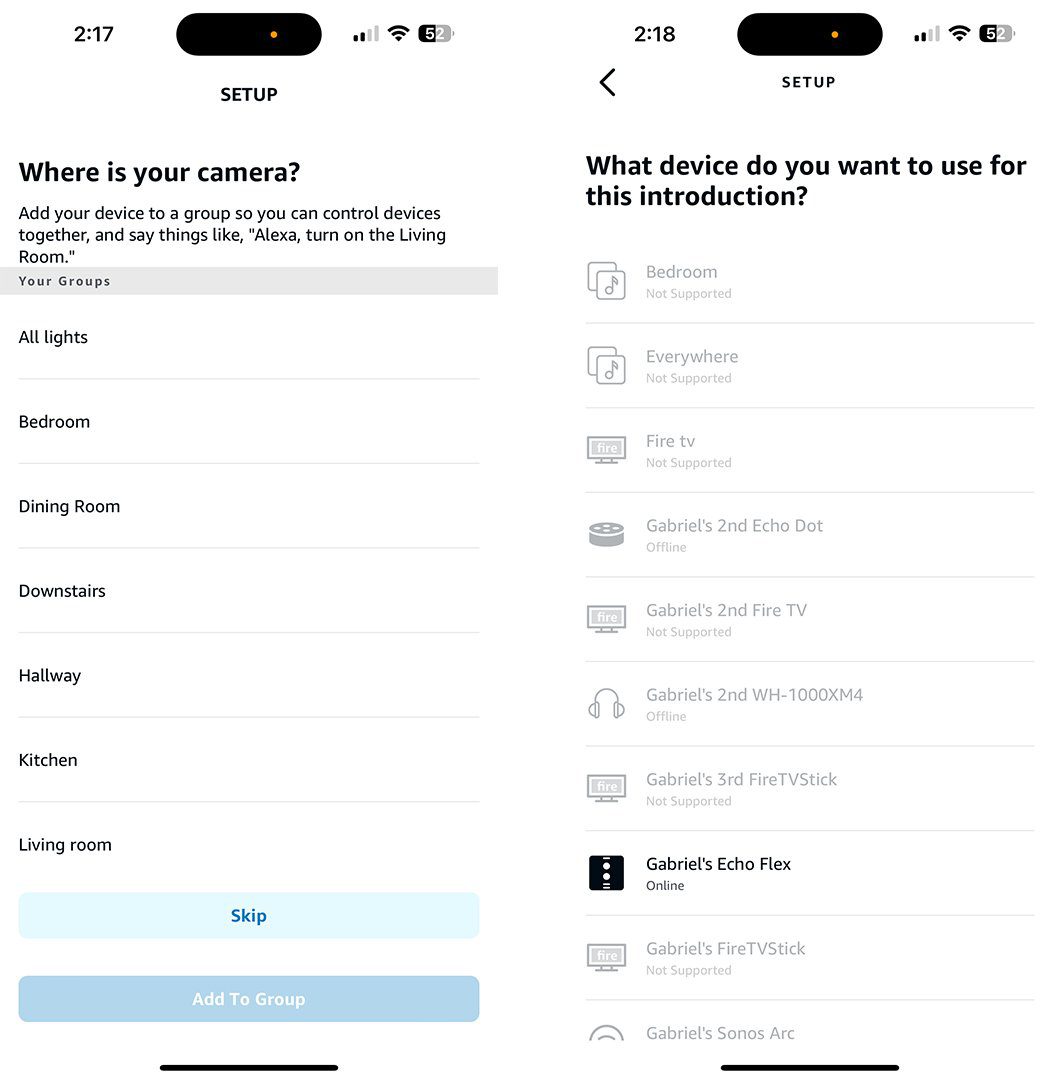
Once you are done, you will be able to control your doorbell using voice commands or the Alexa app.
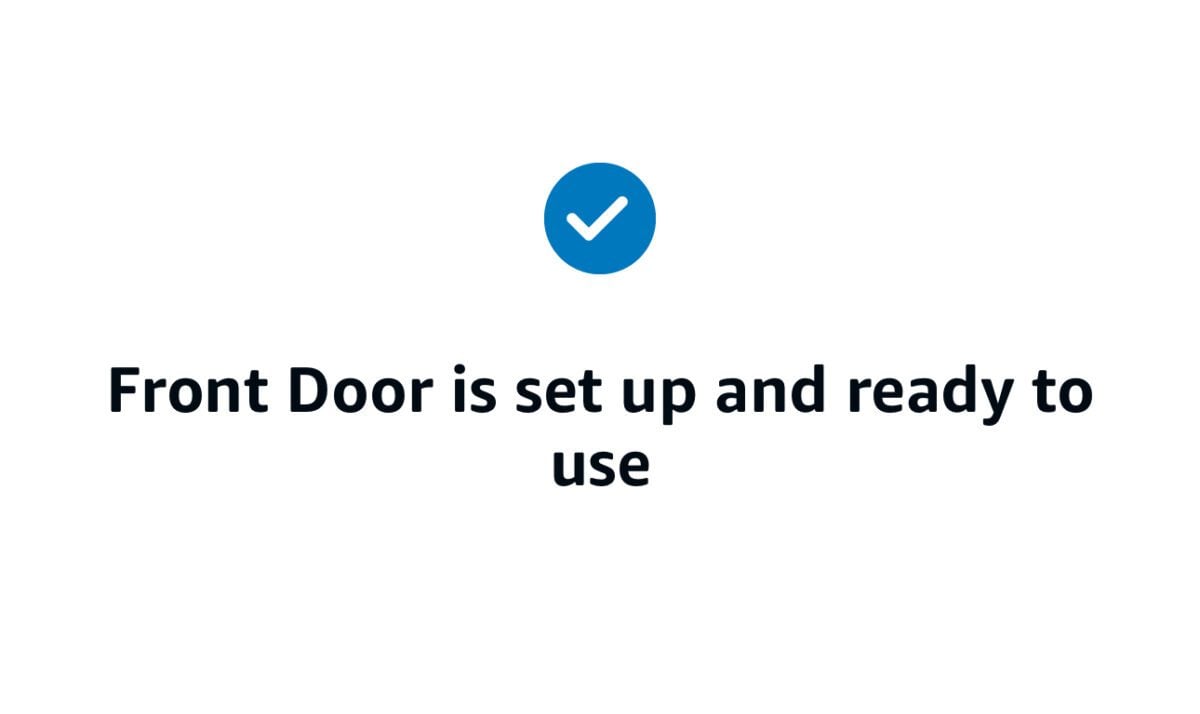
If you are not able to connect your Ring doorbell to Alexa, you should make sure you have the most recent version of the Alexa app on your device. Finally, make sure you have a strong, reliable WiFi connection at the door where your doorbell is installed.
Read More: How to test your WiFi speed
How to Control Your Ring Doorbell with Alexa
Once you connect Alexa to your Ring Video Doorbell, you can see a live view from your Echo Show devices by saying, “Alexa, show [Ring Doorbell Name].” Or you can talk to visitors by saying, “Alexa, talk to/answer/speak to [Ring Doorbell Name].”
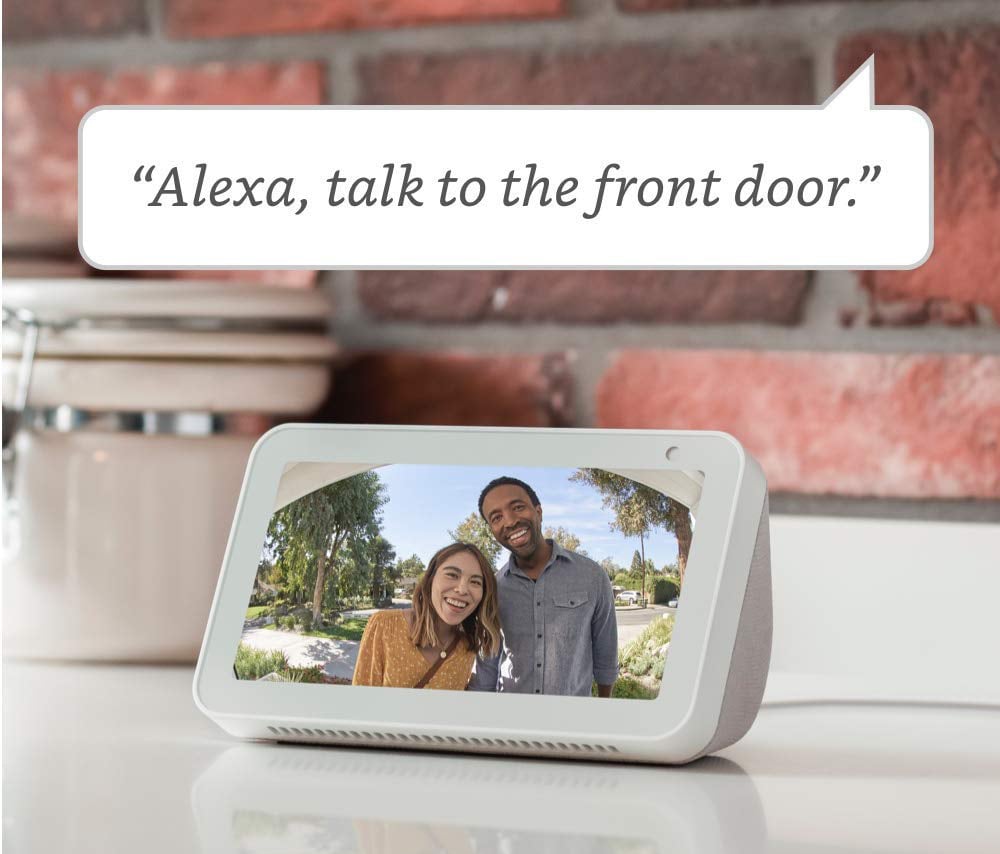
However, in order to see your doorbell from your Echo Show, you need to make sure you have Live View enabled.
To enable live view on your Ring doorbell, open the Ring app and tap the three-line icon in the top-left corner. Then go to Devices and choose your Ring Doorbell. Finally, go to Device Settings > Video Settings and tap the slider next to Live View.
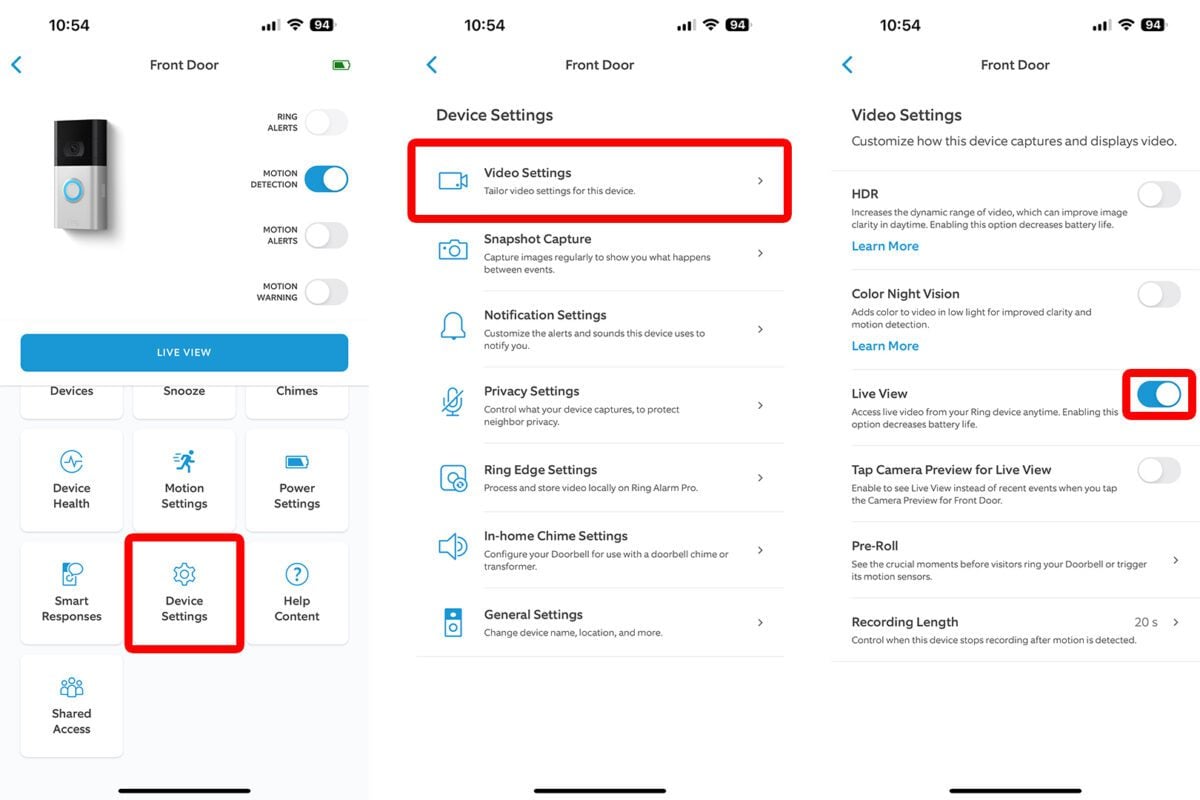
To end the live view on your Echo show, you can say, “Alexa, hide [Ring Doorbell Name], or simply, “Alexa, stop.”
How to Change Your Ring Doorbell Name in the Alexa App
Once you have connected a Ring Video Doorbell to Alexa, you can change its name in the Alexa app by going to Devices > Cameras and selecting your device. Then tap the gear icon in the top-right corner, and, finally tap Edit Name at the top.
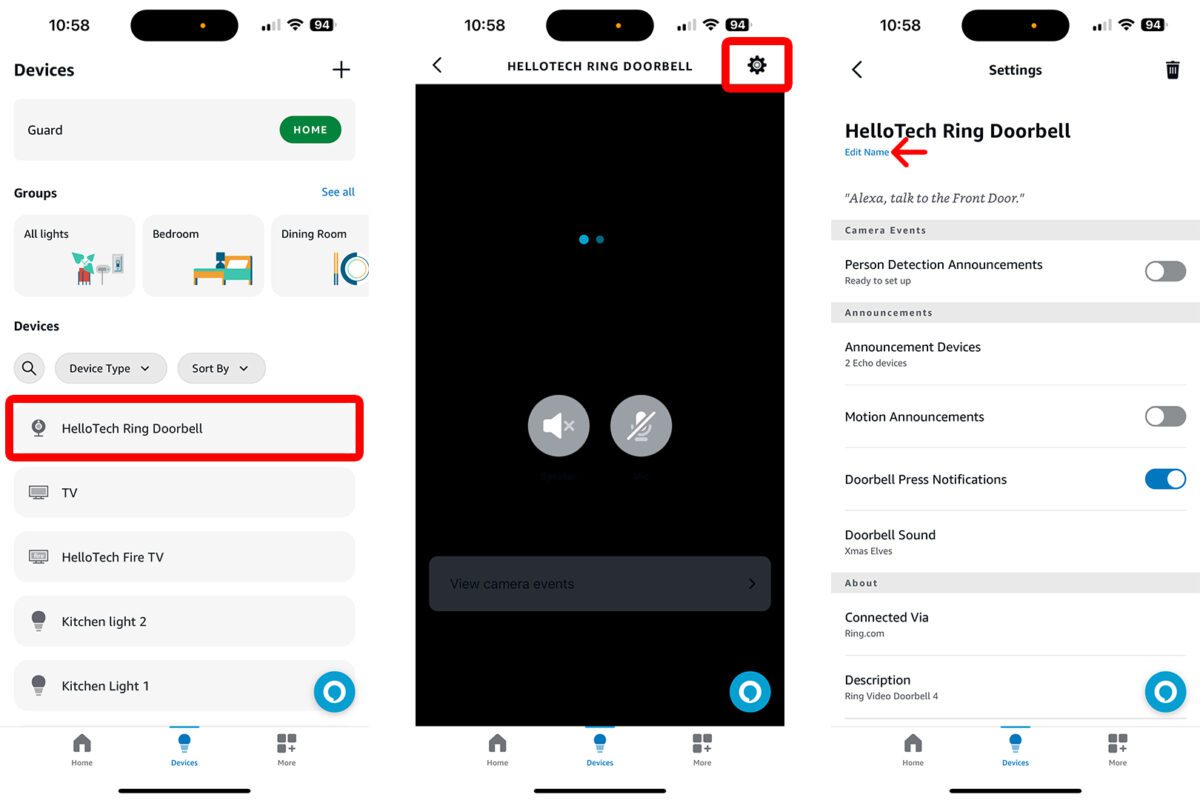
From here, you can also change other settings: from which types of events Alexa announces, to the sound of your doorbell chime, and which Echo speakers you can use to control your Ring Doorbell.
- Person Detection Announcements: Alexa will announce when your Ring Doorbell detects a familiar person. However, this feature requires you to have a subscription to Ring Protect.
- Announcement Devices: This will let you choose which devices will control your Ring doorbell.
- Motion Announcements: Alexa will announce whenever your Ring Doorbell detects motion.
- Doorbell Press Notifications: Alexa will announce whenever someone physically rings your doorbell.
- Doorbell Sound: This will change the sound that your connected Alexa speakers make when someone presses your doorbell.
Read More: How to change your Ring doorbell sounds
If you need help with your video doorbell, HelloTech is here. We have thousands of technicians across the country who can come to your door as soon as today to install any smart home devices. We’ll even stick around after the job’s done to answer any of your tech questions.
ADVANCED ADS
