You keep track of your appointments using a calendar that auto-syncs across your devices, but you still forget important dates. You even write down some things to help keep your memory fresh. But some meetings still manage to slip through the cracks. Alexa can help you keep track of your schedule no matter where your calendar is hosted. Here’s how to sync your calendar with Alexa, whether you use Google, Microsoft Office 365, Microsoft Outlook, Microsoft Exchange, or Apple calendar.
How to Sync Your Calendar With Alexa
Follow the steps below to sync calendar with Alexa:
- Launch the Alexa app on your mobile phone.
- Tap the menu button. This is the hamburger button that looks like three horizontal lines in the upper-left corner.
- Go to Settings.
- Scroll down and select Calendar & Email. You will see options on the type of account you want to connect, whether Google, Apple, or Microsoft.
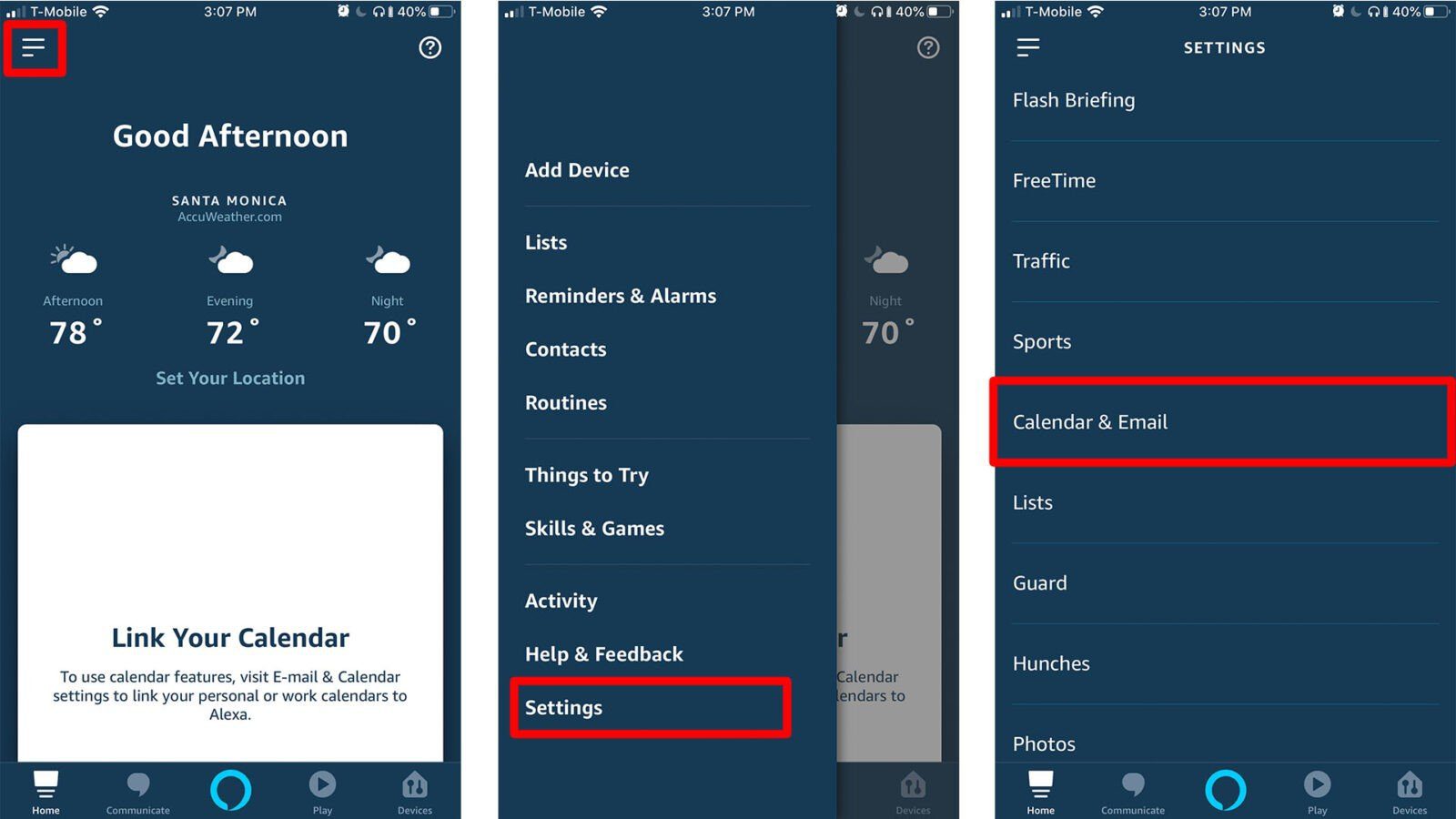
- Select the calendar account you want to sync. This is where you can connect different calendars to your Alexa.
- Then tap “Connect Account.”
You also have the option of connecting an email account, depending on which account you choose.
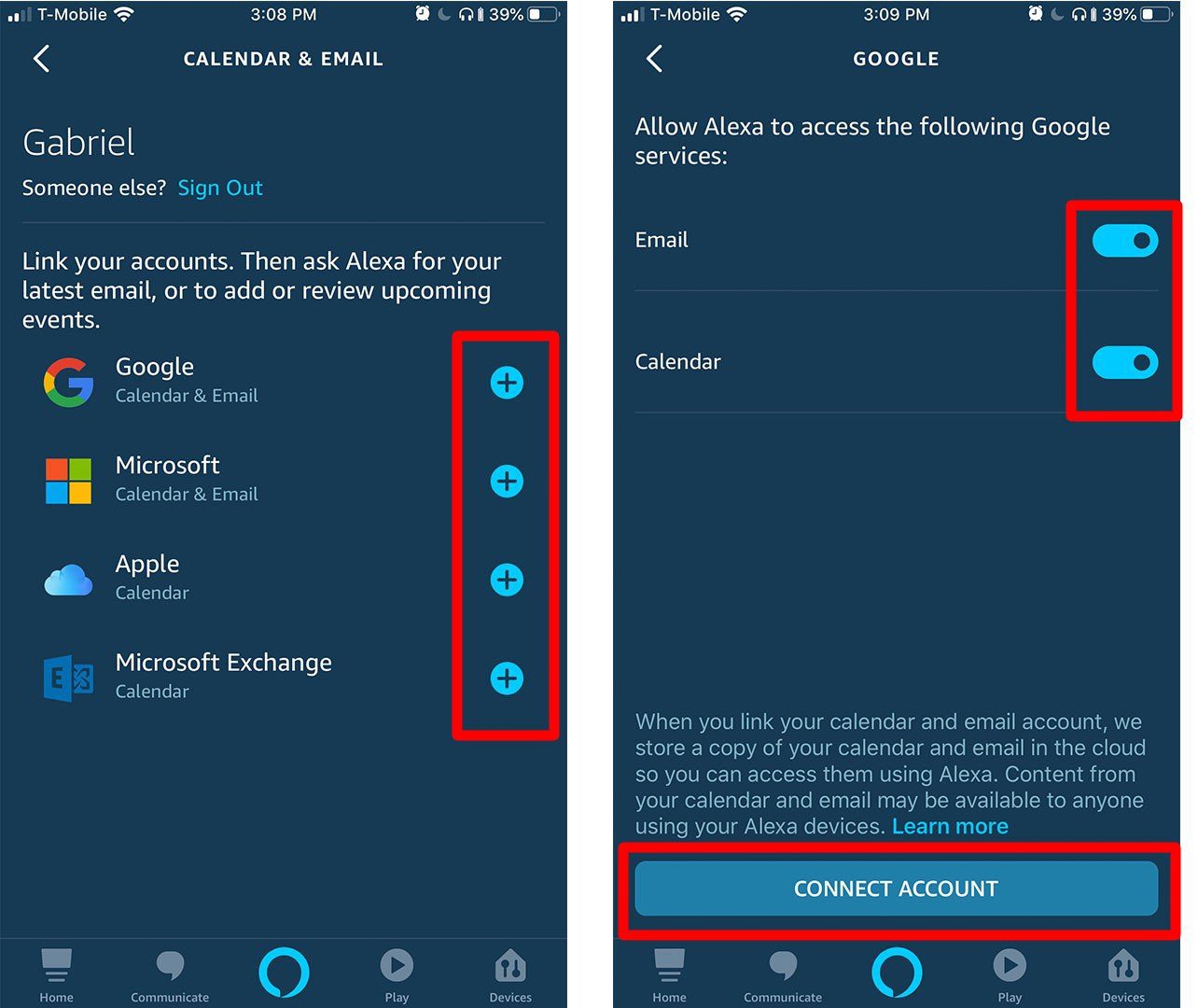
- Follow the instructions on how to connect your calendar and/or email. This is a different process for each account.
If you are syncing a Google calendar:
- Choose which Google account you want to sync.
- Allow permissions.
If you are syncing an Apple calendar:
- Go to Settings > Your Name > Passwords & Security.
- Then turn on Two-Factory Authentication and tap continue.
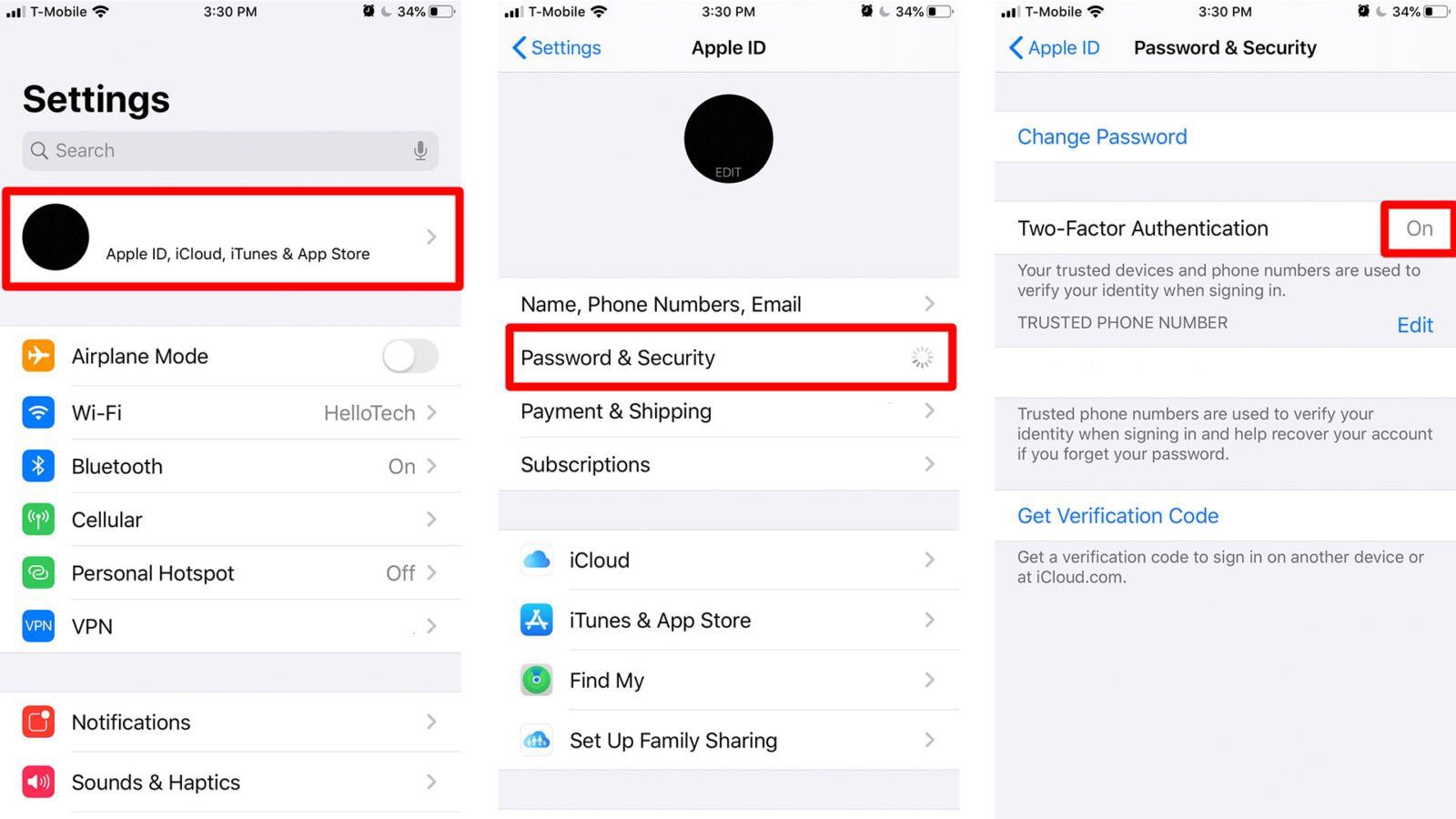
- Then go to appleid.apple.com and sign in using your Apple ID.
- You will be asked to enter a code that Apple will send you.
- In the Security section, click Generate Password.
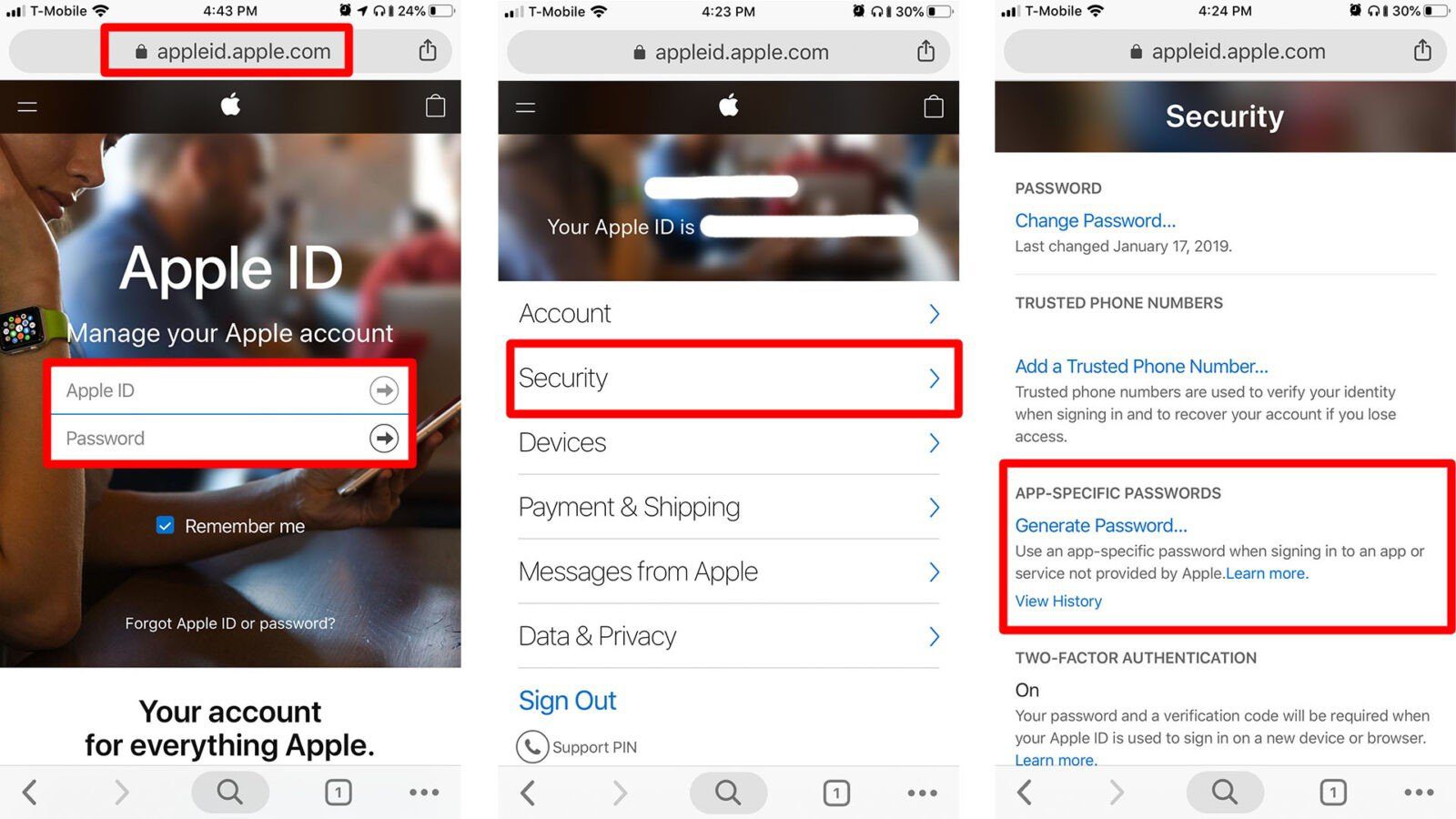
- Enter a label for your password (such as calendar).
- Write the password down and go back to the Alexa app.
- Click Add Apple Calendar and enter your Apple ID and the password that you generated.
Essential Alexa Calendar Commands to Try
Now that you have your Alexa set up and connected to your calendar (or calendars), Alexa will be able to read you what’s on your plate. Just ask her what you have scheduled for the day, and you won’t miss another appointment.
To ask Alexa to access your calendar or calendars, you can use the following Alexa calendar commands:
“Alexa, what’s on my calendar?”
“Alexa, when is my next event?”
“Alexa, show me my calendar.”
“Alexa, what’s on my calendar today?”
“Alexa, what’s on my calendar on [date/time]?”
Can Alexa Add to my Google Calendar?
Alexa can do more than just read your events or appointments to you. She can also manage your calendar. However, she can only add to one calendar at a time. Here’s how to pick which calendar Alexa can control:
- Go to settings in your Alexa app.
- Then tap Calendar & Email.
- Click on New Calendar Events.
- Choose the calendar that you want Alexa to control. Alexa can control the calendar with the checkmark next to it (you can see which calendar is selected under New Calendar Events in the previous screen).
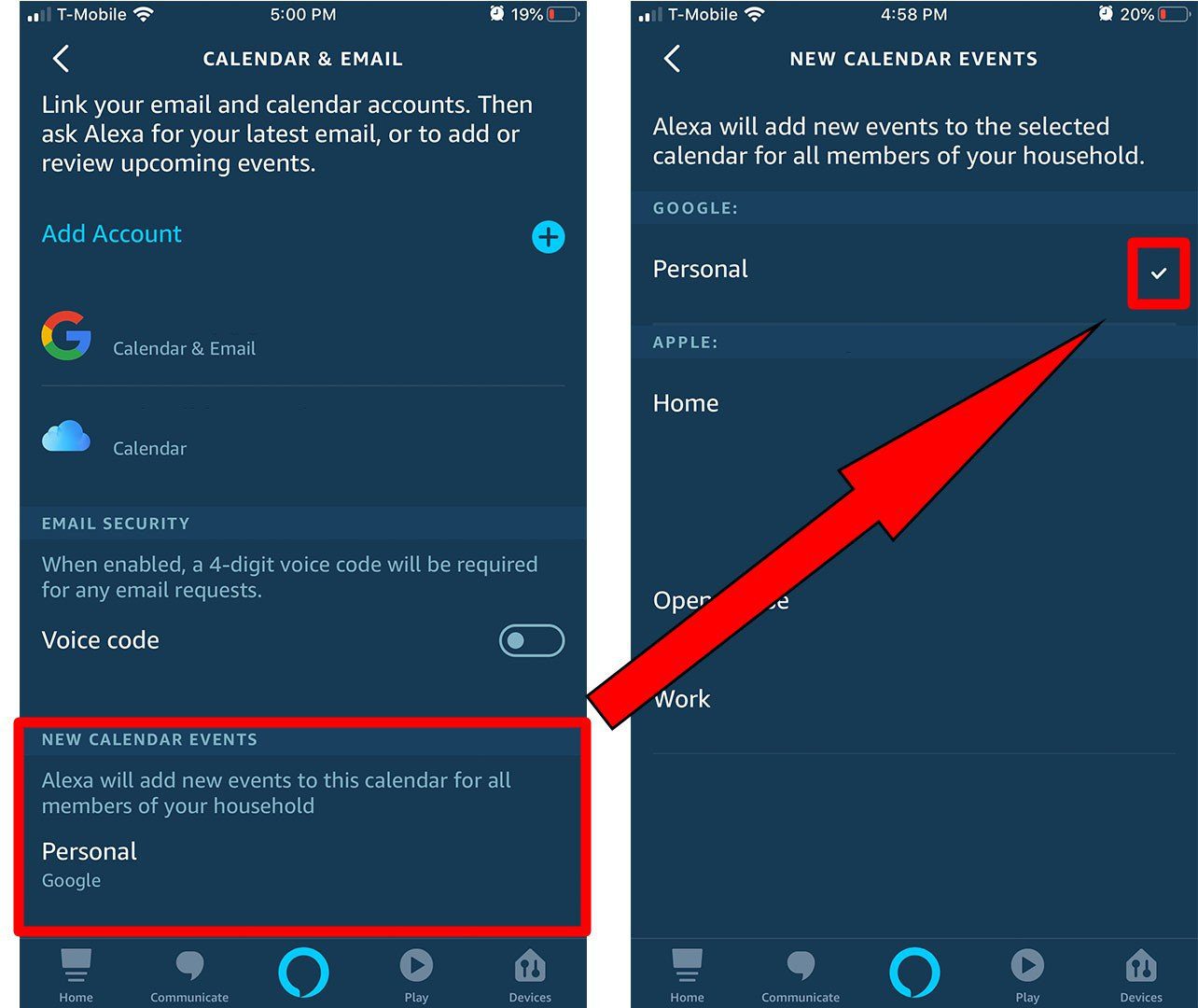
Once you have set up Alexa to manage events in your calendar, you will hopefully be able to manage your schedule even better. You can reschedule a meeting or cancel it altogether. You can also create appointments. To do these, try the following Alexa commands:
“Alexa, delete my “date/time” event.”
“Alexa, cancel my “date/time” event.”
“Alexa, add “event name” to my calendar for [date/time].”
“Alexa, move my [event name] to [date/time].”“Alexa, add [event name] with [person].”
Despite your repeated attempts to write reminders, it simply isn’t possible to remember every little thing. Thankfully, Alexa is here to remind you and help you manage your time more efficiently.
Connecting to your calendar is not the only awesome thing that Alexa can do. Check out all the other cool things Alexa can do here.
