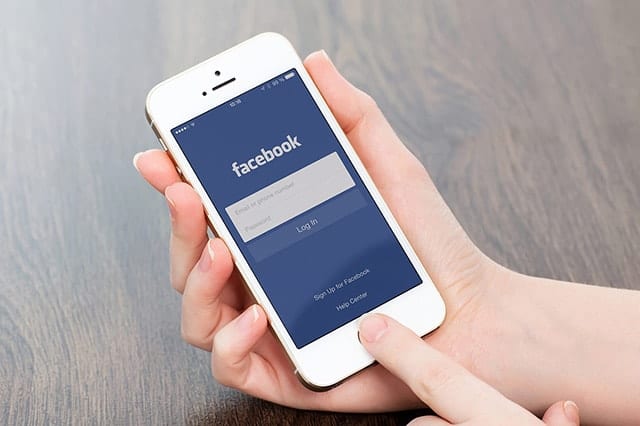The Facebook app is riddled with many power-hungry features. You have to put a stop to them or your phone will easily die on you after extended use. A mobile phone that can’t last a whole day of use can be a headache, but its hardware is not always the one at fault. Apps like Facebook tend to zap your smartphone’s battery. It’s up to you to make some quick adjustments to resolve this dilemma. Here are a few ways to keep your Facebook app from draining your phone’s battery too much:
Turn Autoplay Off
The autoplay feature on the Facebook app not only drains your battery, it eats your data whenever you scroll through your newsfeed. You have to turn it off, especially when you’re on a limited data plan.
Here are the steps for Android users:
- Look for the hamburger button on the top area of the app.
- Tap the button then scroll down to the Help & Settings section.
- Tap App Settings > Autoplay and then select the “Never Autoplay Videos” option.
Here are the steps for iOS users:
- Tap More, which is found at the bottom of the Facebook app. Choose Settings.
- On the popup, select Account Settings > Videos and Photos.
- From there, set Autoplay to “Never Autoplay Videos.”
Turn Background App Refresh and Location Off
Enabling these two zaps your phone’s battery. The Facebook app does all kinds of crazy stuff in the background when you’re not watching. This is how to disable both features.
On iOS:
- Launch the Settings app and select Facebook.
- From there, tap Settings > Location Services. Set the latter to “Never”.
- Next, turn Background App Refresh OFF completely.
On Android:
- Go to Settings then proceed to the Connections section.
- Toggle Location off.
Note: This turns off the location services for every app.
To keep the Facebook app from running in the background of your Android phone, follow these steps:
- Navigate to Settings > Applications > Application manager.
- Tap on the Facebook app, then tap the “Force Stop” button.
Manage Inter-app Permission for Facebook (iOS)
If you’re someone who plays mobile games or has apps that require your Facebook credentials to log in, you may be virtually permitting the Facebook app to operate under the radar. There are apps that ping Facebook to verify or complete actions based on inter-app permissions and you can manage these applications.
To confirm, go to your iPhone’s Settings and select Facebook to see all the apps you’re allowing to use your Facebook account. From there, launch the Facebook app and do the following steps:
- Scroll all the way down until you find More.
- Choose Settings > Account Settings > Apps.
- From there, you’ll see what apps are logged in with your Facebook credentials. Afterward, tap an app whose permission you wish to remove.
Turn Facebook Notifications Off
Keep in mind that your battery takes a hit whenever a Facebook notification lights up your iPhone/iPad screen. Turning off notifications also allows the app to run less often.
Edit the Facebook app’s notification settings like you would for any other iOS app. Launch the Settings app then go to Notifications. As much as possible, disable all FB notifications or, at the least, disable the “Show on Lock Screen” option.
Add Facebook’s Mobile Site to Your Home Screen (iOS)
If you’re fairly convinced the Facebook app is draining your phone’s battery and storage space, this option may be best for you. To begin, uninstall the Facebook app and then add their mobile website to your Home screen instead.
You can access your account like you usually do this way, but without the hassle that the app normally brings along with it.
For Android users, there’s the Facebook Lite app. It’s the Facebook app tweaked for less powerful Android phones.
If your phone is having issues, check out our guide on how to reset your iPhone to get it working like new again.