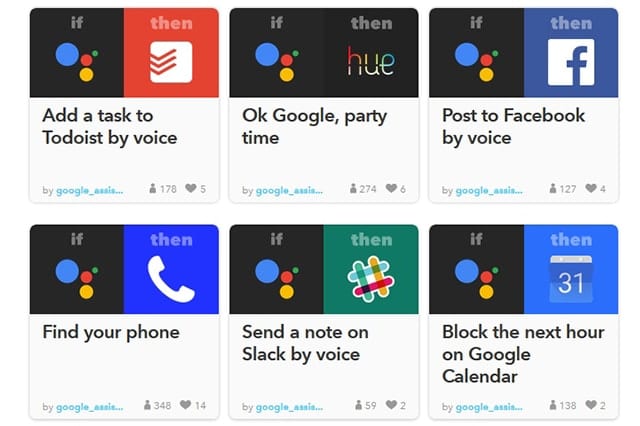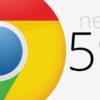When it comes to smart speakers, Amazon Echo and Google Home are the current leading products in the market. Both devices can function as home automation hubs and feature voice-activated virtual assistants. Amazon’s Alexa and the Google Assistant already have hundreds of commands you can use. But if there is something missing or you want to have a more “personal” experience with your assistant, you can actually create your own commands.

Using Tasker and AutoVoice
For those with Android phones, you can download the Tasker app. It lets you create tasks and triggers for your smartphone or for any device you can control with your phone. You will also need to install the AutoVoice plug-in.
Set up and link AutoVoice to Your Amazon Echo or Google Home
For Amazon Echo:
- Go to this page on the Amazon website. Make sure you are logged in.
- Click Enable.
- Add this skill to your Echo speaker.
- Open AutoVoice on your phone.
- Tap AutoVoice Devices and select the same account you used with your smart speaker.
For Google Home:
- Open the Google Home app.
- Tap the menu icon (found on the left corner at the top).
- Choose More settings > Services.
- Look for AutoVoice.
- Once you are on the service screen for AutoVoice, tap Link Account. Select the same account you are using with Tasker.
- Open AutoVoice on your phone.
- Tap AutoVoice Devices and select the same account you used with your smart speaker.
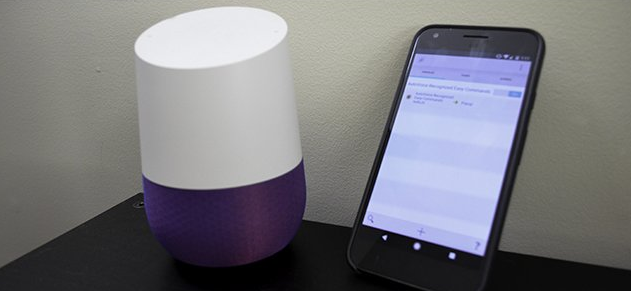
Go to Tasker
- Tap the + symbol (found at the bottom) to make a new Profile.
- Tap Event > Plugin> AutoVoice > Recognized.
- Look for the pencil icon (beside the Configuration bar) and tap it. This will bring you to the AutoVoice configuration page.
Start setting up your commands.
- Once on the AutoVoice configuration page, tap Commands to start setting up your desired prompts for Echo or Google Home. You can add multiple trigger words or phrases for the same action. Just make sure to separate them with commas.
- After setting up the commands, tap Responses to program how AutoVoice will respond to your prompts. This is a way to receive verbal confirmation that the app received your command.
- When all commands and responses have been set up, tap on the check mark in the top-right corner. This will lead you back to Tasker. Click the back button.
- Start assigning tasks to the prompts you created. You can link all created commands to any action in Tasker. Go here to know the different actions you can choose from.
Using If This Then That (IFTTT)
IFTTT is a free platform that lets you connect a variety of services, apps, and devices. This is another option for those who want to create their own commands for their Amazon Echo or Google Home smart speakers. This is especially helpful if you don’t use Android phones. IFTTT has plenty of applets you can choose from, such as receiving a notification for today’s Bitcoin price or getting a reminder the next day to sleep early if you lacked snooze hours the previous night.
- Create your free IFTTT account.
- Once done, tap your avatar (on the right corner at the top).
- Select New Applet.
- Pick Amazon Alexa or Google Assistant for the “this” part.
- Choose “Say a specific phrase” for Amazon, or “Say a simple phrase” for Google.
- Put in the phrase you want to use. This prompt will be used after you say “Alexa trigger” or “OK Google”.
- Click Create trigger.
You have plenty of options when selecting an action for the commands you create. Controlling your smart home devices will then be a breeze. You can create a prompt for texting, playing a song, or calling your phone in case you misplace it. Also, you can make commands for Spotify, Facebook, Twitter, Instagram, and your email.
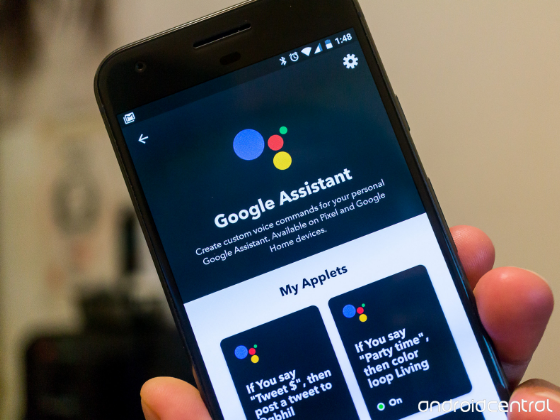
For Google Assistant, you can specify a response. Plus, you can add up to two alternative voice commands for the same action. In addition, you can add ingredients (either text or numbers) when creating applets for Google Home. For instance, a number ingredient can be your desired temperature for your thermostat. While a text ingredient can be a tweet you want to post on Twitter.
Smart speakers are becoming even smarter today, and the number of tasks they can do is multiplying. Take for instance Amazon’s Alexa that now has 15,000 plus skills. By creating your own commands, and by choosing apps that fit your lifestyle and needs, your voice-activated smart home hubs can become even more powerful and functional devices. Pretty soon, it won’t be a surprise having “normal conversations” with our smart gadgets!