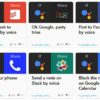It is undeniable that more people are becoming more dependent on their mobile browsers to access the web. In fact, it was only late last year that the percentage of web browsing done on smartphones and tablets was higher than that for desktops and laptops. However, using mobile browsers aren’t always a fun experience. Some pages take ages to load, and sometimes the layout of websites are messed up.
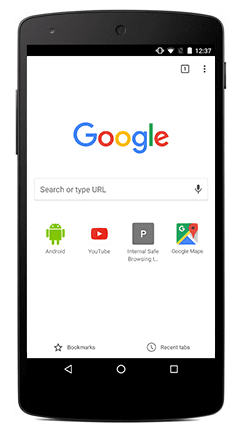
Thankfully, it seems Google has heard your pleas. The Chrome 59 update is here. It started rolling out in the first week of June. And it has gradually been coming to Android devices in the past several days.
The improvements include faster page loading with less memory usage, security patches, and stability fixes. One security upgrade, for example, is that pages embedded with iFrames are no longer allowed to send notifications.
But most Android owners are probably more concerned about how much faster Chrome is actually going to be with the new version. Google claims that the update will boost your mobile browsers speed by up to 10% to 20%. Chrome 59 uses an updated V8 JavaScript engine, which is responsible for faster page loading while using less memory.
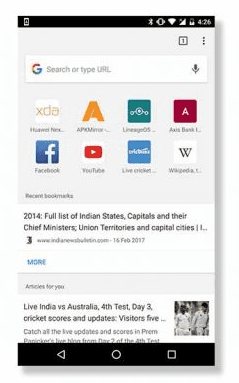
This means that the browser won’t bog down even when loading JavaScript-loaded pages. You also get to enjoy a more responsive feel for most websites when you scroll through site pages. In April, Google revealed that they developed a new metric that better quantifies real-world usage. And this, together with the V8 engine, has helped to improved the page load performance in JavaScript.
The newest Chrome version also brings full support for animated PNGs, which are like GIFs but with support for 8-bit transparency and 24-bit images. This format was included for iMessage apps in the iOS 10 update and has long been supported by Mozilla Firefox apps. It’s about time Google plays catch up.
A feature that most Android users are looking forward to and is still missing in Chrome 59 is ad blocking. But there have been rumors that Google will include an ad blocker in a future Chrome update.
Chrome 59 will automatically update in Android devices. But if you aren’t sure if you’ve received it already, go to the Google Play Store and check My apps & games > Updates.
Make Chrome 59 Even Better in Your Android Device
Aside from making sure that you have installed the latest version of Google Chrome, there are a few tricks you can use to further boost your web browsing experience
1. Make pages load even faster
We just can’t get enough of improved page loading speeds, and Google understands this. If you go to your Chrome settings, you will find a Data Saver option. When you turn this setting on (by activating the toggle on top of the screen), it will remotely optimize and compress content that you are loading.
As a result, you lower your data usage, and pages end up loading faster. According to Google, when Data Saver is activated, it uses the company’s own proxy servers to process all your http (nonsecure) requests. These servers are responsible for optimizing and compressing the content, then sending them back to your mobile device.
Want to test how effective this trick is? After you’ve turned on the Data Saver setting and let it run for some time, go back to your Chrome Settings and check how much data this feature has saved.
2. Make websites even more reader-friendly
Without a doubt, mobile web browsers are super convenient. But reading some website pages on Chrome 59 in your Android can sometimes be unpleasant to the eyes. Font sizes and styles get mixed up, layouts are cluttered, and sometimes content even ends up unreadable. To get more reader-friendly pages, activate Reader Mode. This setting will clean up bars, buttons, boxes, and other unnecessary elements (sometimes even ads) from articles. This gives you a format that is more generic but more mobile-friendly and reader-friendly. So how do you enable it?
Type “chrome://flags” in the Chrome address bar to load the hidden options menu. Tap the three-dotted menu on the top-right part of your screen. Choose Find in page, key in “reader”, then wait until Chrome finds it. Once the drop-down menu appears, select Always. You can also choose Appears to be an article, but some who use this have reported that it doesn’t work 100% of the time. Next, tap Relaunch now. Once you reload Chrome, there will be a bottom banner that appears as you scroll through websites. Tap on this to reload pages in reader mode.
3. Make zooming even easier
Don’t you just hate it when certain sites don’t have or don’t allow zooming functions? Looking at certain content on a mobile device can be difficult for some people, especially for those who have eyesight problems. And selecting text to copy and paste from a lengthy article can be extra challenging on a smartphone. But some web developers deactivate the zoom capabilities. It’s a good thing you can override this command by adjusting one setting in Chrome. Go to Advanced > Accessibility, then tap Force enable zoom. Once done, you’ll be able to zoom in and out whenever you want, even if the website doesn’t support it technically!
Google Chrome 59 is one of the most popular web browsers used on Android. With the amount of traffic they handle not only from mobile devices, but from traditional computers as well, let’s hope the company remains steadfast in improving the browsing experience of their loyal users.