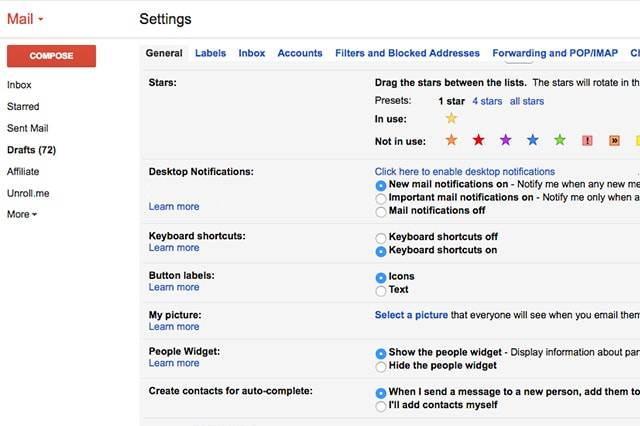Even with the growing number of mobile messenger apps and other communication tools, email remains one of the most common methods used worldwide. And one of the most popular email services is Gmail. It has millions of active users all over the globe and has reached the billion mark in 2016. And why not? After all, it comes with many tools and features that make email more than just a means of digital communication. There are also plenty of Gmail keyboard shortcuts that you can use to get things done quicker and easier.
Looking back
Gmail was rolled out last 1 April 2004 as a limited beta release. It is Google’s free, advertising-supported email service that can be accessed on the web. On 7 July 2009, Gmail exited beta status and became one of the most widely used communication methods.
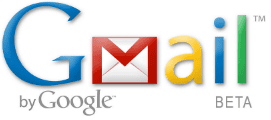
Fast forward to today, the email service is now accessible through mobile apps. It is now capable of taking back Gmail mistakes as well. All you need to do is enable Undo Send in the Labs tab in your Gmail settings, and you will get a few extra moments to retrieve email sent to the wrong person or one with regrettable content.
Fast Facts
- Offers an initial 1 GB storage capacity per user
- Free storage has now increased to 15 GB
- Allowable attachment size is up to 25 MB
- Integrated with Google Drive to allow sending of larger files
- Comes with a search-oriented interface, and a forum-like view
Gmail keyboard shortcuts
How time-consuming and complicated can sending an email be? Most of the time, it can be done in seconds, But if you are dealing with hundreds of emails daily, you would want to cut down on time spent reading, sorting, sending and replying. You would also want to manage emails properly and ensure you stay productive throughout the day.
All you need to do is to activate Gmail keyboard shortcuts
- Open Gmail, click on Settings.

- Look for the Keyboard Shortcuts section, select Keyboard shortcuts on.
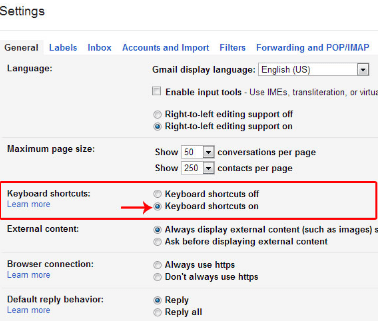
- Click Save changes found at the bottom.
Afterward, start using Gmail keyboard shortcuts that will help you get things done faster.
Basic Gmail keyboard shortcuts
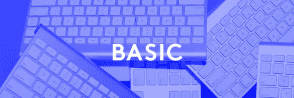
| C | Compose a message. Opens a new compose window within Gmail. |
| D | Compose a message. Opens a new compose window in a new tab. |
| ⌘/Ctrl + Enter | Send an email. |
| R | Reply to sender |
| F | Forward message |
| K/J | Move up/down your inbox. Works like arrow keys. Enter to expand and email. |
| P/N | Move up/down a conversation. Enter to expand a conversation. |
| S | Star/Un-Star an email |
| G + S | Show all starred emails. |
| Shift + # or Shift + 3 | Move an email from Inbox to Trash |
When composing an email
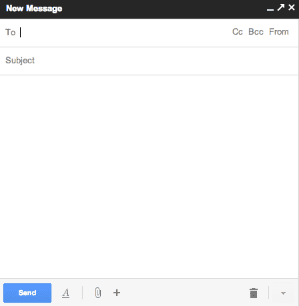
| C | Compose a new message |
| ⌘/Ctrl + Enter | Send Message |
| ⌘/Ctrl + Shift + C | Add Cc recipient |
| ⌘/Ctrl + Shift + B | Add Bcc recipient |
| ⌘/Ctrl + Shift + F | Change From address |
When replying to a specific email
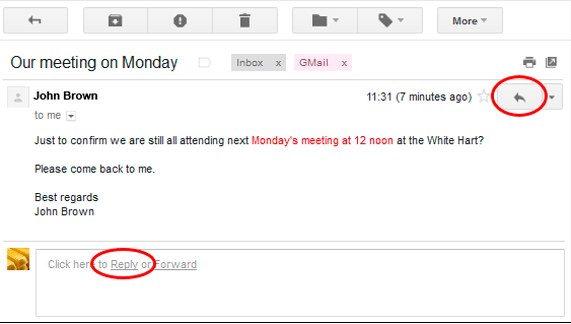
| R | Reply to sender |
| Shift + R | Reply to sender in a new window |
| A | Reply to all |
| Shift + A | Reply to all in new window |
When forwarding an email
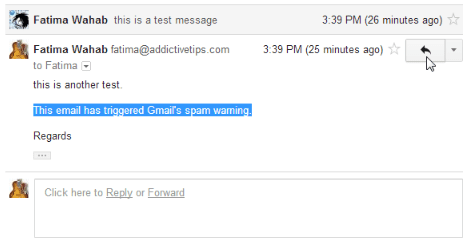
| F | Forward message |
| Shift + F | Forward message in new window |
When managing emails in Inbox
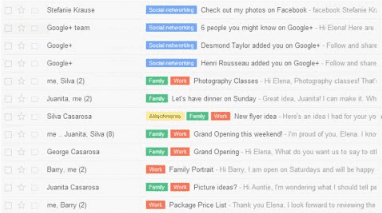
| E | Archive |
| ⌘/Ctrl + { | Archive and move to older message |
| ⌘/Ctrl + } | Archive and move to newer message |
| # | Delete email |
| Z | Undo last action |
| Shift + I | Mark an email as read |
| Shift + U | Mark an email unread |
| + or = | Mark an email as important |
| ! | Report as Spam |
| V | Move selected message |
| L | Label a message |
| Y | Remove a label |
Text formatting in email messages
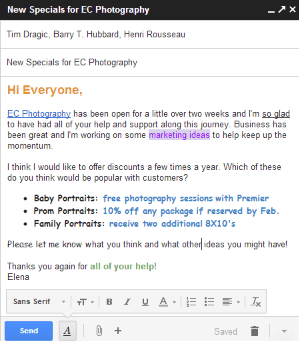
| ⌘/Ctrl + B | Set text in bold formatting |
| ⌘/Ctrl + I | Set text in italic formatting |
| ⌘/Ctrl + U | Set text in underline formatting |
| ⌘/Ctrl + Shift + L | Left align |
| ⌘/Ctrl + Shift + R | Right align |
| ⌘/Ctrl + Shift + E | Center align |
| ⌘/Ctrl + Shift + + | Increase font size of all or some text |
| ⌘/Ctrl + Shift + – | Decrease font size of all or some text |
| ⌘/Ctrl + ] | Increase indent |
| ⌘/Ctrl + [ | Decrease indent |
| ⌘/Ctrl + K | Insert hyperlink |
| ⌘/Ctrl + Shift + 7 | Create a Numbered List |
| ⌘/Ctrl + Shift + 8 | Create a Bulleted List |
When checking spelling in an email
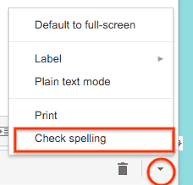
| ⌘/Ctrl + ; | Go to previous misspelled word |
| ⌘/Ctrl + ‘ | Go to next misspelled word |
| ⌘/Ctrl + m | Open spelling suggestions |
There are plenty of other Gmail keyboard shortcuts that you can use, some of which are applicable to Hangouts. If you need help with the shortcuts, just press ? to open the help window.
Important Notes
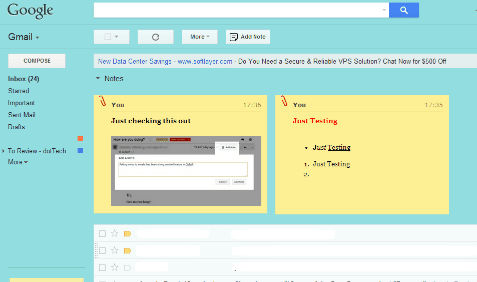
• Ctrl or ⌘ for Windows, Command for Mac
• Letters are not case-sensitive