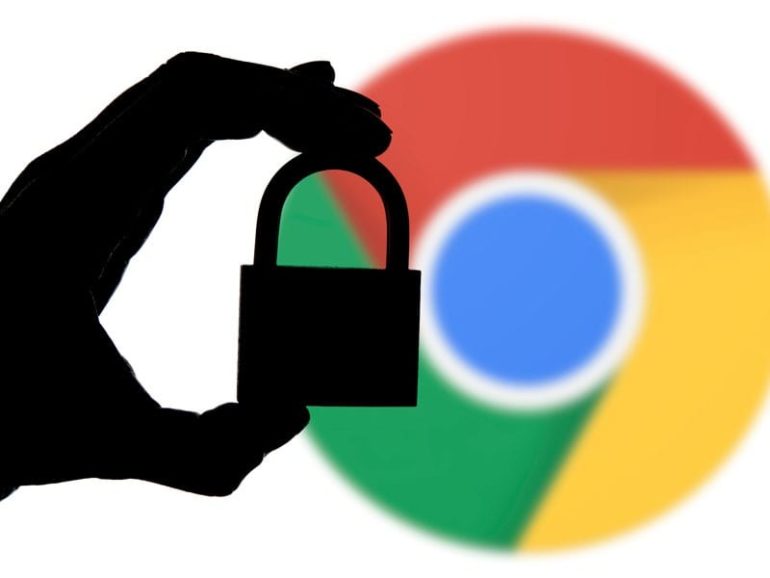It seems like every week there is a new story about hackers stealing millions of usernames and passwords from major tech companies and websites. To keep your data safe, Google announced this week that Chrome users will now be warned if their login credentials were compromised in a data breach. With the Google password checkup tool built-in, Chrome will also suggest that you change your login information everywhere it was used.
Once you update Chrome, Google will warn you if any of your Chrome-linked passwords have been stolen when you log in to a site on the web.
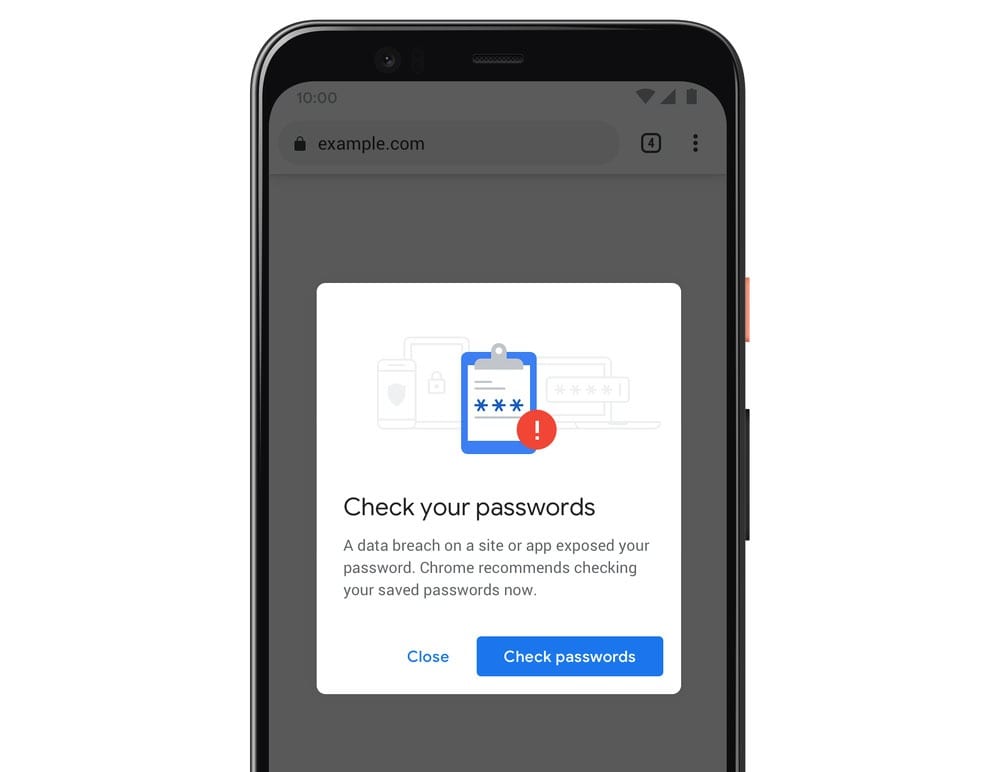
Earlier this year, Google released the Password Checkup browser extension, which warned you whenever you signed in with one of the 4 billion login credentials that Google knows to be unsafe. Google claims that this extension was downloaded over 1 million times, and nearly half of those users received a warning about a compromised password. Now this feature is built-in for all Chrome users that have the latest version of the browser installed.
To do this, Google will watch as you enter your password, and it will compare your login information against a database of usernames and passwords that appeared in third-party breaches.
However, in order to keep your login information safe, Google uses encryption techniques that allow it to compare your credentials without being able to see your information. This also prevents hackers from gaining access to the list of unsafe passwords and usernames.
How to Enable Safe Browsing
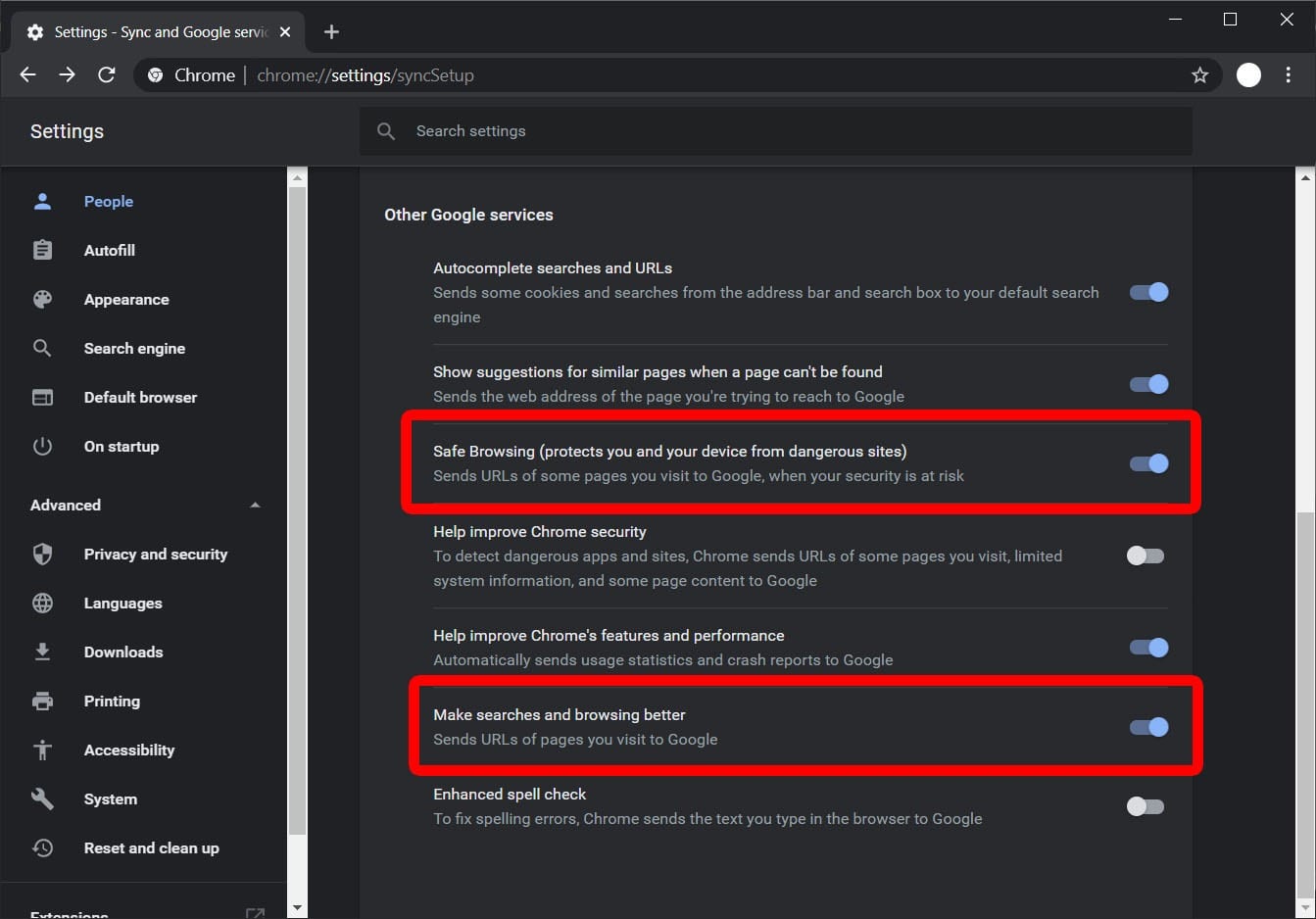
You can control this feature in your Chrome browser by clicking the three dots in the upper-right corner of your Chrome window. Then click Settings > Advanced > Privacy and Security> Sync and Google Services. From there, you can enable or disable this feature by toggling the button next to “Safe Browsing” and “Make searches and browsing better.”
However, to enable these features, you must first make sure that you have to have the most recent version of Chrome. You can do this by clicking the three dots in the upper-right corner of your Chrome window and hovering your mouse over “Help.” Then select “About Google Chrome” and click “Update Chrome.” If you do not see this option, your browser is up to date.
How to Use Google Password Checkup
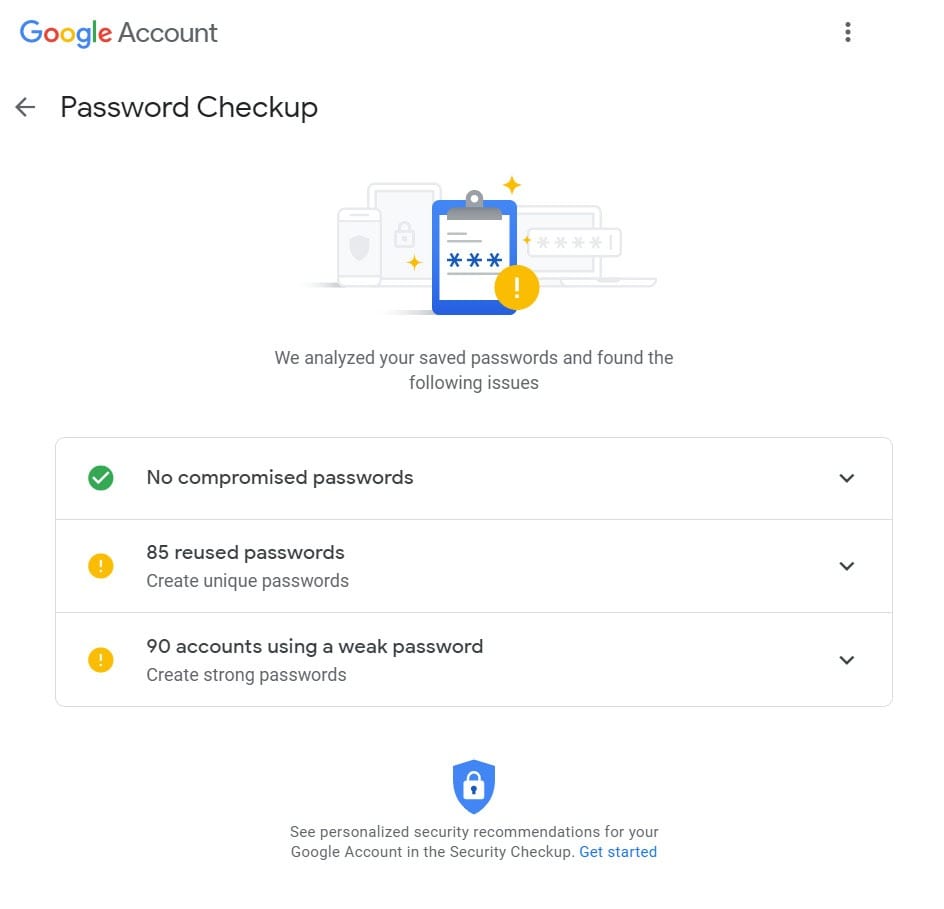
If you want to perform a password checkup to find out if your passwords have been stolen in the past, you can use Password Checkup in your Google Account. Simply go to passwords.google.com and click on “Check passwords.” Then enter your Google password, and you will see all of your compromised passwords, as well as reused passwords and weak passwords.
If you’re not a Chrome user, you can also use other tools to find out if your passwords and usernames have been stolen. One way to check is by going to HaveIBeenPwned.com and entering your email address. This will show you all the times your email address showed up in databases of publicly disclosed breaches.
If you see that any of your passwords have been compromised, you should head over to the site listed and immediately change your username and password.
Google also suggests that you don’t reuse passwords on multiple sites. This is because hackers will use your login credentials on other sites to try to access your bank account, emails, and more. That is why you should always use different passwords for every site you log in to, especially when it comes to sites that contain sensitive information about you.
Since it can be so hard to remember all the passwords you use on a daily basis (not to mention the passwords that you rarely use), we suggest using a password manager to keep all your passwords for you. If you want to find out more about the best password managers, check out our previous blog here.