If your computer has been acting up, there is a chance that it has been infected with malware. Whether you have a desktop of a laptop computer, it is imperative that you know what to do in case your equipment gets infected with malware. In order to keep your computer running smoothly, and to keep your data secure, here’s how to scan for and remove malware from your Windows 10 PC.
What is Malware?
Malware is a type of malicious software that is designed to damage or manipulate a computer, server, or computer network. There are many types of malware, including viruses, worms, Trojan horses, spyware, ransomware, adware, and more.
If your computer has been infected with malware, your data could be vulnerable. Hackers use malware to steal your personal information, such as your bank details and email passwords. Some malware is even designed to lock you out of your computer until you pay a ransom to access your files again.
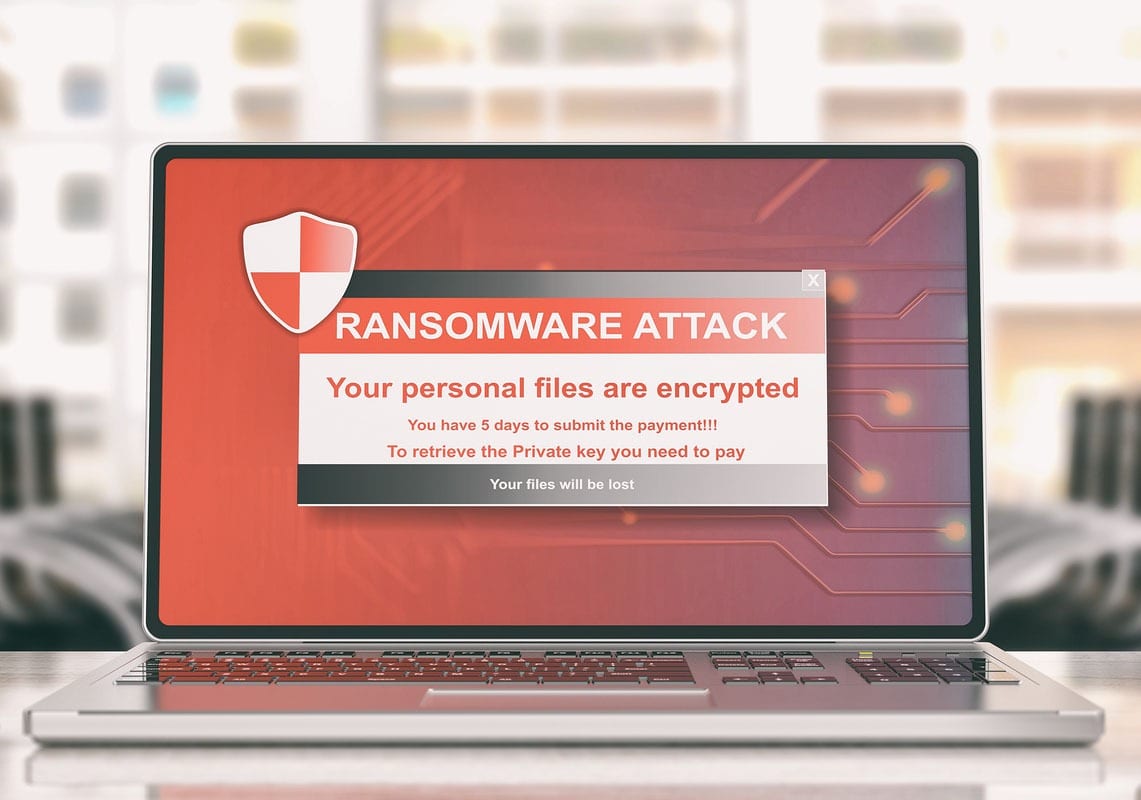
How Do You Know Your Windows 10 Has Malware?
There are many ways to tell if your Windows 10 computer has been infected with malware. Some of the warning signs include:
- Your computer is very slow.
- Applications take too long to start.
- Your computer keeps crashing.
- Your friends receive spam messages from you on social media.
- You see a new extension that you did not install on your web browser.
- Your internet connection is slower than usual.
- Your computer fan starts up even when your computer is on idle.
- You are now seeing a lot of pop-up ads.
- You receive antivirus notifications from applications you did not install.
Take note that the symptoms above could also arise from other technical reasons. However, just to be on the safe side, we suggest that you proactively check whether you do have malicious software on your computer. One way to do that is by running a malware scanner.
Use Malware Scanner on Windows 10
Your Windows 10 computer comes with its own built-in malware scanner software. It’s called Windows Security, and it has an antivirus program called Windows Defender Antivirus. This malware scanner is fairly easy to navigate and deploy. Here’s how to scan for malware on a Windows 10 PC:
- Click the Windows Start button. This button is located in the lower-left corner of your screen. It is shaped like the Windows logo.
- Then click Settings. This is the gear-shaped icon just above the power icon.
- Then click Updates & Security.
- Next, click Windows Security. You will see this in the left side-bar.
- Then click Virus & threat protection.

- Finally, click Quick scan in the pop-up window. It might take several minutes for this process to finish.
You can also do a more thorough malware scan by clicking Scan options, which is just below the Quick scan button. Then select one of the options, depending on what your needs.
Just like malware scanners that you have to install, the built-in Windows 10 tool will run in the background constantly. You don’t have to manually run it every time you want to scan your computer; it will actively protect your system from the moment Windows 10 starts.
To make sure your Windows 10 PC is scanning for malware in the background, click Manage settings under the Virus and threat protection settings. Then toggle the slider next to Real-time protection. You will know it is on if it is blue. However, you must first uninstall any third-party antivirus software before you can enable this option.
Use a Paid Malware and Virus Remover

Aside from the built-in malware scanner in Windows 10, there are also 3rd-party malware and virus removers that you can use to keep your computer and data protected. Take note, though, that when you install one, Windows Security will automatically be turned off.
The premium versions of most 3rd-party antivirus apps cost between $20 to almost $100 per year. There are even some advanced protection plans you can buy that include an antivirus for several computers and mobile devices. Some packages even offer cloud backup for your data, alerts for credit card activities, parental controls, and other features that will give you and your family peace of mind.
If you want to know more about how to remove a virus from your iPhone, check out our guide here.
Use Free Malware Protection
If you don’t want to shell out money on a premium anti-malware app, there are lots of free malware protection apps that you can use to remove viruses from your computer. Of course, these don’t have all the same features you would get with paid versions, but they offer protection against many forms of malware. Some great examples are the Bitdefender Free Edition and Avast Free Antivirus. Depending on the program you install, you will likely be able to remove malware from your computer manually, as most free versions don’t allow for scheduled scans.


