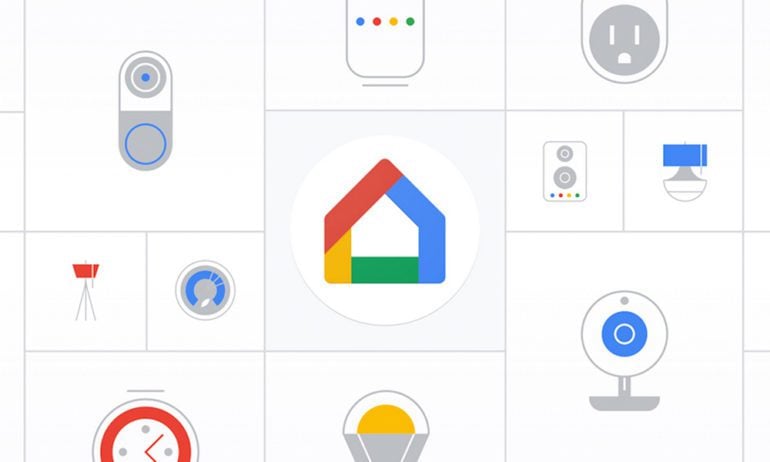The Google Home app was recently redesigned to make it easier for you to control your smart home devices. In its first major update since 2018, Google also announced new privacy settings are coming to the app, as well as a simplified home feed. Here’s everything you need to know about the newest Google Home update and how you can start using the new features now.
Google Home’s New Interactive Controls
The latest Google Home app update now gives you the ability to control your smart home devices directly from the app’s home page. With the new interactive controls, all you have to do is tap a device to turn it on or off, or you can swipe left or right on it to control other settings.
For example, you can tap a smart light to turn it on or off. Or you can swipe left to dim a light or swipe right to make it brighter.
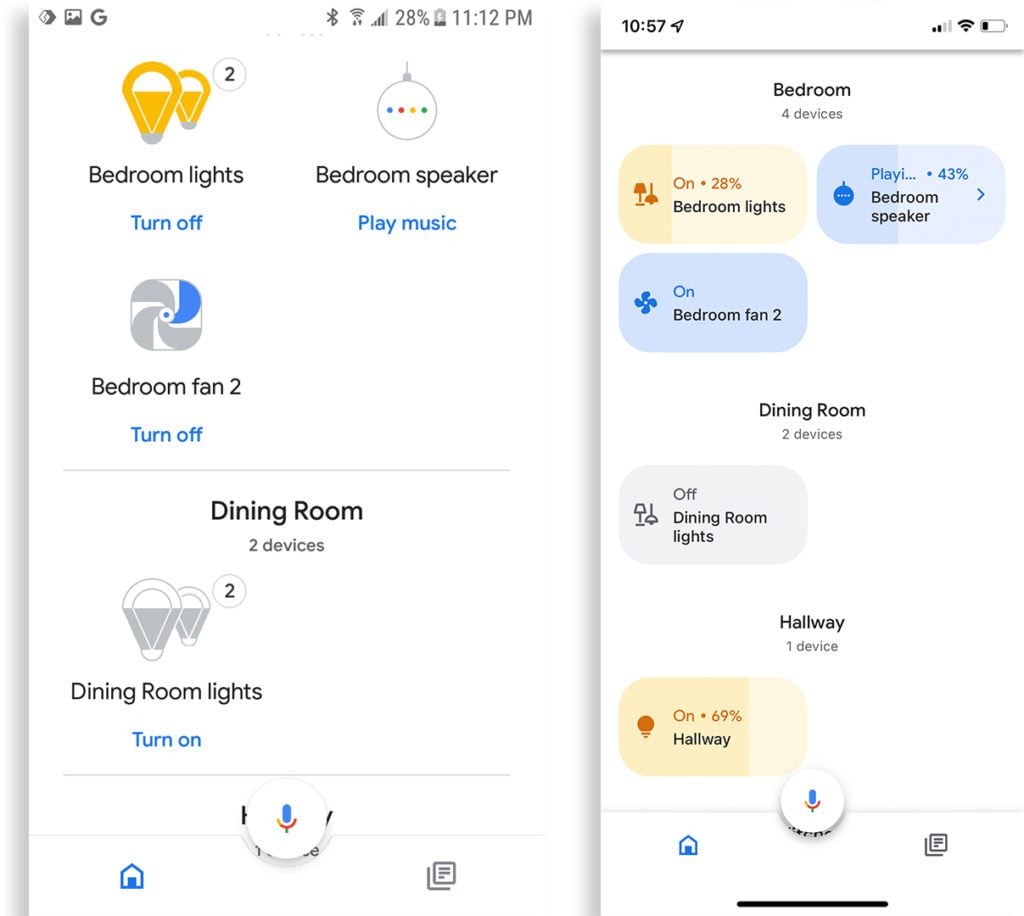
The redesigned home page also makes it easy to see the status of your smart devices, like how bright your lights are, the volume level of music playing on your smart speakers, and more.
Before the update, you could only control your smart devices by selecting them and then changing individual settings. Now, you can still access these individual settings for any device, but you have to tap and hold the device’s icon on the home page for a few seconds.
New Privacy Settings
In addition to adding interactive controls, the Google Home app update also added a new privacy section where you can manage your smart home security settings in one place. This new section helps you find and remove personal data stored in the Google Home app and change other privacy settings.
To access the new Privacy settings in the Google Home app, go to the home page and select Settings > Privacy.
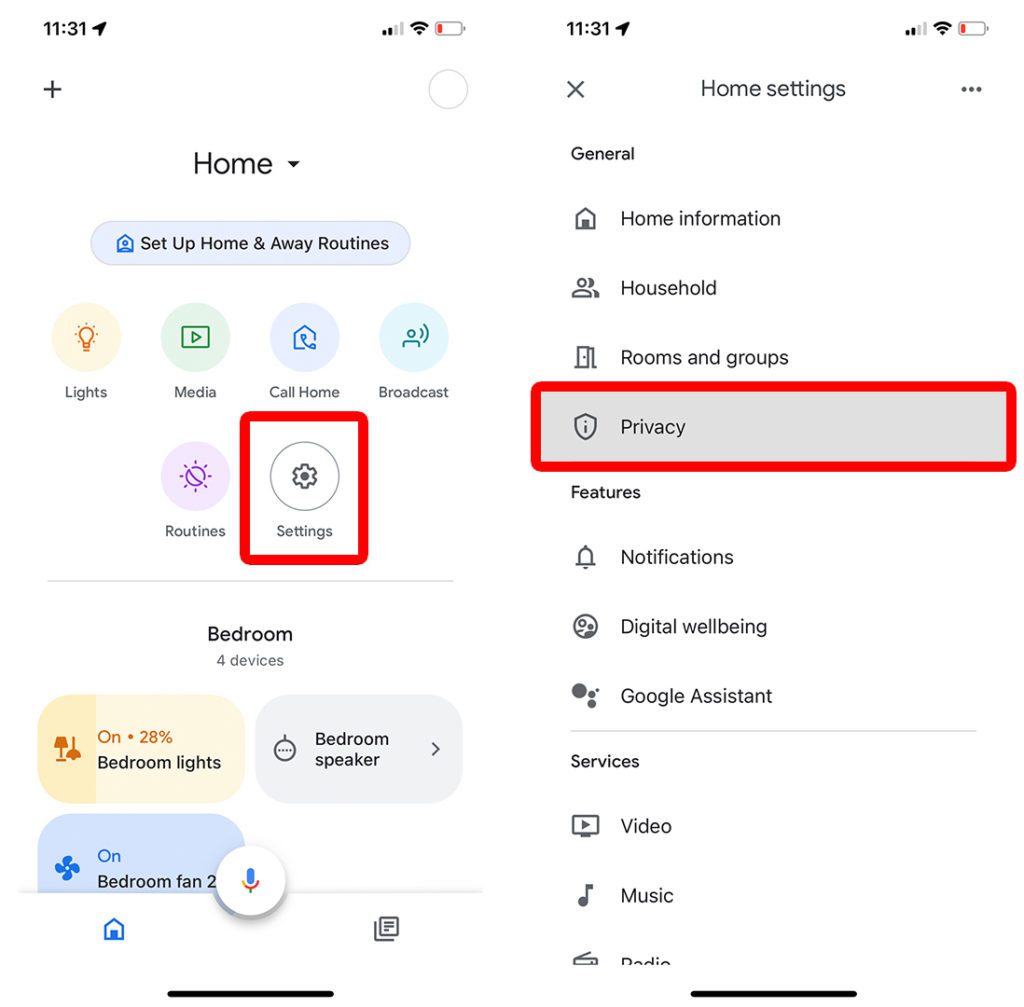
If you choose the first option, it will allow you to remove your saved WiFi passwords and old home addresses from the Google Home app. This might be a good option if you have recently moved, or if you want to sell or give away any Google Home devices.
The second option lets you manage how your data and activities are stored in the Google Home app. From here, you can see a history of your voice recordings and choose to delete them or set them to automatically delete after a certain period.
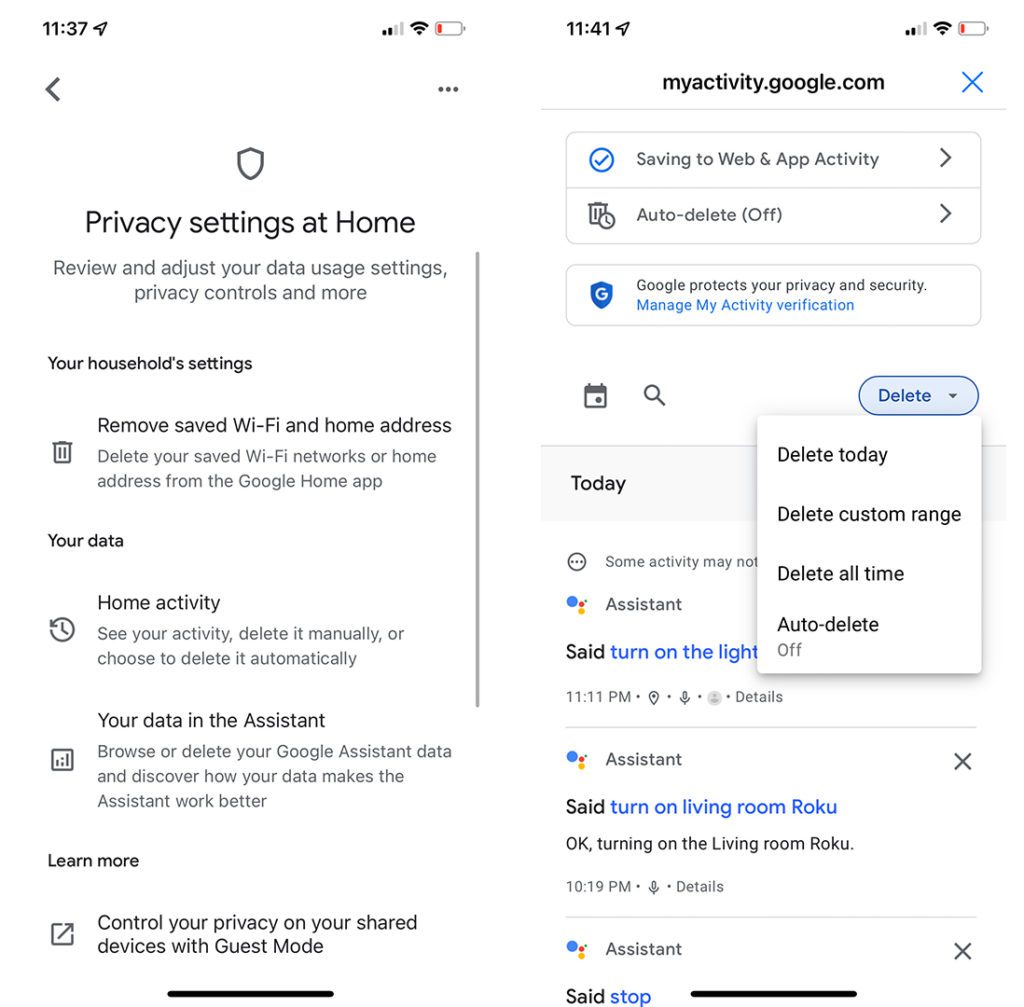
From here, you can also tap the Controls tab at the top of your screen to manage how the app saves your activity on other websites and apps that are connected to your Google account.
The last security option lets you manage how your data is stored across all of Google’s services, including web searches, YouTube history, ad personalization, and more.
Read More: How to find your compromised passwords on any device
Cleaner Home Feed
The Google Home app update also features a cleaner Home Feed section, which automatically sorts your most recent and important notifications to give you a better understanding of what’s happening in your smart home.
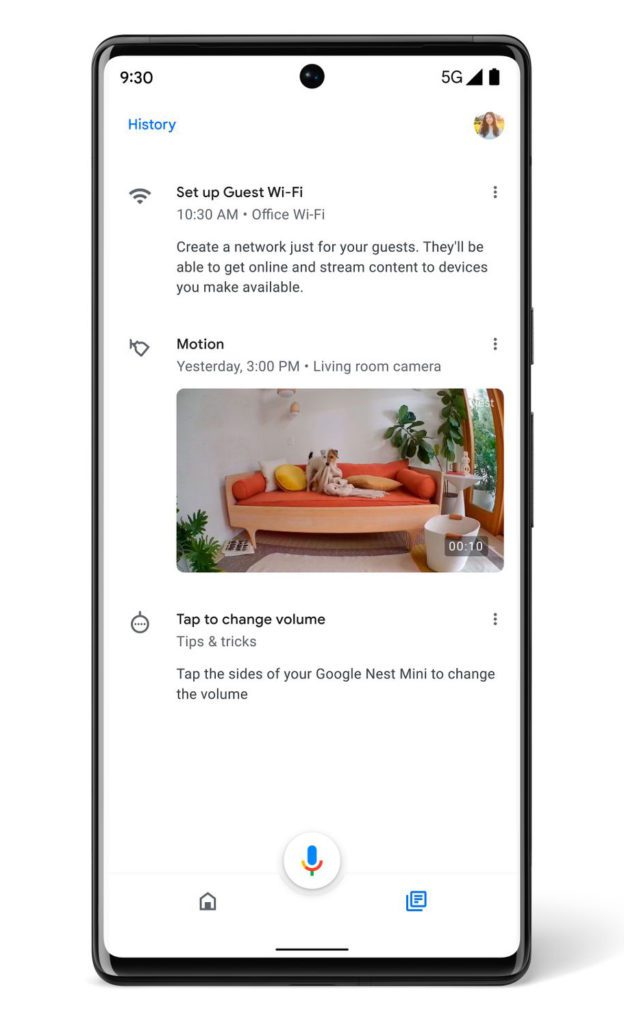
The new Home Feed will also group similar notifications together to reduce the amount of time you spend scrolling through repetitive information.
If you don’t see any of these new features, you might have to update your Google Home app. Here’s how:
How To Update the Google Home App on Android
Updating the Google Home app on your Android phone is just like updating any other app. Just open the Google Play Store app, tap your profile icon in the top-right, and select Manage apps & device. Finally, tap Update all or tap See details to update a single app manually.
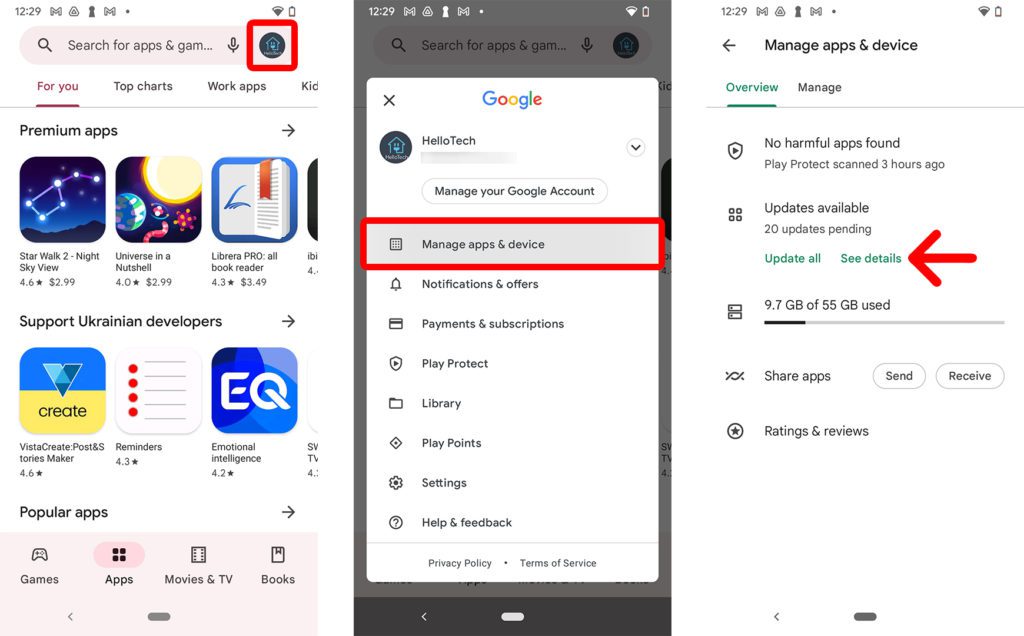
How To Update the Google Home App on an iPhone
Updating the Google Home app on your iPhone is just like updating any other app. Just open the Apple App Store app, tap your profile icon in the top-right, and select Update All. You can also scroll down to find the app and update it manually.
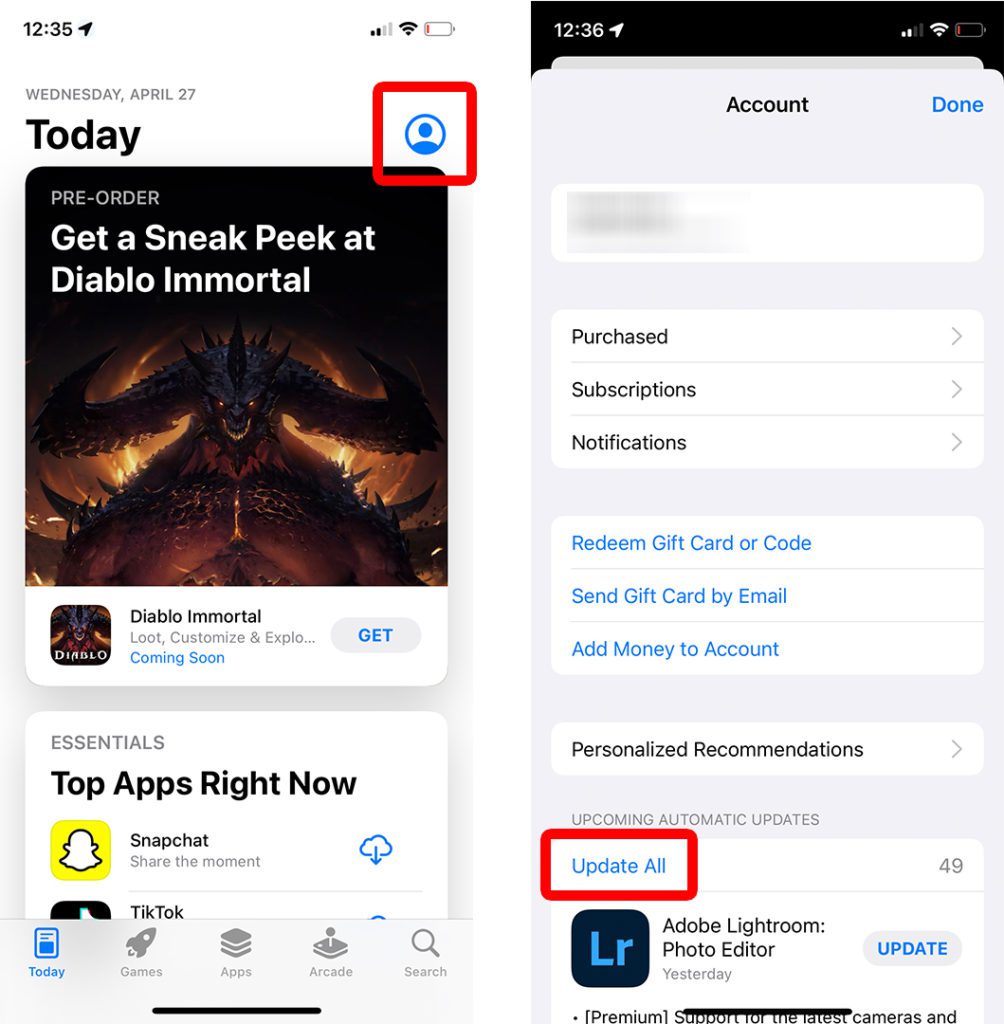
If you don’t see the Google Home app listed, scroll all the way up, past the top of the page, to refresh the list of apps that are available to update.