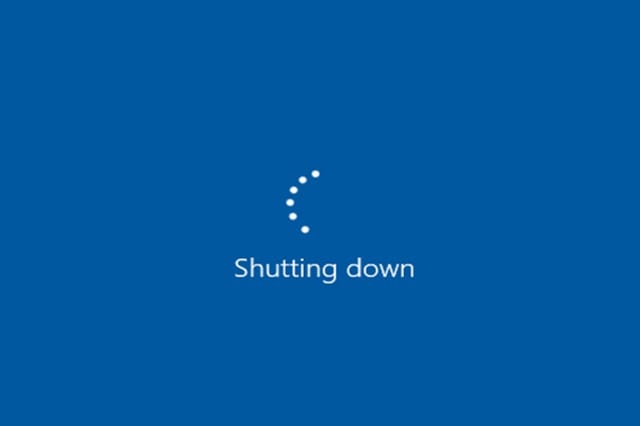Over the years, Microsoft has made great achievements in speeding up the boot time of Windows. The shutdown process, on the other hand, could still use some improvement. If you’ve been using your Windows computer long enough, you must have experienced waiting so long for it to shut down. You probably even did a hard reboot (pressed and held the power button until the computer shut down) because the computer had become stuck at the “Shutting Down” screen for hours, days even.
The usual culprits that delay the shutdown process are the apps and services that they themselves take too long to close down. Windows gives them a grace period to terminate and, if that period expires, informs the user of programs that still remain open. You can shorten this waiting period by using a registry hack. Be warned: editing the Windows Registry can make your computer go kaput.
If you want to proceed anyway, type regedit.exe in the Start search box and press Enter. In the left navigation pane of the Registry Editor, navigate to HKEY_LOCAL_MACHINE> System> CurrentControlSet> Control. With the Control folder selected, you should see in the right pane an entry called WaitToKillServiceTimeout. Double-click this entry, type a lower value in milliseconds (e.g., 2000 for 2 seconds) than the current number, and click OK.
Next, proceed to HKEY_CURRENT_USER> Control Panel> Desktop. Double-click the entry WaitToKillAppTimeOut, type a lower value than the current number, and click OK. If no entry exists, create one first by right-clicking an empty space in the right pane, selecting New, and selecting String Value.
By modifying these two registry entries, Windows should now shut down faster. If you’re afraid of messing up the registry, a simpler alternative is to type shutdown.exe -s -t 00 -f in the Start search box and pressing Enter. You have to do this every time you want to shut Windows down faster.