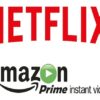Chancing upon a downloaded file that your computer somehow just doesn’t know how to open is normal. Luckily, there are ways to help your computer recognize these files.
Note: Be careful with unknown files. Make sure you’re dealing with a file whose download source is legitimate and of good reputation. If you ignore our warnings and manage to open an unknown file, you risk opening a Pandora’s box that’s full of malware.
Is The Downloaded File Corrupt?
A file that is corrupt typically displays an error message when opened. Sometimes, you can open a corrupt file, but its contents may look like garbage or random characters.
Go back online to where you downloaded the file and see if a checksum is available. A checksum is a string of data that can be used for checking the integrity of the download file. It verifies if the file you downloaded is genuine and devoid of errors. Checksums or hash values look like this:
- 40fc525bc8b26ac7e1a7cef0e02a08f3
- d0d6b1dbf3fdadb46dde230a9b023c9035c6b1495e64f02c2babda80b47c6d7e
Let’s use the Apache OpenOffice productivity suite as an example. In its download page, you’ll notice that the language pack and full installation have links for two checksum files: one that uses the MD5 checksum algorithm and another that uses SHA256. You can use the Notepad text editor to open these files and view the hash values.
So, how can you perform a file verification using checksums? First, you need to have a calculator or utility that can compute for the checksum of the file you downloaded. Recommended online calculators are HTML5 File Hash Online Calculator and OnlineMD5. Once the calculator has produced a checksum, you compare it to the one officially provided by the software developer. If both checksums match exactly, then your download is not corrupt.
In the unfortunate case that the download page doesn’t provide a checksum, it’s harder to confirm the integrity of your file. You can try comparing the listed file size in the download page to the actual size of your download. If there’s a large discrepancy between the two, your downloaded file is possibly corrupt.
When you figure out that your file is corrupt, try downloading it again. Using a download manager is recommended. Also make sure that no malware resides in your computer that makes unauthorized changes to your files and corrupts them.
Do you have a program that can open the downloaded file?
What if you’re sure that your download isn’t corrupt and yet you still can’t open it? One possible cause is that you haven’t installed a program that can view, open or edit the file you downloaded. Try identifying the type of file you have by looking at the filename extension and making an online search.
For instance, search “DWG file” (without quotations) on Google. You’ll learn that it’s a proprietary file format by AutoDesk for computer-aided design data. You’ll also find out that it can only be opened by programs like the DWG TrueView and AutoCAD 360. Besides using a search engine, check out Wolfram Alpha and FILext for learning about particular file extensions.
It’s possible that whoever put up the file for download got a bit careless and improperly renamed the file—that is, it ended up with a wrong filename extension or without any extension whatsoever. In that case, and if you can’t contact the uploader for clarifications, try using a file opener. A recommended free option is the Free Opener. It’s capable of opening more than 350 types of files.
Alternately, you can use VirusTotal to scan your file. Although the name suggests that it checks for the presence of malware, this online utility also provides additional information about your file, including which application that can open the file. VirusTotal even calculates the checksum of the file. That’s three birds killed with one stone.