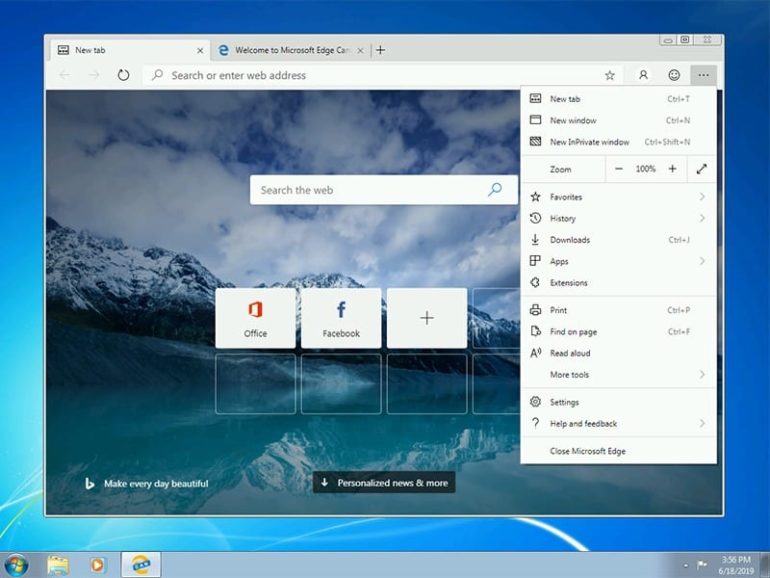Last week, Microsoft made its preview builds of Edge browser available for Windows 7, Windows 8 and Windows 8.1. That’s right, the now-defunct Internet Explorer from Microsoft is finally getting a new name and a modern look. Microsoft recently unveiled the all-new Chromium Edge, so loyal Microsoft users will have something to look forward to. Discover what new features you can enjoy with the Chromium Edge, and how it aims to compete with other browsers currently available.
New IE Mode
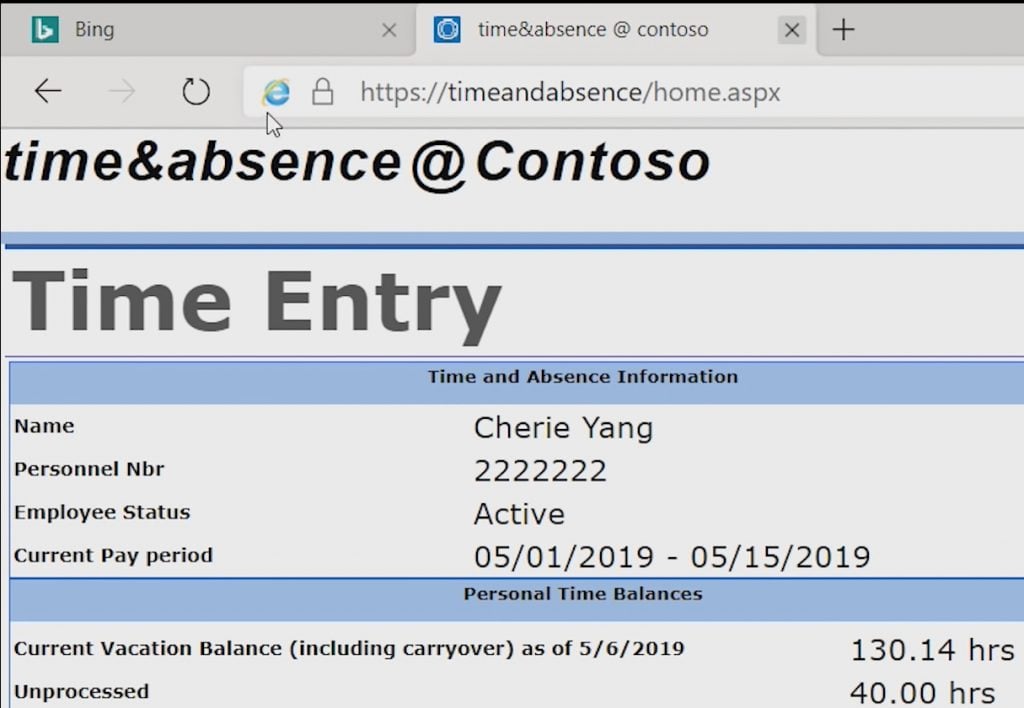
The new Internet Explorer (IE) mode is one of the best features added to Edge. This feature enables businesses to load old sites onto the new browser using the rendering engine from Internet Explorer. Microsoft is trying to build the IE into the current iteration of the Edge browser. This eliminates the need for businesses to use Internet Explorer for old internal sites.
The new IE mode loads content using the Edge browser. When you have this mode enabled, it does not feel like you are using the old Internet Explorer browser at all.
This brand new browsing mode was designed specifically for businesses. The developers at Microsoft admit that this is a massive pitch to convince business owners to switch to Chromium Edge (rather than switching back and forth from Chrome to Internet Explorer).
New Tab Page Customization
Aside from IE mode, the developers also introduced a new feature for Chromium Edge. This new capability enables businesses to customize their New Tab page. That means you can add your company logo into the tab. You can also have the option to load a few pages into the top tabs. And finally, you can now integrate your Chromium Edge tabs with Microsoft Search and Office 365.
New Collections Feature
The new features mentioned above are designed primarily for business owners. But the new Collections feature is probably the most interesting one that you can expect from Microsoft. The new collections feature allows web users to collect images, text, or information in a more efficient manner.
This feature is not your typical notes feature, though. Whenever you save an image, for example, into a note – it will automatically link to the source of that image. The same also goes for any text you saved – it will be linked back to the reference source. Now it’s easier to keep track of these sources whenever you take them off the internet.
Once you have finished compiling your collections into a note, you have the option to save them in a Word or Excel format. You can then forward the document or sheet to your friends or family with ease. This feature is an excellent tool for teachers, students, business owners, or practically anyone dealing with a considerable amount of information.
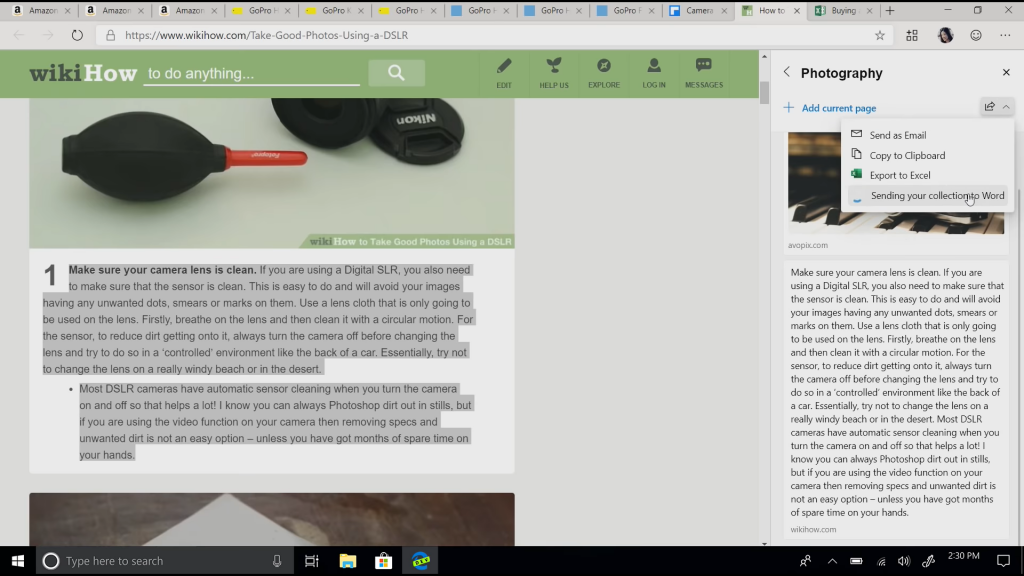
Privacy Enhancements on Chromium Edge
There will also be a lot of privacy enhancements incorporated into Chromium Edge. One such improvement is the ability to block web trackers on your browser. In recent years, Microsoft has focused on boosting privacy options for its users. One of their aims with the update of Chromium Edge is to ensure that users have full control over their privacy settings.
One part of this effort is to build a single Privacy page on Edge, which will enable users to select from up to three different security levels when browsing: unrestricted, balanced, and strict. As the name implies, there are various settings available so you can block malicious trackers. There will also be varying levels when it comes to ad tracking, depending on which mode is switched on.
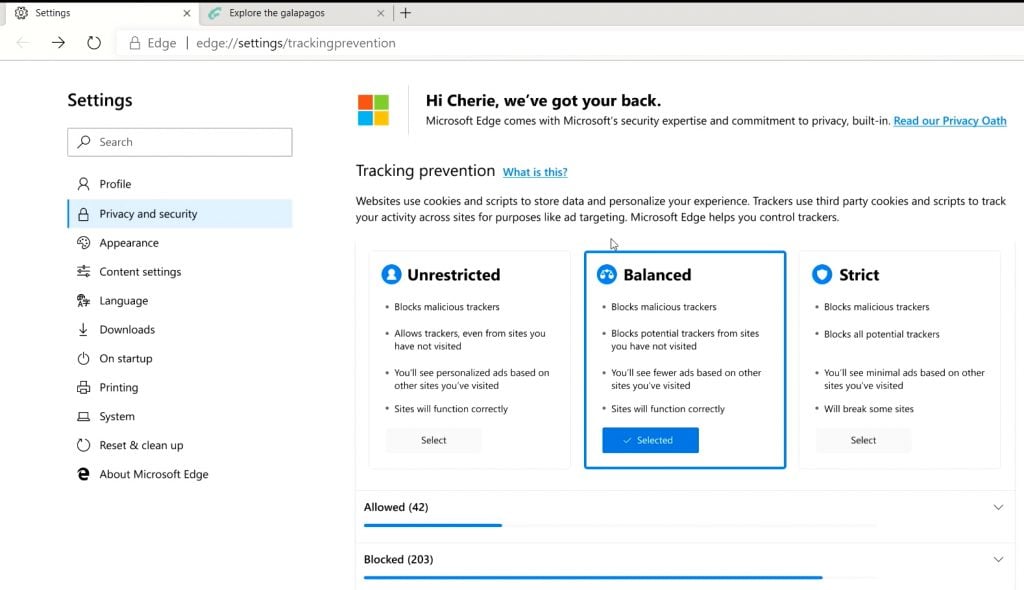
- The Unrestricted mode is suited for those who do not care about keeping their data and browsing activity hidden. That will enable different sites to personalize their ads to suit your browsing preference, even sites that you have not visited. While this mode is the least safe, it allows all sites to function correctly, so you won’t experience any broken sites while you are surfing the internet.
- If you choose Balanced mode (which is the default setting), you can block trackers from websites that you have not visited. You will also see fewer ads on this mode than the Unrestricted mode. This mode is for the average user who wants some privacy but doesn’t want to see broken websites.
- And finally, choosing the Strict mode offers you the most aggressive control of trackers online. This mode blocks all forms of malicious trackers, which means you will see minimal ads. However, this mode says that it will “break some sites.”
Microsoft points out that the different security modes are for ad trackers. They won’t block all types of ad content. You can also use the tracking restrictions when you are browsing in incognito mode.
Are you excited to give the Chromium Edge a try? You can download the preview versions for Windows 7 and Windows 8 here (Microsoft Edge Insider). You can also try Canary and Dev builds of Edge for macOS, iOS, and Android.