If you’ve looked at buying a computer recently, you might have noticed that there are 32-bit computers and 64-bit computers. Or maybe you’ve tried to install software on your computer, and you see that a 64-bit application won’t run on your 32-bit system. But what do these terms mean, and what is the difference between 32-bit and 64-bit?
What Are 32-Bit and 64-Bit?
When it comes to computers, the difference between 32-bit and a 64-bit is all about processing power. Computers with 32-bit processors are older, slower, and less secure, while a 64-bit processor is newer, faster, and more secure.
But what do the numbers 32 and 64 even mean?
Your computer’s central processing unit (CPU) functions like the brain of your computer. It controls all the communication and the flow of data to and from the other parts of your computer. Some computers use two or more processors. However, there are only two main categories of processors now: 32-bit processors and 64-bit processors. The type of processor that your computer uses affects its overall performance and what kind of software it can utilize.
Most computers made in the 1990s to early 2000s have a 32-bit system that can access 2^32 (or 4,294,967,296) bytes (units of digital information) of RAM (random access memory). Meanwhile, a 64-bit processor can handle 2^64 (or 18,446,744,073,709,551,616) bytes of RAM. In other words, a 64-bit processor can process more data than 4 billion 32-bit processors combined.
32-Bit vs. 64-Bit: Which One is Right For You?

While a 64-bit processor has more processing power than a 32-bit processor, it does not always mean that you need a 64-bit computer or software. Whether you should install a 32-bit or 64-bit application on your computer depends on your current setup.
If you want your computer to be fast, you should probably choose a 64-bit processor. You can even use this processor if you’re going to run 32-bit programs since most applications are backward compatible. This means 64-bit computers will run most 32-bit programs. However, a 32-bit computer will not run any 64-bit applications.
Here are some reasons why you might want to upgrade to a 64-bit processor:
The Benefits of a 64-Bit Processor
Graphics: Aside from being able to handle more data, the 64-bit processor delivers better graphics performance. This means that your computer will be faster when launching apps, editing photos, and playing graphic-intensive games.
Security: A 64-bit computer may still get infected by malware (malicious software), which includes viruses, spyware, Trojans, and ransomware. However, a computer with a 64-bit system has more security features than a 32-bit system.
The 64-bit version of Windows also requires mandatory driver signing, which is Microsoft’s protocol to keep the malware’s unsigned drivers from running on the system. Driver signature is what you call a digital imprint that guarantees that a file has been tested with the operating system, and that it comes from a legitimate source. Malware authors would find it difficult to bypass the 64-bit Windows system’s mandatory signing process.
If you think your computer has been infected with a virus, make sure to check out our guide on how to remove malware from your Windows 10 PC.
A 64-bit operating system also has a compatibility layer that puts certain limitations on 32-bit programs. Without going into very technical detail, what this means is that older malware won’t be able to run on your 64-bit version of Windows.
Is My Computer 32- or 64-Bit? How to Find Out
Now that you know the difference between 32-bit and 64-bit processors, you might want to find out which one you have on your computer. So, how can you tell? The answer to this question depends on what operating system you are running.
How to Find Out if Your Windows 10 PC is 64-Bit
- Open the File Explorer window by pressing the Windows icon key + E.
- In the left sidebar of the File Explorer window, right-click on “This PC.”
- Choose Properties from the context menu.
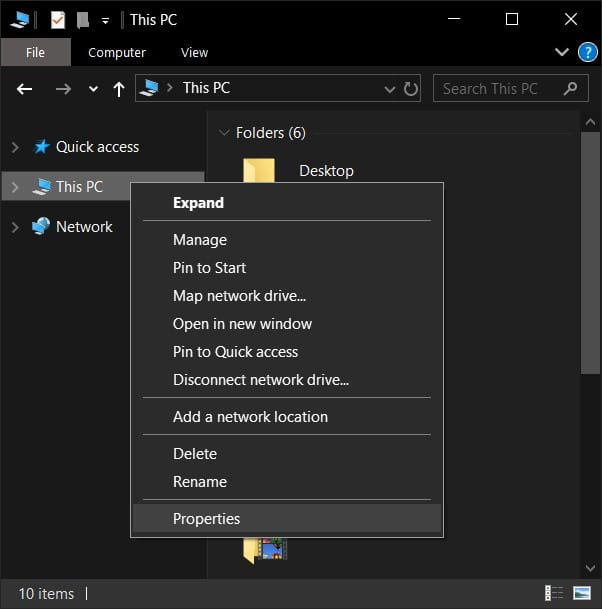
- Find the “System type” information. This is where you will see what type of operating system and processor you have.
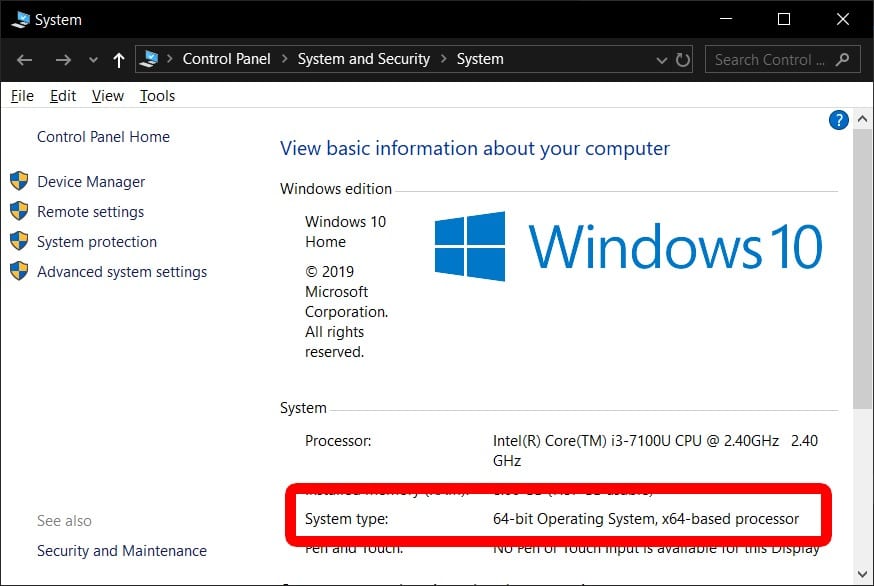
How to Find Out if Your Mac Computer is 64-Bit
- Open the Apple menu. You can do this by clicking the Apple-shaped button in the upper-left corner of your screen.
- Then select About This Mac.
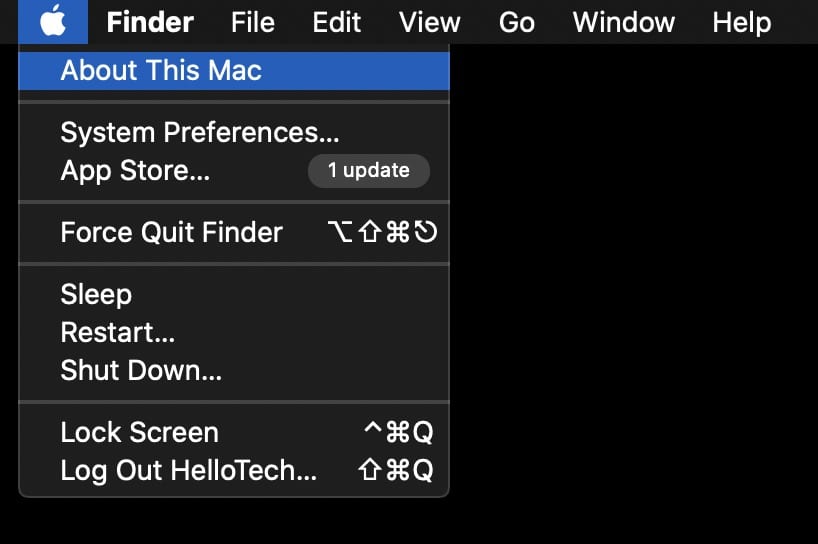
- Click System Report. This is the button in the bottom-left of the window. If you don’t see this button, make sure you are in the Overview tab.
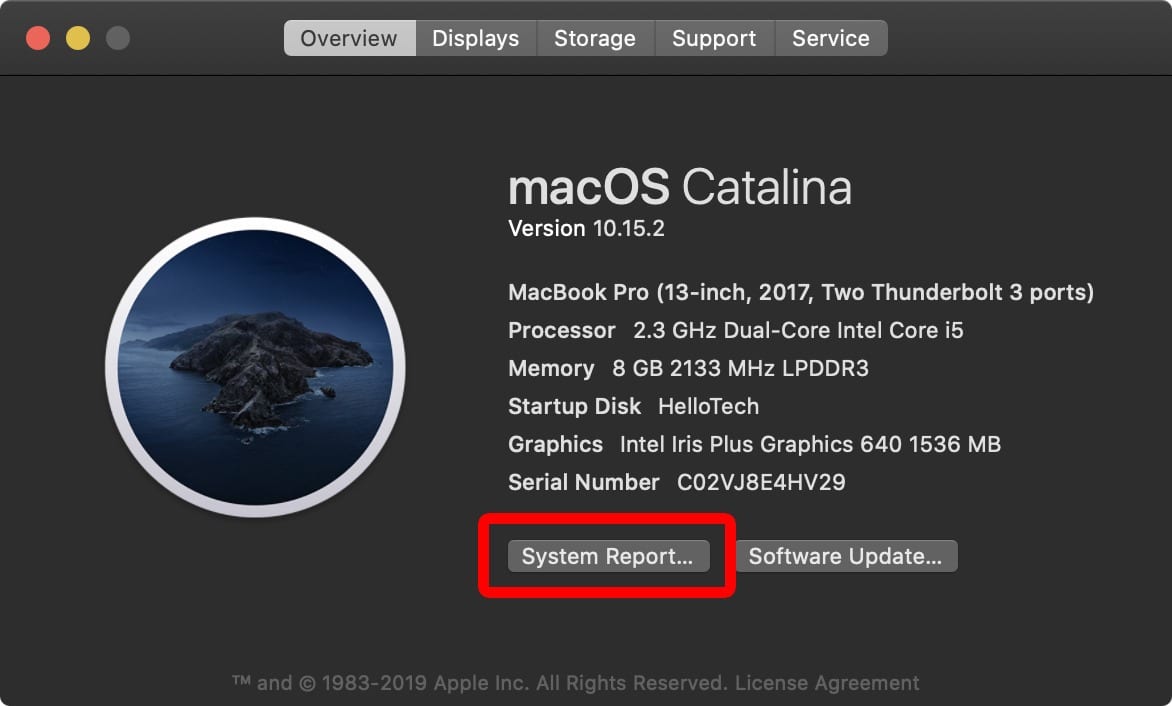
- Check under Processor Name in the right side of the window. If you do not see Processor Name in the right side of the window, make sure to click Hardware at the top of the left sidebar.
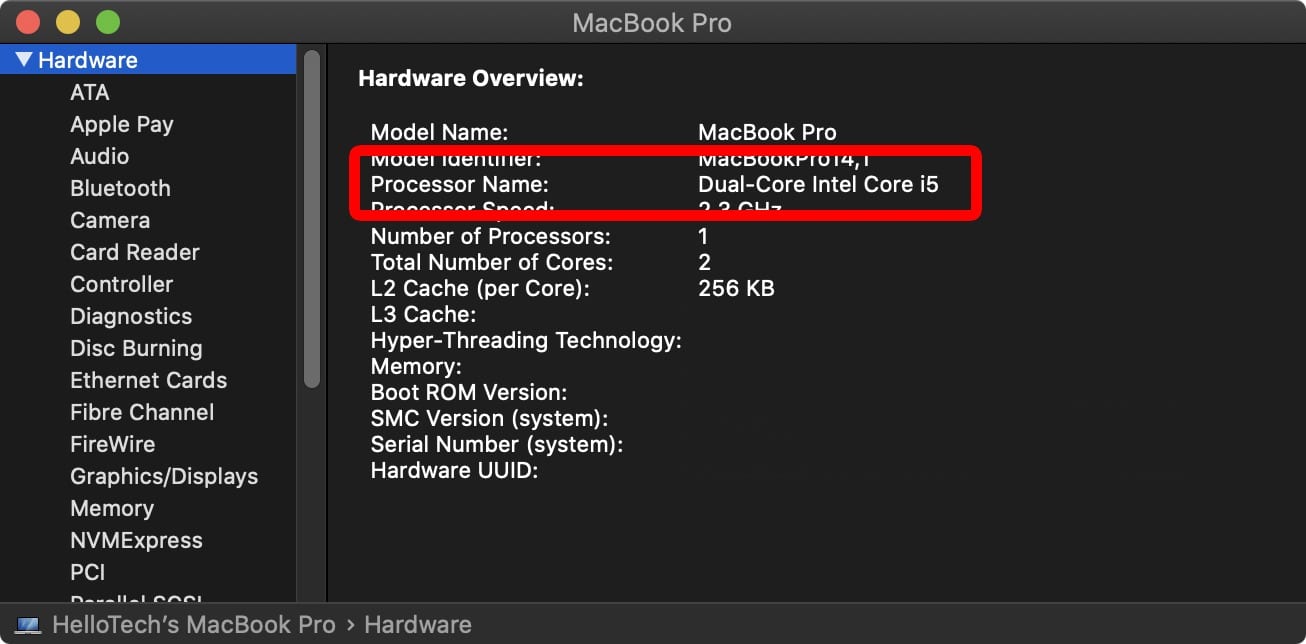
- Finally, compare your Processor Name with this table from Apple. In this example, the Processor Name was listed as a “Dual-Core Intel i5,” which is just listed as “Core i5 in the table below. So, this computer has a 64-bit processor.
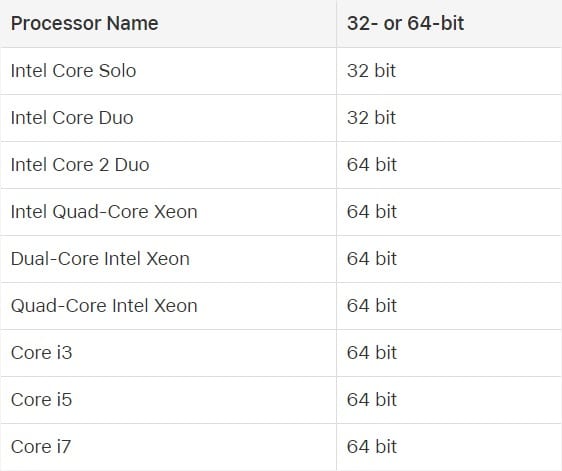
Can I Install 32-Bit Software on a 64-Bit Computer?
A 64-bit operating system with a corresponding chip can run most 32-bit programs. This is good news for those who use apps and software that are only available in 32-bit options.
The reason for this is because of the 32-bit on 64-bit compatibility layer. This compatibility layer acts like a subsystem that allows you to run 32-bit programs on a 64-bit machine without any performance penalties. It’s just like running a 32-bit app on a 32-bit version of Windows.
However, you cannot run a 64-bit program on a 32-bit machine. There are also older 16-bit programs that cannot run on 64-bit Windows.
If it’s possible, you should install and use the 64-bit versions of applications if your computer supports it. You’ll get a speedier performance and better graphics.
Can I Upgrade from 32-Bit to 64-Bit?
If you want to upgrade to a 64-bit system, you first need to find out if you have a 64-bit processor. If you don’t have the proper hardware, you might be better off buying a new computer. Most computers sold since 2011 already have a 64-bit chip, but not every one of them has a 64-bit operating system.
If you are currently shopping for a laptop or desktop computer, chances are you’d get a 64-bit processor under the hood. All you have to do is to use software that is designed for these systems.


