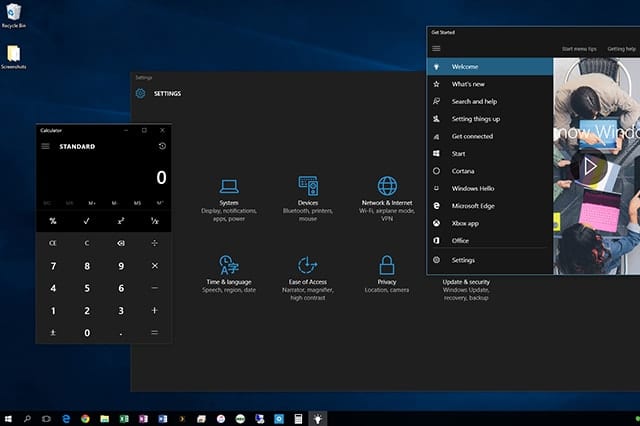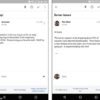Lots of mobile apps and desktop systems nowadays come in some form of dark interface. This isn’t a complete surprise, though, considering the fact that dark themes make you suffer less eyestrain and afford any text better readability. You can have the same cool look on your PC with Windows 10 Dark Theme. Read on to know how you switch your OS to its “dark side”.
Windows 10 Dark Theme
We’ve known the OS to give users the freedom to customize almost every detail of its desktop environment. If you want to flip the background of some apps from white to black, you can switch to the Windows 10 Dark Theme. That, or you could try its high-contrast theme.
To make the switch, follow these steps:
- Press the Windows key + I to open Settings. Or go to the Start menu and select the gear-shaped icon (Settings).
- In Settings, select Personalization > Colors.
- Scroll down to the Choose Your App Mode section and then choose Dark. You may pick a custom accent color for the windows, too.
The dark skin works with several Windows 10 apps, but not everything will get a black backdrop. Internet browsers and File Explorer are among those where you won’t see the changes.
High Contrast Mode in Windows 10
To make a universal switch color-wise, tap the High Contrast Settings. You can find this in the Personalization box, under the app mode options. Having difficulty finding your way? Follow these procedures:
- On the main Settings area, click the Ease of Access icon.
- In the Ease of Access window, select High Contrast. You may then choose a preferred color combination from the drop-down menu.
Keep in mind that the Microsoft Office suite and the Edge browser have their own dark themes. Mozilla Firefox has a similar add-on while Google Chrome also offers a High Contrast extension.
In case you’re wondering, MacOS affords you the same functionality. You can adjust its contrast and color in the System Preferences. Simply go to Accessibility > Display to start personalizing the OS’ themes.
Other Ways to Reduce Eye Strain on Windows 10
If your job requires you to face the computer for hours on end, you may experience some form of eye discomfort. While switching to a dark or high contrast mode certainly helps, there may be other strategies to help you protect your eyes better while using Windows 10.
Here are other means to make the operating system easier on the eyes:
Using F.Lux
Macs use Night Shift to automatically change the display’s colors to suit the time of the day. It makes the computer screen match the lighting in a room so your circadian rhythm won’t be affected by excessive exposure to blue light. Consequently, you won’t have difficulty catching zzz’s by nightfall.
You can mimic the same feature on Windows 10 using a tool named f.lux. It’s an app that helps protect your eyes when using the PC by eliminating blue light and essentially warming up the display. Its makers are reportedly making the app available on Windows Store.
Even if you’re still using previous Windows version, you can freely download the app on their official website.
Adjusting PC Position
What most of us don’t know is that we constantly put a lot of pressure on our eyes (and back) whenever we look up or down at the computer. It goes without saying that the monitor has to be at eye level and at a comfortable distance from your eyes.
Taking Timely Breaks Often
Focus on a task and we bet you’ll get lost in it and skip breaks for long stretches. Our eyes, however, aren’t designed to gaze at screens for hours. Taking breaks, as it turns out, is critical if you care about eyes at all.
If you can’t make this a habit, it may be best to set up reminders. Thankfully, there are many tools designed for such a purpose. They either block your computer entirely to force you to momentarily rest your eyes or simply throw in reminders that it may be time to get a quick shut-eye.
Some of the popular ones we know are PCWorkBreak and EyeLeo.
Beyond its aesthetics, the Windows 10 Dark Theme may be your best shot at keeping your eyes protected while spending long hours on your laptop. If that won’t suffice, feel free to try the options we’ve listed down in this post. We’re sure they do wonders in reducing eye fatigue while you’re in front of a PC (or Mac).
Interested to see what other, more interesting, themes Microsoft has to offer on Windows 10? In that case, you may download hundreds of other Windows theme packs here.