Buying a new laptop can be confusing these days. Whether you just need to check your emails, or you want to play the latest video games, it’s important to understand some of the technical jargon. To help you make the best decision this holiday season, here’s our guide on everything you need to look for when buying a new laptop.
Laptop Buying Guide: Operating Systems
When buying a new laptop, the first thing you need to decide is which operating system (OS) you want to use. Currently, the three most common operating systems you’ll find in laptops are Windows, macOS, and Chrome OS.
Windows
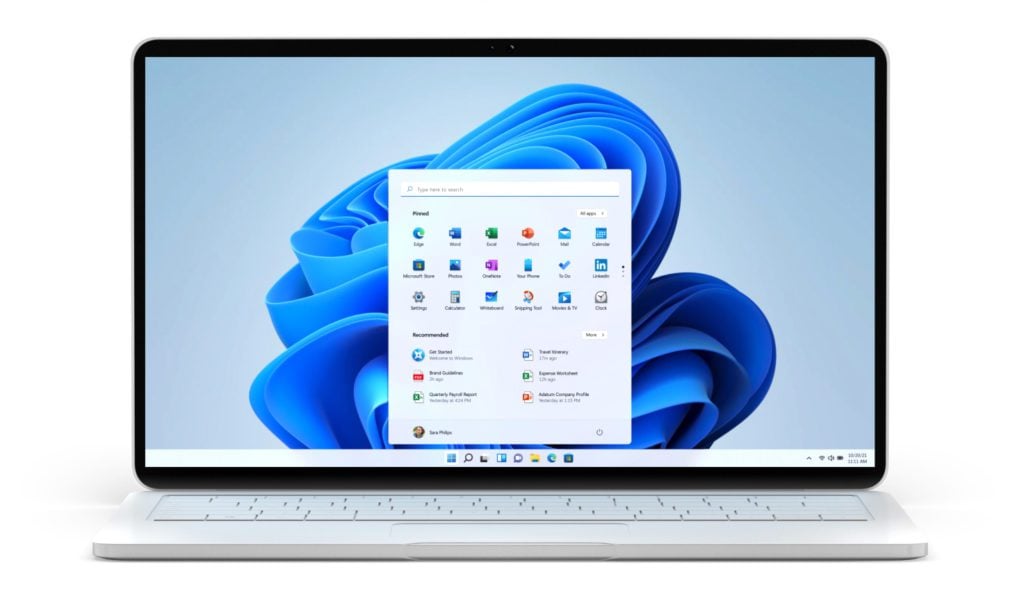
The majority of laptops you can buy these days run on Windows. Since they are so popular, Windows laptops generally support more apps and features, making them a great choice for gamers, businesses, and almost anyone in between.
There are dozens of companies that manufacture Windows laptops. While they range in price, Windows laptops generally offer the best hardware for your money, and they are generally cheap to repair and easy to upgrade.
However, it’s important to note that Microsoft is going to end support for Windows 10 by 2025. So, if you are going to buy a new laptop this year, it is a good idea to find one that comes with Windows 11 or is at least compatible with the new OS.
It’s also important to check if the laptop you’re buying has Windows in “S mode.” This will prevent you from downloading apps unless they are from the Microsoft Store. However, this OS version does offer security benefits, and you can always switch out of S mode later.
Read More: What is Windows “S mode,” and how do you turn it off?
macOS
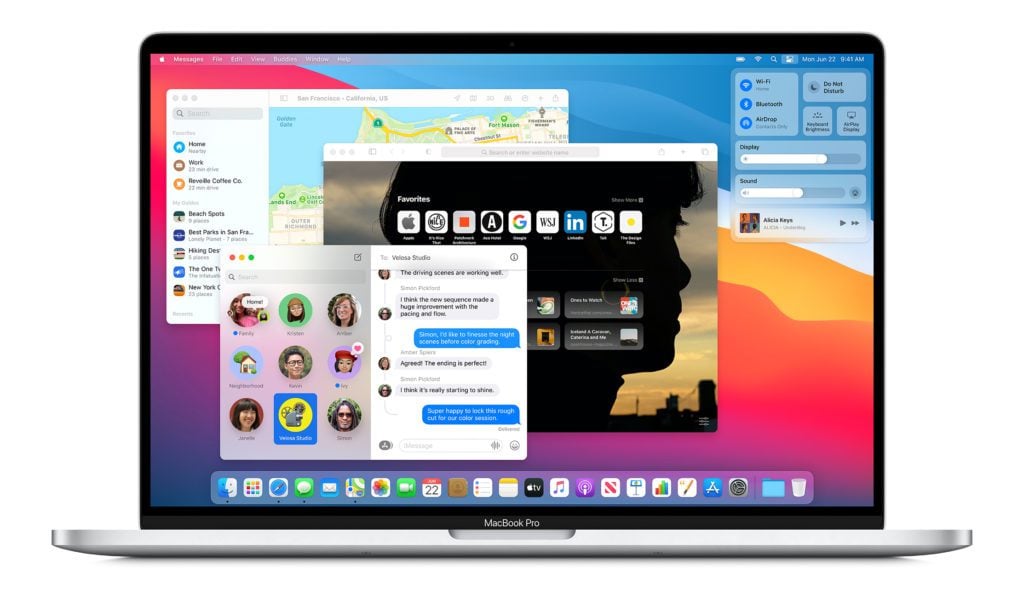
All MacBooks run on macOS, which was designed by Apple to be cleaner and easier to use than Windows. So, MacBooks are usually better for non-tech-savvy users, but they also have lots of programs for designers, video editors, and other creative professionals as well.
Since MacBooks are not as popular as Windows laptops, there aren’t nearly as many viruses created for macOS. Plus, Apple has total control over the hardware and software of MacBooks, so it can provide better customer service than Microsoft.
However, MacBooks are usually more expensive than Windows computers, even when they have similar specs. Part of the price difference is because MacBooks are usually made from recycled aluminum, which makes them more sturdy, stylish, and sleek.
Chrome OS
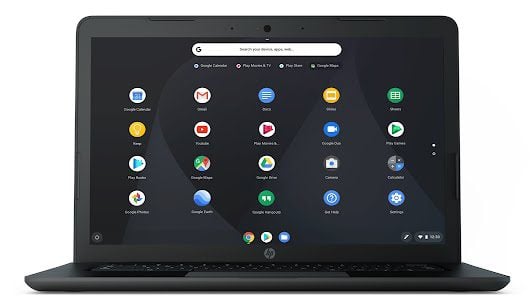
Unlike traditional operating systems, Chrome OS was originally designed around web-based applications. But now you can also download and use some apps like Microsoft Word, Netflix, and even Android apps when you’re offline.
However, Chromebooks can be slow and also have very limited internal storage, so you’ll have to save most of your files to the cloud or Google Drive. That means these laptops are best for young students and employees who just need something cheap and portable.
If you would rather keep your old laptop but it’s not working properly, HelloTech can help. We have thousands of technicians across the country who can come to your home and help you troubleshoot, diagnose, and repair almost any issues with your laptop in person.
Laptop Buying Guide: CPU
The CPU (central processing unit) is like the brain of a laptop. This tiny chip has a hand in processing all kinds of different information from your applications, operating system, and more. This makes it one of the most important things to look for when buying a laptop.

AMD vs Intel
These days, there are two main CPU manufacturers for Windows laptops: Intel and AMD. While Intel has usually released the fastest CPUs on the market, AMD has been catching up. Now, Intel’s line of Core CPUs is fairly comparable to AMD’s line of Ryzen CPUs.
Laptop Buying Guide: How to Choose an Intel CPU
Intel’s latest line of CPUs is called the “Core” family. You can tell how powerful an Intel Core processor is just by looking at its name. Intel uses the “brand modifier” to signify how powerful a CPU is, starting with the basic Core i3 and ending with the pro-grade Core i9.
- Core i3: For basic tasks, like checking your email
- Core i5: For everyday multitasking and light gaming
- Core i7: For power users, gamers, and creatives
- Core i9: For powerful workstations and professional software
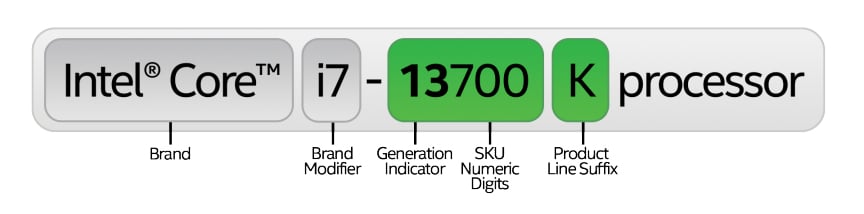
Then you should also look at the “generation indicator,” which comes right after the brand modifier in the CPU’s name. The higher this number is, the newer the CPU will be. So, an Intel Core i7 12700H will be a 12th-gen, while a Core i7-1195G7 would be an older 11th-gen CPU.
- 13th-gen: Released in 2022
- 12th-gen: Released in 2021
- 11th-gen: Released in 2020
Finally, you should look at the “product line suffix” at the end of the CPU name. When it comes to laptops, the important ones to pay attention to are “H,” “K,” or “X,” which are all high-performance processors, and “U” or “Y,” which are more energy efficient.
Intel Celeron & Pentium CPUs
Some of the cheapest Windows laptops these days use Intel “Celeron” or “Pentium” processors. However, these CPUs are much slower than Core i3 or i5 processors, and it’s usually worth the extra money to upgrade to a Core model if you can afford it.
Read More: How to check your computer’s specs on a Windows 10 PC
Laptop Buying Guide: How to Choose an AMD CPU
AMD’s most popular line of CPUs is called Ryzen, and they are fairly comparable to Intel’s line of Core CPUs. You can tell how powerful a Ryzen CPU is by looking at its name. For example, a Ryzen 5 is similar to an Intel Core i5, and a Ryzen 7 is similar to a Core i7.
- Ryzen 3: For basic tasks
- Ryzen 5: For multitasking
- Ryzen 7: For power users and gamers
- Ryzen 9: For professional workstations
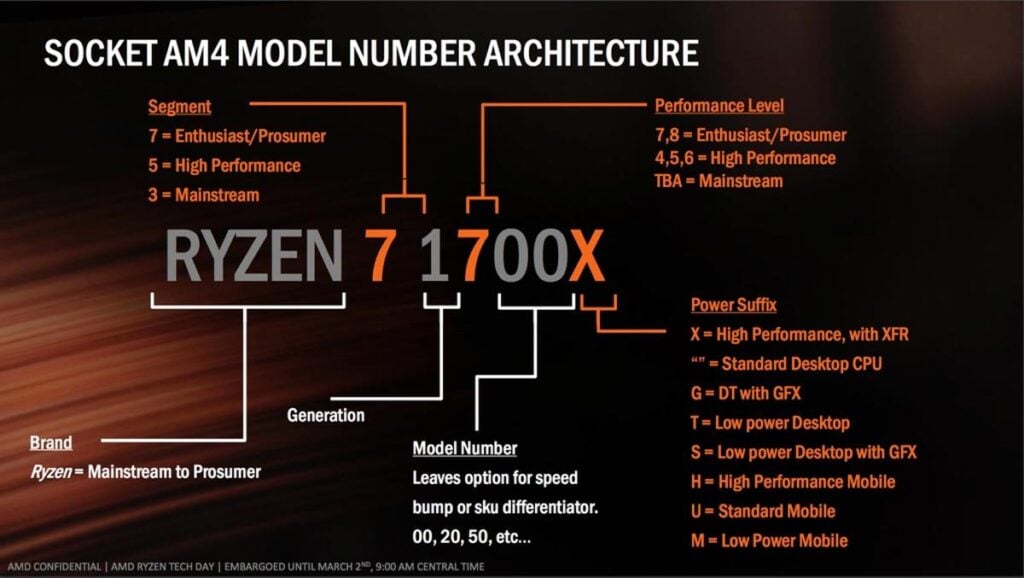
Then you should look at the generation indicator in the CPU name. Like Intel CPUs, the newest Ryzen processors are generally faster. AMD recently released its 7th-generation processors, but many laptops you can find will still have a 5th– or 6th-generation CPU right now.
- 7th-gen: Released 2022
- 6th-gen: Released 2021
- 5th-gen: Released 2020
Finally, you should look at the “power suffix” at the end of the Ryzen CPU name. Just like Intel CPUs, if the CPU name ends in an “H” or “X,” that means it’s a high-performance processor, while a “U” or “M” means it’s more energy efficient.
AMD A-Series & Athlon CPUs
If you find a laptop with AMD’s A-series or Athlon CPUs, you might want to look for a newer model to buy. Since Ryzen CPUs greatly overpower the older processors, you can get a much better laptop for the money.
Apple M1 & M2
Until recently, all MacBooks were built with CPUs from Intel. Now that Apple has started creating its own processors, all Mac computers and laptops will come with Apple Silicon chips (also known as the M1 and M2).
Apple Silicon is different than other processors because it is a “system on a chip,” which means it contains the CPU, GPU, and RAM all in one. According to Apple, the original M1 is 3.5 times faster than Intel CPUs, while only using 25% of the power at the same peak performance levels.
Read More: How to check your computer’s specs on a Mac computer
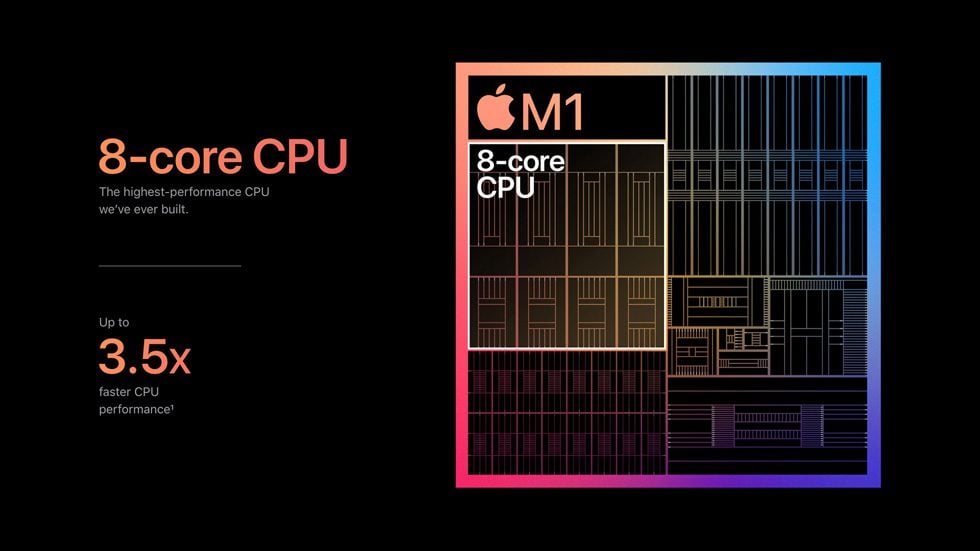
The latest chips from Apple are the M2 Pro and M2 Max, which you can find in the new MacBook Pro models. According to Apple, these CPUs are “the world’s most powerful and power-efficient” chips in any pro laptops available.
- M1 & M2: Apple’s entry-level chips are designed for a mix of performance and power. They are great for basic tasks and light gaming.
- M1 Pro & M2 Pro: These high-performance CPUs are up to 2 times faster than the M1 and M2. So, they are great for power users who need more performance.
- M1 Max & M2 Max: Apple’s fastest chips have more graphics processing power, making them great for video editors and other professionals.
If you’ve recently switched to Mac or Windows, HelloTech has experts who can come to your home and teach you how to use a new operating system. We offer one-hour sessions where we will go over the basics of the operating system, how to use your web browser, and more.
Laptop Buying Guide: How Many CPU Cores Do You Need?
One of the most important things to look for when buying a laptop is how many cores the CPU has. Cores are like processors inside your CPU that can act alone or work together to complete tasks. In general, the more cores a CPU has, the faster it will be, especially when multitasking.
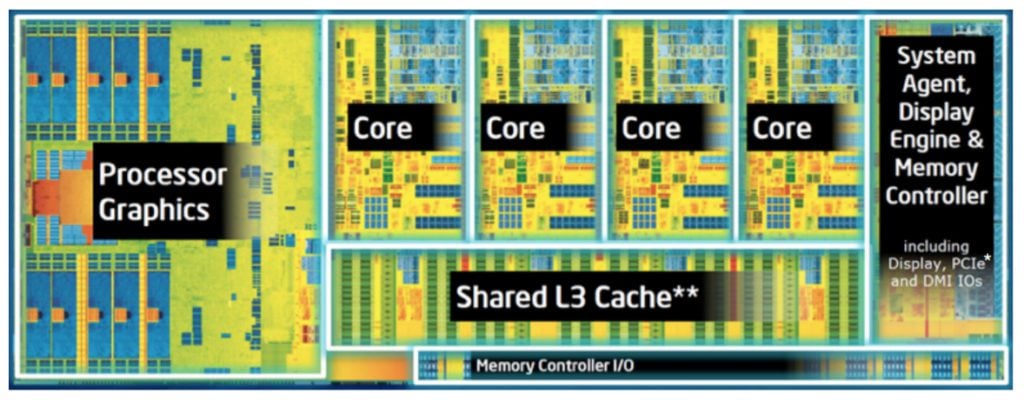
- 2 Cores: For Basic Tasks
Dual-core CPUs are only sufficient for basic tasks, like checking your email, browsing the web, and writing Word documents. If you like to have multiple browser tabs and applications open at once, you might overload this CPU.
- 4 Cores: For Everyday Multitasking
Quad-core CPUs are good enough for the majority of users, including gamers. They also allow you to multitask without slowing your laptop down, and you can play many video games at good resolutions and frame rates.
- 6 Cores: For Gamers and Content Creators
Hexa-core processors are designed for more demanding users who need to run intensive programs, like game streamers and graphic designers. They allow you to play games while streaming at the same time.
- 8 Cores: For Professionals
Octa-core CPUs are designed for professional gamers, editors, and engineers. These mobile workstations are powerful enough to edit 4K videos or play games while streaming and recording all at the same time. However, they also have a significantly shorter battery life.
If you feel like your computer is slow, you might not need to buy a new laptop. HelloTech can increase the speed and performance of your computer or laptop and even clean your hardware. With our computer tune-up services, we’ll make your old laptop run like new.
Laptop Buying Guide: GPU
A graphics processing unit (GPU) is similar to a CPU, but it mostly processes images, videos, and games. Many laptops these days have “integrated” GPUs, which means they are built into the processor. However, gamers and content creators might want to look for laptops with a “discrete” GPU instead.

Nvidia vs Radeon
The two main discrete GPU manufacturers are Nvidia and AMD. Nvidia has generally been the faster option, especially for gaming. On the other hand, While AMD’s Radeon GPUs have usually been the cheaper option, they now offer comparable performance these days.

- Low-End Graphics Cards
The cheapest GPUs only allow you to play a few games at low resolutions and frame rates. These include Nvidia graphics cards that end in “MX” and AMD R-series GPUs, like the Radeon R9 and Radeon R7.
- Mid-Range Graphics Cards
With a mid-range GPU, you can play more games at medium settings and in high-definition resolutions. These include models from the Nvidia RTX 20 and GTX 10 series (like the RTX 2080 or the GTX 1080), as well as the Radeon line of Vega GPUs.
Apple’s M1 and M2 chips have low-to-mid range GPUs. According to benchmarks, the integrated graphics simply cannot handle modern games like Nvidia or Radeon GPUs. However, these chips are good for other graphics-heavy tasks, like video editing.
- High-End Graphics Cards
The fastest laptop GPUs will let you play the latest games at the highest settings, even with ray tracing. These include the newest Nvidia RTX 30 and 40 series, as well as AMD’s Radeon RX 6000 and 7000 GPUs.
Currently, the fastest Nvidia GPU for laptops is the RTX 4090, while the fastest AMD GPUs are the Radeon RX 7900M and the Radeon RX 6850M XT.
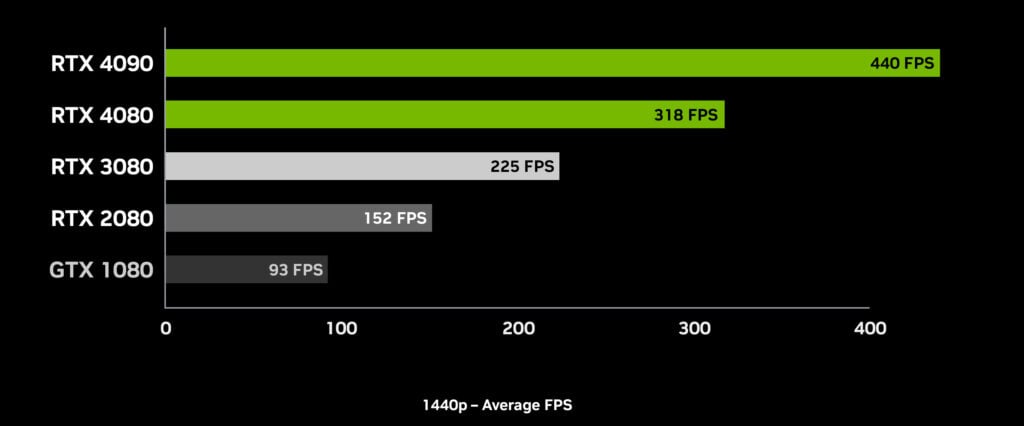
When it comes to MacBooks, the 32-core M2 Max can compete with high-end GPUs in some benchmarks. However, even the best MacBooks are still not considered good for gamers since most games are specifically designed to be run on Windows.
It’s important to note that not all GPUs from the same line will have the same or even similar specs. In order to find out how fast a specific graphics card is and how it ranks compared to other GPUs, you can search for it by model number on notebookcheck.net.
Laptop Buying Guide: RAM
Random Access Memory (RAM) is like a laptop’s short-term memory. It’s where your laptop stores temporary data for the programs you are running. We recommend at least 8 GB of RAM for basic tasks, 16 GB of RAM for regular users, and 32 GB of RAM for power users.
Read More: How much RAM does your Windows or Mac computer have?

- Is 2 GB of RAM Enough?
These days, 2 GB of RAM barely meets the minimum requirement to run Windows 10 at 64 bits. However, you won’t be able to upgrade to Windows 11 or run the latest macOS software with less than 4GB of RAM. So, you shouldn’t buy a new laptop unless it has more memory.
- Is 4 GB of RAM Enough?
With 4 GB of RAM, you’ll just have enough to meet the minimum requirement to run Windows 11 and the latest macOS software. However, all your programs will run very slow, and you won’t be able to multitask or play almost any videos games on your laptop.
- Is 8 GB of RAM Enough?
With 8 GB of RAM, you’ll have enough memory to multitask, use basic editing programs, and play a few games at decent resolution and frame rate. However, 8 GB of RAM only meets the minimum requirements for certain programs, like Adobe Photoshop.
- Is 16 GB of RAM Enough?
Once you have 16 GB of RAM, you’ll be able to run most programs without slowing your laptop down. This amount of memory is good enough for gamers, video editors, and other intermediate users. However, it might not be enough for power users or many professional applications.
- Is 32 GB of RAM Enough?
While 32 GB of RAM used to seem like a lot, it might be necessary for power users. If you plan to run multiple high-intensive programs at once, edit high-resolution video, or play AAA games, you might need 32 GB of RAM to keep your laptop running smoothly.
- Is 64 GB of RAM Enough?
Unless you’re going to use your laptop for professional reasons, 64 GB of RAM might be overkill. However, it might be a good option if you want to play AAA video games at the highest refresh rate, edit 4K or 8K videos, run multiple virtual machines, model 3D environments, or dual-boot your laptop.
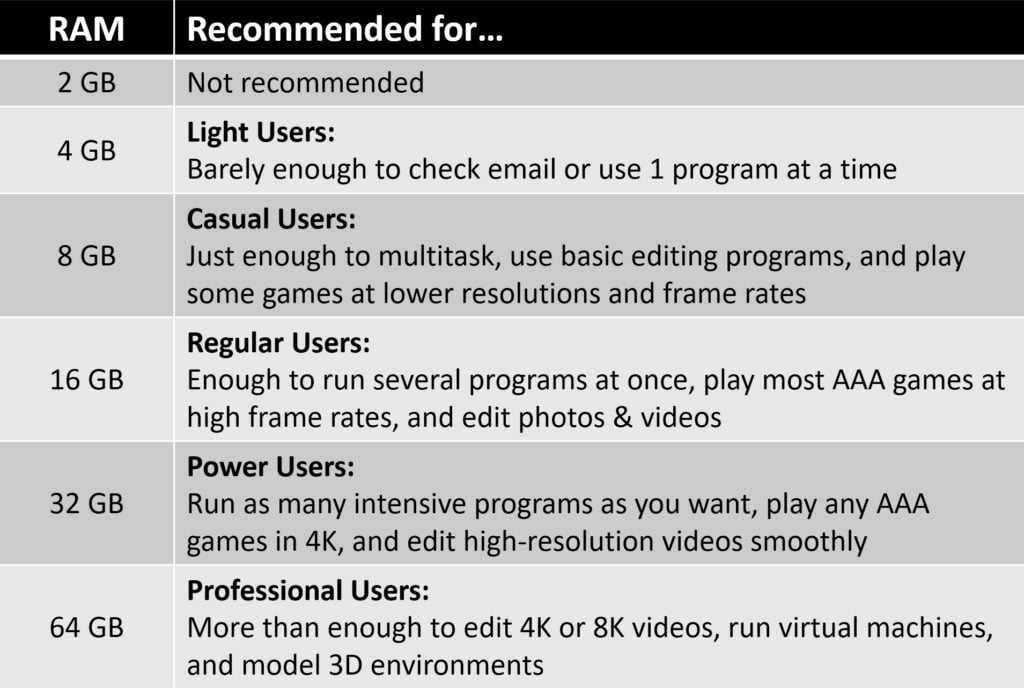
In the end, there’s really no downside to having more RAM. Since new programs and updates will require more RAM every year, you might want to look for a laptop that has more RAM than you currently need.
You can also switch out the RAM from many laptops to expand your memory capacity. If you do so, you should only get two sticks of RAM with the same specs. For example, if you want 32GB of RAM, you should buy two 16GB sticks with the exact same name.
DDR3 vs DDR4 vs DDR5
When you’re looking to buy a laptop, you might notice that there are different kinds of RAM. The main difference between DDR3 and DDR4 is that the newer DDR4 sticks are faster, more energy-efficient, and have a higher data capacity.
There are also some laptops with DDR5 RAM, which is the newest technology in memory. You might consider getting DDR5 RAM if you’re buying a high-end laptop that you want to last for several years.
Laptop Buying Guide: Hard Drives
Most users these days can get by with at least 256 GB of storage space on their laptops. If you have a lot of large files and apps, like games, photos, and videos, you will probably need at least 512 GB to 1 TB (terabyte) of storage space.

If you are looking to back up important files and photos from your computer, HelloTech is here to help. Our experts can help you back up your data to a CD, DVD, external hard drive, or even to the cloud. We will also answer any of your questions, so you can perform your own backups after we leave.
Laptop Buying Guide: What To Look For in a Laptop Hard Drive
A hard drive is like your laptop’s long-term memory. It’s where you store all your files, folders, applications, and more. There are three types of hard drives that you can choose from: a hard disk drive (HDD), a solid-state drive (SDD), and an NVMe (non-volatile memory express) drive.
What Is an HDD?

A hard disk drive (HDD) stores data on magnetic spinning disks, with a physical arm sitting over these plates to read and write data on them. The performance of an HDD depends on how fast it is, with most desktop HDDs spinning at around 5,400 RPM (revolutions per minute).
Since these hard drives have small moving parts, they are slower and more likely to break or fail than SSDs.
Read More: What’s the difference between SSD and HDD?
What Is an SDD?

Unlike traditional hard drives, a solid-state drive (SDD) doesn’t have any moving parts. Instead, this type of hard drive uses flash memory, which allows them to load applications and transfer files much faster. With two SSDs in your laptop, you can move files between them at lightning-fast speeds.
What Is an NVMe?

For the fastest speeds, we recommend buying a laptop with an NVMe or an M.2 card. These small hard drives connect directly to your laptop’s motherboard, which removes bottlenecks that normal SATA drives run into.
Many laptops have one or two NVME drives installed or available to install. This allows you to use one drive for all your applications, so you can free up space on the other drive for all your files.
Laptop Buying Guide: Displays
When buying a laptop, there are two types of screens to choose from: TN (Twisted Nematic) and IPS (In-Plane Switching). TN panels are the fastest, so they are good for gamers. On the other hand, IPS laptops have better colors that look accurate from any angle.
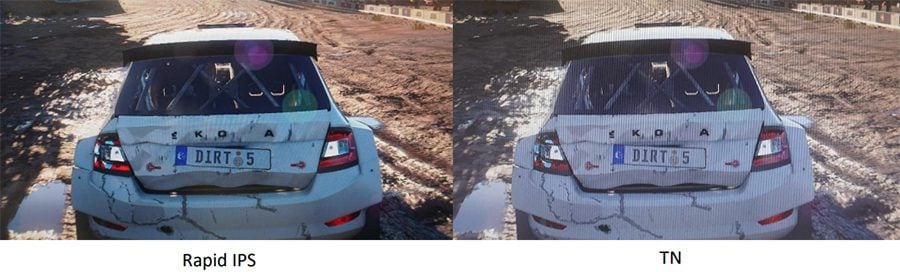
Some new laptops also have OLED (organic light-emitting diode) displays, which have been used in monitors, phones, and high-end TVs. These expensive displays have self-lighting pixels, which gives the screen nearly perfect contrast and vibrant colors for watching movies.
OLED displays have very fast response times, so they are also great for gamers. However, they are much more expensive and don’t get nearly as bright as regular LED monitors.
Laptop Buying Guide: Screen Resolution
Screen resolution refers to how many pixels your screen has. The higher a laptop’s screen resolution is, the more details you will be able to see. Most laptops these days have Full HD (1080×1920), Quad-HD (1440×2560), or 4K (2160×3840) displays.
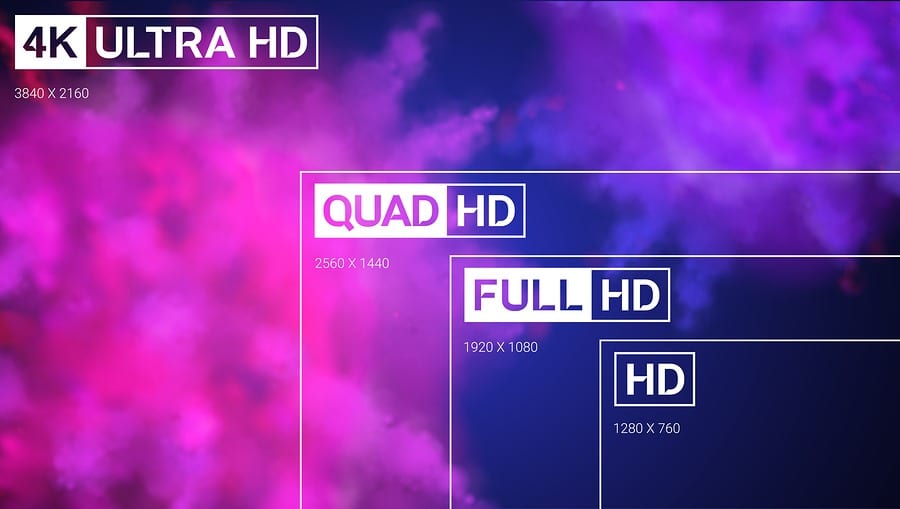
However, you probably won’t notice a huge difference between a 4K laptop and an HD laptop with a smaller screen. High resolution screens are more expensive, and the battery won’t last as long.
Laptop Buying Guide: Refresh Rates
Gamers should only look for a laptop with a high refresh rate. This refers to how many times the image on a display will update itself (or refresh) every second. Laptops with higher refresh rates are better at handling motion, especially when playing video games or editing videos.
Refresh rate is measured in hertz (Hz), and it is directly related to how many frames per second your GPU can display. So, if you want to play games at 144 fps, you will need a display with a refresh rate of 144 Hz or more.
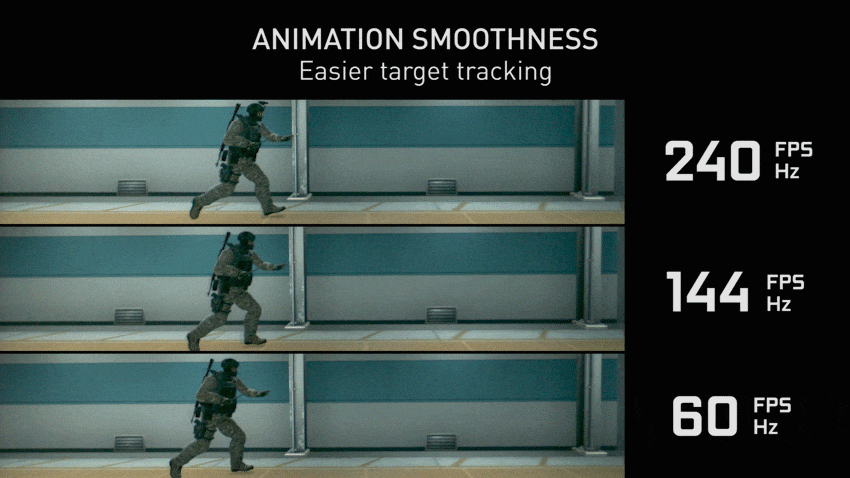
Once you buy a new laptop, HelloTech can set it up for you and answer any of your questions. We have thousands of experts across the country who can come to your home and help you optimize your computer setup as soon as today.


