If your Alexa speakers are too loud or too quiet, there are many ways to change the volume. You can even enable a feature to automatically change Alexa’s volume based on how loud you are talking and the background noise. Here are all the ways to change the volume on your Alexa devices using the physical buttons, voice commands, and the Alexa app.
How to Change Alexa’s Volume with the Physical Buttons
The most straightforward way to change Alexa’s volume is by using the physical buttons on top of your speaker. Simply press the plus sign (+) to increase the volume or the minus sign (-) to decrease the volume. You can also press the circle with a line through it to mute your speaker.

You can find these buttons on every Echo smart speaker except the first-generation models, which have a volume ring at the top. Simply twist this ring to the right to increase the volume or to the left to decrease it.
How to Change Alexa’s Volume through Voice Commands
You can ask Alexa to change the volume on your speakers with voice commands by saying, “Alexa, turn the volume to [1 through 10],” with one being the softest and 10 being the loudest. You can also mute your speakers by saying, “Alexa. mute.”
To unmute, just say “Alexa, unmute,” and your Echo will return to its previous volume level. You can also unmute by telling Alexa to adjust the volume to a specific level. For example, you can say, “Alexa, turn the volume to 5.”
How to Change Alexa’s Volume in the App
You can change the volume of your Alexa speakers from your smartphone using the Alexa app. To do this, open the app and go to Devices > Echo & Alexa. Then choose the name of your device, tap Volume, and use the slider to increase or decrease the volume.
- Open the Alexa app. If you don’t already have the app, you can download it from the Apple App Store or the Google Play Store.
- Then tap Devices. You will see this at the bottom of your screen.
- Next, select Echo & Alexa.
- Then choose the Echo device you want to control.
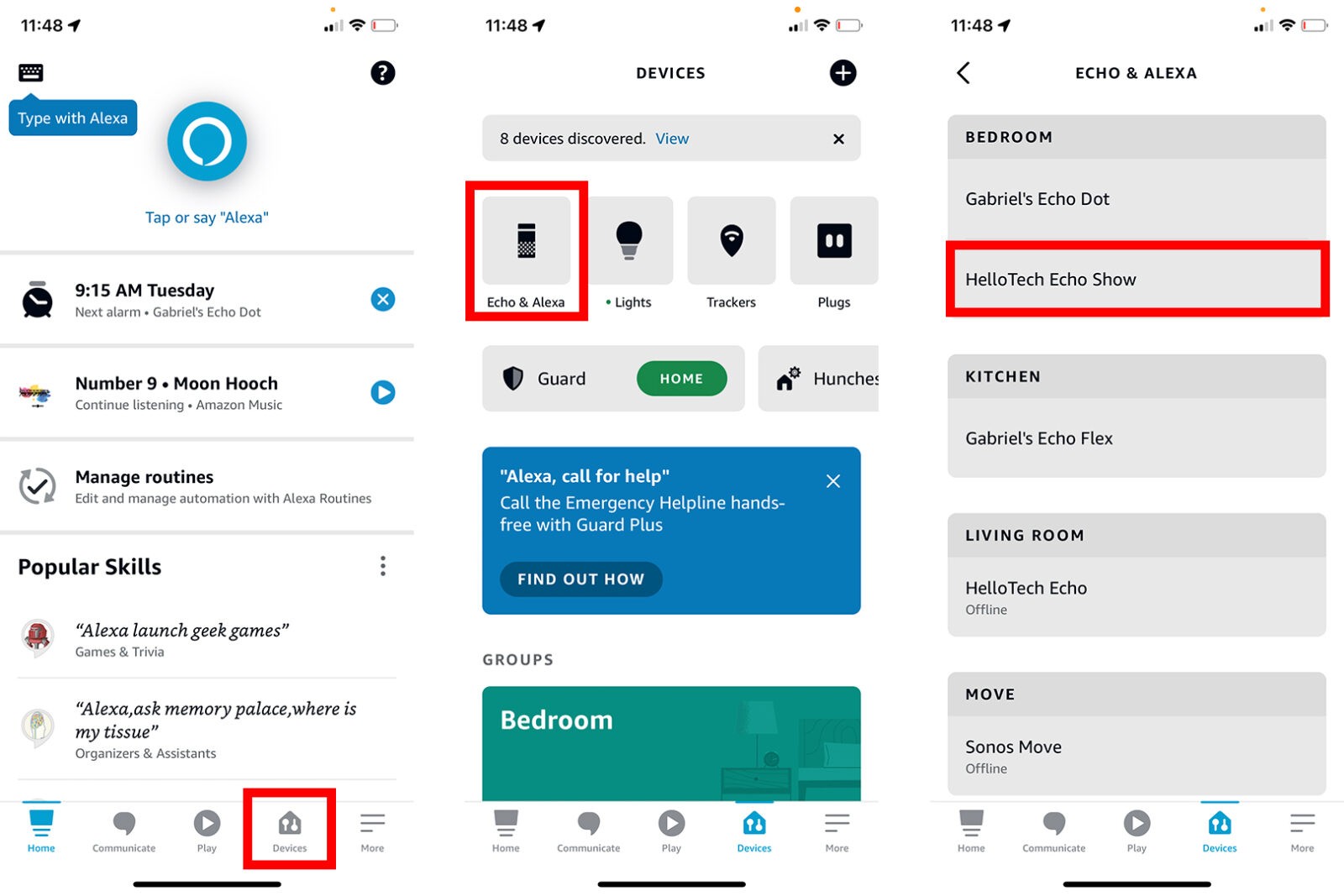
- Finally, tap the Volume button and use the slider at the bottom of your screen to change the volume.
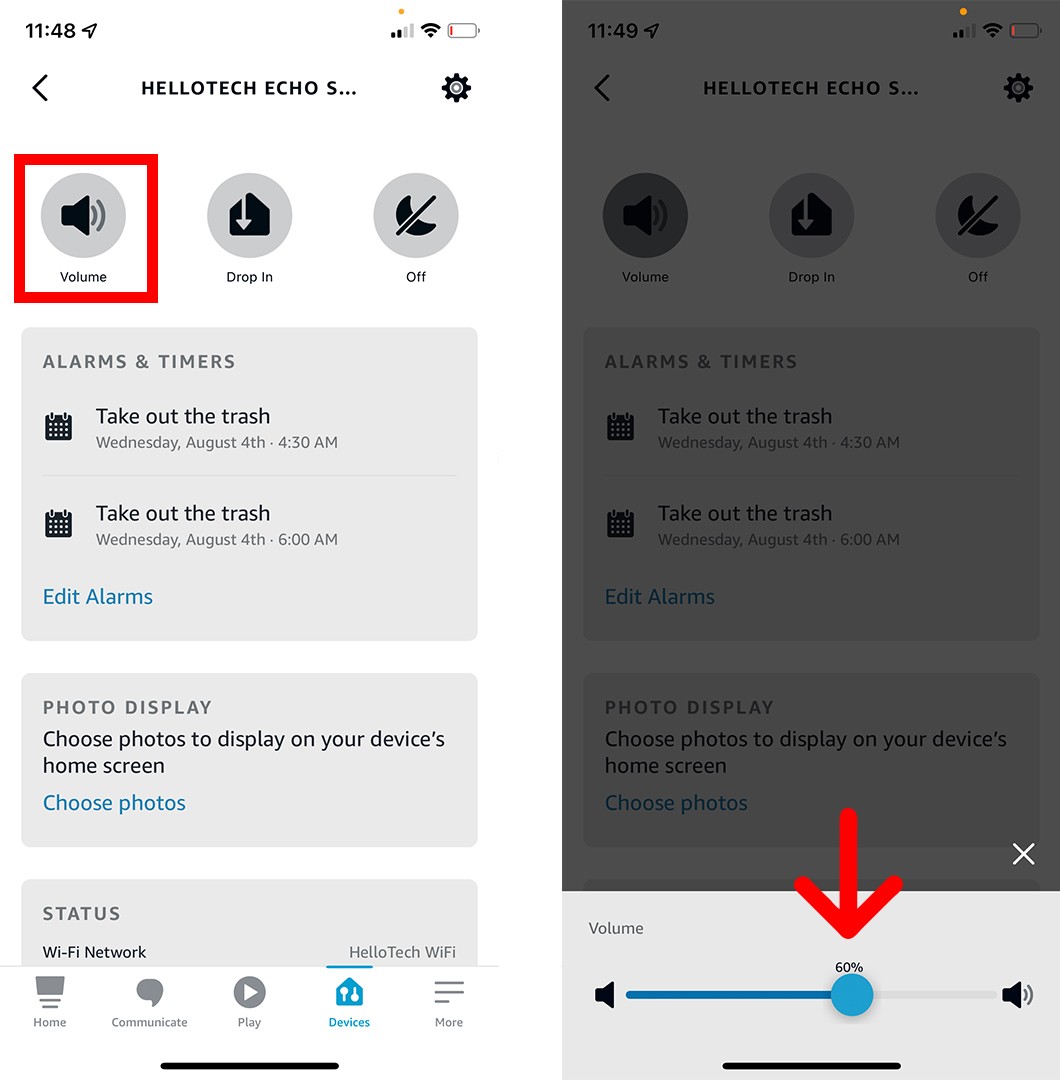
If you don’t want to manually change the volume on your Alexa device, you can also use the new Adaptive Volume feature. This will automatically adjust Alexa’s speaking volume based on how loud you are talking and the background noise.
Read More: How to Turn Off Alexa Notifications
How to Turn on Adaptive Volume
To turn on Adaptive Volume, open the Alexa app, and go to More > Settings > Voice Response. Then tap the slider next to Adaptive Volume to turn it on. You can also turn this feature on with a simple voice command by saying, “Alexa, turn on Adaptive Volume.”
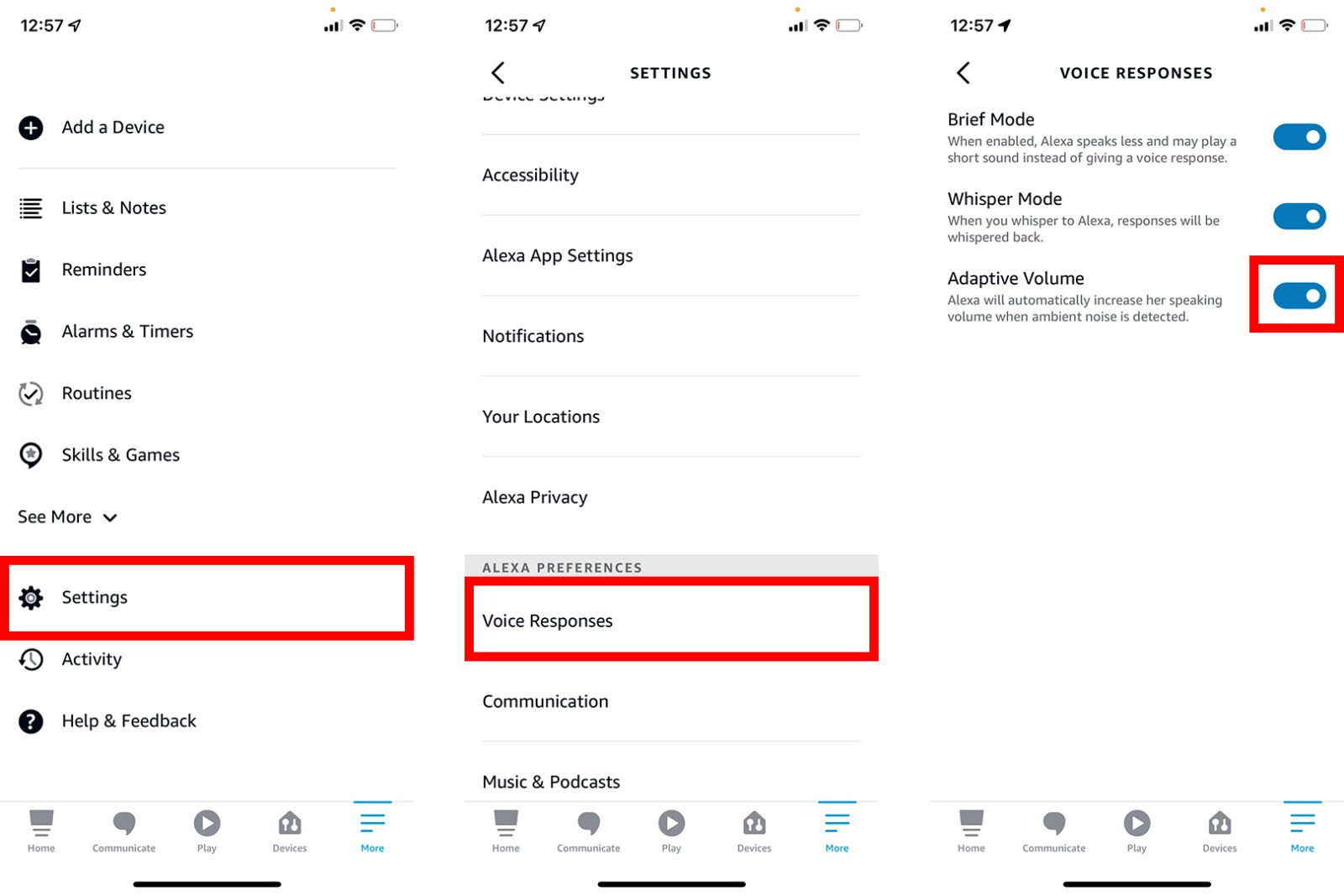
From this page, you can also turn on Brief Mode, which changes many of Alexa’s common responses into a short beep. You can also enable Whisper mode to make Alexa’s voice get really quiet when you whisper a voice command.
How to Change Alexa’s Volume via Routines
You can make Alexa’s volume change automatically throughout the day using Routines in the Alexa app. To do this, open the app and go to More > Routines. Then tap the plus sign in the top-right corner and create a schedule with a custom action like “Turn the volume to 4.”
- Open the Alexa app and tap More. You will see this in the bottom-right corner of your screen.
- Then tap Routines.
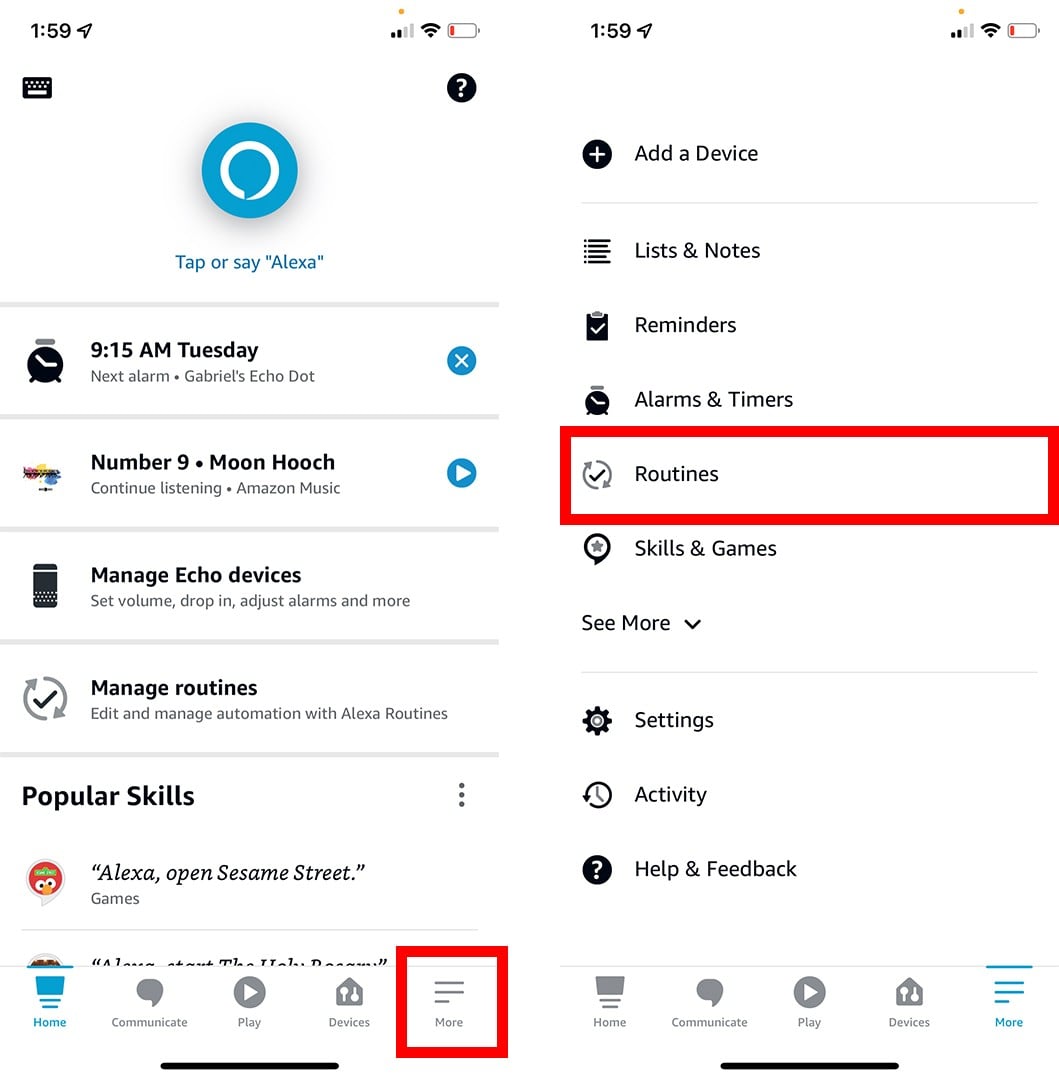
- Then tap the plus sign. You will see this in the top-right corner of your screen.
- Next, tap Enter routine name.
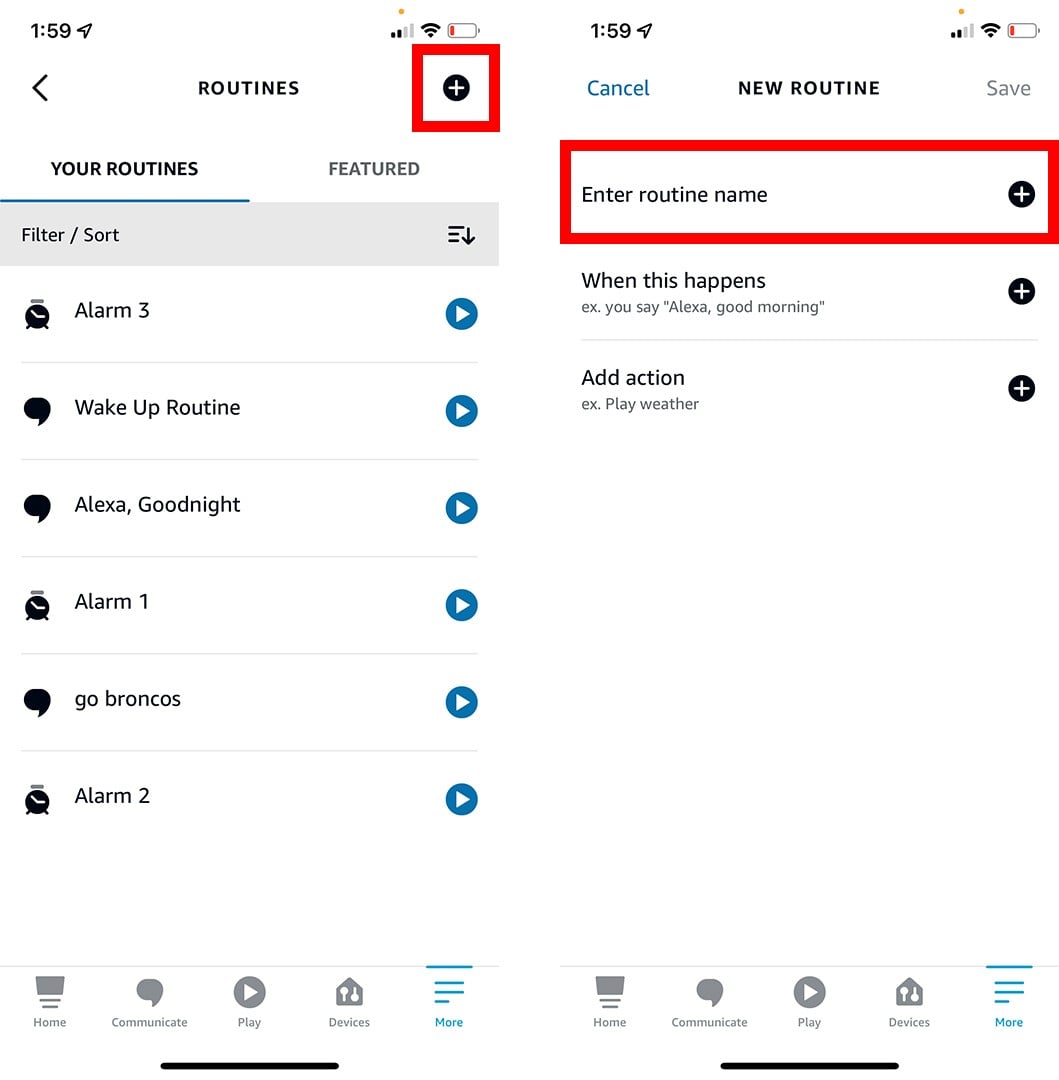
- Then type a routine name. Tap Next when you’re done.
- Next, tap When this happens.
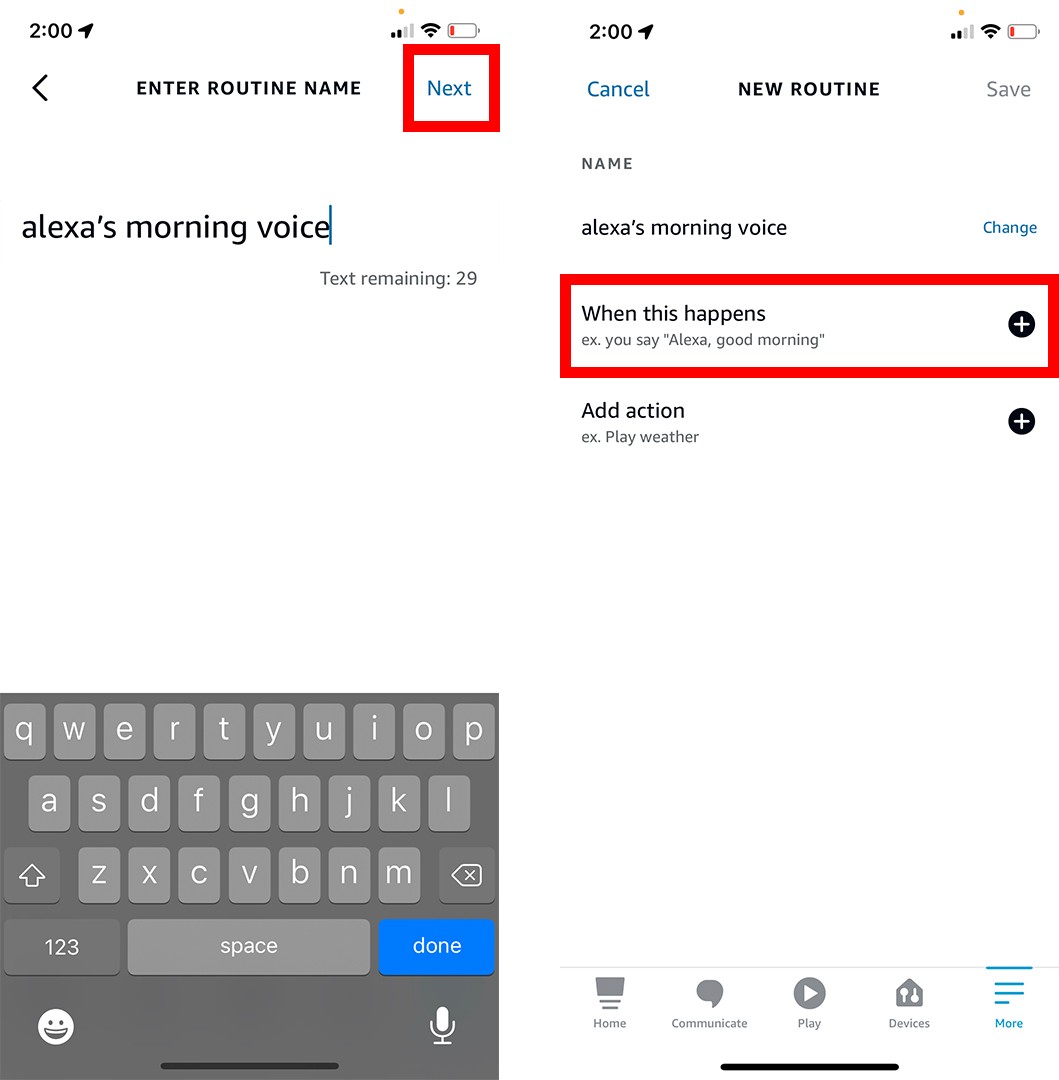
- Then tap Schedule and choose a start time. To create your own schedule, tap At Time.

- Next, select the days and time that you want the volume to change.
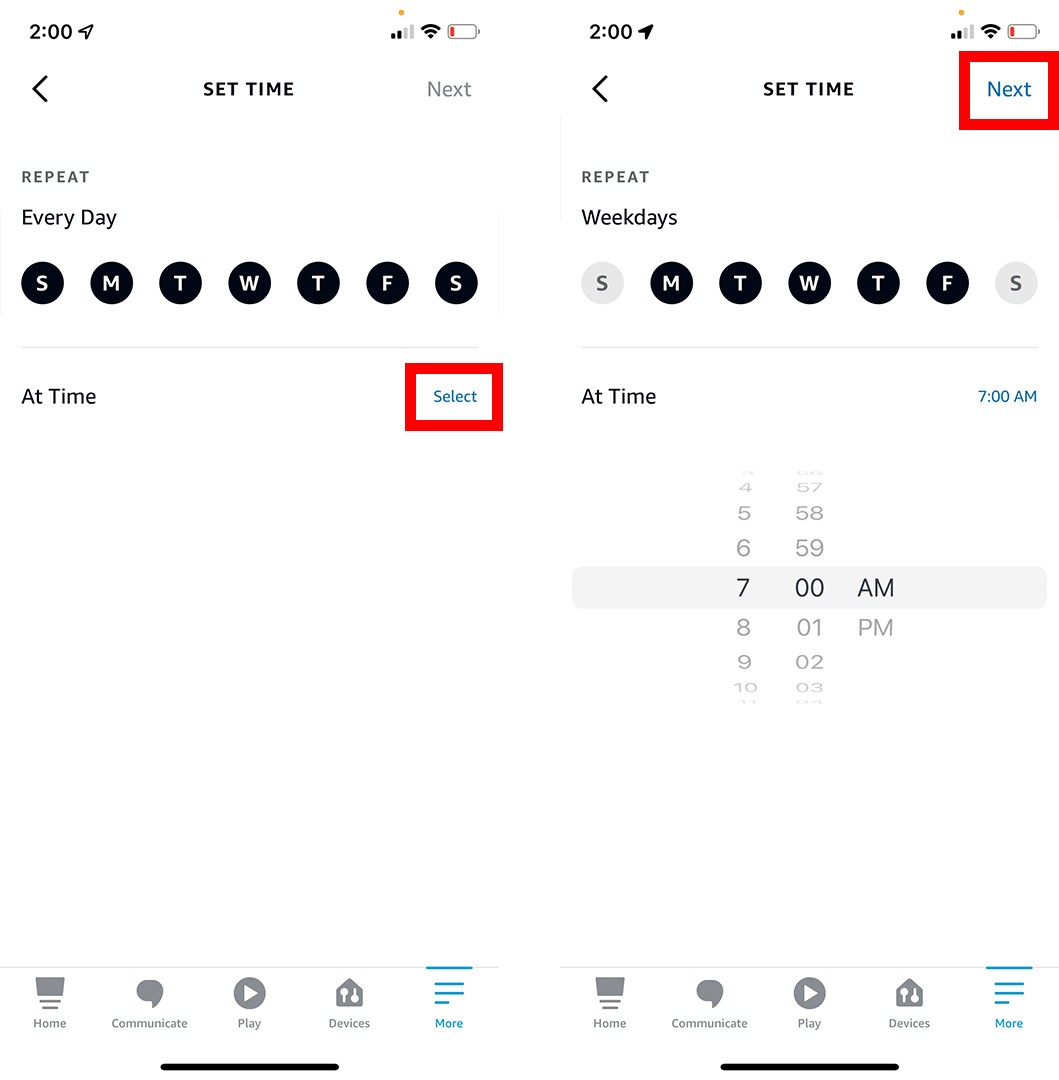
- Then tap Add action.
- Next, select Custom.
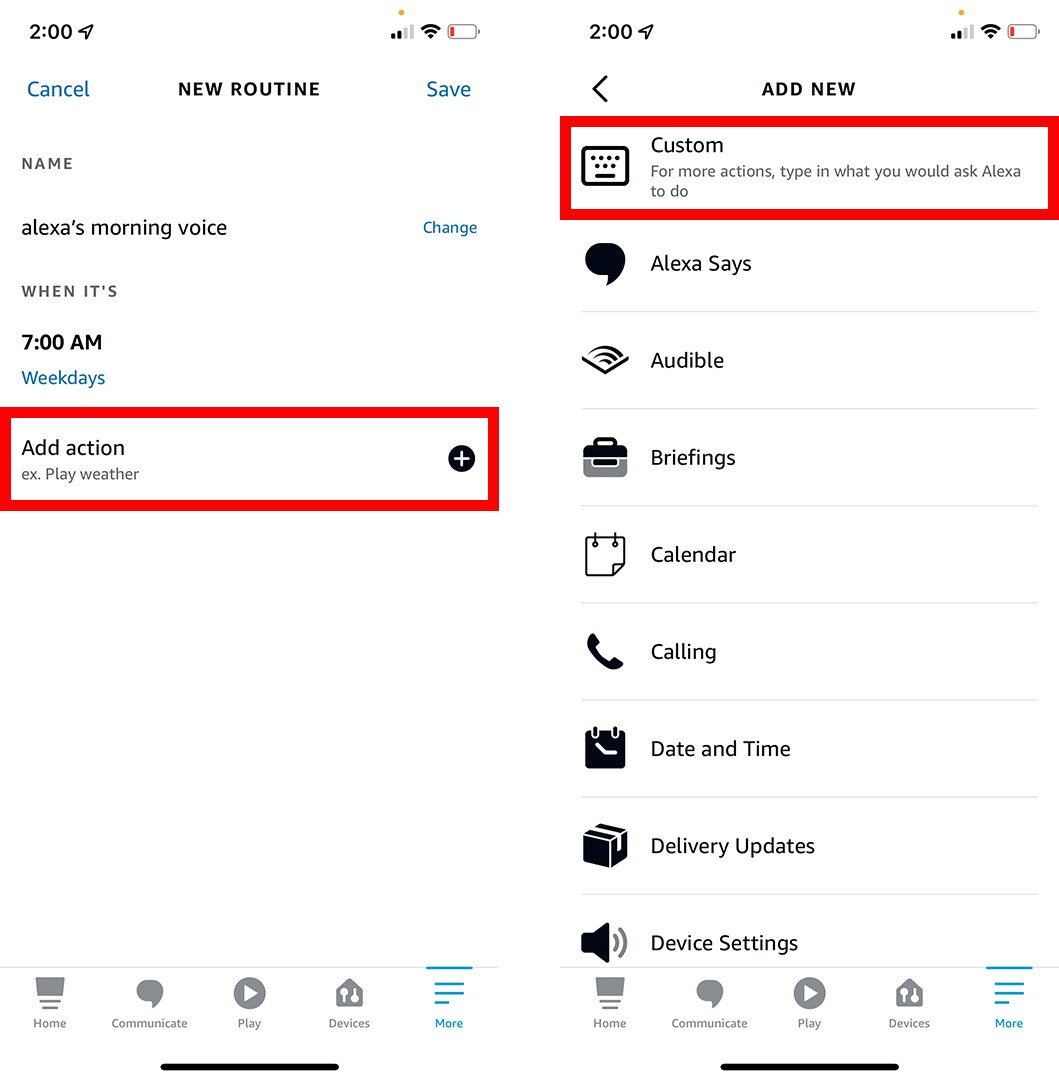
- Then type something like, “turn the volume to 4.” Tap Next in the top-right corner when you are done.
- Next, tap Save.
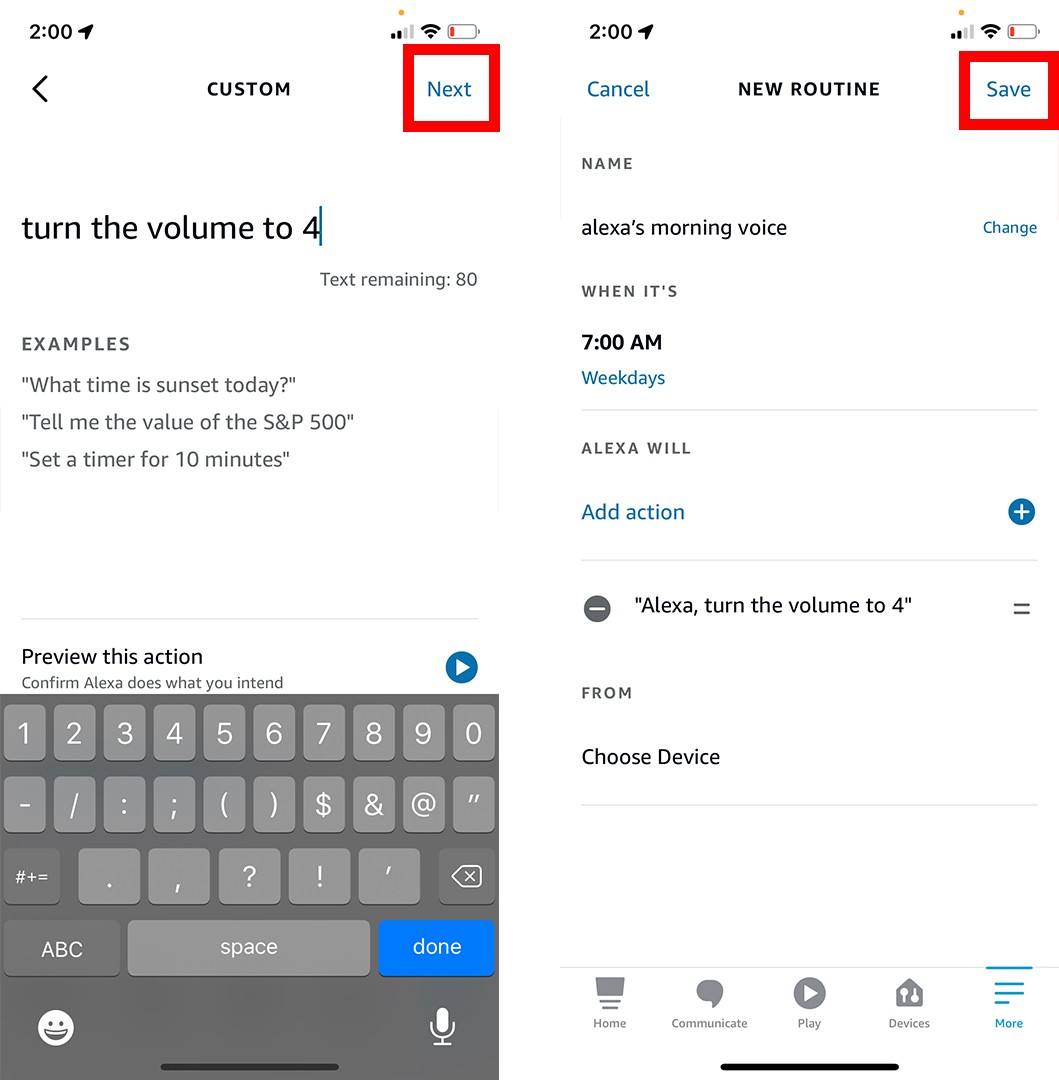
- Then select which device you want to respond.
- Finally, tap the play button next to your routine name to make sure it works.
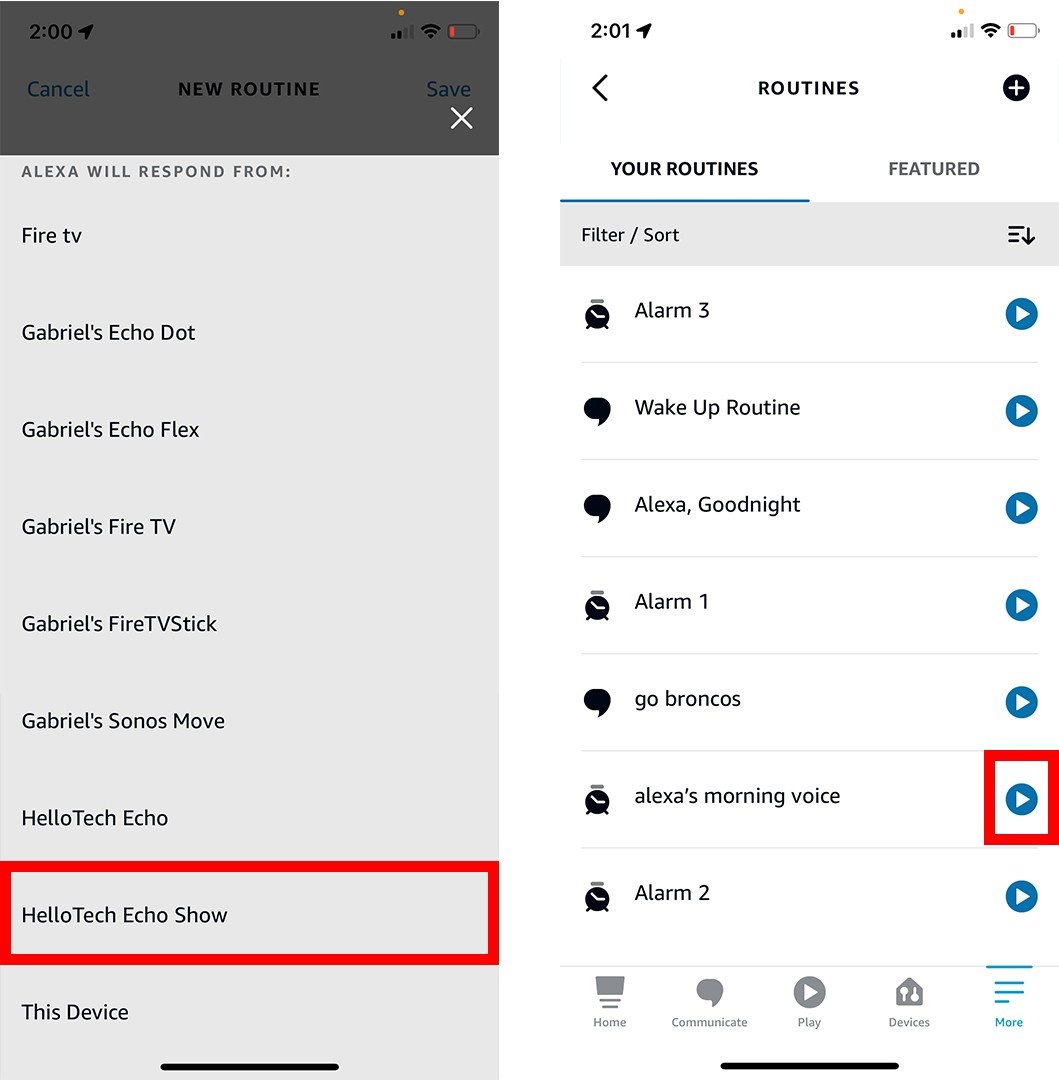
Check out our step-by-step guide on how to set up routines on your Alexa devices to find out more.
