If adults can get excited about speaking to a voice assistant, just imagine how much children want to talk to Alexa. That’s why it’s so important to know how to keep kids safe while using Amazon products. If you have an Amazon Echo, here’s how to set parental controls on Alexa, so you can rest easy at night:
How to Set Parental Controls on Alexa
Parental controls on Alexa can be managed via FreeTime. This is an app feature that can be enabled on any Echo device, including the Echo Dot Kids Edition.
FreeTime lets you control what your kids can access and how long they can access it. You can set what content they can hear or watch. You can also prevent them from buying anything without your permission.
- Launch the Alexa app on your phone.
- Tap the Devices button. This icon is shaped like a house, and it’s located in the bottom right corner of your screen.
- Select your Alexa Device. You will see a list of your connected devices. Choose one from the list.
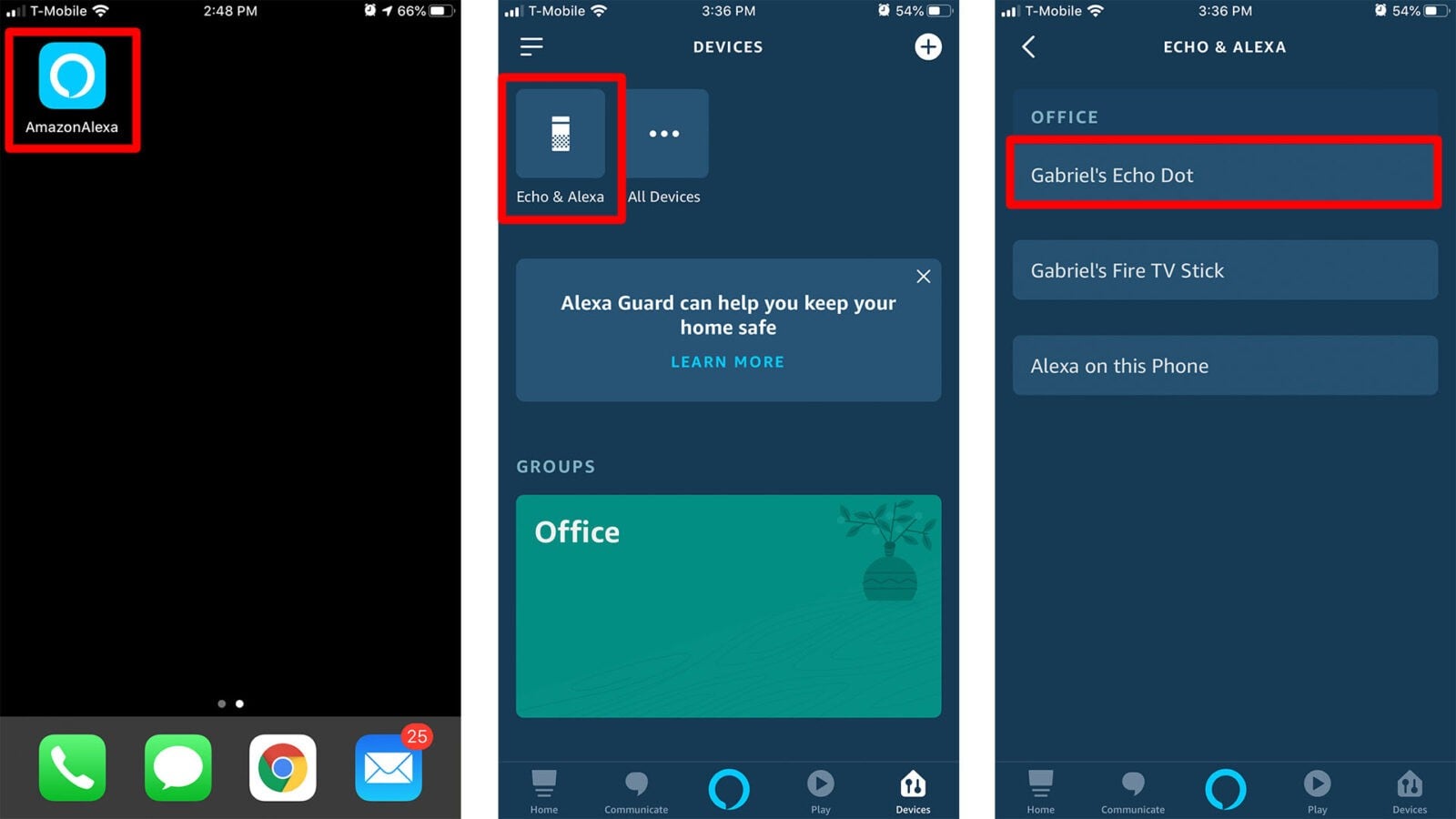
- On the next screen, scroll down and tap FreeTime.
- Toggle FreeTime on. You will know FreeTime is enabled when the slider is blue.
- Tap Setup Amazon FreeTime.
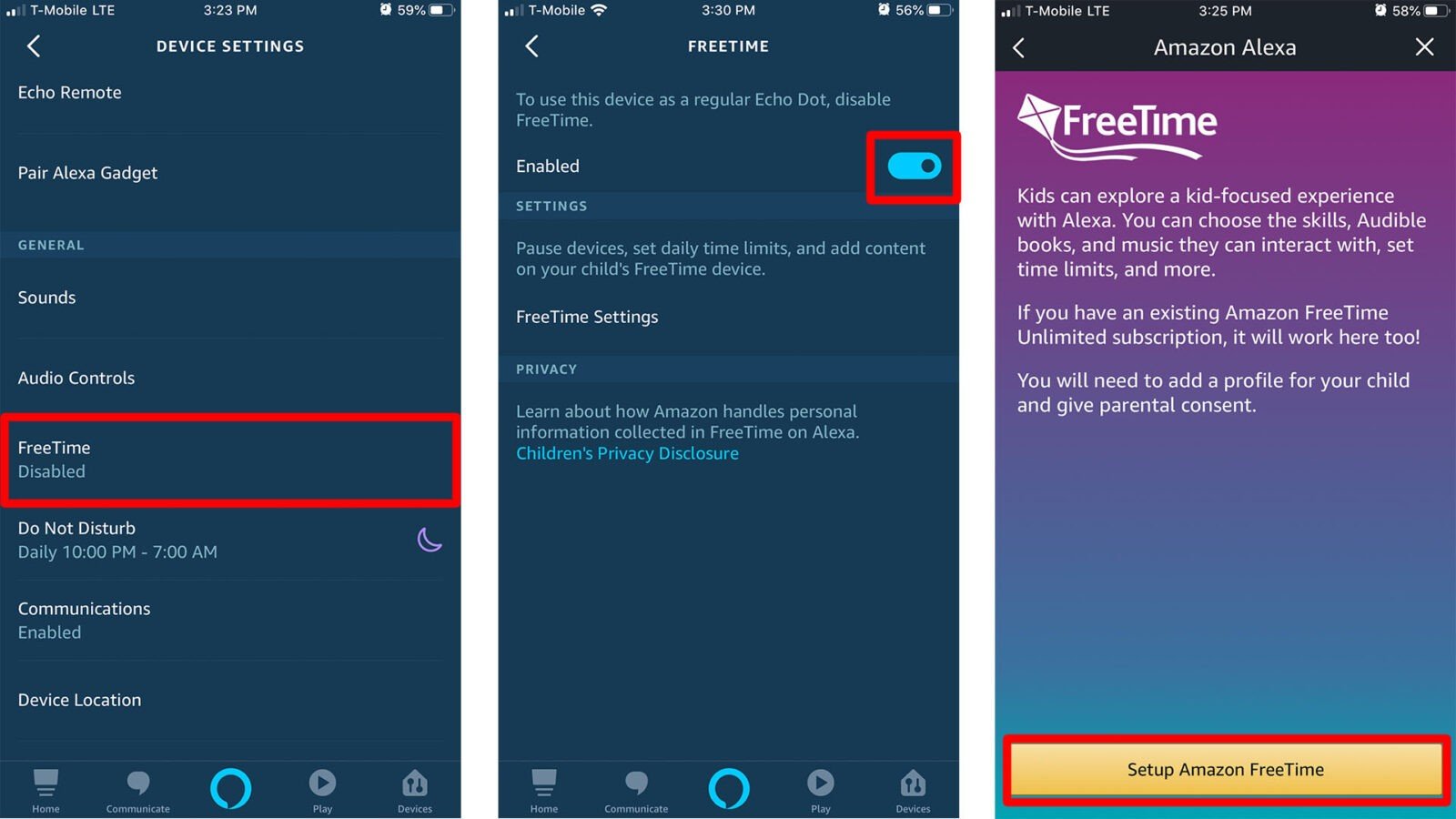
- Fill in the information about your child and tap Add Child.
- Tap Continue and sign in with your Amazon password. If you wish to add more than one child, tap the Add Child button under Continue and repeat the process above.
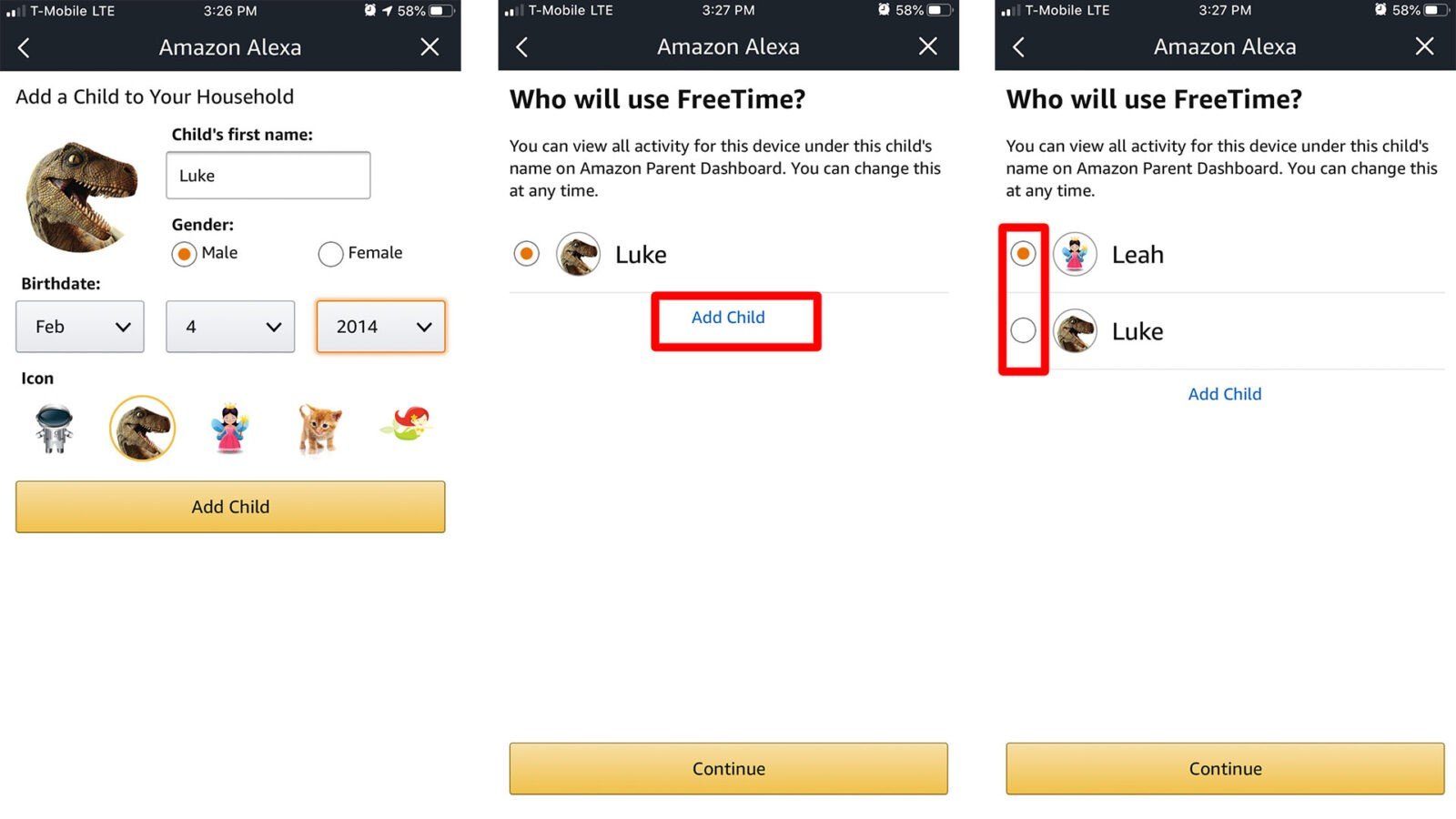
- Tap Sign in. Confirm your password when prompted through two-factor authentication.
- Click I Agree on the Parental Consent page.
- Toggle the switch on the Alexa services you want to control. You can enable or disable calling & messaging, Alexa’s drop in feature, or turn on Explicit Filter for music.
- Tap Continue to complete the process. You can then exit out of the FreeTime settings by hitting the X in the top right corner.
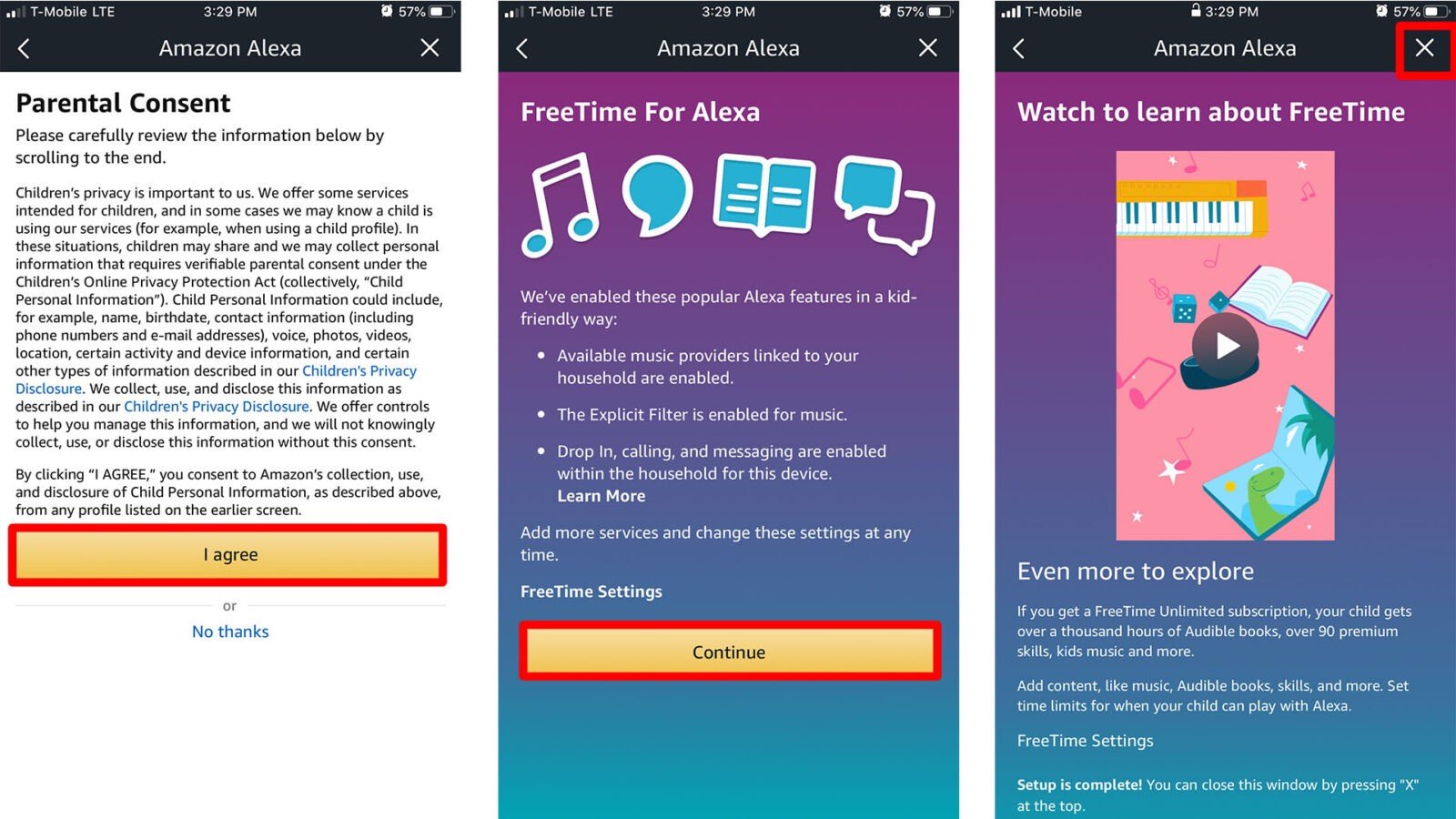
Follow the steps below to set up FreeTime Alexa parental controls:
For more FreeTime options, go to parents.amazon.com. Sign in with your password to see which FreeTime enabled devices are listed. From there, you can set time limits and allowed content. You can also modify age filter and many more.
You can also train Alexa to recognize the sound of your voice, so she will tailor her responses to you and not your kids.

