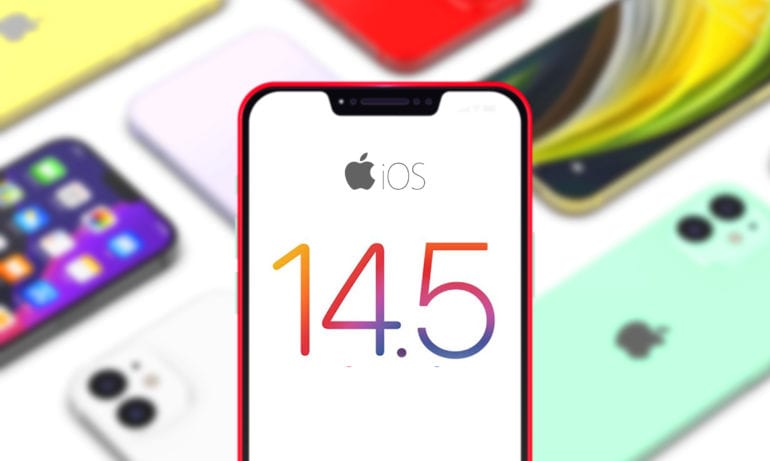Apple recently released iOS 14.5, which is the biggest update for iPhones since iOS 14 was released in September 2020. This update comes with lots of new features that allow you to unlock your iPhone with an Apple Watch, stop tech companies from tracking you, change Siri’s voice, and more. Here are the best new features in iOS 14.5 and how to use them.
Unlock Your iPhone While Wearing a Face Mask
If you’ve been wearing a face mask all day, you’ve probably experienced some frustration when trying to unlock your iPhone with Face ID. With iOS 14.5, Apple is finally giving you a new way to unlock your iPhone, as long as you have an Apple Watch.

With this new feature, you can unlock your iPhone if Face ID detects you are wearing a mask and you are wearing an unlocked Apple Watch. Then you won’t have to enter your passcode or take off your mask to unlock your iPhone.
However, Apple will still ask you to enter your passcode or use Face ID when you are trying to purchase something from the Apple App Store or unlocking your iPhone for the first time since it was turned off.
How to Unlock Your iPhone with an Apple Watch
To unlock your iPhone with your Apple Watch, go to Settings > Face ID & Passcode. Then scroll down and tap the slider under Unlock With Apple Watch. You will need to be running iOS 14.5 on your iPhone and watchOS 7.4 on your Apple Watch.
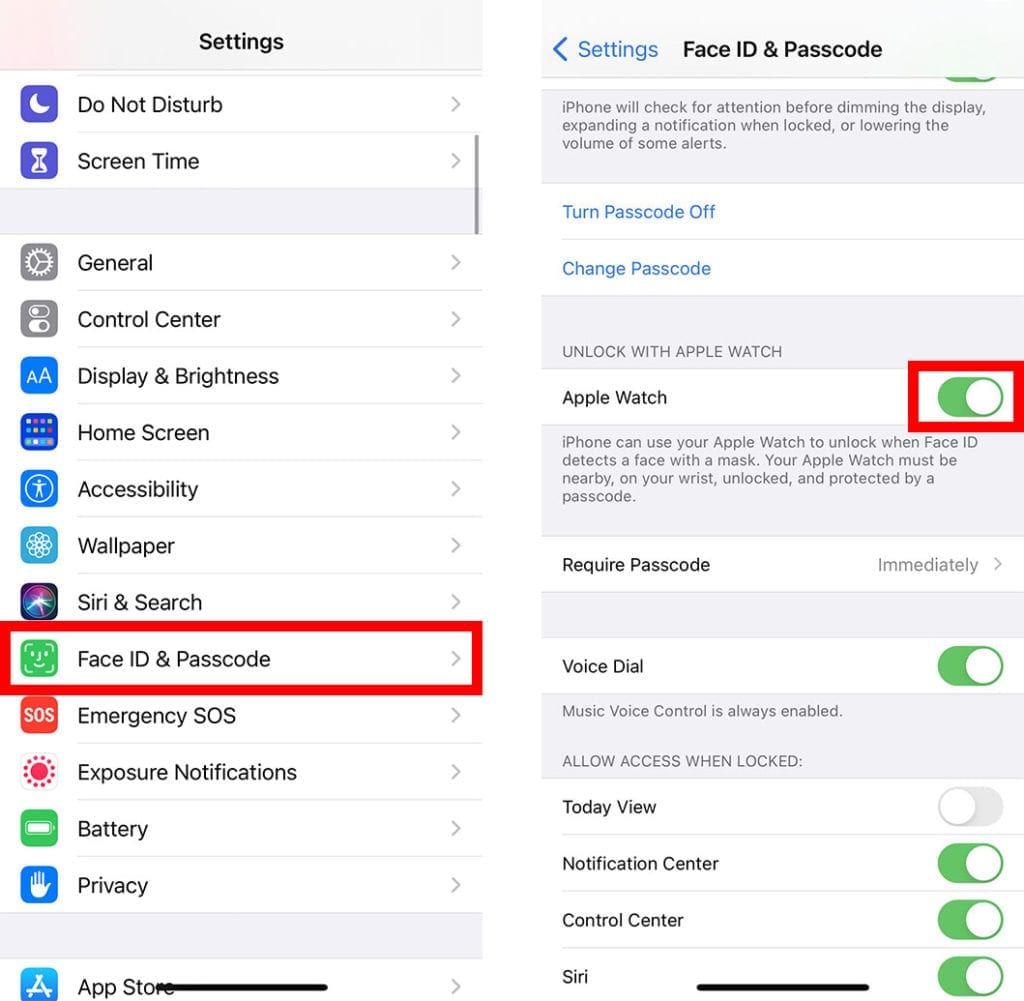
If you want to know how to update your iPhone and what to do when it won’t update, check out our step-by-step guide here.
New Privacy Features in iOS 14.5
With iOS 14.5, you can finally stop apps from collecting data about your browsing history, location, email address, and other identifying information. App developers often use this data or sell it to third-party advertising companies to target you with personalized ads.
Apple’s new App Tracking Transparency feature has been praised by privacy groups as “a solid step in the right direction.” However, major tech companies like Facebook are trying to convince users to let them track their activities to “support small businesses and help keep apps free.”
How to Stop Apps From Tracking You in iOS 14.5
To stop all apps from tracking you in iOS 14.5, go to Settings > Privacy > Tracking and turn off the slider next to Allow Apps to Request to Track. This will stop apps from tracking your data or asking you for permission to track your data.
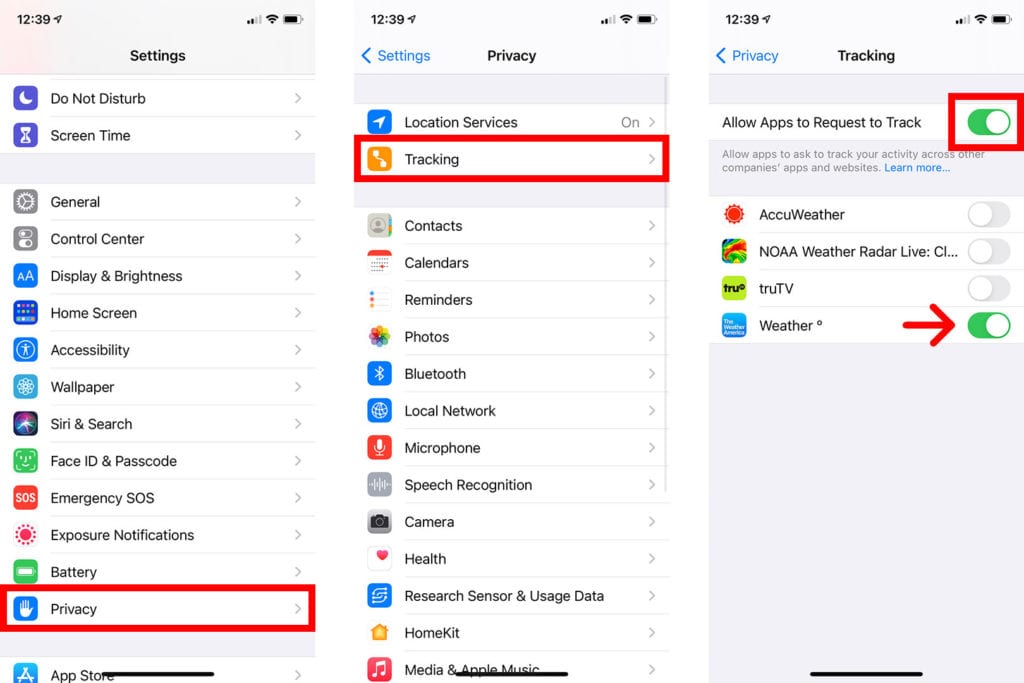
You can also stop individual apps from tracking you by tapping the slider next to its name on the Tracking page in Settings. Plus, you will see a pop-up message whenever you download a new app that allows you to choose whether you want the app to track you.
You can find out more about what kind of data each app tracks and how it uses your data by visiting its Apple App Store page and scrolling down to the new App Privacy section.

If you don’t allow an app to track you, it can still gather some of your data, as long as it doesn’t include any identifying information. For example, your weather apps can still use your location to give you accurate forecasts, even if you block them from tracking you.
New Siri Voices
While Apple has been improving the capabilities of its voice assistant for years, this is the first time Siri won’t have a default voice. Now, when you set up your iPhone, you will be asked to choose how you want Siri to sound. Plus, you will have two new American voices to choose from.
Apple also improved Siri with new Neural Text to Speech technology, so the voice assistant will sound a little more natural and less robotic.
How to Change Siri’s Voice in iOS 14.5
To change Siri’s voice in iOS 14.5, go to Settings > Siri & Search > Siri Voice. Then, select an option under Variety to change Siri’s accent and an option under Voice to change between different male and female variations to hear a sample and change Siri’s voice.
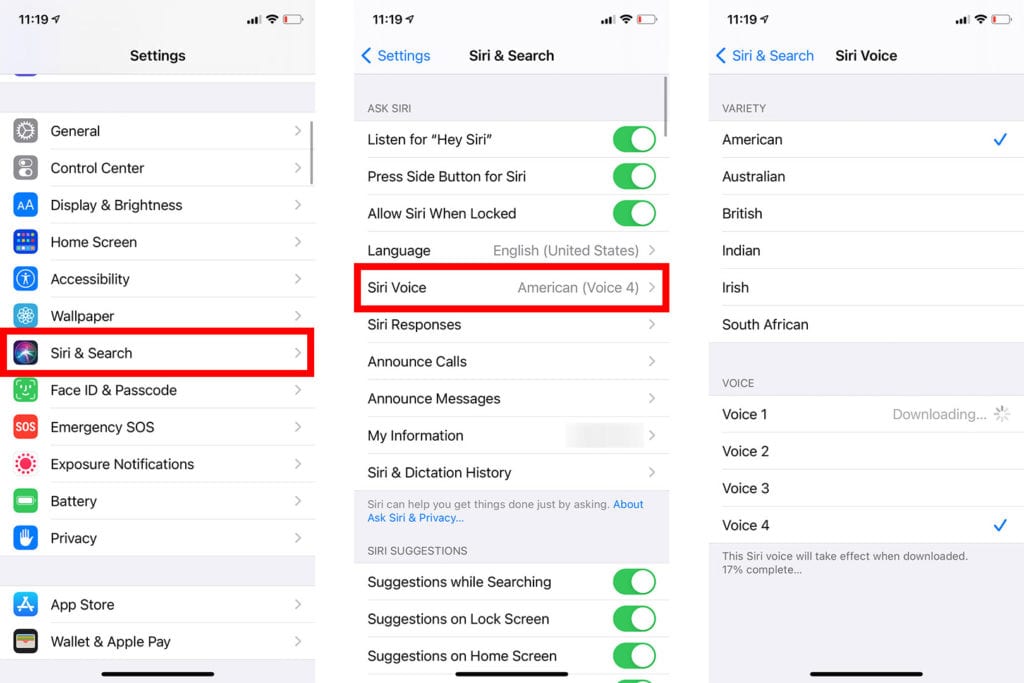
Calibrate your Apple TV’s Color Balance
With iOS 14.5, you can now calibrate your TV with an iPhone. This new feature uses your iPhone’s camera to compare your TV’s output color to industry-standard specifications used by filmmakers. Then it will automatically adjust your screen to make the colors more accurate when you’re watching movies or shows, but only while you’re using your Apple TV device.
How to Calibrate Your Apple TV in iOS 14.5
To calibrate your TV with an iPhone, open the Settings app on your Apple TV and go to Video and Audio > Color Balance. Then tap Continue on your iPhone, hold it still in front of the outline that appears in the center of your TV screen, and wait.
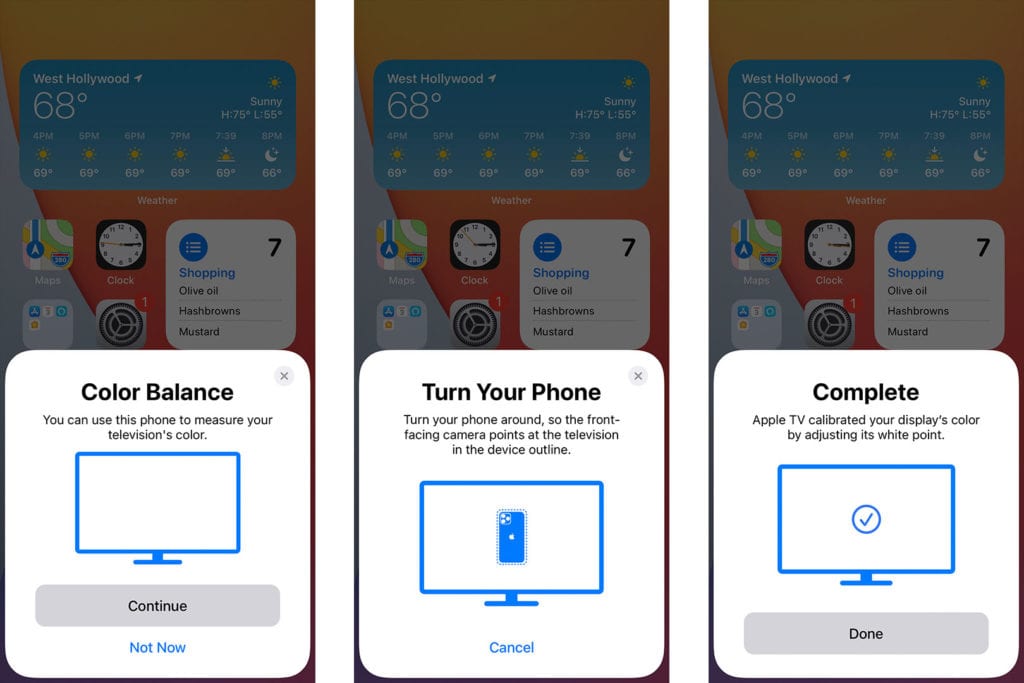
Once your calibration is complete, select View Results to compare the new color balance to the default.
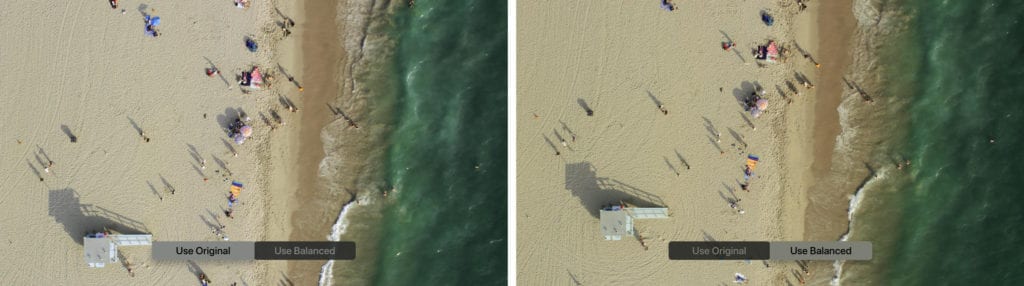
This new feature doesn’t seem to work with TVs that have Dolby Vision enabled, and you need to use a newer iPhone that has Face ID. You also have to update your Apple TV to TVOS 14.5 and change your TV’s picture settings to standard/cinema mode for the best results.
If you want to know how to calibrate your TV manually, check out our guide on the best TV picture settings to choose.
Report Accidents in Apple Maps
With iOS 14.5, you can now report incidents on Apple Maps and warn other drivers about accidents, hazards, and speed checks. If enough people report an accident, Apple will use this data to route other cars around the incident.
Apple also added a new feature that lets you share your ETA to let your friends and family know where you are and when you will arrive.
How to Send Reports to Apple Maps
To report an accident on Apple Maps in iOS 14.5, you can simply say something like, “Hey Siri, report an accident.” Passengers can also report an accident manually by opening Apple Maps, tapping the up arrow in the bottom-right corner of the screen, then selecting Report.
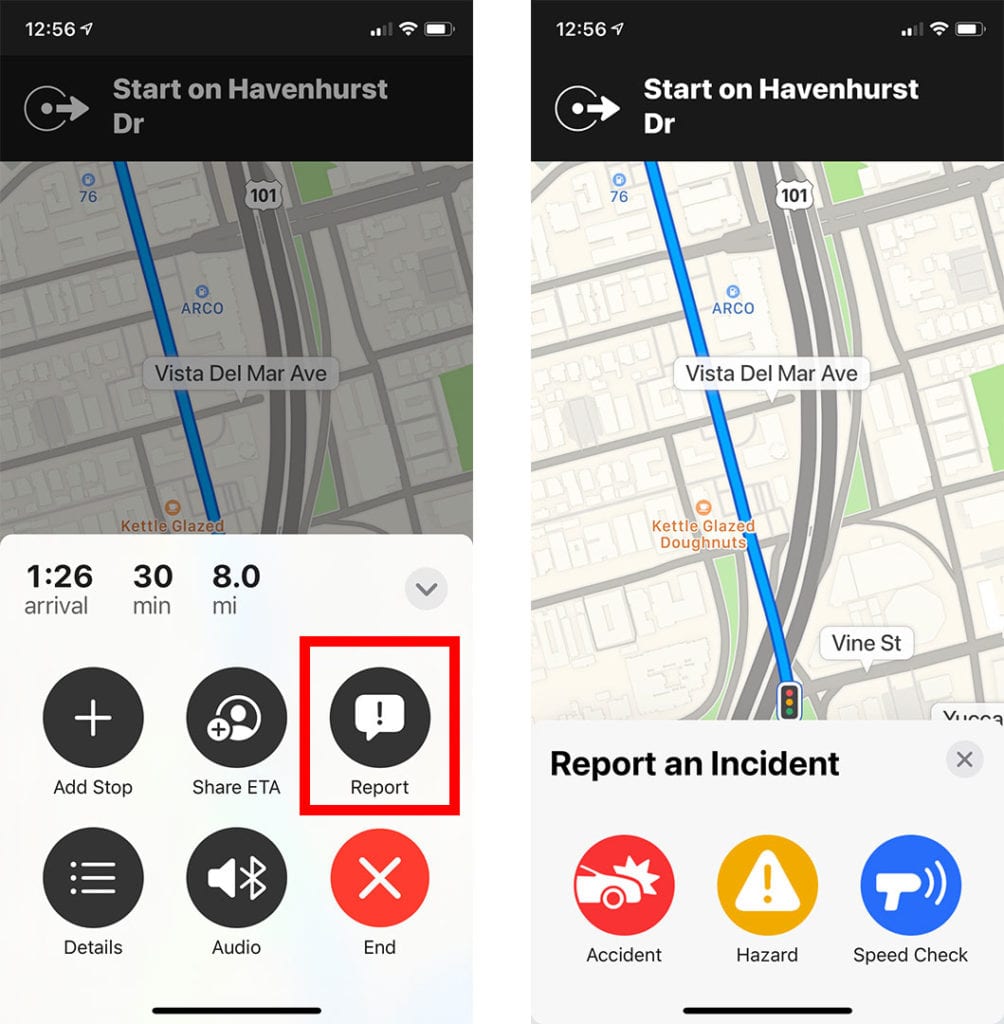
If you are not en-route, you can tap the “i” in the top-right corner of the main Apple Maps screen and select Report an Issue. To share your ETA while driving, walking, or cycling, tap the up arrow at the bottom right, then tap Share ETA.
New Emojis
Apple also expanded the number of emojis in iOS 14.5 by including new skin tones for each individual in all the couple emojis. There are also six new emojis, including a new AirPods Max icon, two new heart characters, and three new smiley faces.
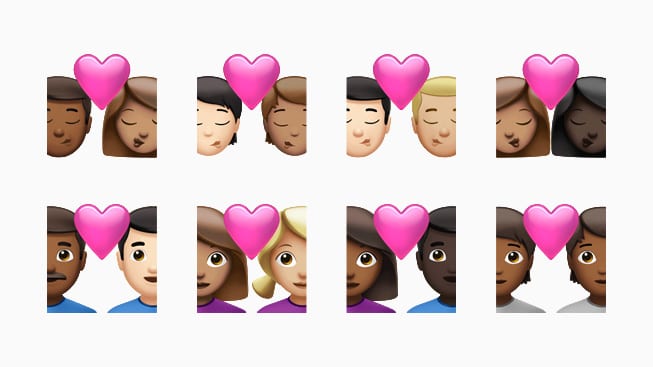
How to Use New Emojis in iOS 14.5
To add an emoji in iOS 14.5, tap the smiley icon in the bottom-left corner of your screen when you are typing a message. Then type a search term into the search bar or swipe to the left to reveal more characters. You can then long-press an icon to select the skin tones you want to use.
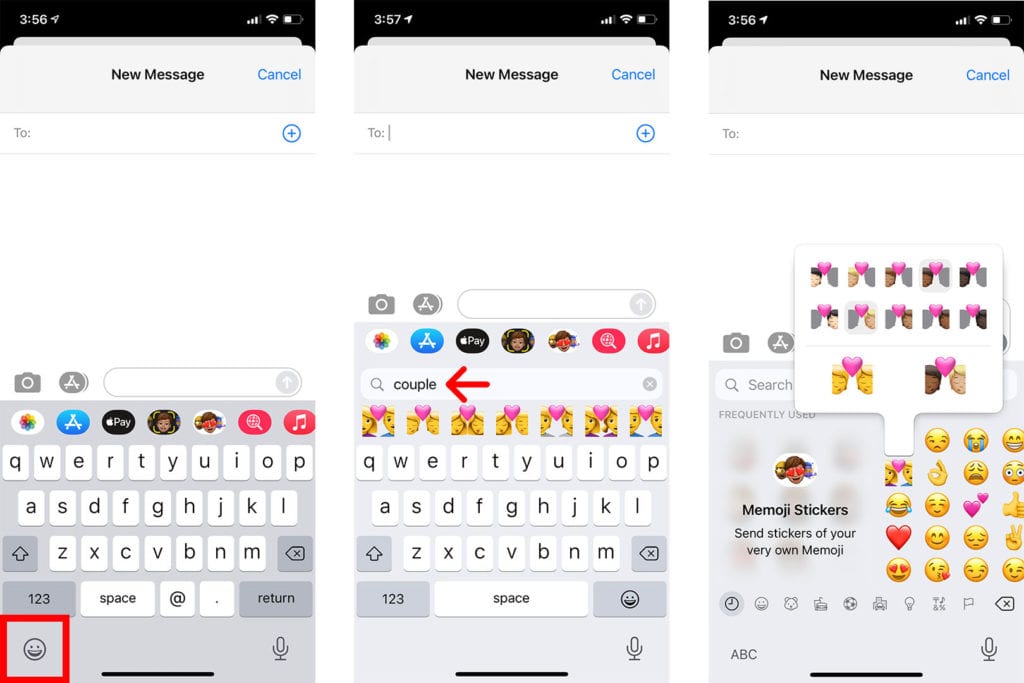
If you want to learn other things you can do with your iPhone, check out our previous list of the best iOS 14 features and how to use them.