If you regularly use emails to communicate with peers, superiors, and clients, then one of your worst nightmares can be email attachments that don’t open. In the list below, we gathered the most common reasons why email attachments won’t open and how to fix it.
1. Unrecognized File Format
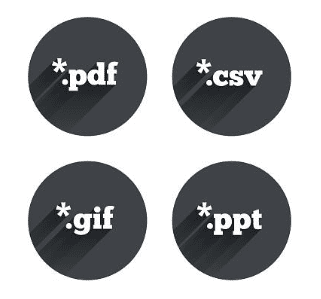
Your computer may not have the programs necessary to open some attachments. File formats that don’t come with programs preinstalled may be .zip, .pdf, .gif, or .csv files. PDFs, in particular, while specifically designed to be accessible to anyone, on any system, ironically requires that you you have a PDF reader installed.
The simplest way you can address this is by downloading the programs that support different file attachments. You can run a quick Google search on their free versions but be sure to visit only the secure, authorized sources.
You can also choose to let your sender save the file as a different format – one that your computer is used to receiving and opening. But, if you think you’re going to be encountering an unfamiliar format more often, then having a program reader can save you more time.
2. Problems with the Program or Bad File Association
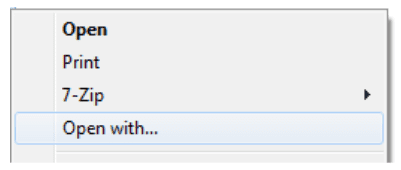
If you have the necessary programs but still can’t open some attachments, then the problem might be in the software. If your system works fine and is capable of opening formats that it’s used to receiving, then the format may be associated with the wrong program or it may come from an old or problematic version.
In the case of PDFs, most browsers offer their own reader or previewer. Instead of using these, right-click on the file thumbnail to save it onto your desktop. Click on the file after it’s done downloading, then right-click on it again to view more options. Click on “open with” to open the file with a different program of your choice.
If the program you choose works, then you can set it as the default program for the future. Right-click again on the file and click on “choose another app” under “open with.” A box with an option that says “always use this app to open” will appear. Click on it to set it as your usual previewer.
3. Suspicious File Attachments
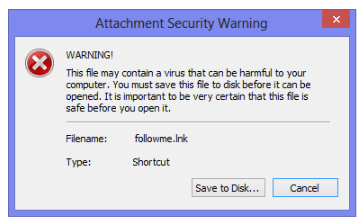
If your desktop is armed with a strong and protective antimalware program, then chances are it is blocking the attachments. Malware often hides in attachments, particularly in phishing emails. If the attachment comes from a close or professional contact, then you should let them know.
4. Compressed Files
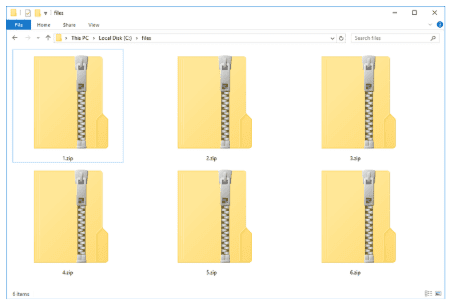
Attachments may also come in multiple files, which is why senders may compress them in zipped files for faster sending. This file format needs to be extracted for you to be able to view the contents, which may be why you can’t easily preview them. Zipped files may also have .rar or .sitx suffixes. Equipping your system with zip file extractors is the only way you can view compressed attachments.
5. System Incompatibilities
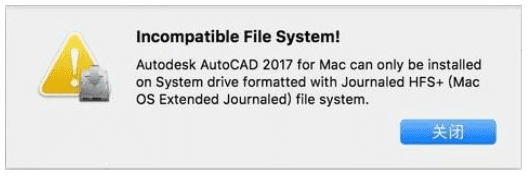
If your sender is using a Mac and you have a PC (or vice versa), then the format of a shared filed may be incompatible with your system. This is a common case between senders and receivers. The easiest way to address this is to notify your contact about the operating system you’re using so they can save the file in a compatible format before sending.
6. Corrupted Files
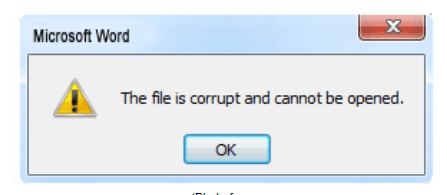
If an attachment is corrupted, it is considered unusable or inoperable. Some corrupted files can be repaired, depending on the type of corruption. There are several reasons why files become corrupted, but more often, files are compromised because of software bugs or defects. Since your sender is the one authoring the files, let them know so they can find a way to fix it.
7. Outlook Add-Ins
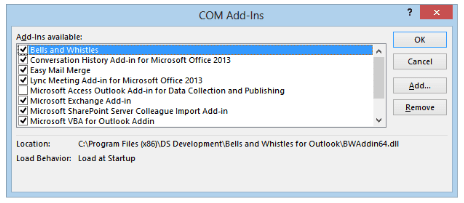
When using Outlook for sending and receiving emails, make sure none of the add-ins are causing the inability to open attachments. Through your file options, you can disable the add-ins by unchecking their boxes.
Other Possible Causes
Following these tips should help you fix the issue.
Now that you know why your email attachments won’t open, check out our guide on how to add a signature to your Gmail account.


