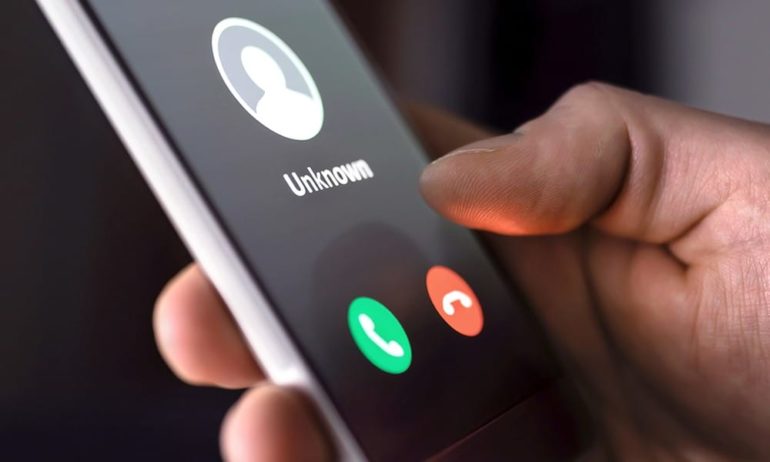No one likes getting calls from unknown numbers. Not only do these calls come at the most inopportune time, but many of them are from scammers trying to steal your money. Thankfully, Apple recently implemented a new feature that will automatically block all calls from unknown numbers. Here’s how to enable the “Silence Unknown Callers” feature, and how to block all spam calls forever.
When you’ve updated your iPhone to iOS 13, you can enable the Silence Unknown Callers feature. With this new feature, your iPhone will only ring when you get a call from a number that’s in your contacts, recent calls list, or suggestions from Siri. The latter numbers are typically ones that Siri will get from your Mail or Messages applications.
When you enable Silence Unknown Callers, you won’t get a notification, but you can still see the number in your Recents list in the Phone app. The call will go directly to voicemail, so you can listen to their messages at any time.
Calls from unknown numbers will not be completely blocked, of course. Some of these could potentially be important, after all. It could also be from someone you know who has a new number. Or, it could be an emergency call from someone you know.
Apple also says that if you make an emergency call, the Silence Unknown Callers feature will be disabled for 24 hours, allowing you to receive calls from any number.
How to Enable Silence Unknown Callers on iPhone
It doesn’t matter if you’re using the new iPhone 11 or an older model, as long as you’re running on iOS 13 you can turn on Silence Unknown Callers. It is switched off by default, but it’s easy to enable it by following the steps below:
- Open the Settings app on your iPhone. This is the gear-shaped icon on your home screen.
- Scroll down to Phone. This is the button with a green phone icon.
- Scroll down and find Silence Unknown Callers.
- Slide the toggle switch beside it to on. You will know it is on when it is green.
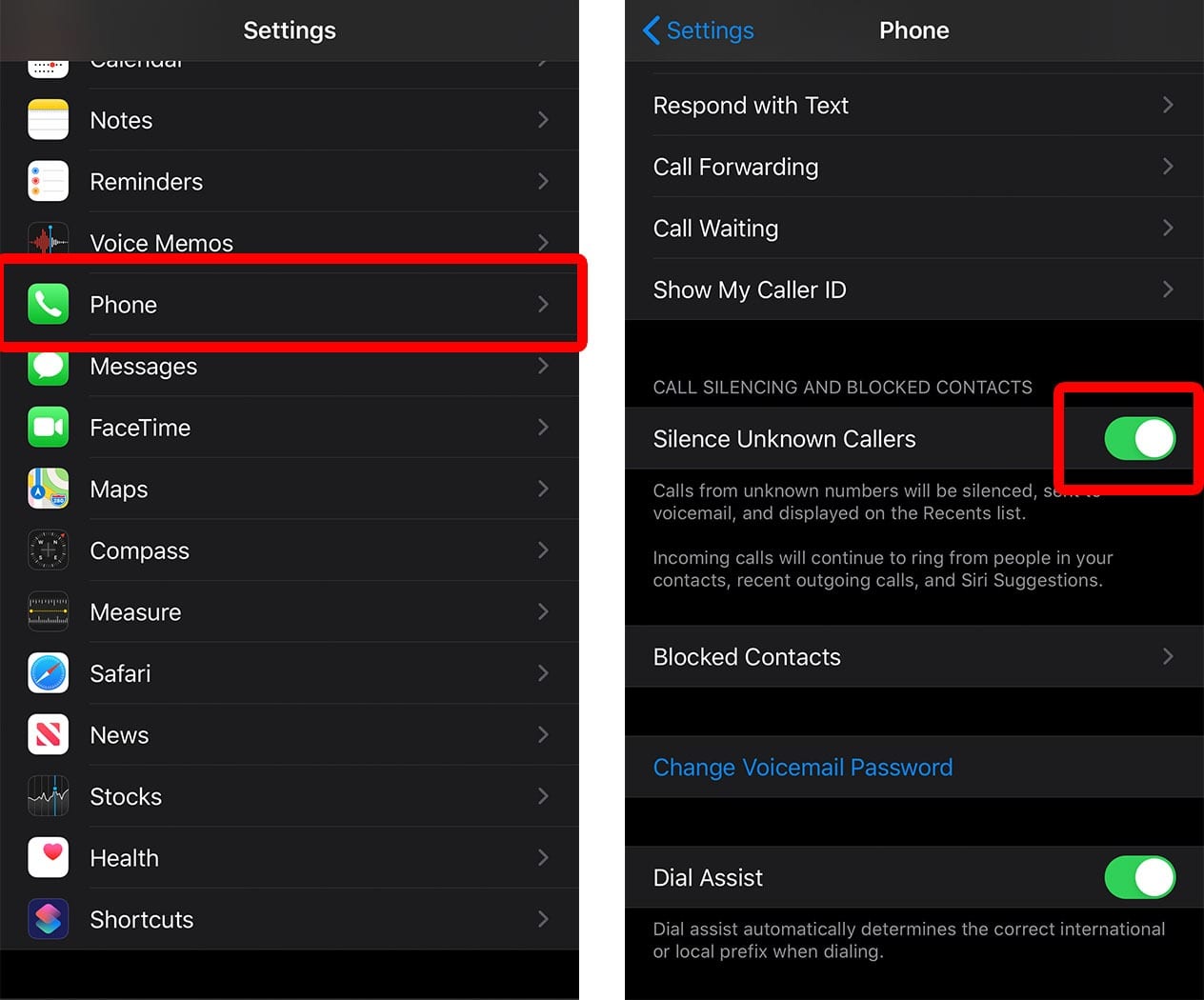
Before you enable this feature, make sure all of your important numbers are saved to your contacts list. Otherwise, you might miss a call from someone that you know.
While the new feature should block all future spammers from, you might still get calls from any spam numbers that you have been in contact with (both calls and texts), or numbers that Siri finds in your emails.
If you want to block numbers from spammers that have already called you, you can download and install a third-party robocall blocker app. These apps will cross-reference the number calling you with a database of spam numbers, and then they will either warn you about spam numbers or block them entirely. Here’s how to stop all spammers from calling your iPhone:
How to Enable Robocall Blockers on Your iPhone
- Download and install a third-party robocall blocker app. If you don’t know where to start, check out our list of the best robocall blocker apps.
- Open the Setting app and tap Phone.
- Then, scroll down and tap Call Blocking & Identification. This option will only be enabled after you download a compatible third-party call blocking app.
- Tap the toggle bar to enable the apps you want to block calls. You will know they are on when the toggle bar is green. You can also reorder them to prioritize certain apps by clicking the edit button in the top right corner of your screen.
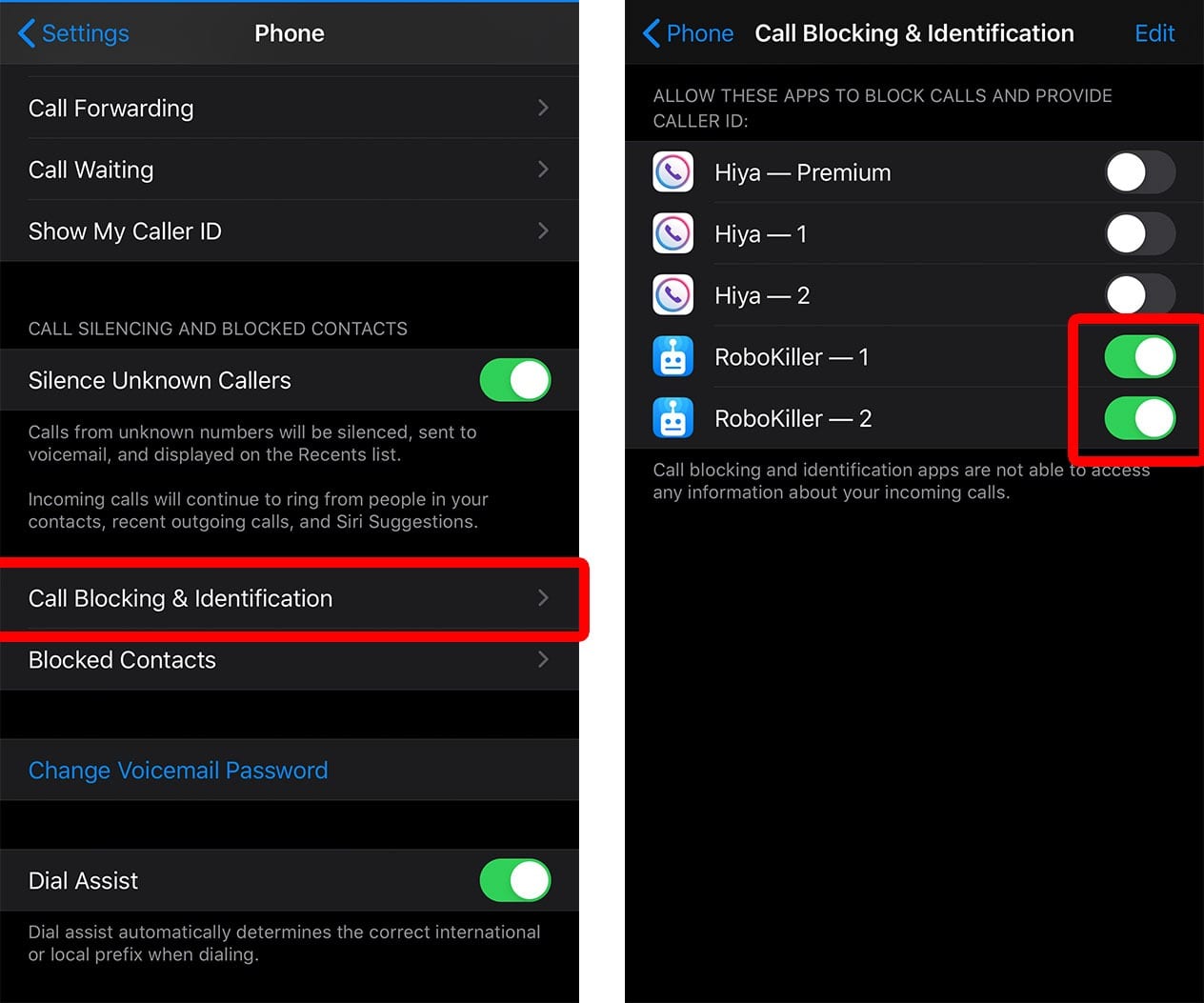
If you only want to block one number from calling you, check out our guide on how to block a number on your iPhone manually.