Disney recently joined the growing list of companies offering video streaming services with the November launch of Disney+. The service is now available in the US, Canada, the Netherlands, Australia, and New Zealand. If you live in one of these places, here’s how to get Disney Plus on your TV (even if it’s a Samsung TV), how much it costs, how many people can watch Disney plus at once, and more.
What is Disney Plus?
Disney Plus is a subscription-based streaming video service, just like Amazon Prime, Netflix, and Hulu. With a Disney+ subscription, you get access to movies and TV shows from Disney, Pixar, Marvel, Lucasfilm (Star Wars), and National Geographic.
You can also download Disney+ content for offline viewing at any time. Downloads are unlimited for every Disney+ plan. You can download or stream Disney+ via a web browser, or via apps available for iOS and Android smartphones and tablets.
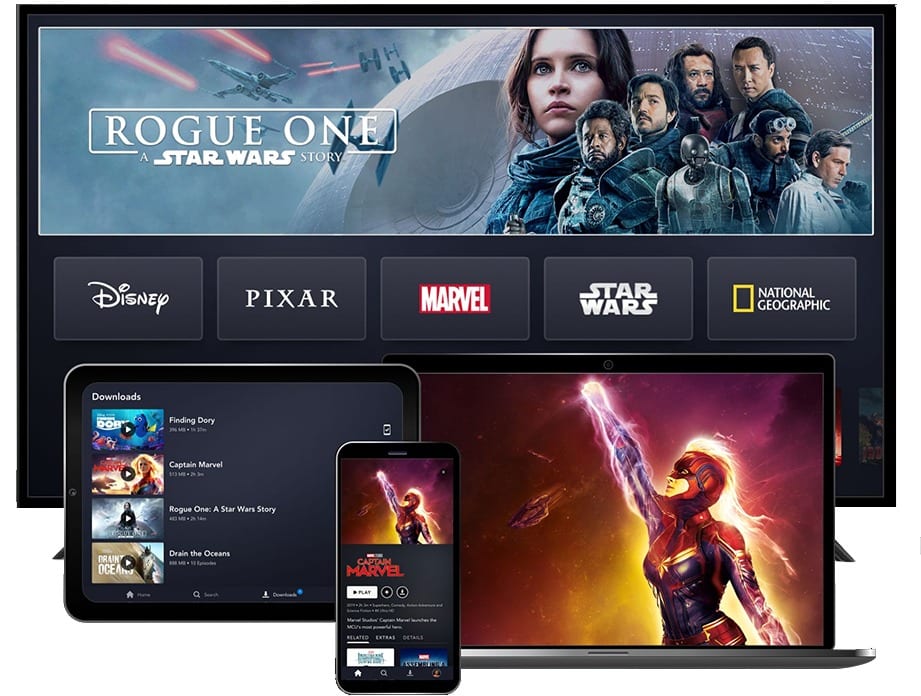
How Many People Can Watch Disney Plus at Once?
You can stream Disney Plus programs on four devices at the same time. However, Disney Plus will let you set up seven user profiles per account.
How Much Does Disney Plus Cost?
You can get a subscription to Disney Plus for $6.99 per month or $69.99 a year. That means you would save about 16% with the yearly plan compared to the recurring monthly subscription.
However, you can also get a bundled subscription package with Disney+, Hulu, and ESPN+ for $12.99 a month. On its own, Hulu costs $5.99 a month, and ESPN+ costs $4.99 a month. That means this bundle would save you around $5 a month.
How to Get Disney Plus on My TV?
Signing up for a free trial is easy. You simply go to the Disney+ website or download the app on your smart TV, mobile phone, tablet, or other compatible devices. Next, sign up or create your account. You will need to enter your payment information. The free trial is good for seven days. If you are not a fan, be sure to cancel your free trial plan before they charge you for a standard subscription.

If you are a Verizon customer in the US, and you’re subscribed to their 4G LTE, 5G unlimited wireless, or Fios home internet plans, you can get a free one-year subscription to Disney Plus.
How to Get Disney Plus on a Samsung TV
Disney Plus is not available on all Samsung smart TVs. However, if you own a model that was made after 2016, you can stream Disney+ on your smart TV by following the steps below:
- Make sure that your Samsung smart TV is connected to the internet. For the best results, connect your TV to your router with an Ethernet cable.
- Select “Apps” from the Smart TV Home Screen. You can find this by pushing the “Smart Hub” button on your remote.
- Type in “Disney Plus” in the search bar and select the app.
- Finally, select Install.
You will then be able to see the Disney+ apps in your list of Samsung Smart TV apps. Select it using your remote control whenever you wish to see a Disney+ movie or catch up on one of their TV shows.
How to Watch Disney Plus on Google Chromecast
If you cannot access the Disney+ app on your TV, you can use your smartphone or tablet to cast it to your TV using Chromecast.
- Plug your Chromecast into your TV. If you have not configured your device yet, check out our guide on how to set up Chromecast.
- Log into your Disney+ app from your smartphone or tablet.
- Tap on the Chromecast icon in the top-right corner.
- Select your TV from the available devices.
- Select the video you want to cast.
- Finally, push Play to cast the video.
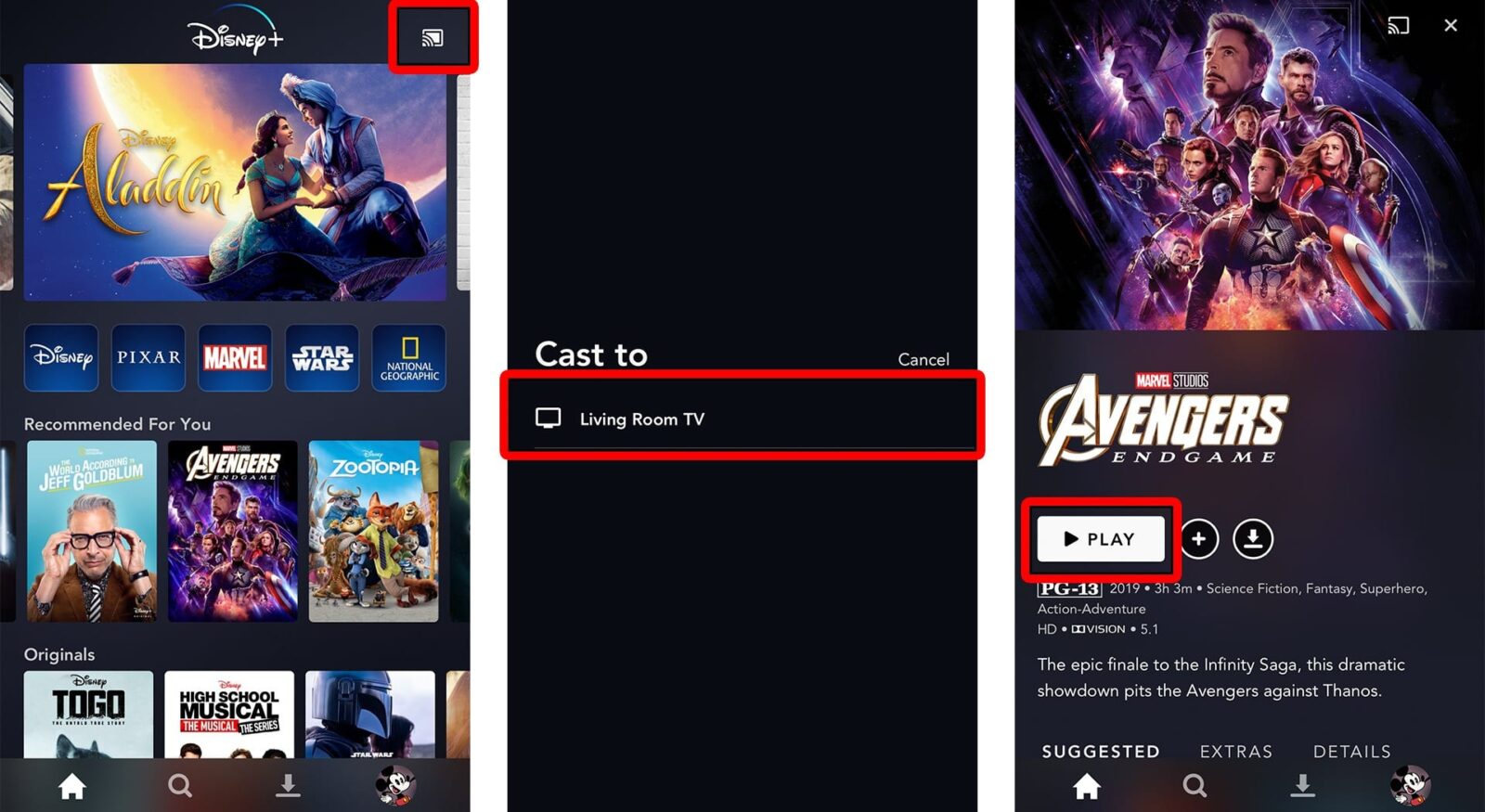
Disney+ is also available on Fire TV, Fire HD, Chromebook, Roku, PlayStation 4, Xbox One, or any Windows 10 device. If you want to watch Disney+ content, but you don’t have a smart TV, make sure to check out our article on the best streaming devices.


