Roku recently announced its first major software update in a year. With the new Roku OS 11 update, you’ll get a new recommendations section, a personalized screensaver, and audio enhancements that will make it easier to hear dialogue clearly. Here are all the new features you’ll get when you update to Roku OS 11 and how to update your Roku device to start using them now.
‘What to Watch’ Section in Roku OS 11 Update
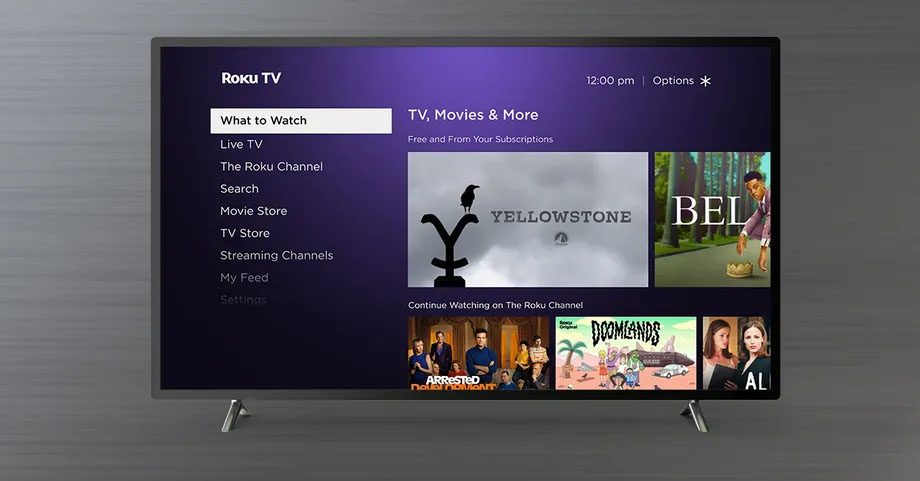
After years of waiting, Roku finally added a recommendations section to your home screen. These recommendations will be based on what’s new, popular, and trending from “a variety of streaming channels, including those you most frequently interact with.”
You can find the new ‘What to Watch’ section in the menu on the left side of your home screen, just under the Home section. To access this left sidebar, just press the Home button on your remote and then the left directional button.
Once you update to Roku OS 11, you will also start to see recommendations appear in the Live TV section. These recommendations will be based on content that you recently watched, so you won’t have to spend as much time searching for your favorite channels.
New Photo Streams in Roku OS 11 Update
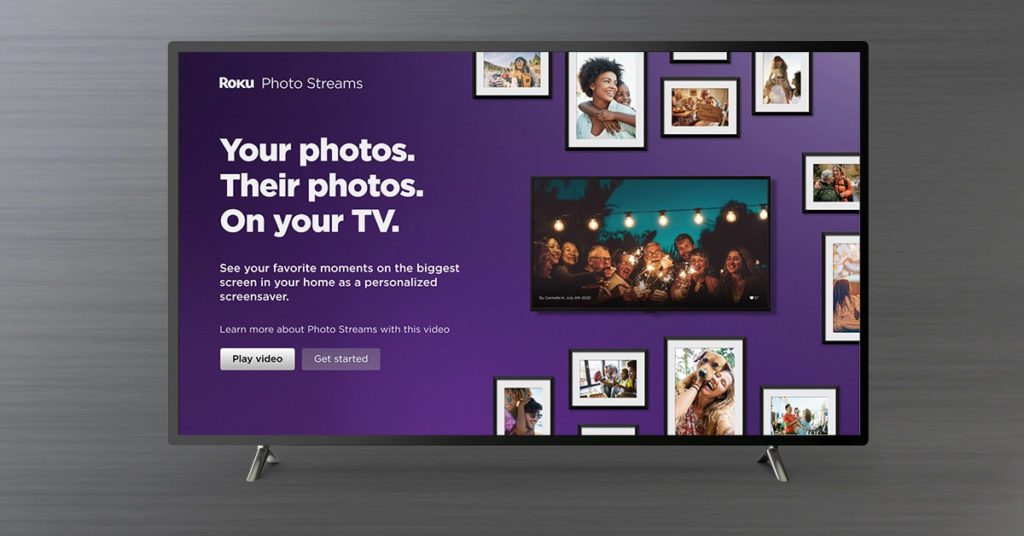
With the Roku OS 11 Update, you will be able to turn your TV into a digital picture frame. The new Photo Streams feature lets you create a personalized screensaver using your own pictures or any images you want. Plus, unlike other streaming platforms, Roku’s Photo Streams are shareable.
Roku says this feature will let you take photos from your computer or smartphone and upload them directly to your Roku device. Then you can share your Photo Streams with other users and create a family photo album that can be updated by any members.
Speech Clarity and New Sound Modes
In the latest update, Roku also added an automatic speech clarity feature, which identifies dialogue and amplifies it dynamically, so you can actually hear people when they are talking, rather than the music or other sound effects. However, this feature will only be available on Roku soundbars currently.
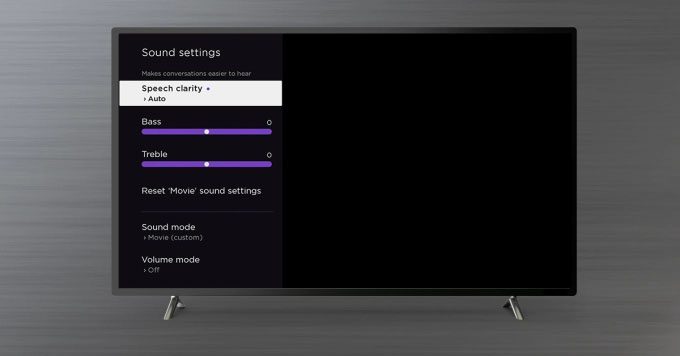
If you don’t have a Roku soundbar, the new update will still come with audio enhancements, including new sound modes and an audio sync feature. You can access the new Standard, Dialogue, Movie, Music, and Night sound modes by pressing the star button on your remote while watching content.
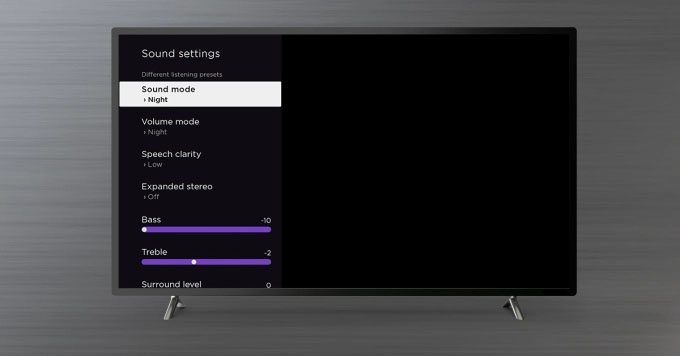
On the other hand, the new audio sync feature requires you to connect your Roku device to the free app. Then you can match the audio and video with a calibration tool in the Roku mobile app.
Read More: How to connect Bluetooth headphones to your Roku device
New Mobile App Features
In addition to updating its streaming devices, Roku is also updating its free mobile app. Now, you will see more details when you search for movies and TV shows, including where you can rent or watch them for free, and which streaming require a subscription.
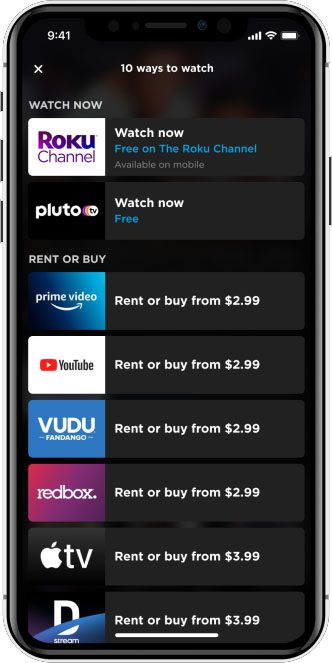
The mobile app will also include more visual elements, like photos of the cast and crew instead of just their names. So, when you search for a movie, you can actually recognize the actors and actresses.
How to Update Your Roku Device
Your Roku device should automatically update daily, but you can also update it manually. To do this, turn on your Roku device, press the Home button, and go to Settings > System > System Update > Check now. If there is an update available, select the Update Now option.
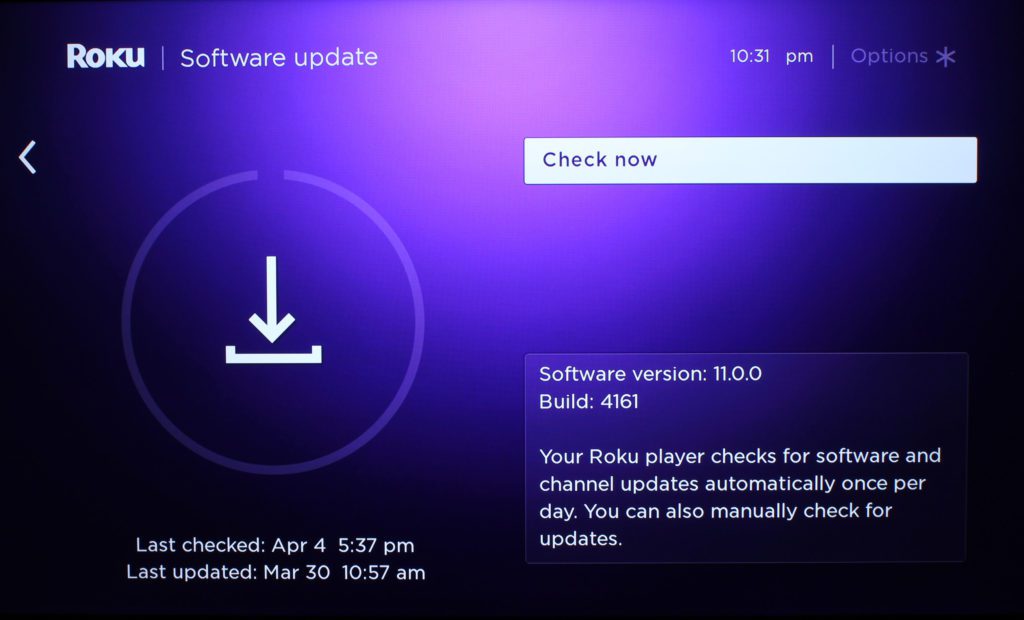
However, it is important to note that Roku rolls out its updates slowly over time, so you might not get all these features for a couple of weeks. Also, major updates are usually pushed out to newer Roku devices before they are available on Roku TVs.
HelloTech editors choose the products and services we write about. When you buy through our links, we may earn a commission.




