Whether you’re troubleshooting network issues or trying to access your computer remotely, you will need to know what your IP address is. You can easily find this information on your computer or router, but with so many different kinds of IP addresses, it might be confusing to figure out which one to use. Here’s everything you need to know about public vs private IP addresses, static vs dynamic IP addresses, IPv4 vs IPv6, and more.
What Is an IP Address?
An IP (Internet Protocol) address is a unique number assigned to any device that connects to a network. This allows your computers, smartphones, and other devices to identify and communicate with each other over the internet or your local area network (LAN).
You can think of an IP address like your home address – without it, the mailman wouldn’t know where to pick up and drop off your packages. In the same way, your devices have an IP address to ensure that data is sent to the right place and nothing gets lost in cyberspace.
An IP address will have four sets of numbers separated by periods. For example, your router might have an IP address like 192.168.1.1 or 10.0.0.1.

However, there are many different kinds of Internet Protocol addresses. For example, you will most likely have a public IP address and a private IP address. There are also static and dynamic Internet Protocol addresses, and IPv4 and IPv6 addresses. Here’s everything you need to know about these different kinds of Internet Protocol addresses.
Public vs Private IP Addresses
When it comes to a private IP address vs a public IP address, the difference depends on what your device is connected to. Devices that are connected directly to the internet have a public IP address, while devices that are connected to a local network have a private IP address.
In a typical home setup, you will be provided with a public IP address by your ISP (internet service provider), such as Comcast, Verizon, or Spectrum. Then your router will take that public address and assign each of the devices that are connected to your router or via WiFi.
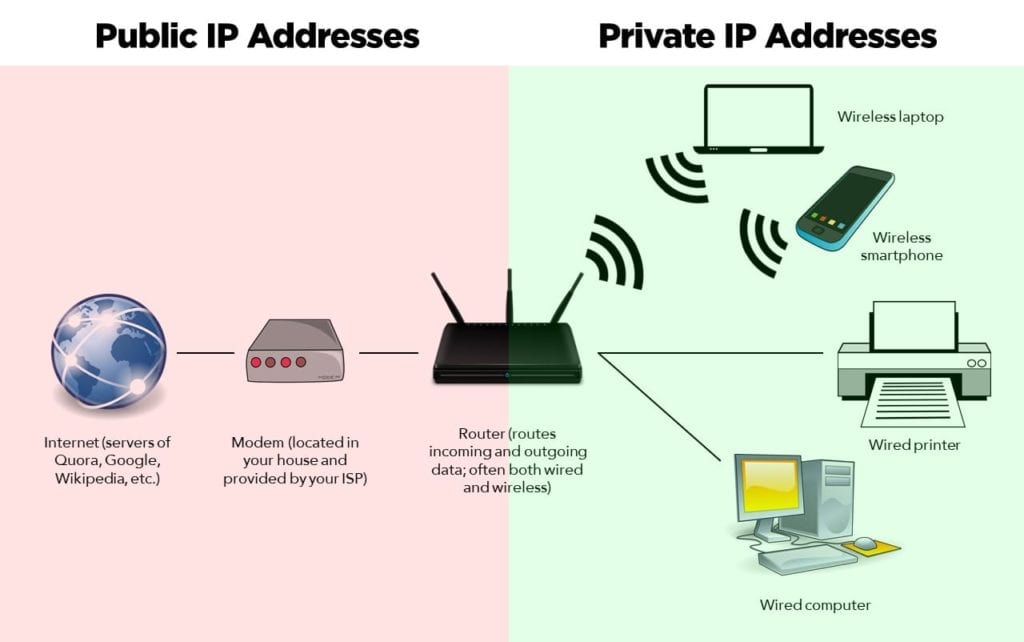
This of it this way: your public IP address is like a building’s street address, and your private IP address is like an apartment number in that building. So, even if you have the same apartment number as someone in a different building, that doesn’t mean you will receive their mail. In the same way, your devices might also have the same private IP address (such as 192.168.1.1 or 10.0.0.1) as someone else, but your router will have a different public IP address.
A private address provides you with additional security because your data will have to go through your local network before it can connect to the internet. That means only you (and other users you’ve authorized) can access the devices in your network.
On the other hand, if you connect your computer directly to your modem, it will be assigned a public address. This is not recommended because most modems don’t provide the same level of security as routers. So, if you connect a computer directly to your modem, it will be easier for hackers to steal your personal information, such as your bank details.
How to Find Your Public IP Address
To find your public IP address, open any web browser and go to Google.com. Then type “what is my IP address” into the search bar and hit Enter on your keyboard. You will see your public Internet Protocol address at the top of the page.
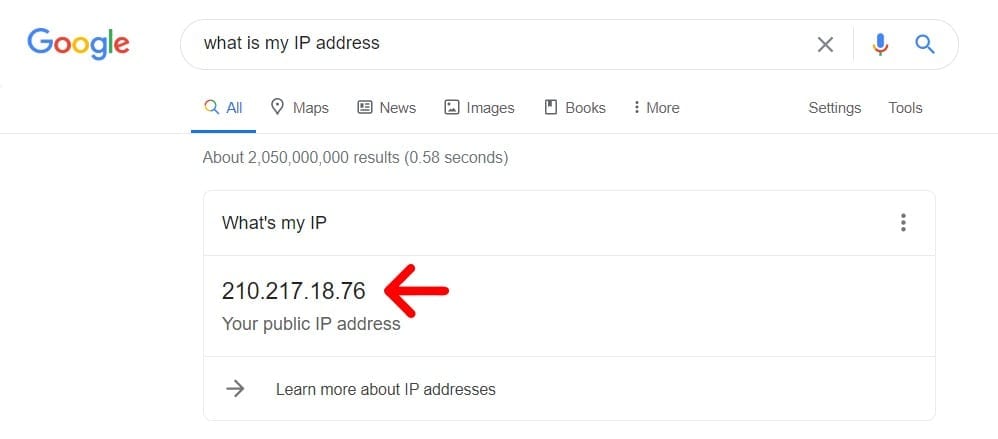
If you are connecting directly to the internet, it is a good idea to hide your public Internet Protocol address by using a virtual private network (VPN). To find out more about what a VPN is and what it does, check out our article here.
How to Find Your Private IP Addresses
You can find the private IP address of any connected device connected to your network by accessing your router’s user interface. Then go to the Connected Devices or DHCP Server section. This might be different, depending on your router.
To find out more, check out our step-by-step guide on how to log into your router here.
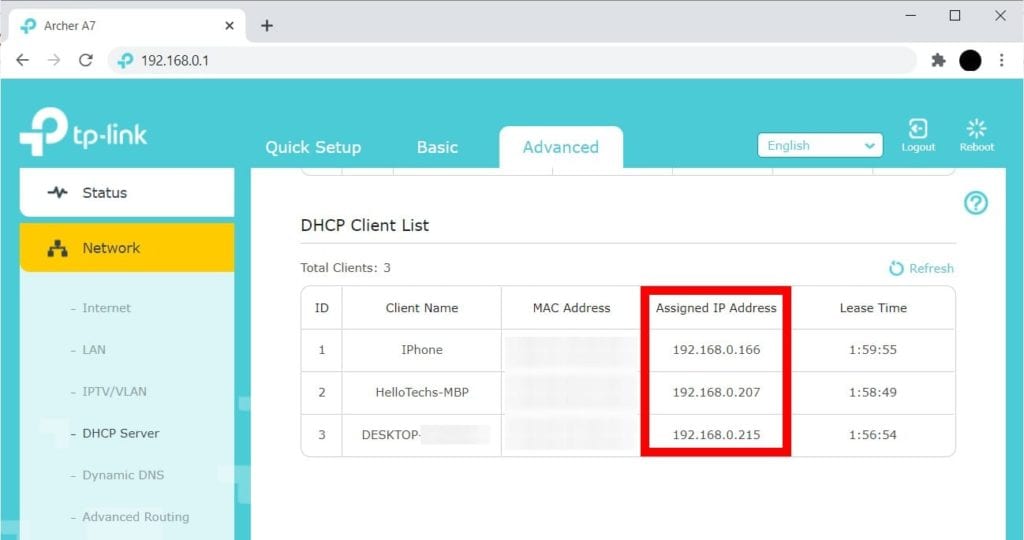
You can change your private Internet Protocol addresses at any time by resetting your router. Check out our step-by-step guide on how to reset your router to factory settings to find out more. However, this will only work if you are using dynamic Internet Protocol addresses.
Static vs Dynamic IP Addresses
When it comes to static vs dynamic IP addresses, the difference is that the former does not change, while the latter can change from time to time. Businesses typically use static IP addresses to create a stable connection to certain devices, like shared printers.
Dynamic IP addresses are assigned to your devices randomly. Your ISP can change your public Internet Protocol address at any time, but it usually only happens when you reset your router or modem. Your router can also change your private Internet Protocol addresses when you turn a device off and on again.
Dynamic Internet Protocol addresses offer some advantages over static addresses because they have better security, require no configuration, and have no extra fees. However, they are not ideal for hosting servers or accessing a computer remotely.
Static IP addresses, on the other hand, can be beneficial for businesses that host servers or websites. However, they are also more costly and need to be set up manually. More importantly, they can potentially be a privacy risk since it is easier for hackers to track your actions when you’re using a static address.
If you want to know how to set a static IP address for a Windows 10 PC, check out our step-by-step guide here. But before you set up a static address, you have to know if you are going to use an IPv4 or IPv6 address.
IPV4 vs IPV6 Addresses
When it comes to IPv4 vs IPv6 addresses, you can quickly tell them apart by how long they are. IPv4 uses a 32-bit numeric address separated by periods, while IPv6 is a 128-bit alpha-numeric address separated by colons. They also differ in the number of devices they can support.
As indicated by the name, IPv4 is the fourth version of Internet Protocol, which was introduced in 1981. It can support up to 4.29 billion addresses. While 4.29 billion might sound like a lot of Internet Protocol addresses, there are currently too many devices to support this old protocol anymore. In fact, IPv4 addresses started running out in 2011, and the last IPv4 addresses were assigned in 2019.
To address this problem, IPv6 was introduced in 1995. Touted as the next generation of Internet Protocol, this version supports 340 undecillion Internet Protocol addresses (that’s 340 followed by 36 zeros).
You can tell you have an IPv4 address if it looks this 103.86.98.1 or an IPv6 address if it looks like this 2400:BB40:1100::1.
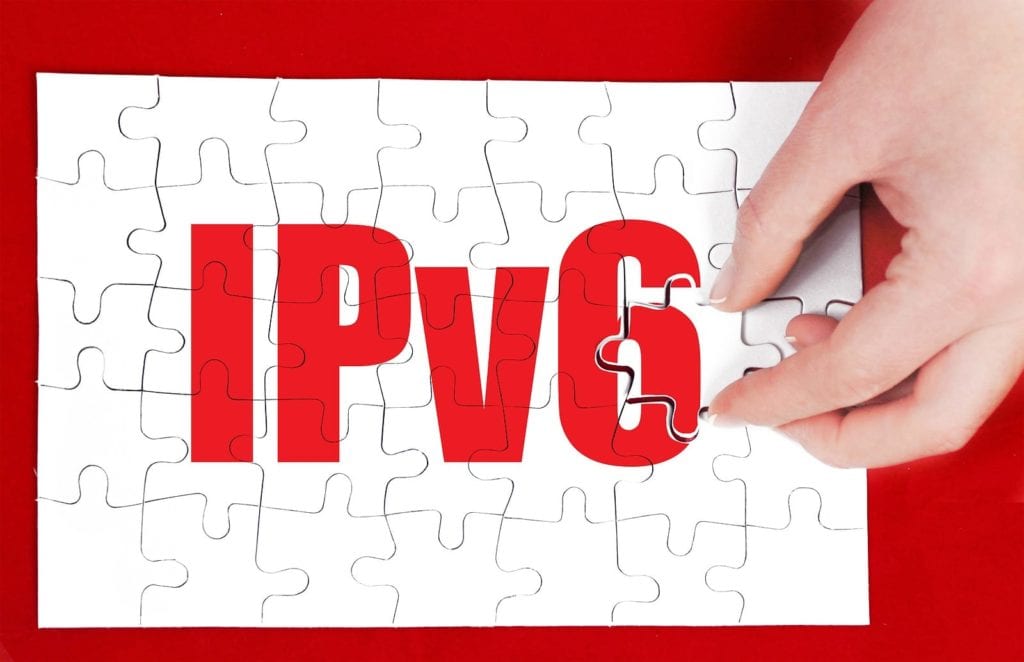
With IPv6, you can enjoy more efficient routing, simple network configuration, and built-in security. IPv4 and IPv6 coexist today, though the adoption of IPv6 has been slow. Mobile networks and ISPs have already deployed IPv6. However, the costs, implementation time, and complexity of adopting IPv6 have hindered enterprises from rolling it out on a large scale.


