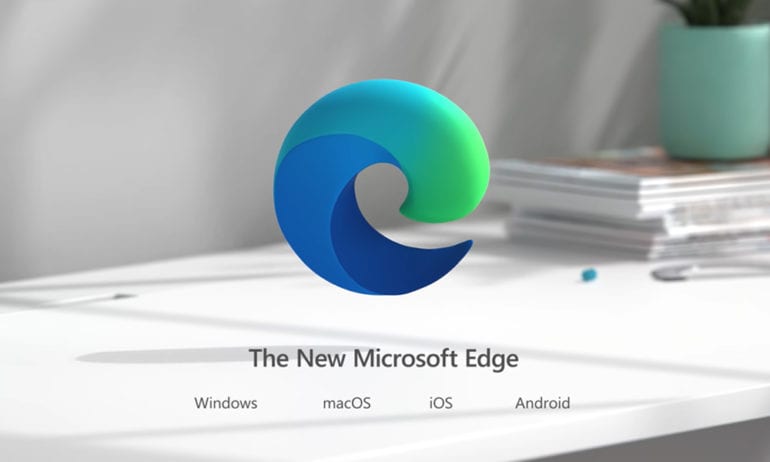Microsoft recently updated its Edge web browser to make it faster and use fewer resources. During Build 2021, the tech giant stated that these new features will make Edge “the best performing web browser on Windows 10.” At the same time, Microsoft announced that it will be ending support for Internet Explorer next year. Here are the best new features you’ll get when you update Edge, how to update the web browser, and how to switch from Explorer to Edge.
Startup Boost
With the new update, Microsoft claims that you will be able to launch Edge up to 41% faster. The startup boost feature works by continuously running Edge running in the background. However, that also means Edge will constantly use a little memory, even after you close it.
While this feature was supposed to be turned on by default, Microsoft says that it is still in the process of rolling it out to all users. To see if startup boost is enabled on Edge, type edge://settings/system into the address bar at the top of your browser window and hit Enter. Then click the slider next to startup boost.
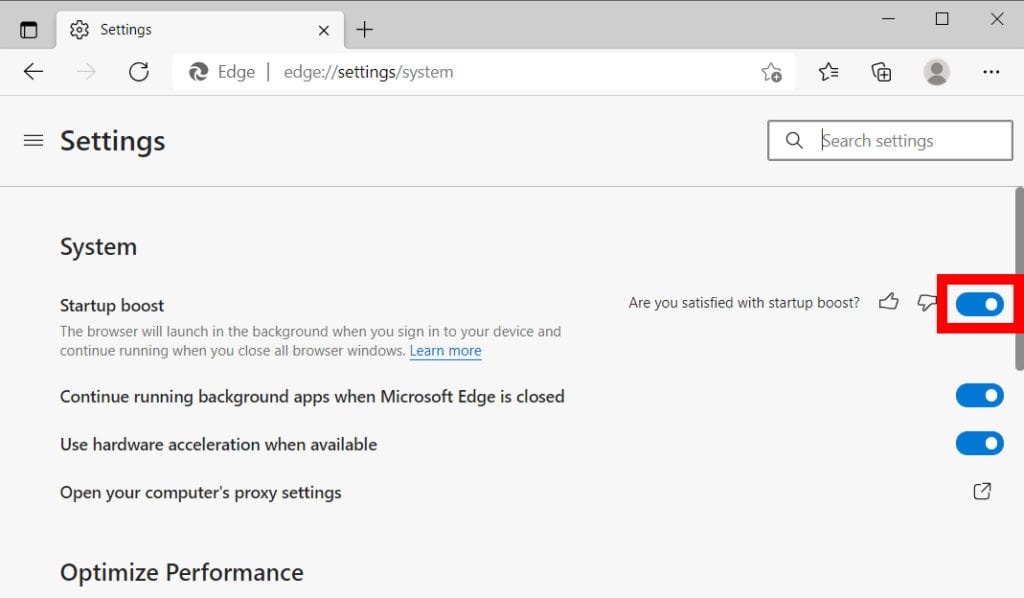
Startup boost is only available on Windows computers that have Edge set as the default browser and have more than 4GB of RAM. If you want to know how to check your specs on a Windows 10 computer, check out our step-by-step guide here.
Sleeping Tabs
To boost the performance of Edge even more, the Microsoft update includes a new feature that puts your inactive tabs to sleep. According to Microsoft, the sleeping tabs feature now reduces Edge’s memory usage by up to 82%. This should make your browser run faster and increase your battery life on a laptop.
To enable sleep tabs in Edge, go to edge://settings/system and select the radio button next to Save resources with sleeping tabs. Then select the drop-down menu next to Put inactive tabs to sleep after the specified amount of time, and choose how long it takes for a tab to go to sleep.
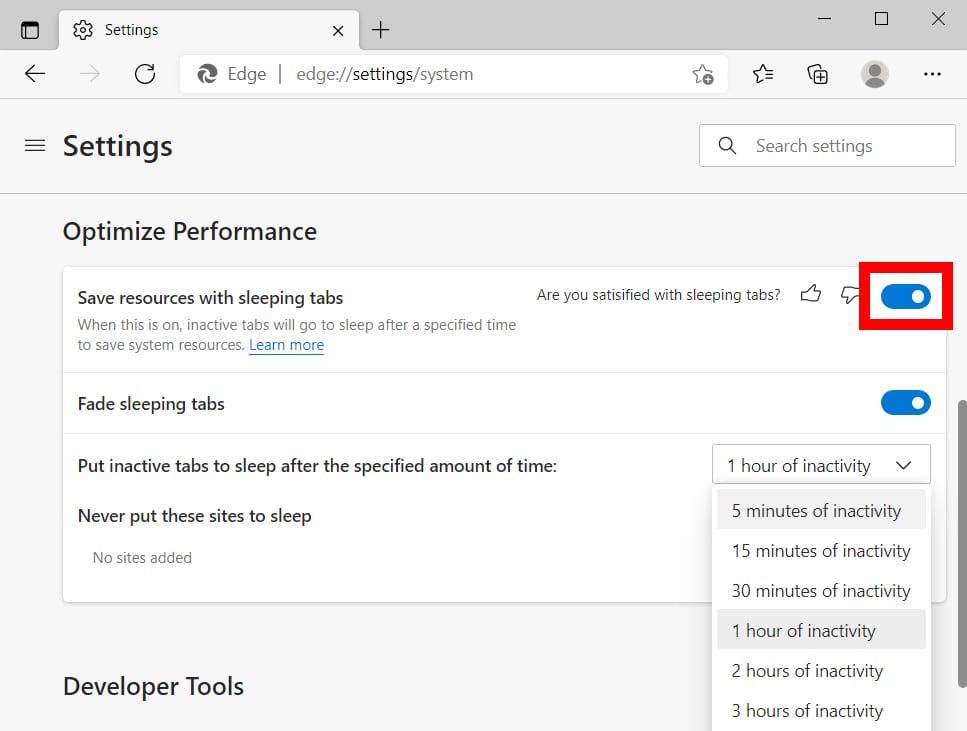
Once you enable this feature, any tabs that you have not looked at for a certain period of time will turn gray. When you select the tab, the page will instantly load. You can also choose certain sites that will not go to sleep by entering the URL of a site by clicking Add next to Never put these tabs to sleep.
New Shopping Features
In addition to features that boost the speed and performance of Microsoft Edge, the update also added tools to help you find the best deals when shopping online. Now, when you visit certain websites, you might see a blue tag in your address bar that lets you know about any available coupons, price comparisons, and price history.
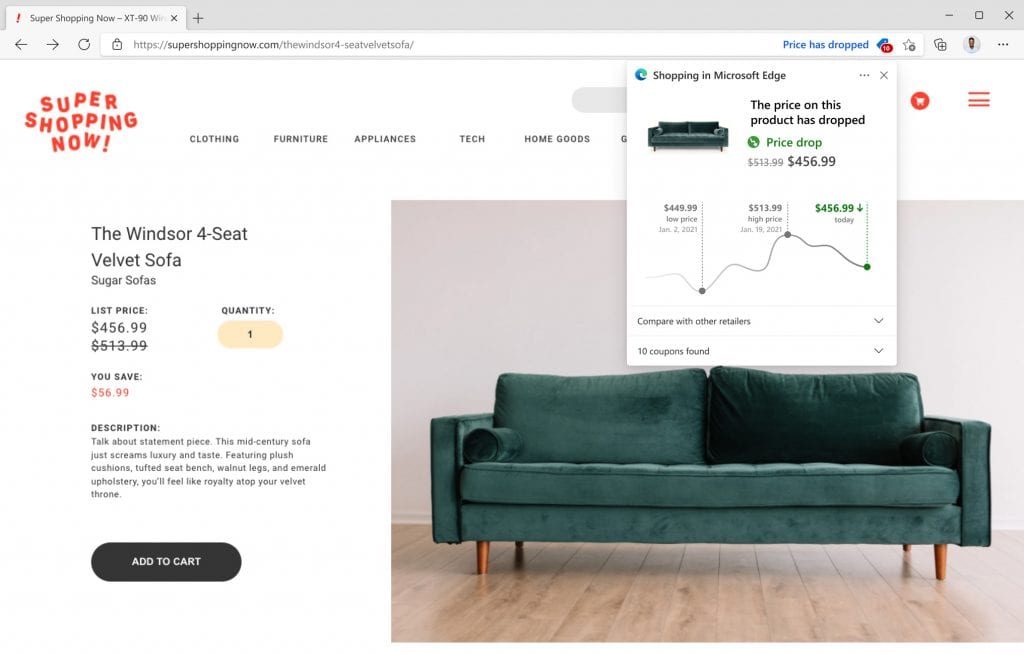
Currently, the price history feature only works with a few retailers, including Amazon, Walmart, Target, and more.
Microsoft Announces the End of Internet Explorer
Since Microsoft is focusing all of its efforts on improving the new Edge browser, the tech giant will officially end support for Internet Explorer (IE) by June 15, 2022. However, with the IE mode built into the browser, you will still be able to access legacy websites and apps right from Edge.
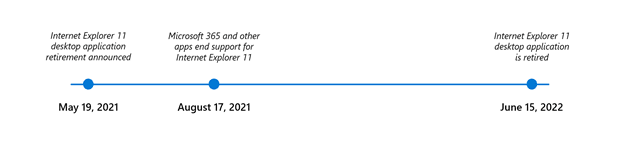
Recently, Microsoft made Edge capable of automatically redirecting IE users to Edge when they navigate to an incompatible website. This way, they won’t experience any interruptions when navigating through a site.
Microsoft makes it easy to transfer your bookmarks, saved passwords, and other settings from Internet Explorer to Edge. Here’s how:
How to Switch From Internet Explorer to Edge
To transfer your data from Internet Explorer to Microsoft Edge, open the Edge browser and type edge://settings/profiles into the address bar at the top of the window and hit Enter. Then select Import browser data and choose Internet Explorer from the drop-down menu under Import from. Finally, click the blue Import button below.
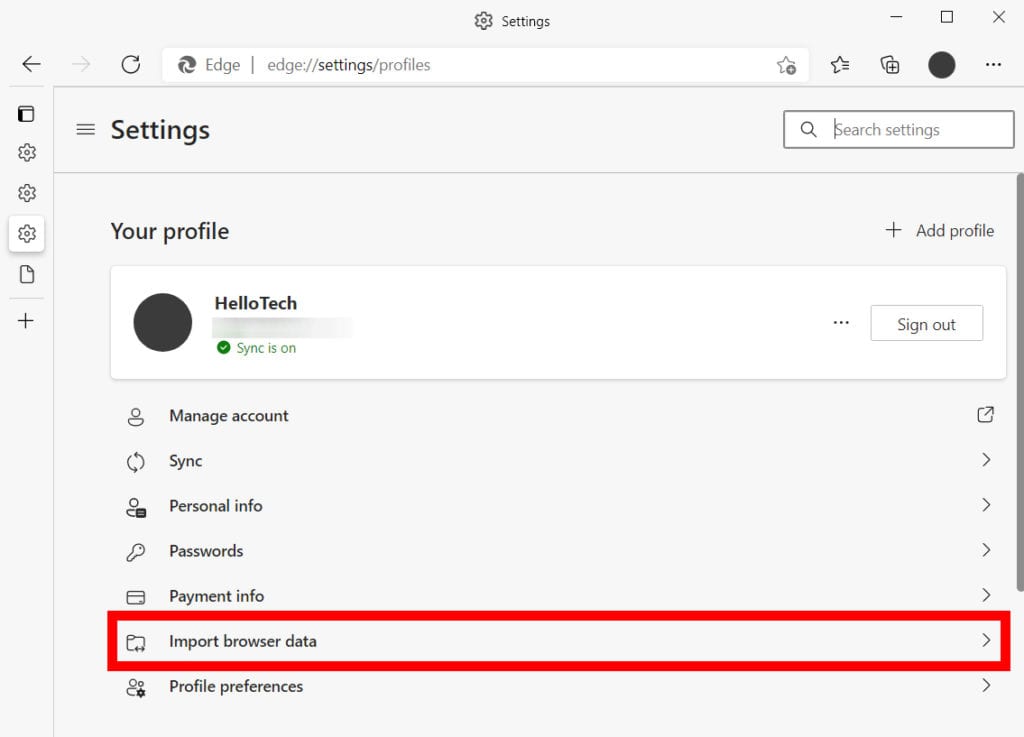
In order to try out these new features, you might have to manually update the Edge browser on your computer. Here’s how:
How to Update Microsoft Edge
To update Microsoft Edge on your Windows 10 computer, click the three-dot icon in the top-right corner of the window. Then select Help and feedback > About Microsoft Edge. If an update is available, Edge will automatically download it and ask you to restart your browser.
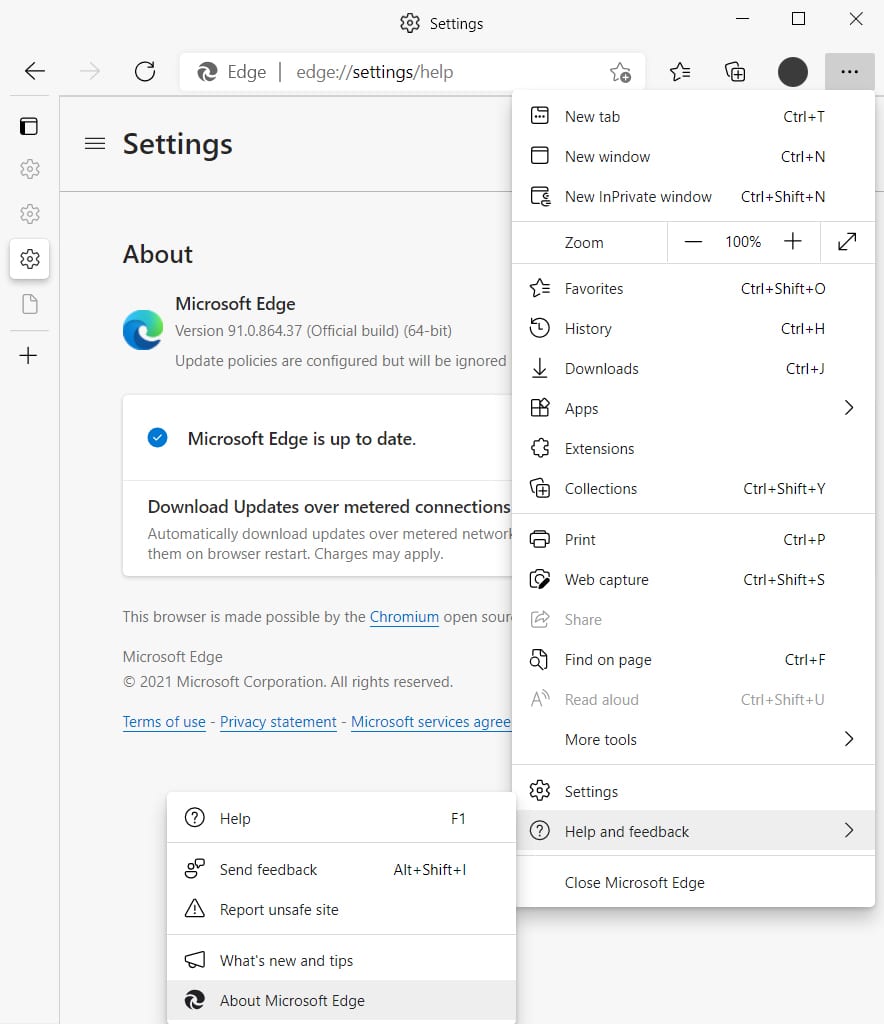
After you update Edge, check out our step-by-step guide on how to change your default web browser on a Windows 10 or Mac computer.