The only way to turn off your Fire TV Stick completely is to unplug it from the power source. You can also wait for 20 minutes for your Fire TV Stick to put itself to sleep. However, this will not work if you are using certain apps. Putting your Fire Stick to sleep means it will use up less power, and it will still be able to receive software updates. Here’s how to manually turn off your Amazon Fire TV Stick with your remote, through Settings, or with your smartphone.
How to Turn Off Your Fire TV Stick with Your Remote
The easiest way to turn off your Fire TV Stick is by using your remote. Simply press and hold the Home button on your remote until you see the screen change. Then select Sleep from the options listed.
- Press and hold the Home button on your Fire TV remote for three seconds. This is the button that has a house-shaped logo in the middle of your Fire TV remote. This will cause your screen to turn dark, and a pop-up menu will appear.
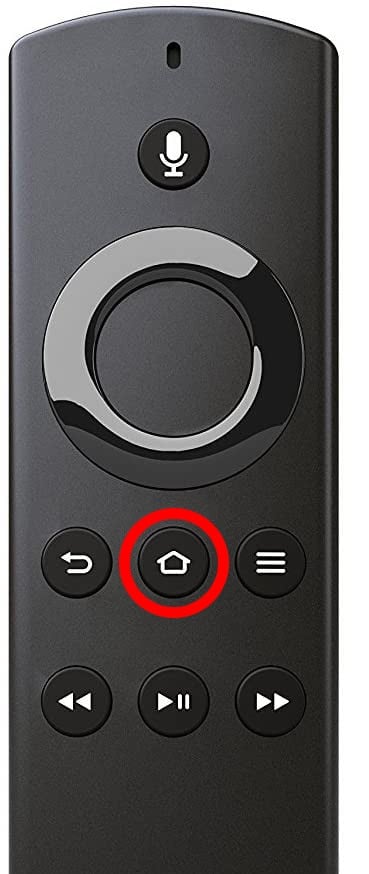
- Then select Sleep to turn off your Fire TV Stick. Use the right directional button on your Fire TV remote to navigate to the option with the moon-shaped logo. Then press the button in the middle of the ring on your remote to select the highlighted option.
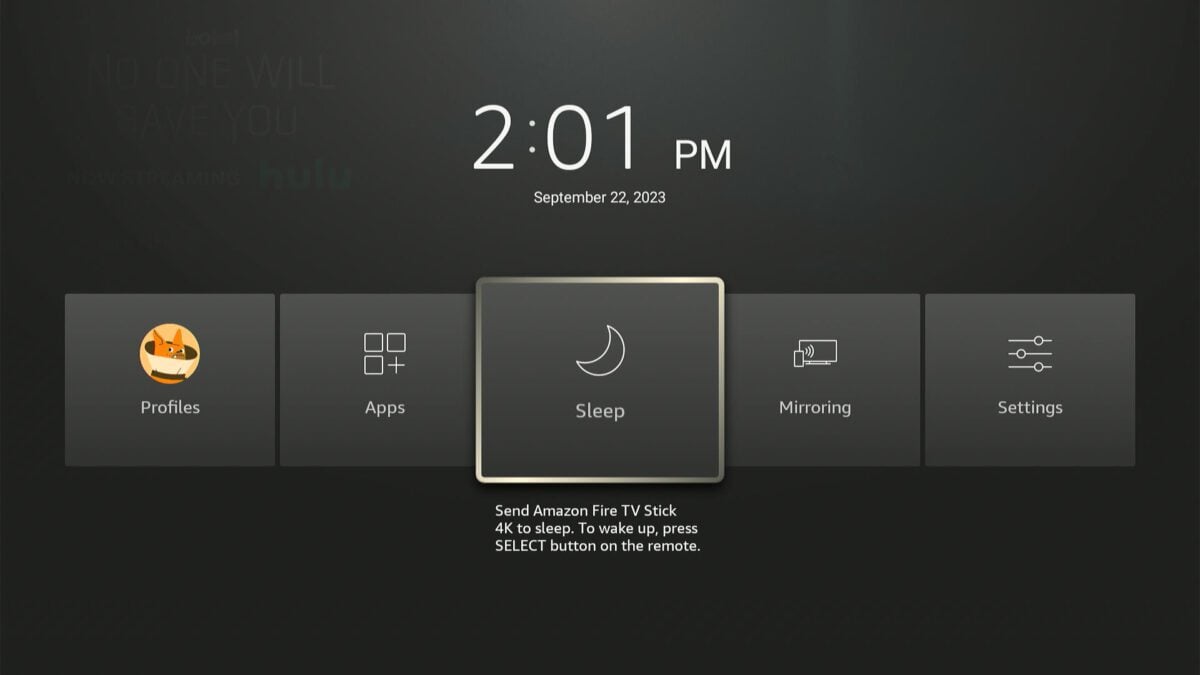
This will cause your Fire TV Stick to go into sleep mode. However, in most cases, this will not turn your TV off. You will also have to turn off your TV manually or with another remote.
You can turn your Fire TV Stick back on again by pressing the power button or any button on your remote.
How to Turn Off Your Fire TV Stick from the Home Screen
To turn off your Fire TV Stick from the home screen, first press the Home button on your remote. Then navigate to Settings by pressing the right directional button and press the down button to open Settings. Finally, go to My Fire TV > Sleep.
- Go to the Home Screen on your Fire TV Stick. You can do this by pressing the Home button on your Fire TV remote.
- Then go to Settings. To do this, press the right directional button on your remote until you see the gear icon highlighted. Then press the down directional button on your remote to open settings.
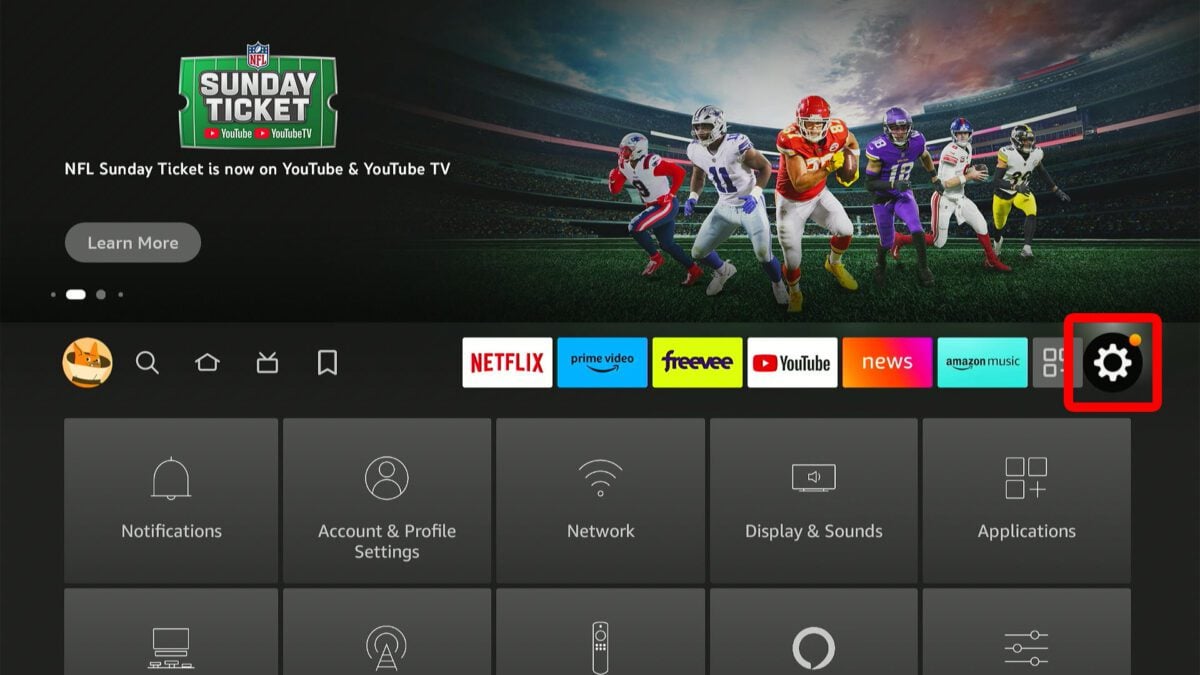
Read More: How to Update Your Fire TV Stick
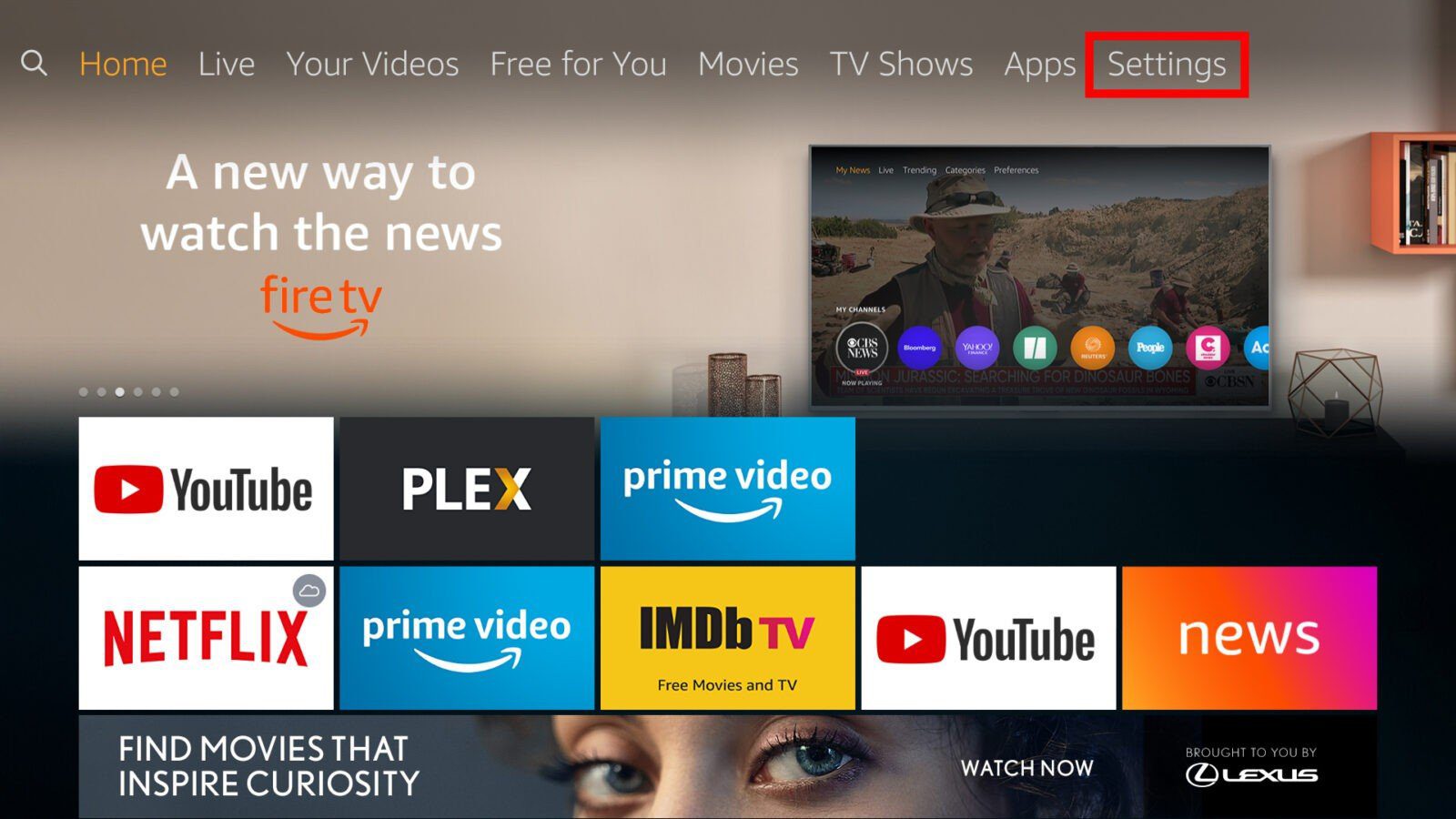
- Next, select My Fire TV. On older Fire TV devices, this might be labeled as Device instead.

- Finally, scroll down and select Sleep to turn off your Fire TV Stick. This will instantly turn off your Fire TV stick, but it might not turn off your TV, depending on your setup.
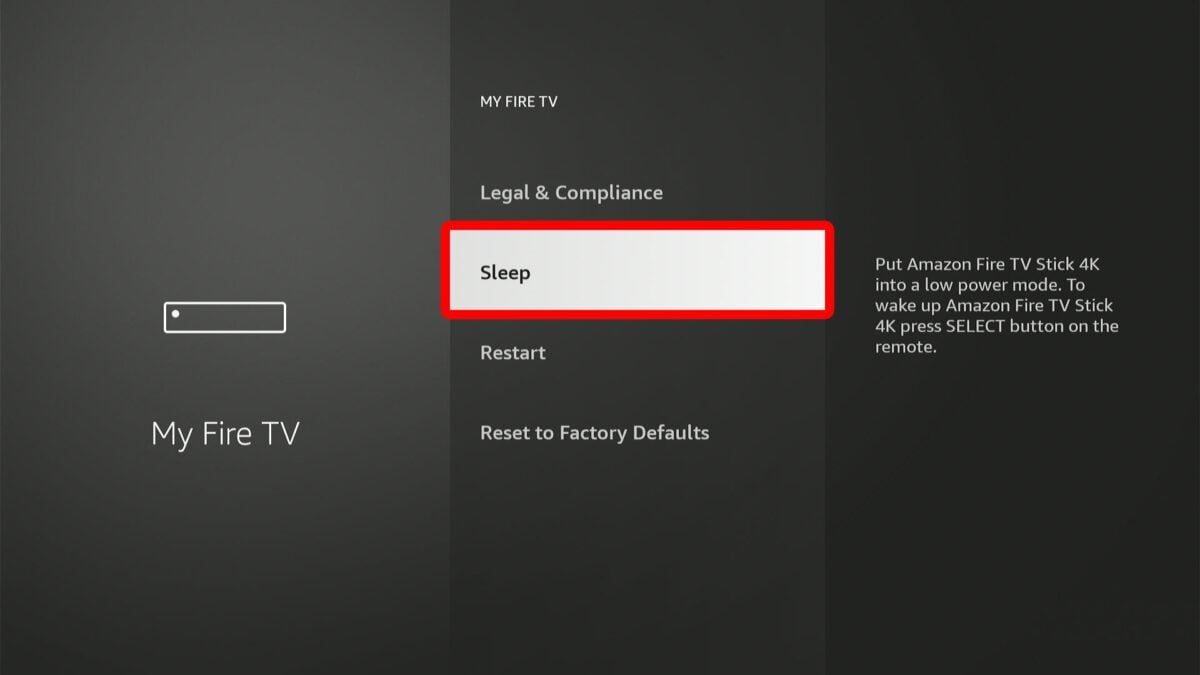
How to Turn Off Your Fire TV Stick from a Smartphone
To turn off your Fire TV Stick from your smartphone, download and install the Fire TV app. Then select your device from the list. Next, select the gear icon in the top-left corner of your screen and tap Sleep in the pop-up menu.
- Open the Amazon Fire TV App. You can download the Fire TV app from the Apple App Store or the Google Play Store.
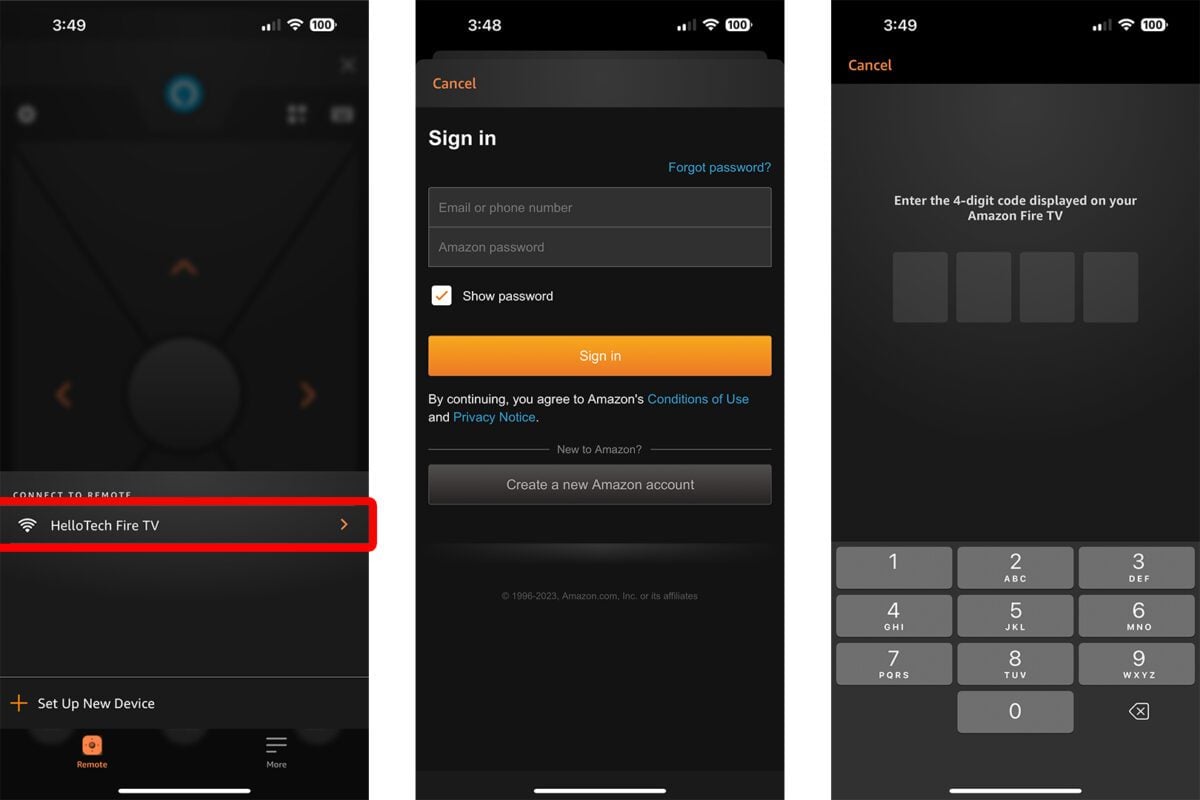
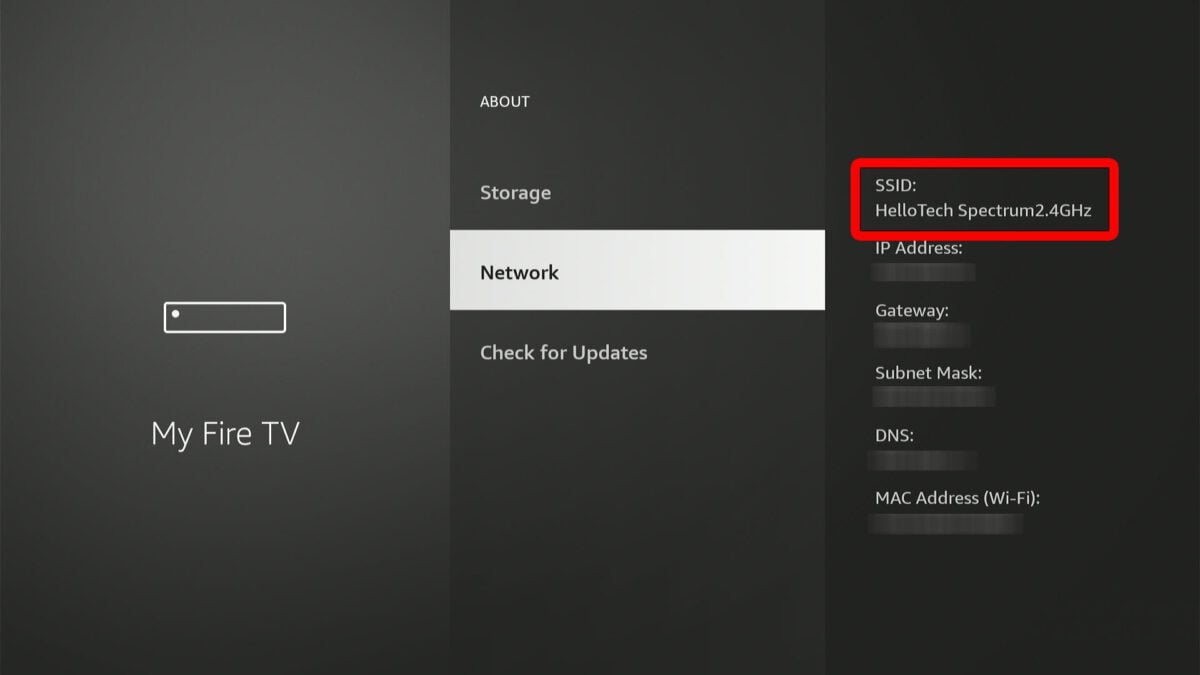
- Then tap the gear icon. You will find this in the top-left corner of your screen.
- Finally, select Sleep to turn off your Fire TV Stick.
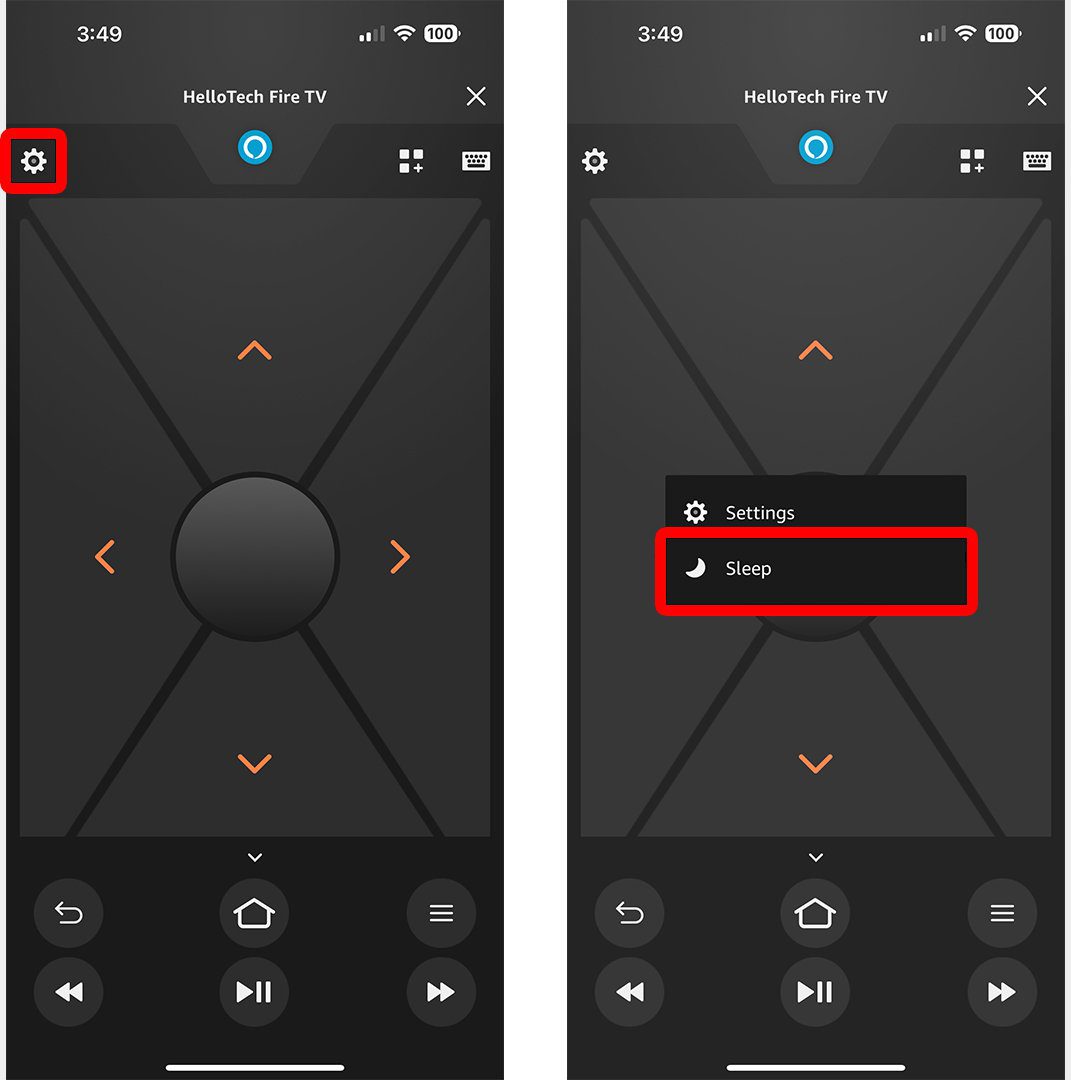
If you are having a problem with your remote, check out our step-by-step guide on how to pair your Fire TV remote or reset it.
HelloTech editors choose the products and services we write about. When you buy through our links, we may earn a commission.

