Updating apps on your Roku streaming device or TV will allow you to use the latest features. If you notice an app seems outdated or something isn’t working properly, updating it might fix the problem. Here’s everything you need to know about how to update any individual apps on your Roku streaming device or TV.
How To Update Individual Apps on Your Roku Device
To update apps on your Roku device, press the Home button on your remote. Then press the right-direction button and highlight the app you want to update. Next, press the Star button on your remote and select Check for updates. Finally, wait for your app to update and select OK.
- Press the Home button on your Roku remote. This is the button that has a house-shaped logo at the top of your remote. This will take you to the home screen, with the menu bar on the left side of the screen.

- Then, press the right-directional button. This will take you to your list of installed apps.

- Next, highlight an app. Use the directional buttons on your remote to choose an app installed on your Roku device, but don’t open it yet.
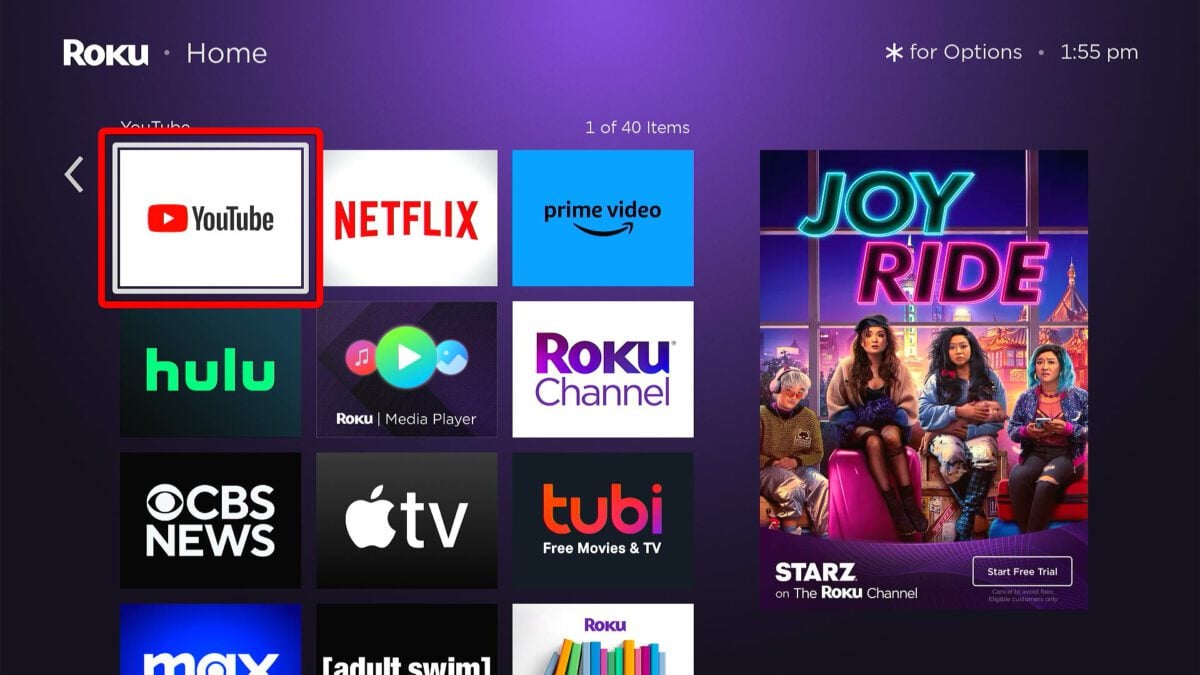
- Then, press the Star button on your remote. This is the asterisk button below the direction buttons on your remote.
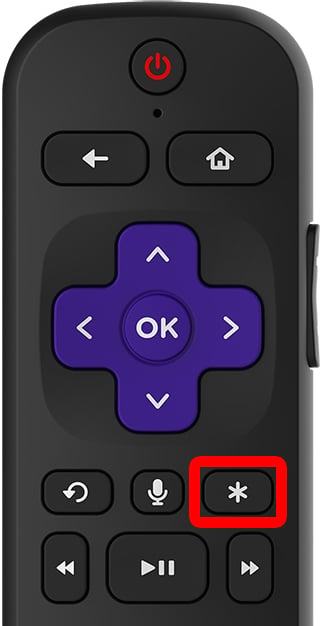
- Next, select Check for updates. From here, you can also move any apps to rearrange the order on your Roku home screen or remove them entirely.
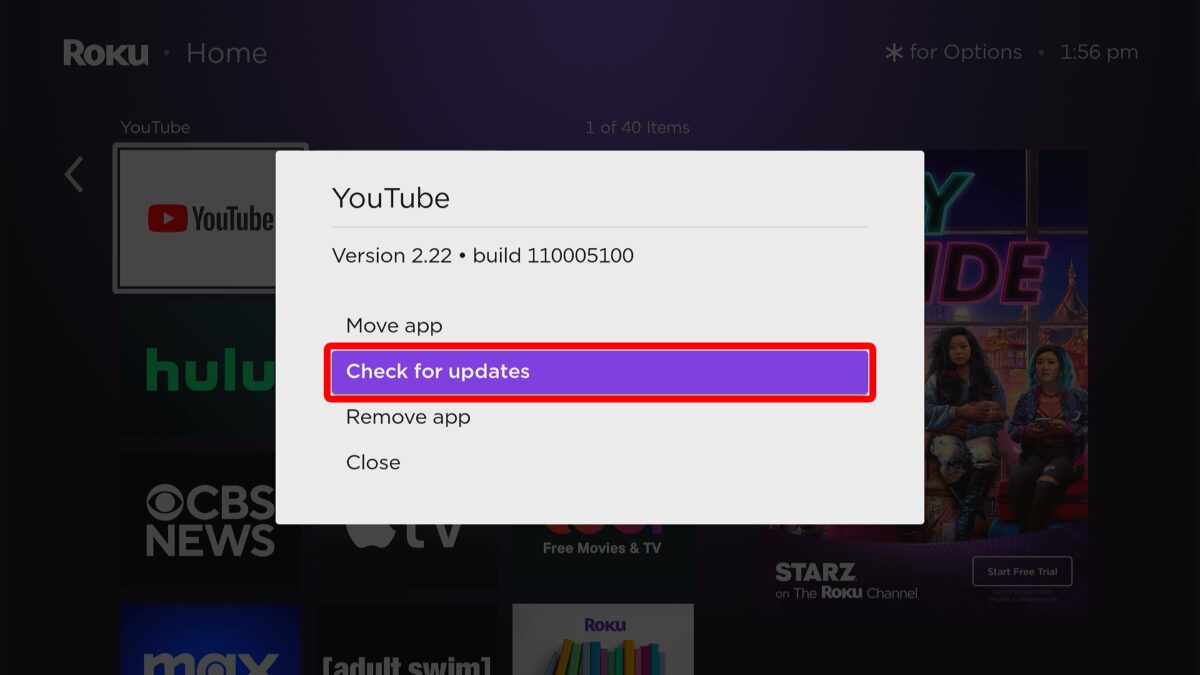
- Then, wait for the app to update. This might take a few minutes, depending on how fast your internet connection is.
Read More: How to test your WiFi speed

- Finally, press OK.
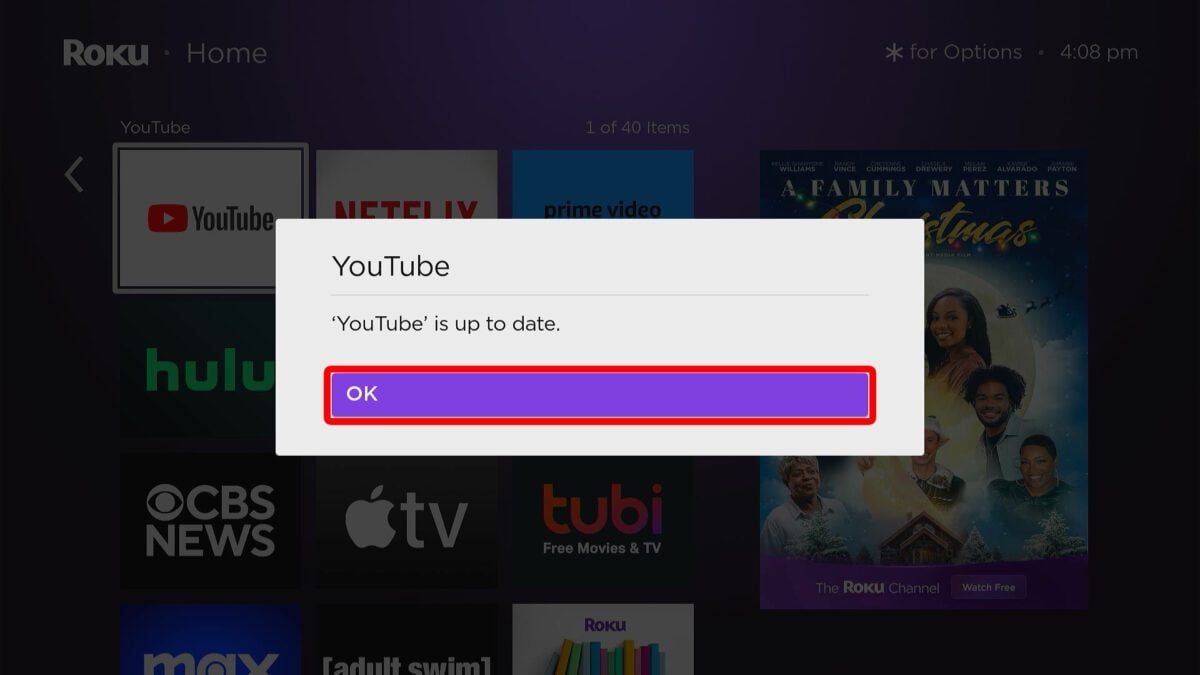
If you can’t get your Roku to work, HelloTech is here to help. We can send a professional technician to your home as soon as today to set up your Roku device for you. We’ll even stick around to answer all your streaming questions.
HelloTech editors choose the products and services we write about. When you buy through our links, we may earn a commission.
