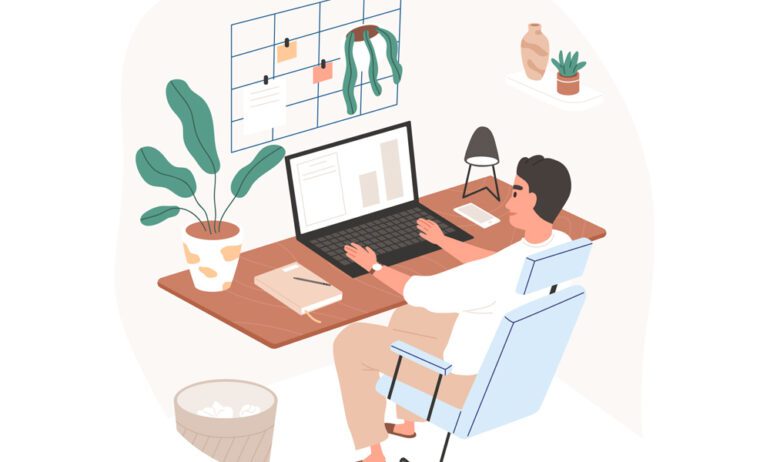Working from home can be frustrating if your home office isn’t set up properly. In fact, the number one reason Americans choose to return to the office is because they feel less productive when working from home, according to Pew Research. Whether this is your first time working from home, or you haven’t been to the office in years, here are the best devices to make your home office more productive, efficient, and enjoyable.
To ensure your home office is completely optimized, we recommend getting a Work from Home Setup service from HelloTech. We make sure you have the right equipment and that everything is connected and functioning properly.
1. A Dual-Band or Tri-Band WiFi Router
These days, the WiFi router is at the heart of any home office. With a good router, you’ll be able to load webpages faster, send large files instantly, and make HD video calls without fear of lagging, freezing, or dropping off.

While your older router might only have one “WiFi frequency band,” newer routers have two or three. These WiFi bands are like highways, with the older 2.4GHz band being crowded and slow and the newer 5GHz band being faster and wider. Basically, that means you could instantly improve your WiFi signal just by upgrading to a dual-band router.
However, if you really want to boost your WiFi speeds, you’ll want to get a tri-band router that supports “WiFi 6E.” This will give you access to the brand-new 6GHz WiFi band, which is larger than the other two bands combined. And since it’s still so new, there’s almost no traffic from other users, which means it’ll be lighting fast (as long as you’re using a supported device).
Read More: What is a dual-band router?
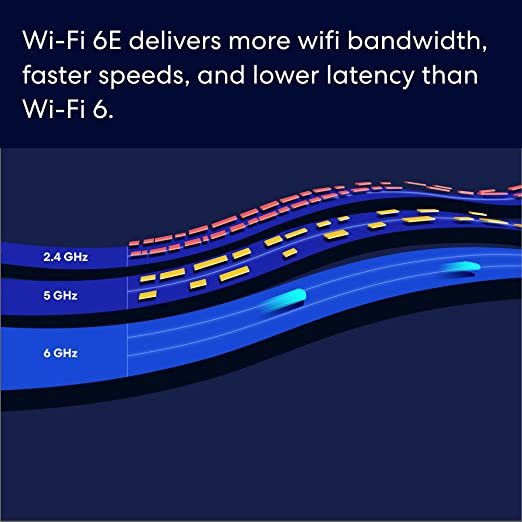
When looking for a new router, the first thing you should do is check your internet plan with your ISP (internet service provider), such as Comcast, Spectrum, or Verizon. Then look for the maximum speeds you are paying for and make sure your router can handle those speeds.
For example, if you’re paying for 100Mbps (megabits per second), you won’t need a router that can handle speeds up to 2.5Gbps (gigabits per second). Since one gigabit is roughly equal to 1,000 megabits, that router would be able to handle speeds 25 times faster than the maximum speeds you’re paying for.
Read More: How to test your WiFi speed
2. A Mesh WiFi System for Larger Homes
A WiFi signal gets weaker the farther it is from your devices. It also gets weaker when it passes through thick walls, floors, metal objects, and any other obstacles. So, if your office is on the other side of the house, you might want to consider upgrading to a mesh WiFi system.
Unlike a traditional router, a mesh WiFi system comes with several “access points,” which you can place in any room to boost your WiFi signal. For example, if an access point delivers 1,500 square feet of coverage, you would need three of them to create a mesh WiFi system that would cover a 4,500-square-foot home.
Read More: What is a mesh WiFi system?
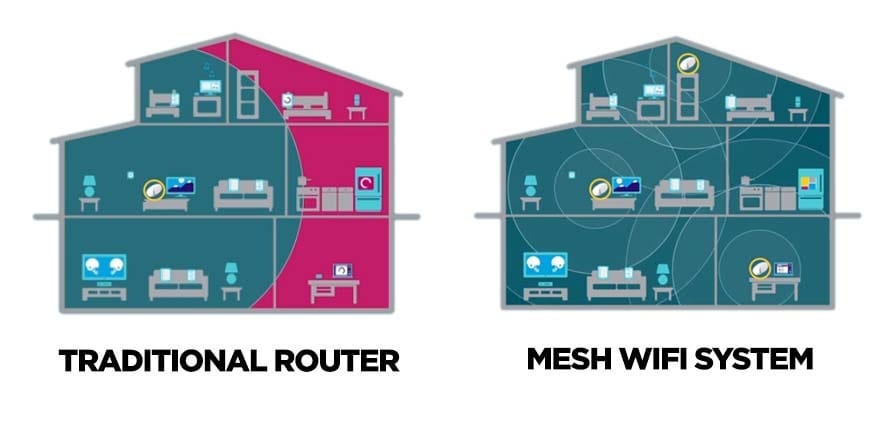
To get the strongest WiFi signal from a mesh network, you can physically connect access points using Ethernet cables. If you don’t want to do it yourself, HelloTech has thousands of professionals across the country who can come to your home and set up your WiFi network for you. We’ll even run your Ethernet cables through the walls to hide them from view.
3. A Faster Computer
When you originally bought your personal laptop, you probably didn’t think it would have to double as your everyday work computer. So, if your computer has been acting slow, it might be time to consider upgrading to a newer one with better specs.
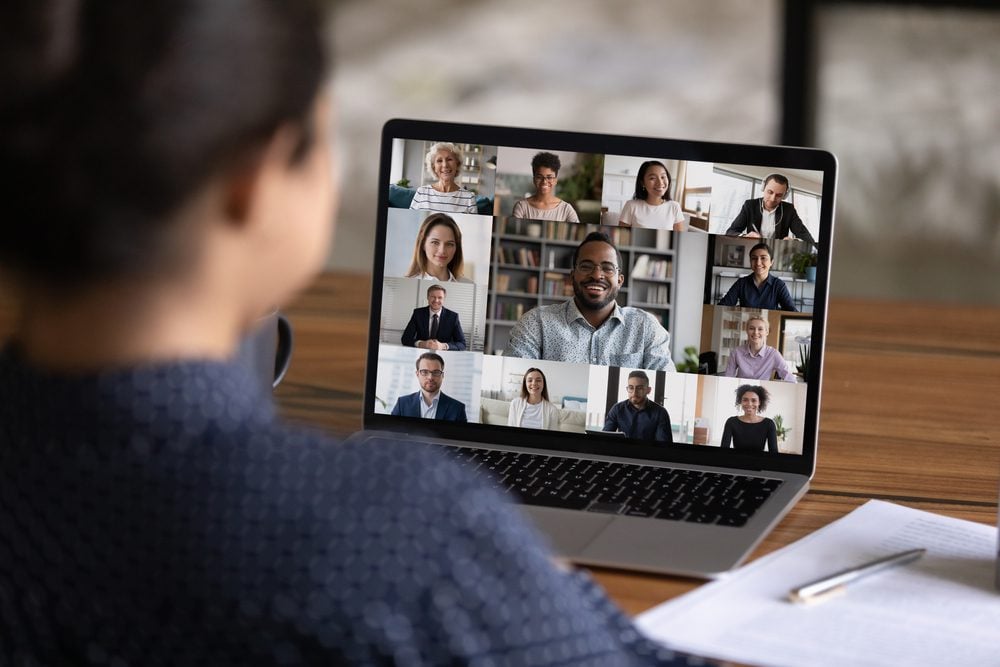
When looking for a computer, you should get one that has 256GB (gigabytes) of storage space or more for all your files. Faster computers will also have an SSD (solid-state drive) and at least 16GB of RAM (random access memory). But you can usually swap out the hard drive and memory in most computers these days.
On the other hand, you usually can’t change the CPU (central processing unit) or the GPU (graphic processing unit) in most laptops and all-in-one computers. The CPU is basically the brains of your computer, and it dictates how fast your computer can handle data. The GPU helps with graphics and some other processes, but it’s not something you need to look into unless you want to play video games or use programs like Photoshop and Premiere.
These days, Mac users should only look for computers with an M1 or M2 processor. If you’re a Windows user, things get a little more complicated. You’ll probably want to look for computers that either have a 10th-generation Intel CPU or above or a 3rd-generation Ryzen CPU and above. You can find the generation prefix by looking at the name of the CPU.
Read More: Laptop buying guide
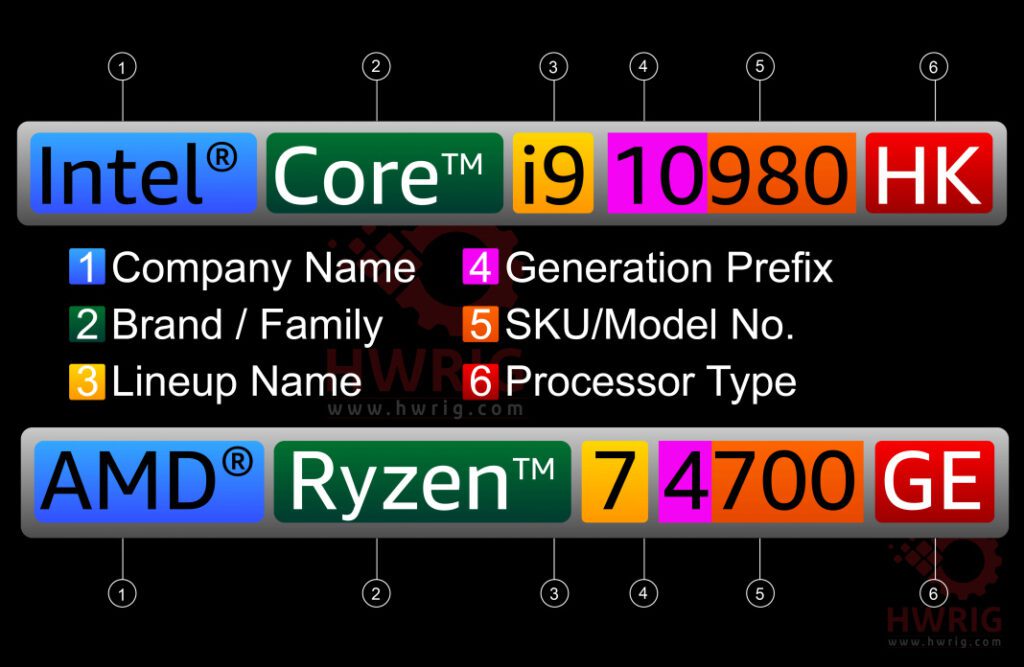
4. An External Monitor (or Dual Monitors)
An external monitor can instantly make any laptop feel like a work computer. According to a study from the University of Utah, using a larger monitor can increase productivity by 52%. This is especially important if you were used to having a bigger screen or two monitors at the office.
Even if you already have a good monitor at home, adding a second one can further boost productivity by 18%, according to a study by Dell. With a dual-monitor setup, you can truly multi-task by making a video call on one screen while taking notes or doing research on the other one.

When looking for a monitor, 27 inches is considered the sweet spot. If you have a smaller desk, it might make sense to get a 24-inch monitor, but you shouldn’t splurge for a 32-inch monitor unless you have a huge desk. Otherwise, it will take up too much space, especially for a dual-monitor setup.
With 27- or 32-inch monitors, you should stick to models with higher resolutions (like 1440p or 4K) to improve text clarity. You should also consider a monitor with a high refresh rate of at least 60Hz (Hertz), but even faster refresh rates of 120Hz and above will help to reduce eye strain.
Read More: The best computer monitors for any budget
5. A Dedicated Work Desk
One of the hardest parts about working from home is trying to stay focused. Your home is full of distractions that don’t exist at the office, especially if you have kids or pets at home. That’s why it’s so important to have a dedicated workspace with a dedicated work desk.

If you have the room to add a computer desk, just make sure to keep it clear of anything you wouldn’t have on your desk at the office. However, if you don’t have room for a new desk, try to use any space you can to create a comfortable, separate space where you can work without distractions.
If you don’t have a lot of room in your home office, you might want to consider getting a folding desk, so you can put it away after work. However, if you do have the room, getting a standing desk helps 65% of people increase productivity, according to a study by the International Journal of Workplace Health Management.
Read More: The best computer desks
6. A Comfortable Computer Chair
If you spend all day sitting in front of a computer, you’re going to need a comfortable chair in your home office. You can’t work very efficiently if you’re still using a stool or a chair from the dining room.
When looking for a computer chair, you should try to find something similar to the chairs you see in most offices. That means you should find an office chair that has adjustable height and tilt, as well as lumbar support and other ergonomic features, like a headrest.

If you live in a hot area, you might want to get an office chair that uses breathable materials, like a mesh back. However, if you don’t get hot, you might want to get a more luxurious chair made of leather or faux leather.
7. A Wireless Keyboard and Mouse
Whether you are using a laptop or a desktop computer, nothing will make your workspace look better than a wireless keyboard and mouse. Then you won’t have to deal with extra wires cluttering up your desk, and you can work from anywhere in your home or when traveling.

There are several different types of keyboards, including mechanical models that have high-profile keys with loud, clicky switches, as well as flat keyboards with low-profile and silent keys. It just comes down to preference. But if you work at night, you might want to look for a wireless keyboard with backlit keys.
When looking for a wireless mouse, the most important thing is to get one that fits the size and shape of your hand. Some people prefer to use their palm to grip their mouse, while others prefer to hold it with a claw grip or by their fingertips instead.
Read More: How to choose a mouse grip that fits your hand
8. An External Hard Drive
Unless you save all your work files to the cloud, you should have at least one external hard drive in your home office. This device allows you to back up your important data regularly in case your computer breaks down. At the same time, you can also free up some space on your computer, which should make it run a little faster.
There are two types of external hard drives: an HDD (hard disk drive) and an SSD (solid-state drive). While HDDs are older and slower, SSDs are faster, smaller, and last a lot longer. However, SSDs are also a lot more expensive, and they won’t seem faster if you are using an older computer.
Read More: What’s the difference between HDD and SSD?
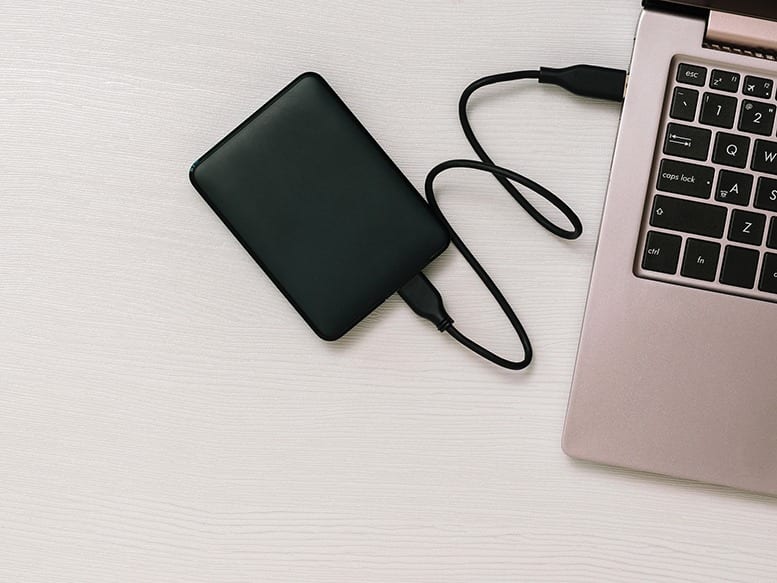
When looking for an external hard drive, you should make sure that it works with your computer’s operating system. For example, if you have a Mac computer, you should get a hard drive that says it works with macOS. However, you can always erase the disk and reformat it later if you know how.
Read More: How to format an external hard drive for Mac
If you are worried about losing important work files, HelloTech can help you back up your data to a CD, DVD, or external hard drive. Our experts can come to your home to transfer your data for you, answer any of your questions, and set up your computer to automatically back up your data regularly, so you don’t have to think about it.
9. A USB Hub or Charging Station
MacBook users will already know the importance of a good USB hub, but these devices can also be useful in any home office setup. Basically, a USB hub expands the ports available on your computer and let you easily connect microSD cards, HDMI cables, and other devices.

On the other hand, a desktop charging station plugs right into a power outlet. This lets you quickly charge your smartphone and other devices without cluttering up your desk with a bunch of cords. For a totally minimalist workspace, you might want to get a wireless charging station.
10. An All-In-One Printer
Having a printer at home can save you a lot of time and energy. Instead of driving down to the local print shop, you can get a cheap printer that lets you print, scan, copy, and fax from home. Plus, a home printer can save you a lot of money every time you want to print out a birthday card or a family photo.

When looking for a printer, there are two different models: inkjet printers and laser printers. Basically, you should get an inkjet if you print a lot of color graphics and photos, while a laser printer is good if you mostly print black-and-white text documents.
While inkjet printers are often cheaper, the ink can cost a lot more. Plus, inkjet printers are also more prone to break because the ink heads often clog up. On the other hand, laser printer toner is usually much cheaper, and they are usually more reliable devices in the long run.
If you need help setting up a new printer, HelloTech is here. Our technicians can come to your home office and help you connect your printer to WiFi, configure and test your printers, and customize the settings to suit your needs.
11. A Webcam with a Microphone
If your laptop or monitor doesn’t already have a webcam built-in, adding one to your home office can help you keep in touch with your team over video calls. These days, most webcams are very small, but they come with a lot of features.
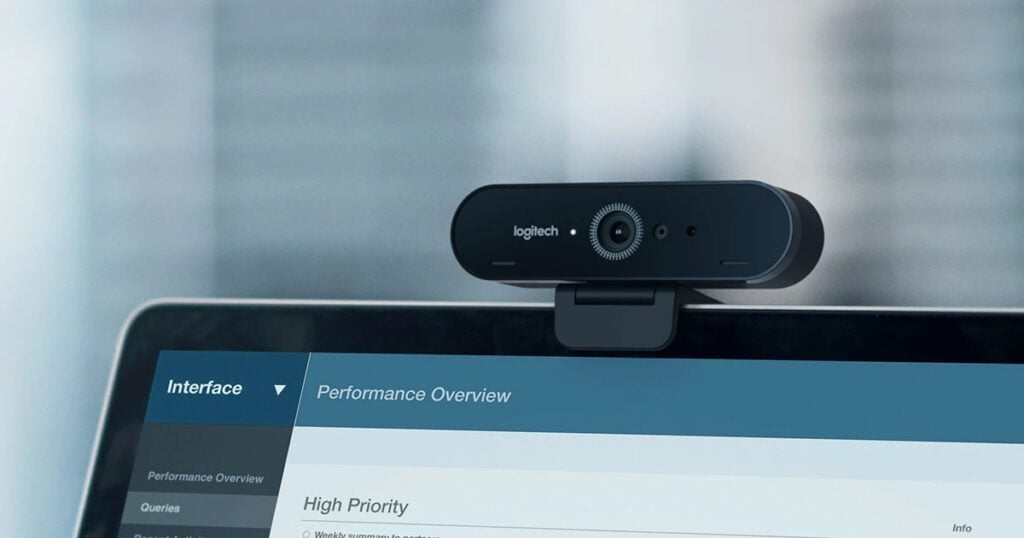
You can get high-definition webcams that can capture video in 4K, but you really only need one that has a resolution of at least 720p or 1080p. You should also look for a webcam that has a frame rate of at least 30fps (frames per second). Otherwise, your video might stutter or freeze more often.
If your computer doesn’t have a built-in microphone, make sure to get a webcam that does. Also, you should make sure that your webcam works with your computer before you decide to buy one. This is especially true for Mac users, as most webcams are made for Windows computers.
12. Noise-Canceling Headphones or Speakers
Having a good pair of noise-canceling headphones allows you to stay focused, especially if you live with others. Whether you have kids or roommates, you can easily zone them out with a pair of wireless headphones or earbuds.

Many wireless headphones these days also work as headsets, so you can make and receive hands-free phone calls and video calls with the push of a button. When looking for wireless headphones, try to find models that have Bluetooth version 4.2 or up. These newer devices will have better audio quality, longer range, and more battery life.
If you don’t want to wear headphones all day, you can also get a pair of computer speakers instead. While wireless Bluetooth models might look better on your desk, wired models usually have better audio quality. For the best sound quality, you’ll want to connect speakers using old-school RCA audio cables.
You can also get a smart speaker to play music, make calls, and control all your smart devices. To make your desk look even better, you can also get a smart display, which acts just like a smart speaker, except the screen lets you watch movies, make video calls, or watch a slideshow of your family photos.
Setting up a smart home can be hard. If you need any help, HelloTech has thousands of technicians across the country, and we can come to your home to set up your smart home devices for you.
HelloTech editors choose the products and services we write about. When you buy through our links, we may earn a commission.