Smart home devices are designed to make your life easier, and now it’s easier than ever to set up a smart home. All you need to do is choose an ecosystem, pick out a couple of smart home devices, and connect them all together. Here’s everything you need to know about how to set up a smart home, which smart devices a beginner should start with, and how to install them.
What Is a Smart Home?
A smart home is any residence that has smart devices installed (such as smart lights, video doorbells, smart thermostats, etc.). These smart devices can be controlled remotely from your smartphone, tablet, or with voice commands.
For example, if you set up smart lights in your home, you can use an app to turn them all off without getting out of bed. Or you can change the color of your smart lights with a simple voice command like, “Alexa, turn the lights in the bedroom pink.”
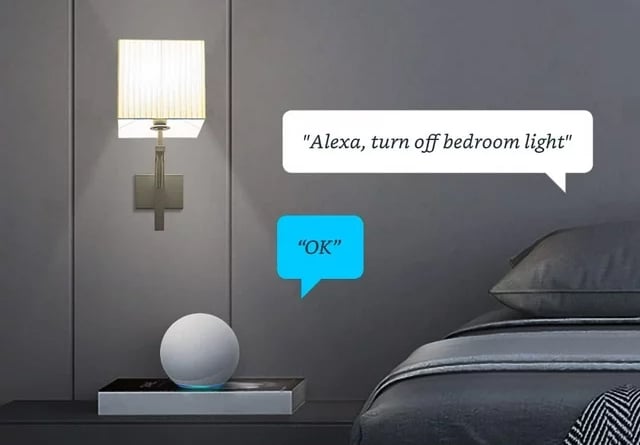
Do a WiFi Speed Test
Before you buy any smart home devices, you should test the WiFi in the exact location where you plan to install them. This will let you know if your network is strong enough to support smart devices. You can run a free WiFi speed test by going to hellotech.com/speed on your smartphone.
Read More: How to do a WiFi speed test
Once you get your WiFi speed test results, make sure you have a download speed of at least 0.5 Mbps (megabits per second) for each smart home device you plan to install. However, some smart devices require faster WiFi speeds. For example, smart cameras can use as much as 4 Mbps.
Choose a Smart Home Ecosystem
The first thing you should do when setting up a smart home is choose which smart home ecosystem you want to use. That way, you’ll know if your devices will all work together, even before you buy them. Plus, choosing a smart home ecosystem means you can easily control your devices from a single app.
Once you choose a smart home ecosystem, all you have to do is look for the “works with” label on any device to make sure it will work with all your other devices.
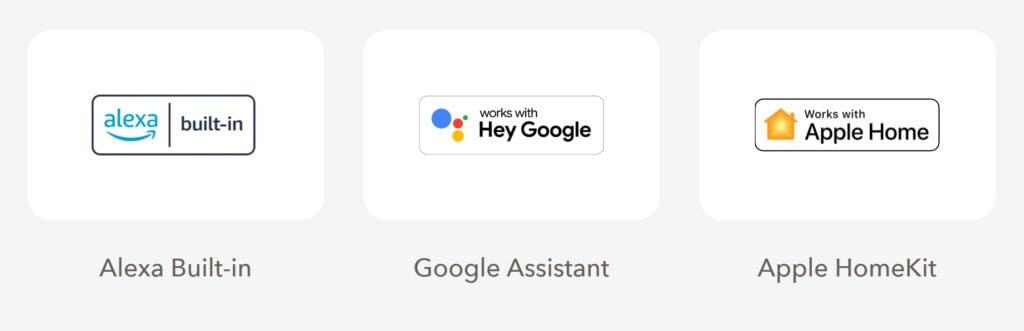
These days, there are three major smart home ecosystems to choose from: Amazon Alexa, Google Home, and Apple HomeKit. When choosing a smart home ecosystem, you’ll want to consider how many devices it works with, the price of compatible devices, and what types of devices or memberships you already have.
For example, if you already have an iPhone, you might want to go with Apple HomeKit. Then you can use Siri on your smartphone to control your smart home devices. If you have an Android device, Google Home might be the better option, while Amazon Prime users will get some benefits from using the Alexa ecosystem.
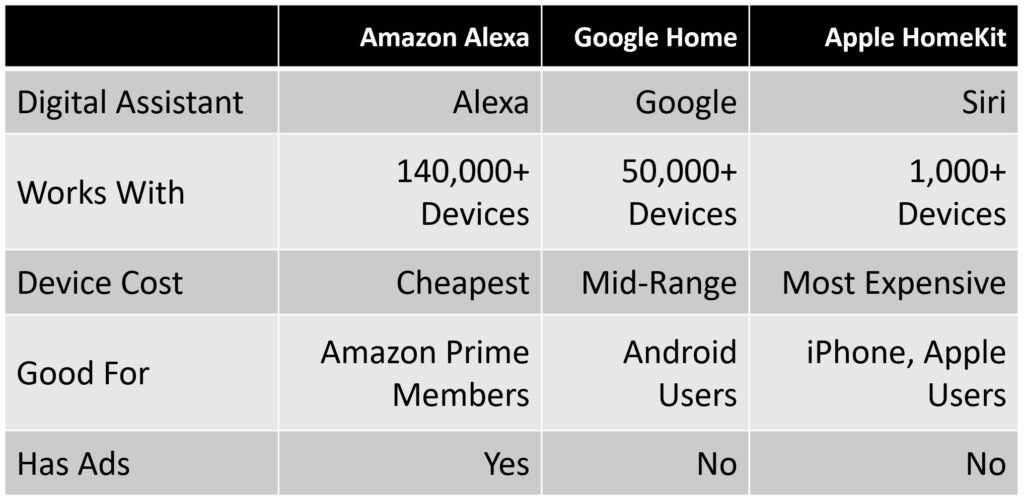
Another thing to consider is that Amazon Alexa does serve ads on its devices. So, if you get an Alexa smart speaker or smart display, it will send you notifications of new deals, items you might like, and delivery updates from Amazon.
Choose Smart Home Devices
Once you choose a smart home ecosystem, you can start adding smart devices to set up your smart home. Some of the best devices for beginners include smart speakers, smart lights, smart plugs, smart thermostats, video doorbells, smart locks, and smart alarm systems.
Read More: Smart home buying guide
Smart Speakers
When you set up a smart home for the first time, the first device your should start with is a smart speaker. This device acts like the “central hub” for your smart home, making it easy to control all your compatible smart devices with simple voice commands.
The 3 major smart home ecosystems all have their own lines of smart speakers: Amazon has Echo speakers with Alexa built-in, Google has Nest speakers with the Google Assistant built-in, and Apple has HomePods with Siri built-in.
Read More: Alexa vs Google vs Siri
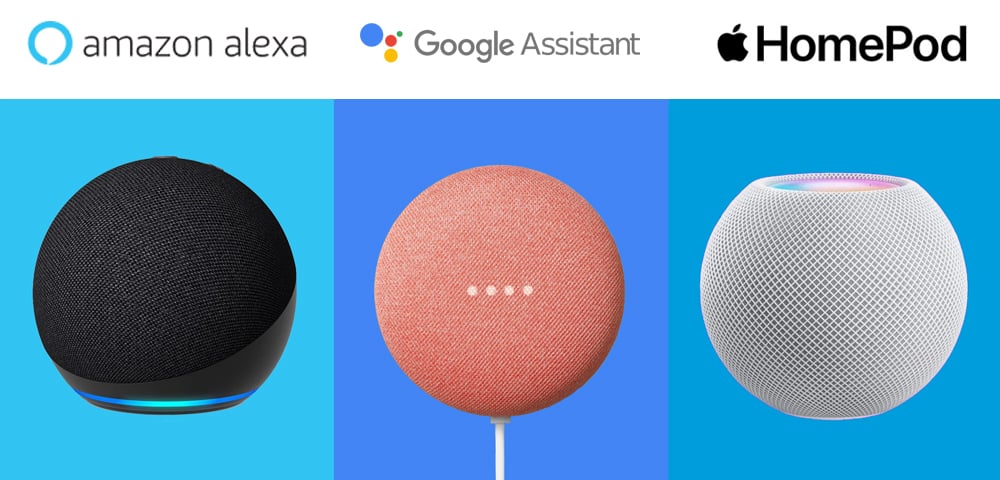
There are 2 types of smart speakers to look for: smart speakers and smart displays. A smart display is just like a smart speaker, except it has a touchscreen, which allows you to watch videos, make video calls, or see video from your smart cameras. However, only Amazon and Google offer smart displays, while Apple HomeKit does not.
How To Set Up Smart Speakers
To set up a smart home speaker, all you have to do is plug it in, download the app on your smartphone, and follow the on-screen instructions. Since smart speakers need to connect to WiFi, you’ll need to know your network’s name and password in order to set up smart speakers and smart displays.
Read More: How to connect Alexa to WiFi
Smart Plugs

With smart plugs, you can turn any electronic device into a smart home device. For example, you can plug a coffee maker into a smart plug and set it to turn on just before you wake up in the morning. Smart plugs can also help you save money and monitor your energy use for devices.
How to Set Up Smart Plugs
To set up a smart plug, all you have to do is plug an electronic device into the smart plug and then plug the smart plug into an electrical outlet. Finally, use the companion app on your smartphone to connect your smart plug to your smart home ecosystem.
For example, if you buy a smart plug from Kasa, you’ll probably need to download and install the Kasa app on your smartphone. Then you can link the Kasa app to your Alexa, Google, or Apple HomeKit app, so you can use one single app to control all your devices. However, many devices can also be set up directly from your Alexa, Google, or Apple HomeKit app as well.
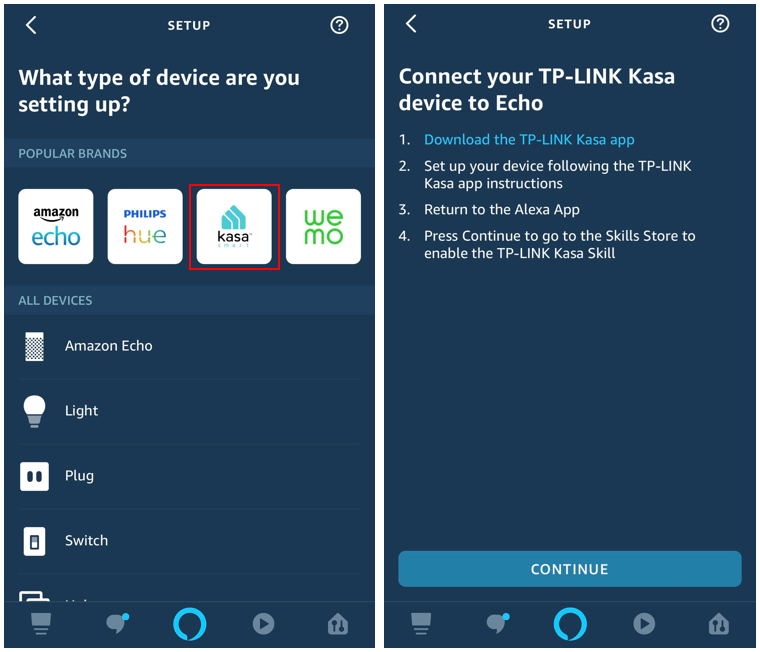
It’s important to note that smart plugs won’t let you control all electronic devices. Basically, smart plugs are only able to turn the power to a device on and off. So, if your device turns on and starts working when you plug it in, you’ll be able to control it from your smartphone.
Usually, smart plugs are good for controlling devices that have an on/off switch, such as lamps, fans, water heaters, and more. However, even if a smart plug won’t let you control your devices, you can still use them to monitor the energy your devices use and stop any “vampire energy.”
Read More: The best smart plugs
Smart Light Bulbs
Smart lights are some of the best devices to start with because they are so easy to set up. Smart bulbs work just like regular light bulbs, except you can turn them on and off from your smartphone, with voice commands, or on a schedule.
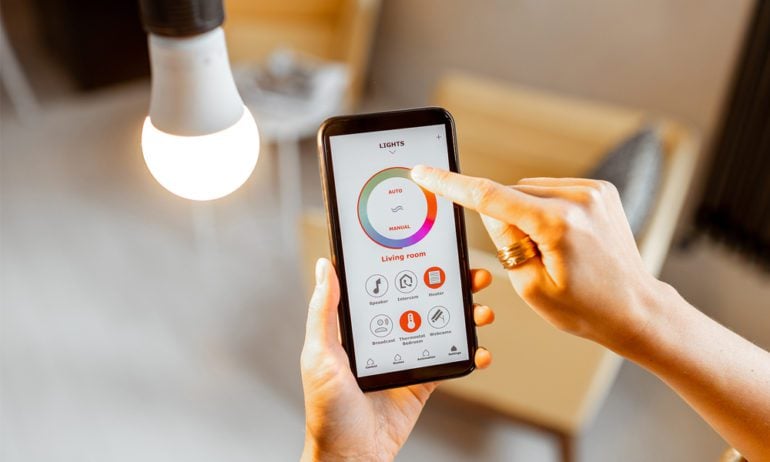
Some smart bulbs will also let you change the brightness of your lights, while other let you change the color. Plus, smart lights use less energy than traditional incandescent bulbs, so they will help you save even more money in the long-run.
How to Set Up Smart Lights
To set up smart lights, all you have to do is screw them into normal light sockets, just like a regular bulb. Then use the companion app to connect them to your smart home ecosystem. However, some smart lights will also require a “hub” or “bridge” to work properly.
You can get some smart light starter kits that come with a hub device, while others make you buy the hub separately. Before you buy smart lights, check how many bulbs your system will support, with and without a hub. Even if you don’t need a hub, adding one can boost the WiFi signal range to your smart lights and unlock other features.
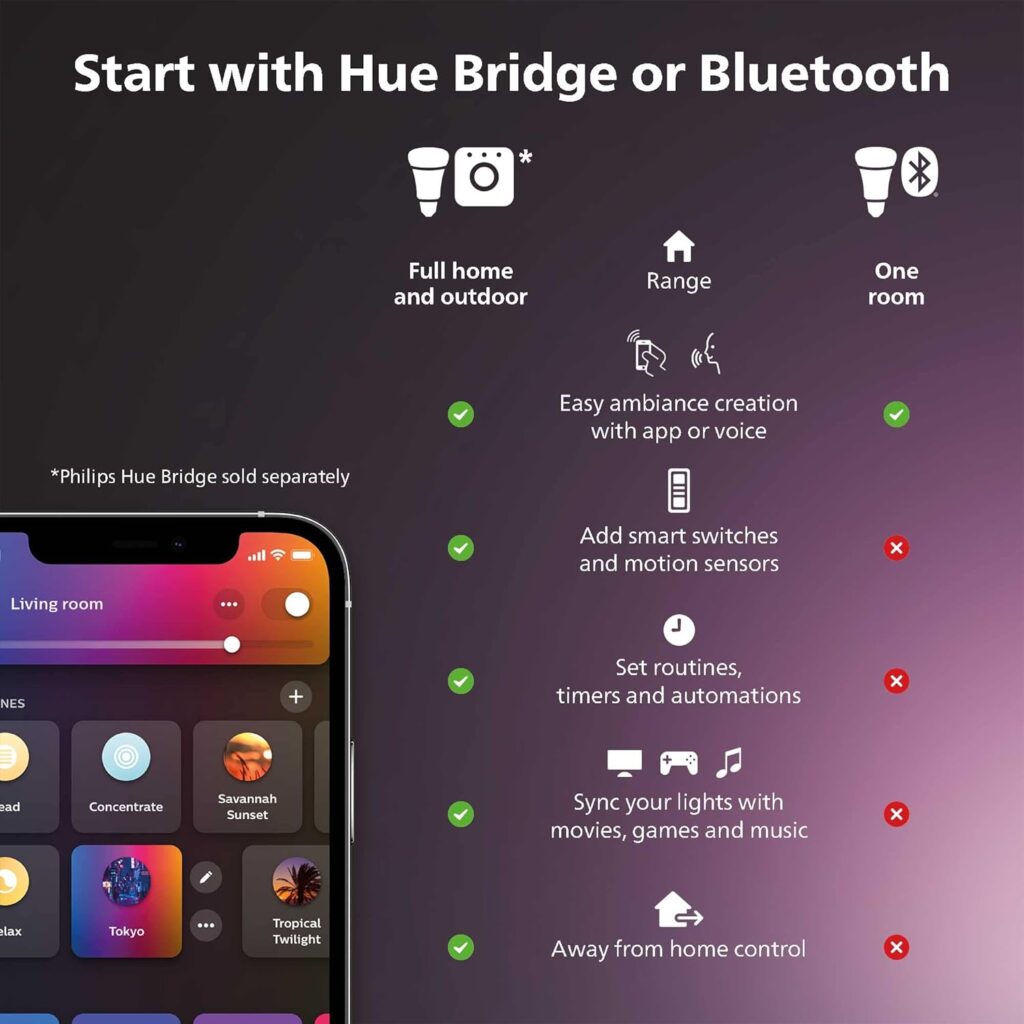
To set up most smart light hubs, all you have to do is connect it to your router using an Ethernet cable. Then use the companion app to connect the hub to your smart home ecosystem.
Read More: The best smart lights
Video Doorbells
Video Doorbells let you see who’s at the door before answering. These smart devices will send you a notification any time someone rings your doorbell or sets off the built-in motion detector. Then you can listen and talk to your visitors with the built-in two-way audio system.

Most video doorbells will also record short clips of anyone who approaches your home. These videos will usually be saved to the cloud, so you can review them anytime and anywhere. However, most video doorbells require you to sign up for a subscription to view your cloud recordings.
Read More: The hidden cost of a video doorbell
How to Set Up a Video Doorbell
There are two types of video doorbells: wired and wireless. If you already have a doorbell, you can set up a wired video doorbell by connecting it to your existing wiring. Otherwise, you can set up a wireless video doorbell that runs on batteries anywhere.
To install a wired doorbell, you first need to turn the power to your doorbell off at the breaker box. Then unscrew the faceplate from your existing doorbell and disconnect the wires. Finally, connect the wires to your new video doorbell and screw it into place.
Once you’ve mounted your doorbell, you will need to install the companion app and connect it to your WiFi network.

Before you install a wired video doorbell, you’ll need to look for your transformer and make sure it’s compatible. You can usually find this electrical component in the basement, garage, attic, or near your electric box or doorbell chime. Then read the rating printed on the side. The latest video doorbells need an AC transformer that is rated 16-24V AC at 10-40VA.

If your transformer isn’t compatible, you can always replace it with a new one. However, you should contact an electrician before doing so. Otherwise, you can also get a power adapter to plug your video doorbell into a regular outlet.
Finally, you’ll also need to make sure your doorbell chime is compatible with your video doorbell. Most video doorbells are compatible with mechanical or digital chimes, but they are usually not compatible with wireless chimes.
If your chime doesn’t work with a video doorbell, you can also get a smart chime or use your smart speakers or smartphone to get notified when someone rings your doorbell.
Read More: The best video doorbells
Smart Cameras
Smart cameras help you keep an eye on your property when you’re away from home. Like video doorbells, smart cameras also have microphones and speakers built-in for two-way audio, as well as motion detectors that will notify you whenever someone steps foot on your property.

Also, smart cameras will record a short video whenever motion is detected, so you can review what happened on your property or send the footage to the police. While this usually requires you to pay for a monthly subscription, you can get 24/7 professional monitoring and emergency response when you set up smart cameras around your home.
How to Set Up Smart Cameras
There are two types of smart cameras: indoor and outdoor. Indoor smart cameras are usually wired, while outdoor cameras are usually wireless. To install a wired camera, you simply need to plug it in and mount it. Most outdoor cameras need to be mounted and connected to a strong, reliable WiFi signal.
When it comes to outdoor smart cameras, there are models that come with floodlights and others that do not. Since floodlights use so much power, these smart lights usually need to be connected to a power source, which might require you to call an electrician.

If you’re not confident installing a smart home device yourself, HelloTech has a team of trusted experts that can install your smart home devices for you.
Smart Locks
With a smart lock, you won’t need to use your keys again. These smart home devices let you lock and unlock your doors when you’re away. Some smart locks come with geofencing technology that detects when you approach the door with your smartphone, and they will unlock automatically.
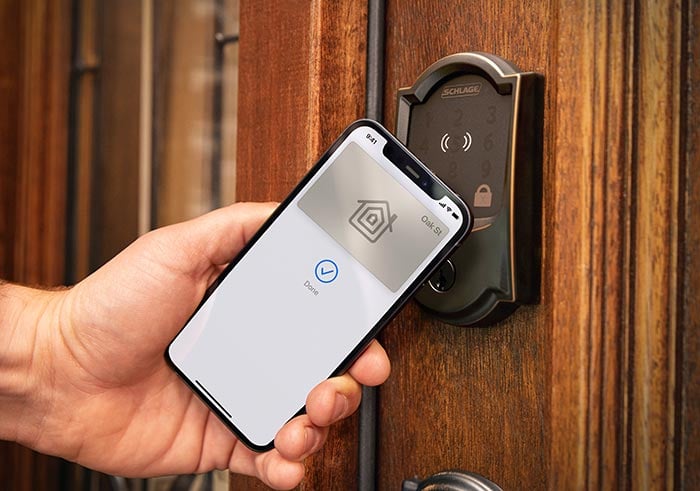
Smart locks can also send you notifications every time your door is locked or unlocked. And, if you want to let your guest in, you can use “digital keys” to unlock your door for babysitters, house cleaners, dog walkers, and anyone else at scheduled times.
How to Set Up a Smart Lock
When upgrading to a smart lock, the first thing you need to decide is whether you want to completely replace your existing deadbolt lock. There are smart locks that only need you to replace the inside of your deadbolt, which means you can continue to use your existing keys.
If you do plan on replacing your existing lock, you’ll need to unscrew your old lock’s thumb turn and key mechanism. Then unscrew the deadbolt and slide it out of the door. Finally, screw in the smart lock’s deadbolt, key mechanism, and thumb turn. All smart locks are different, but most will require you to snake a wire from the front plate to a battery on the inside of the door.
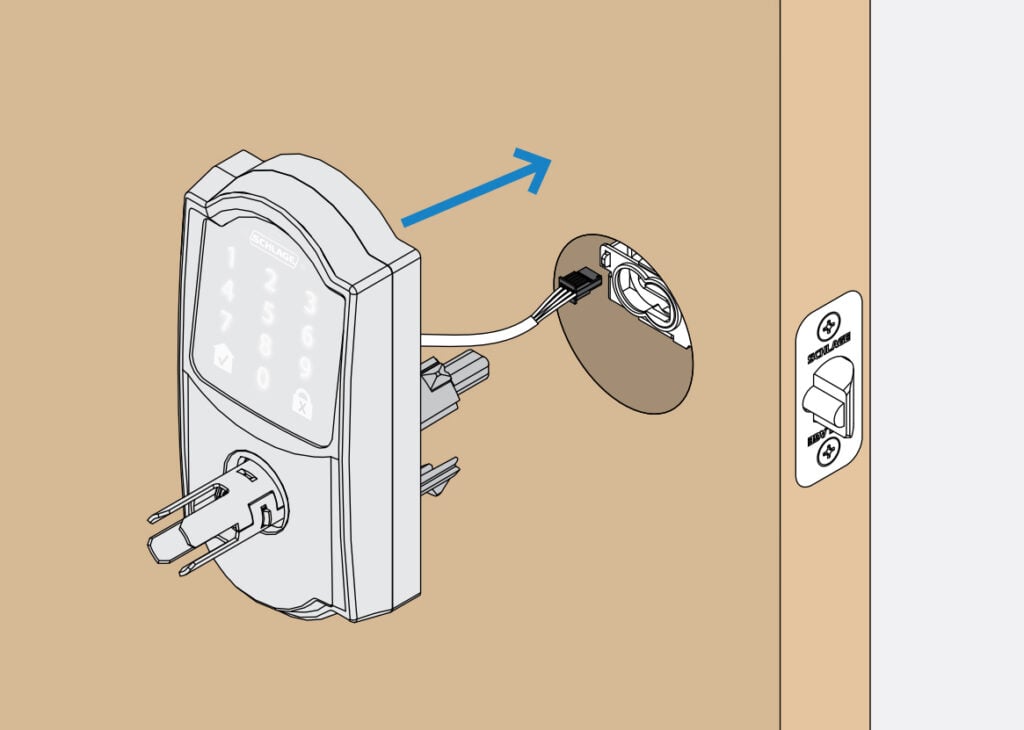
Most smart locks don’t come with a WiFi adapter built-in, so you might also need to install a WiFi extender, depending on how strong your WiFi signal is at the door. These devices usually just need to be plugged in and set up in the companion app.
Read More: The best smart locks
Smart Alarm Systems
A smart alarm system replaces your traditional burglar alarm, putting you in control of your home security. With smart devices, you’ll get notifications whenever someone tries to break into your home. You can also add more devices to a smart alarm system for whole-home protection.

To choose a smart alarm system, make sure to look at the protection plans. You’ll need to pay a monthly subscription fee to get 24/7 professional monitoring for your home. Depending on your plan, they might even call the police and firefighters in the event of an emergency.
Read More: How to choose a smart home security system
How to Set Up a Smart Home Alarm System
While all smart alarm systems are different, most kits come with a base station, keypad, and a few motion or window/door sensors. Plug the base station in and set it up in the app. Then install your sensors wherever you want and mount the keypad near your front door.
Most window/door sensors are also known as “contact sensors.” All you need to do to set them up is place one side on your window and the other side on the wall or trim around the window. When they are separated, it can cause the system to alarm when it is armed.

Once you set up the sensors that came with your smart alarm kit, you can then add more devices to your system through the companion app. As long as all your devices are compatible,
Smart Thermostats
Smart thermostats connect to your heating and cooling system, so you can control the temperature in your home from your smartphone or using voice commands. You can also set up schedules to automatically turn off your smart thermostat when you’re away from home or sleeping.
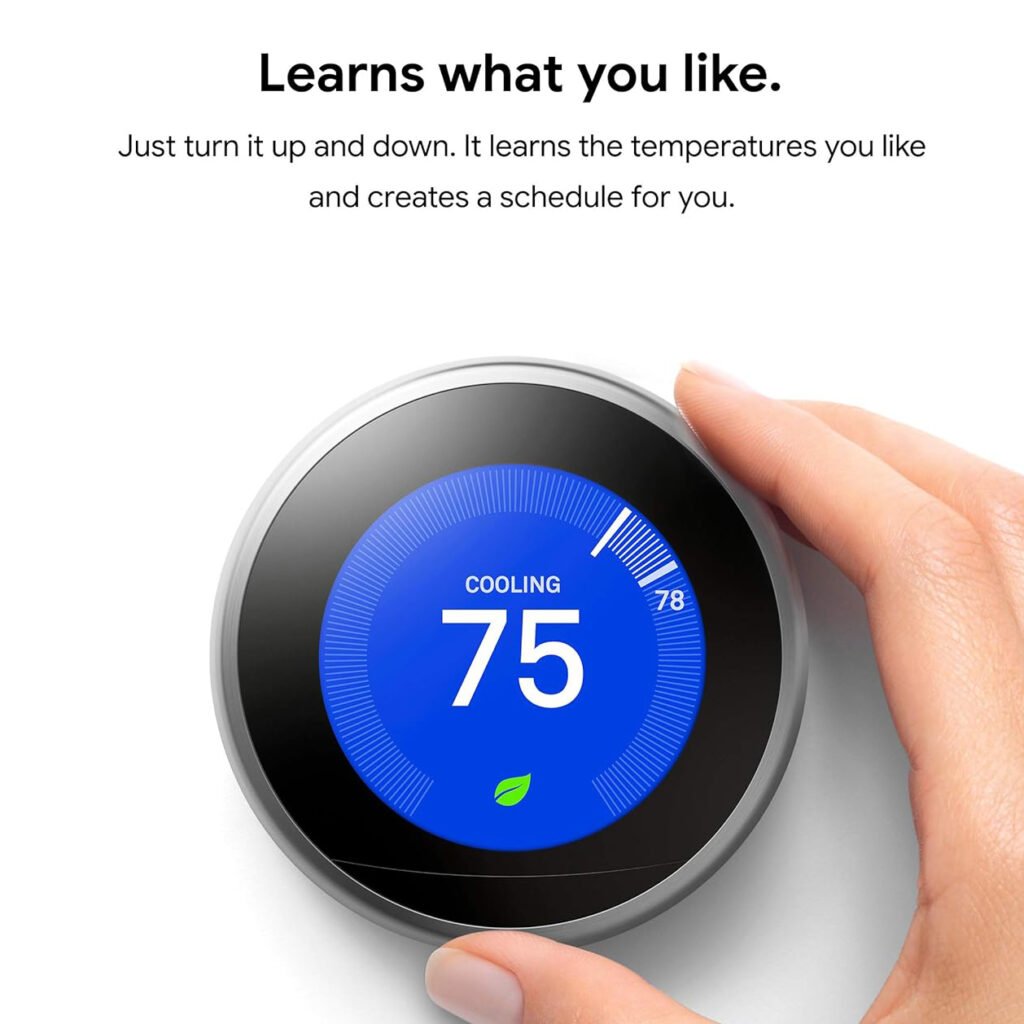
Installing a smart thermostat can save you up to $100 a year on your energy bills, according to Energy Star. That means the device should pay for itself in the first few years.
Read More: How to save money and energy with a smart home
How to Set Up a Smart Thermostat
Before setting up a smart thermostat, make sure your heating and cooling system is compatible. Then turn off the power to your thermostat at the breaker box. Finally, disconnect the wires from your current thermostat, unscrew it from the wall, and connect the wires to the smart thermostat before mounting it in place.
To find out if a smart thermostat is compatible, you can simply remove the faceplate of your current thermostat. In most cases, this should easily pop off without much force. Then check the back for a voltage reading. If your thermostat says 110V or greater, it won’t be compatible with smart thermostats.
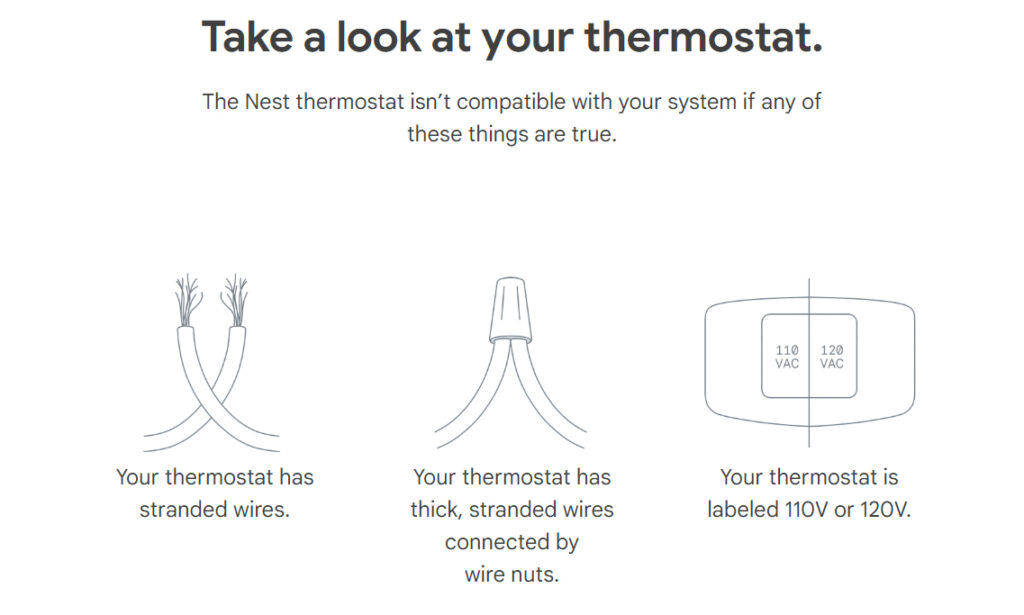
Once you know your system is compatible, it’s a good idea to take a picture of your current thermostat’s wiring. Many thermostats are powered through a wire connected to the C terminal. If you don’t have this terminal, you might need to buy an additional C-wire adapter to set up a smart thermostat in your home.
Your smart thermostat will likely come with small labels that you can attach to wires in your current thermostat. Then you can easily tell which wires to connect to your smart thermostat. Plus, this step allows you to re-install your old thermostat if anything goes wrong.

Finally, you can remove your old thermostat, insert the old wires into the corresponding terminals on your new smart thermostat, and screw everything in place. Once you are ready, turn the power back on and test to make sure everything is working properly.
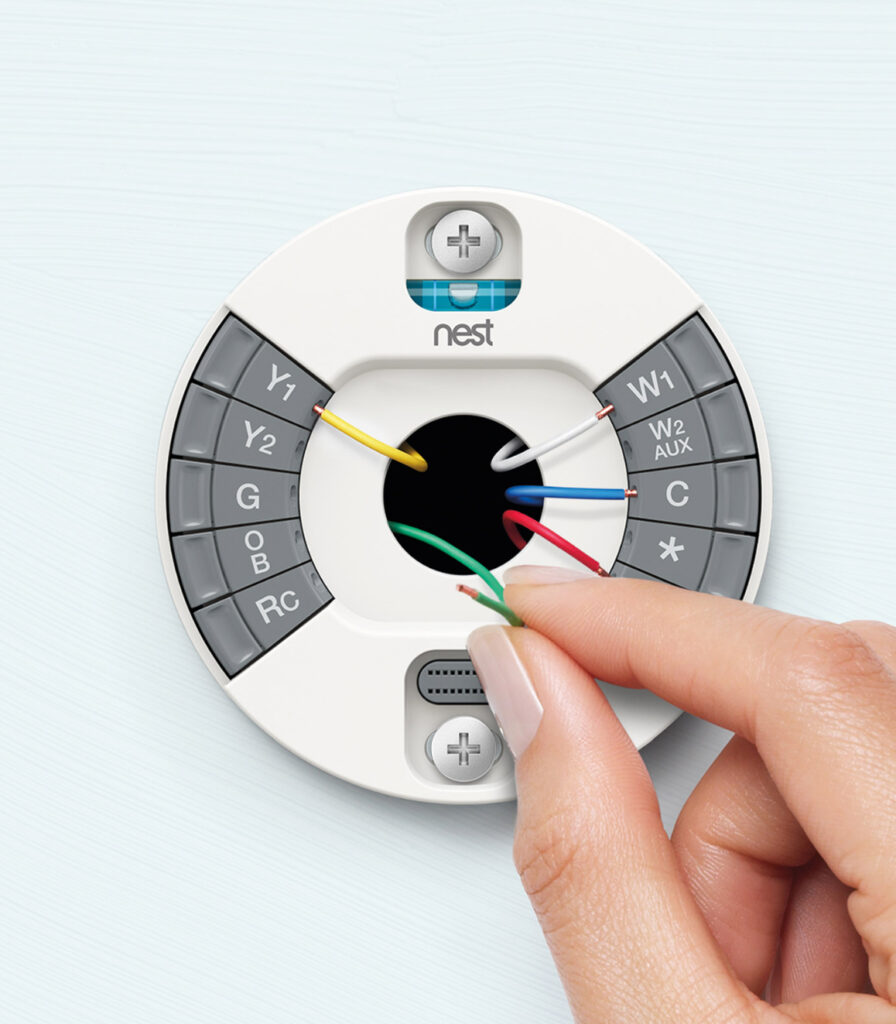
If you ever feel confused or frustrated while installing your smart thermostat, you can always contact HelloTech. We have thousands of professional technicians across the country who can come to your home and install your smart thermostat for you as soon as today.
HelloTech editors choose the products and services we write about. When you buy through our links, we may earn a commission.
























